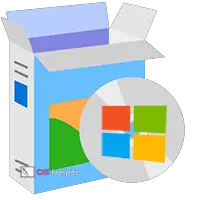 Installing Windows 8 is no different from installing other Microsoft operating systems. You will need an image with the operating system, a program for creating bootable media, and the drive itself (disk or flash drive). You can download Windows 8 in the finished image in two ways:
Installing Windows 8 is no different from installing other Microsoft operating systems. You will need an image with the operating system, a program for creating bootable media, and the drive itself (disk or flash drive). You can download Windows 8 in the finished image in two ways:
- through the official utility from Microsoft;
- through third party sites/torrents.
Consider both options for installing the OS on a computer.
Procedure
Before starting the installation, please review all the steps you will need to follow:
- bootable media preparation;
- configure BIOS or UEFI settings;
- preparation of the hard drive and selection of OS characteristics;
- account setup.
System requirements
To install G8 on a PC or laptop, you need the following configuration (or more powerful):
- processor with a frequency of 1 GHz;
- at least 1GB of RAM for 32-bit and 2GB for 64-bit;
- 16 and 20 GB hard disk for 32 and 64 bits respectively.
Subject to the requirements, you will be able to use a computer on Win8 without lags and brakes.
Media Creation Tool
Let's start with the official Microsoft application, which allows you to download the original image of the operating system for free and burn it to a USB flash drive or disk in a few steps. In this case, bootable media is created automatically, so you do not have to use third-party software. To create a flash drive, follow these steps:
- Open a browser and follow the link to download the Windows download utility from the official website
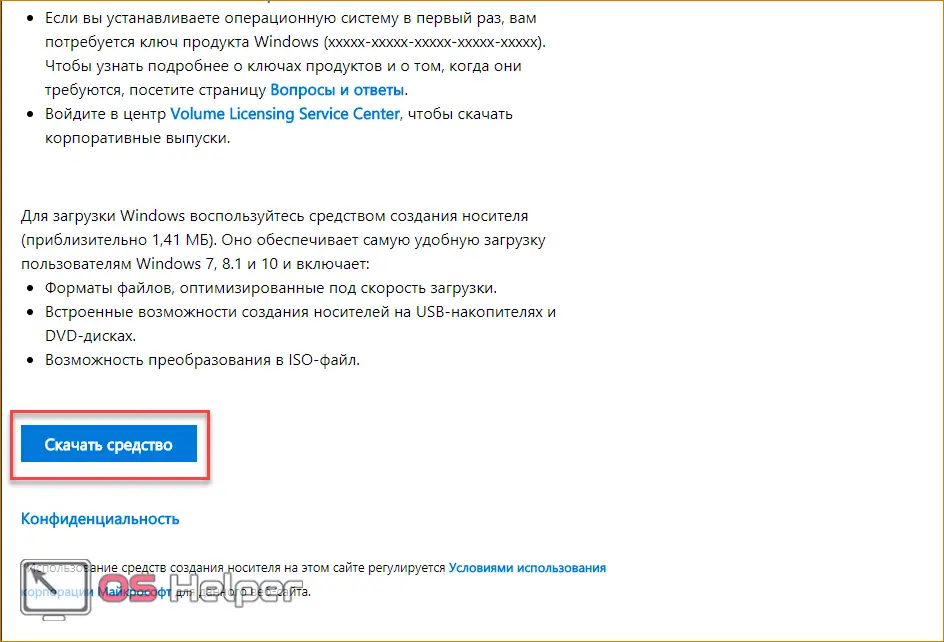
- The program does not require installation - just run the downloaded file.
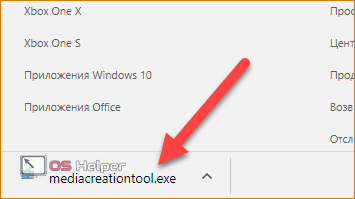
- The Media Creation Tool interface is in Russian, so users without knowledge of English need not worry. On the first screen, select your language, OS edition, and architecture. Then click "Next".
See also: How to upgrade Windows 8 to Windows 10 for free from the official Microsoft website
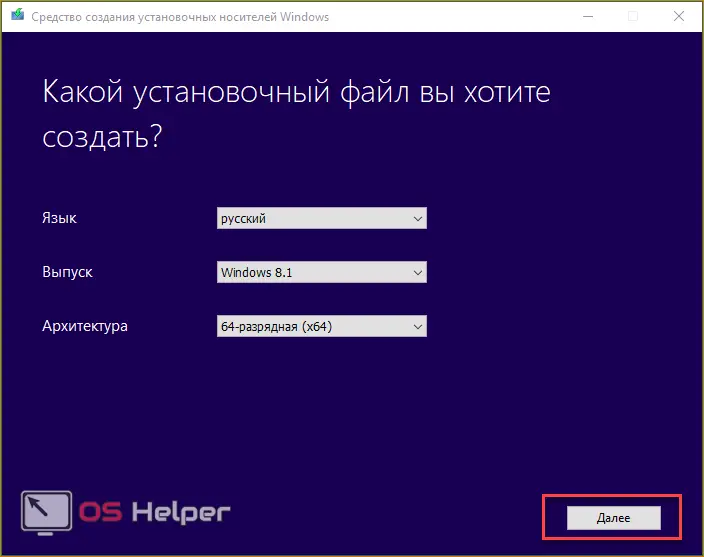
- Choose the installation method - from a USB flash drive or disk. Check the appropriate box and proceed to the next step.
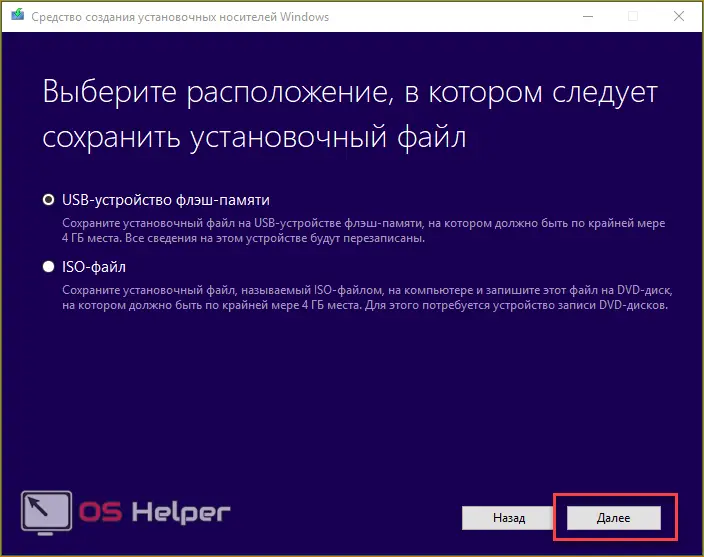
- From the list of connected devices, select the prepared drive. Remember that when writing OS files, all data from it will be destroyed.
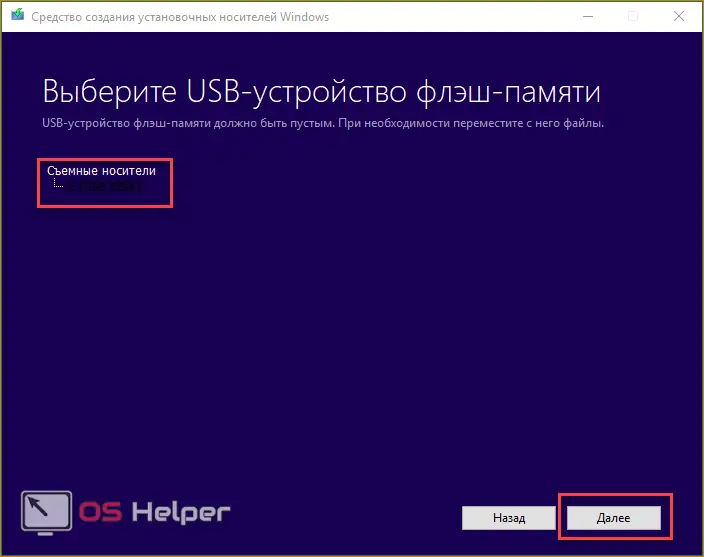
- A warning will appear about deleting files on the flash drive. Click OK.

- Then the procedure for loading the operating system files will begin. The download time depends on your internet speed. After the process is completed, close the window with the "Finish" button.
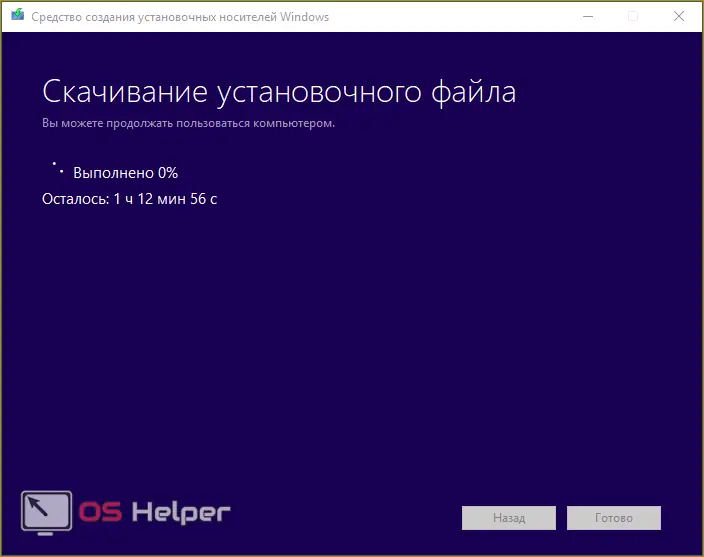
In this way, you can get a full version of Windows 8 and reinstall it on a laptop or PC. Consider the second option for creating a boot drive.
Downloading the image manually
You can also find the OS image on a third party website or torrent tracker. For example, use the link to download via uTorrent.
After downloading the image to a PC, you need to find a program for recording. Consider simple and well-known utilities: Windows USB / DVD Download Tool and Rufus.
Windows USB/DVD Download Tool
Download the utility from the link and install. Then you need:
- On the first screen, click "Browse" to go to the ISO image selection.
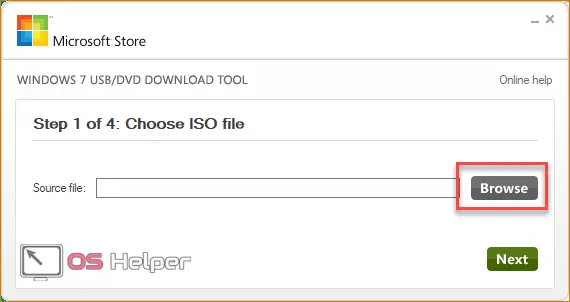
- Find the installer on your hard drive and click the "Open" button.
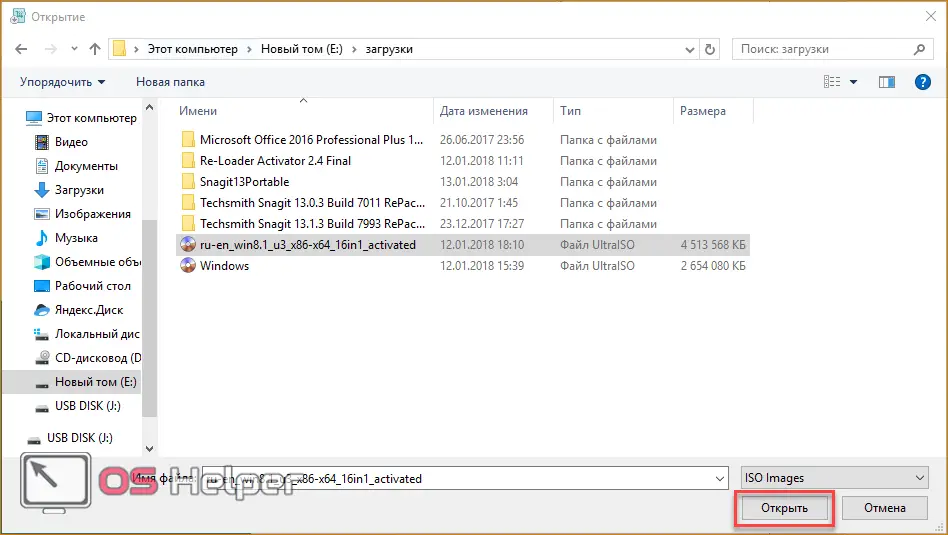
- Click "Next" to continue.
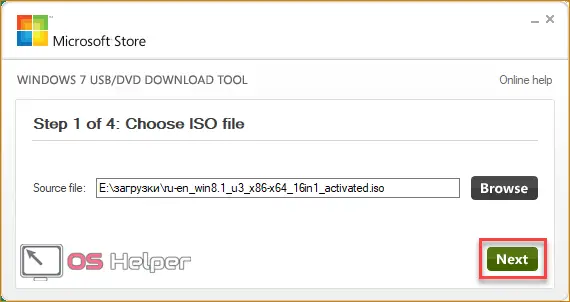
- Select USB device or DVD depending on whether you are burning the image to a USB flash drive or a disk.
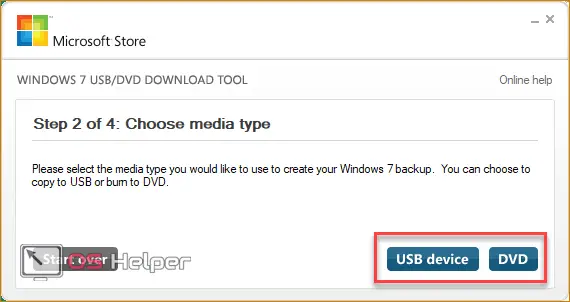
- Select the drive (1) and click on "Begin Copying".
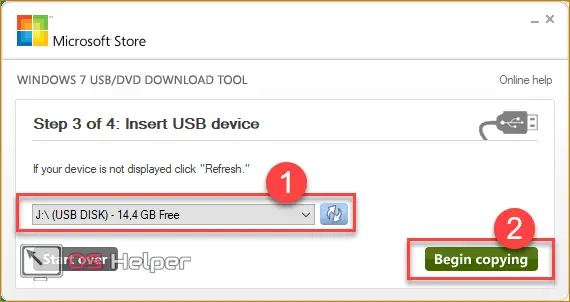
- Now you need to wait for the end of the recording.
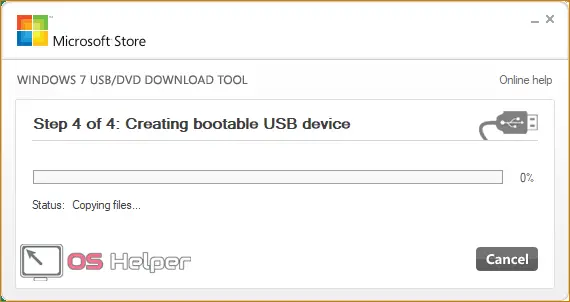
Rufus
Download the program to your computer from the Internet using the link. Installation is not required. Then:
- Select a recording device (1), set the MBR option for computers with BIOS or UEFI (2), NTFS file system (3) and enter a name (4).
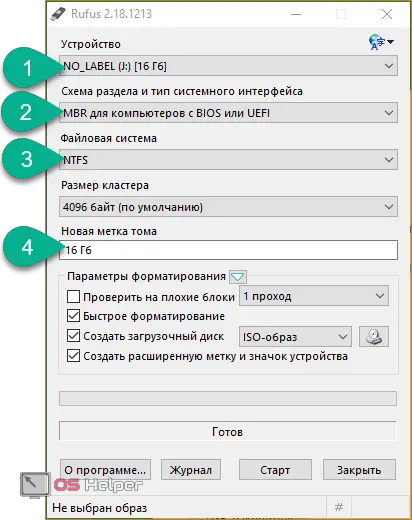
- To select an image, click on the marked button.
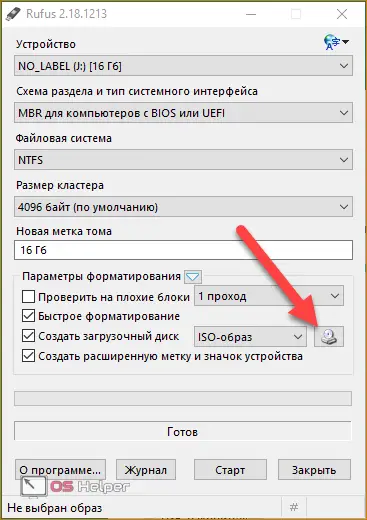
- Locate the Windows image on your hard drive
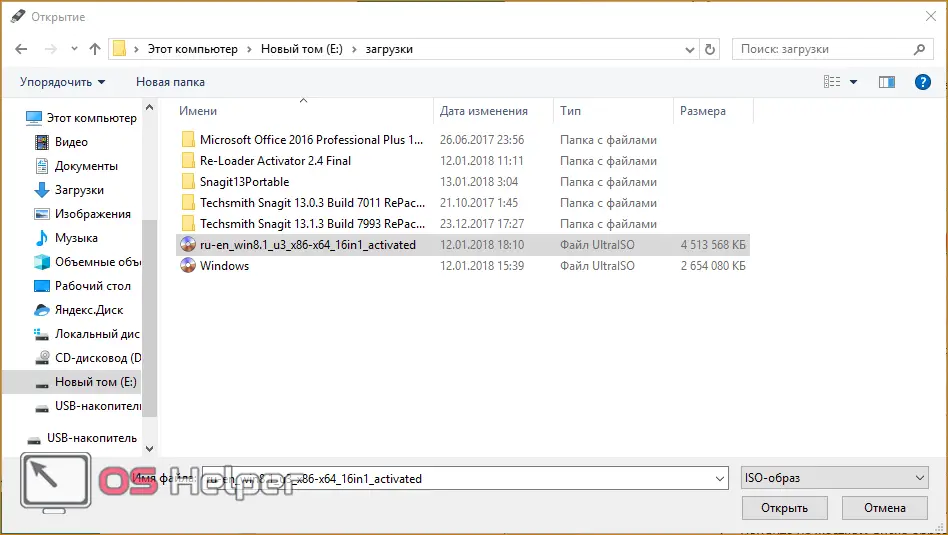
- To start recording, click on the "Start" button.
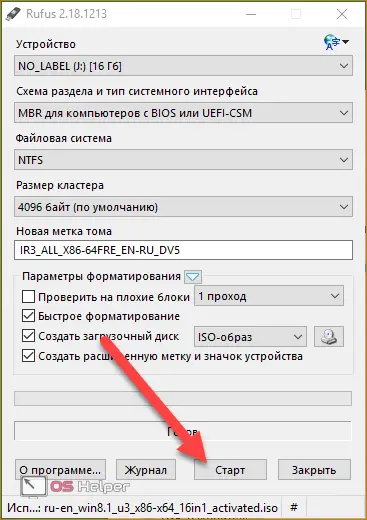
Ready! Now you can create bootable media for any Windows up to 10. Before installation, it remains to configure the BIOS.
See also: How to completely remove Kaspersky antivirus from a PC on Windows 8
BIOS/UEFI Settings
You can configure the BIOS before starting the operating system. It is necessary to set as a priority boot from a prepared flash drive.
The BIOS interface is launched by pressing the [knopka]F12[/knopka]/[knopka]F2[/knopka]/[knopka]Del[/knopka]/ [knopka]F9[/knopka] key, etc. - for each manufacturer motherboards have their own button. It is indicated on the initial loading screen:
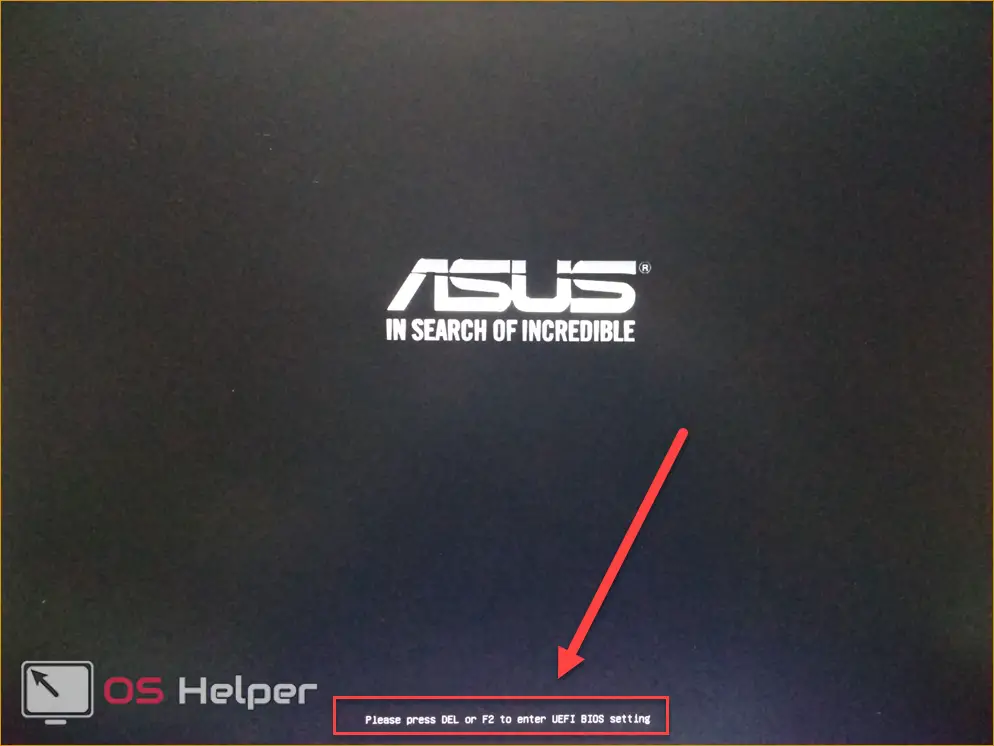
Clicking on it will take you to the menu. It needs:
- Go to the "Boot" section (1) and select the line "Boot Device Priority" (2).
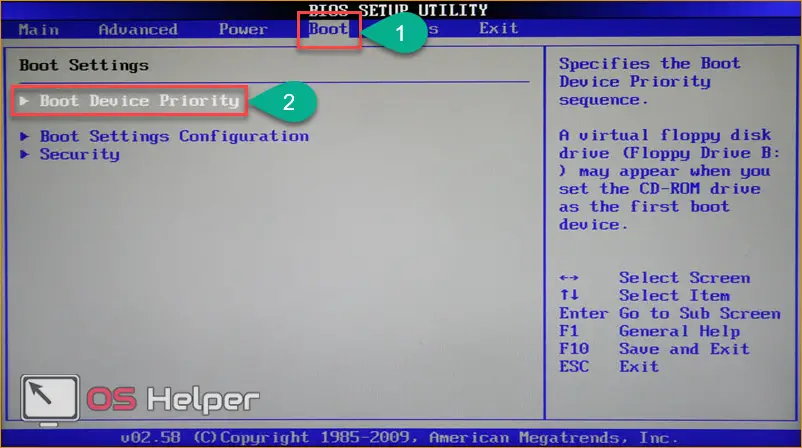
- In the line "1st Boot Device" select the port to which the boot device is connected (Removable Dev.), and save the changes with the [knopka]F10[/knopka] key.
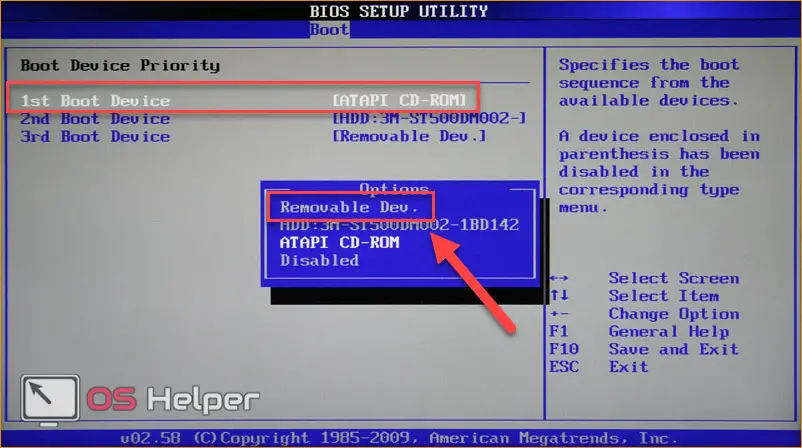
Now the computer / laptop will restart and you will see the Windows 8 installation menu.
Modern PCs use UEFI, an improved version of the BIOS with a user-friendly graphical interface that supports mouse control and speeds up computer boot. The settings are launched in the same way as in the case of a regular BIOS. In the menu, do the following:
- Press the [knopka]F8[/knopka] key to go to the "Boot Menu".
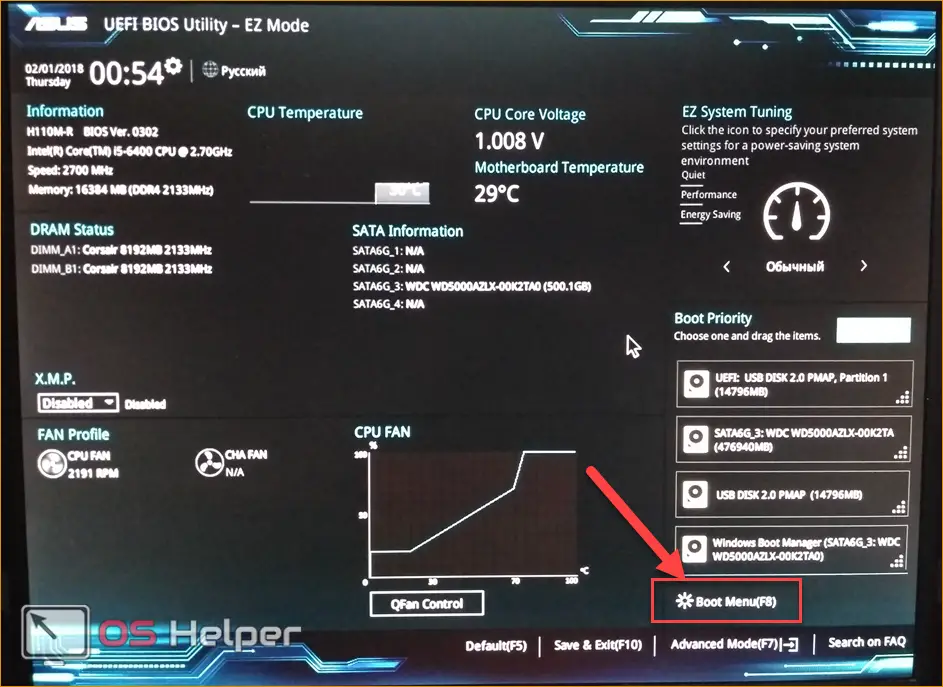
- Click on the USB device containing the Windows distribution.
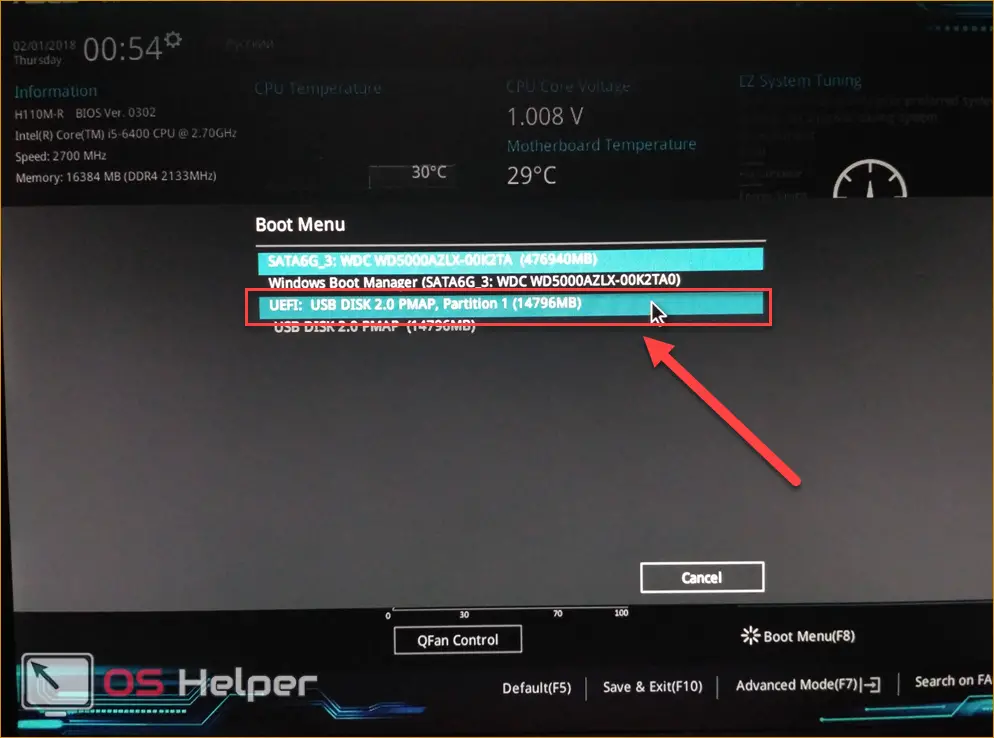
It remains to restart the PC and proceed with the step-by-step installation.
OS installation
After choosing a priority and restarting your computer, you will see the installer window. Now you need to follow the instructions:
- Select the installation language.
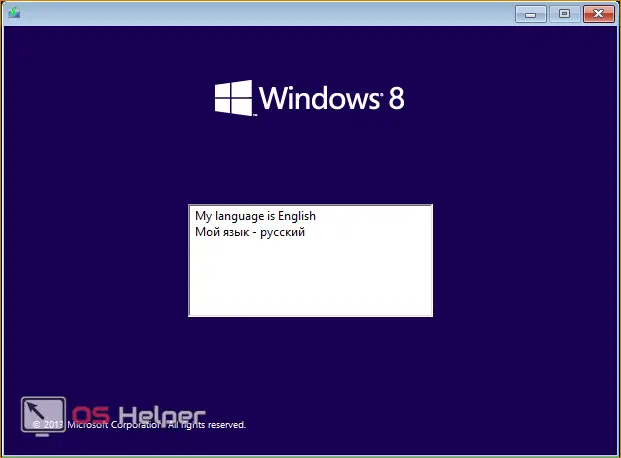
- Click on "Next".
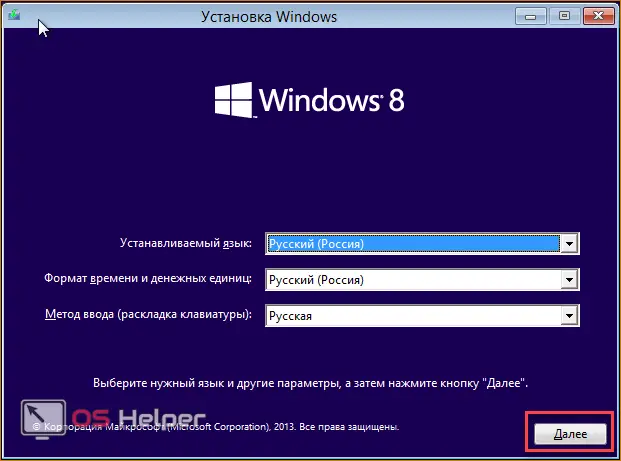
- Click the "Install" button to start the process.
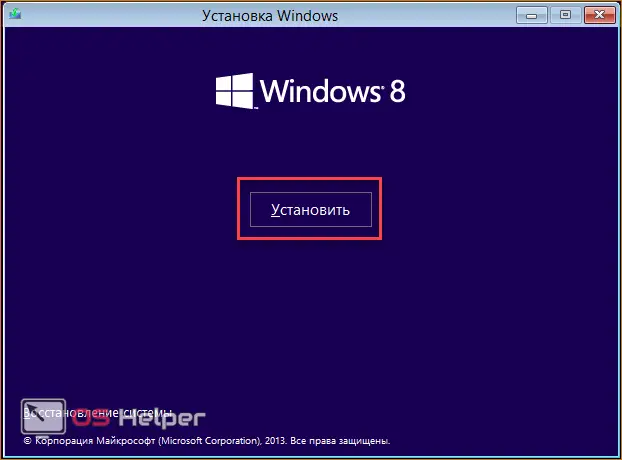
- Select the desired version (if you downloaded the full OS distribution).
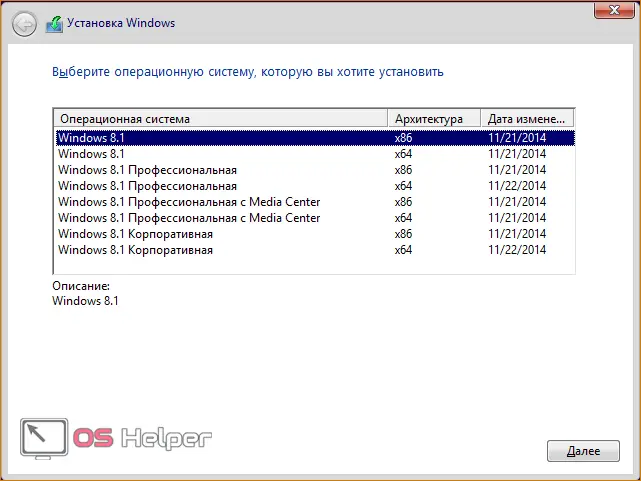
- Check the box and click Next.
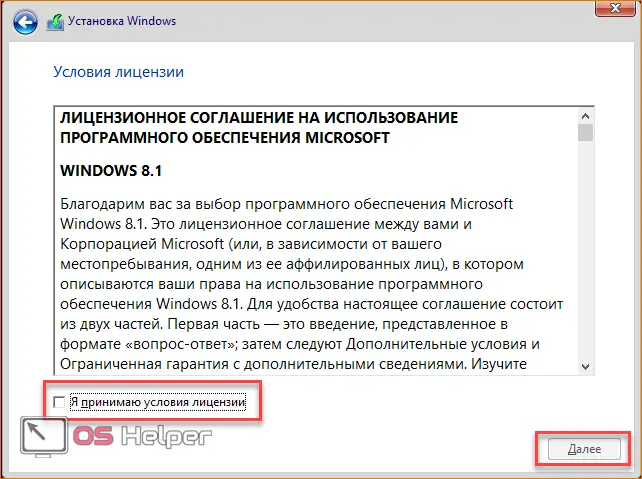
- Click on the second item.
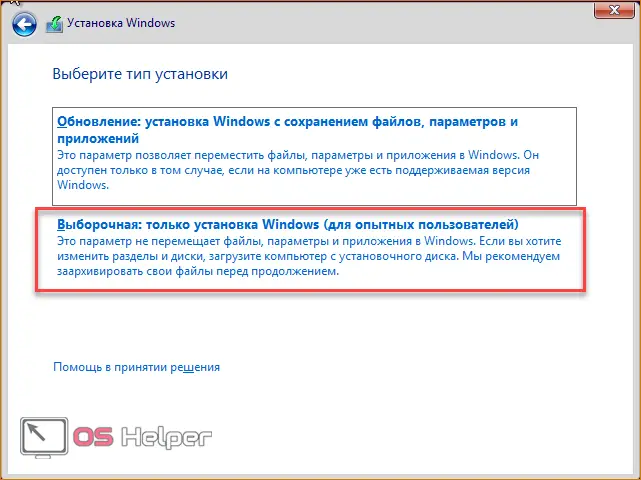
- Now create a system hard drive partition by clicking on the "Create" button.

- Specify the size and create the disk with the "Apply" button. Remember that Windows 8 requires at least 16GB of free space to install.
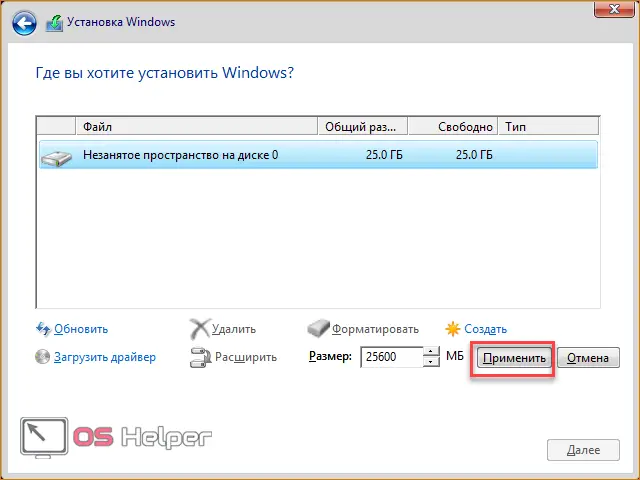
- The files will now copy and install. Wait until the end of the procedure.
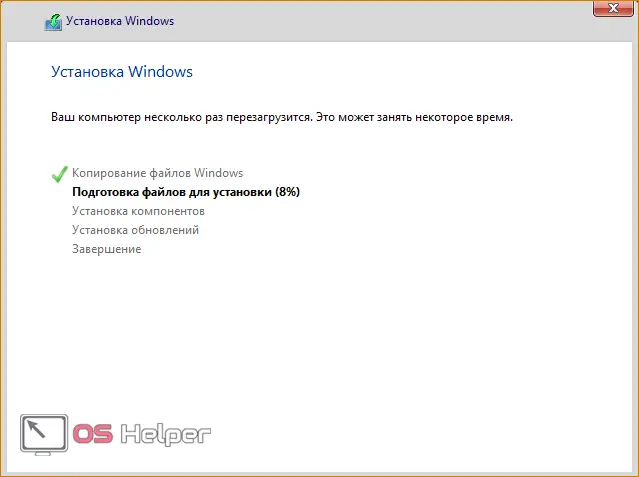
At the end of the procedure, the computer will restart. The first start of a PC with a new operating system will take longer than usual. Then you will have to carry out the initial settings - create an account, enter a license key, set a password if necessary, set up the Internet, etc.
See also: Taking a screenshot on a PC or laptop with Windows 8
Conclusion
Now you know how to install Windows 8 for free on a laptop or PC. The whole process, except for downloading the distribution kit, takes no more than 40 minutes. After that, you will be able to fully use the computer.
Video instruction
Watch the step-by-step video of all the steps in this article if you have questions about the installation.