How to install Windows 8.1 from a flash drive
 In today's detailed step-by-step instructions, we will talk about how to install the operating system from Microsoft Windows 8.1 from a USB flash drive. Thanks to the manual below, you can easily cope with the task. Each important stage of the entire sequence of actions will be supported by a screenshot for clarity. Well, let's get right down to business without delay.
In today's detailed step-by-step instructions, we will talk about how to install the operating system from Microsoft Windows 8.1 from a USB flash drive. Thanks to the manual below, you can easily cope with the task. Each important stage of the entire sequence of actions will be supported by a screenshot for clarity. Well, let's get right down to business without delay.
Drive preparation
As a bootable drive, any USB flash drive with a capacity of 4 GB or more is suitable. This requirement is dictated by the size of the Windows distribution itself. When the desired drive is selected, install it into the USB port of your computer or laptop. Then follow the following step-by-step instructions:
- Download the latest Russian version of Rufus from the official site. At the same time, choose the portable version that does not require installation.
- We run our program as an administrator. To do this, right-click on the received file and select the item from the context menu, which we noted in the screenshot below.
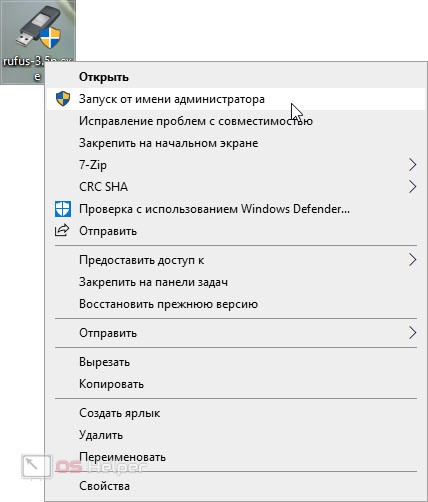
- In the drop-down menu "Devices" select our flash drive. Be careful not to mistakenly specify a data drive. So you can lose all important files.
- In the "Boot method" section, there should be the "Disk or ISO image" option. In the drop-down menu "Target system" select the item "Download". When this is done, press the button indicated in the screenshot.
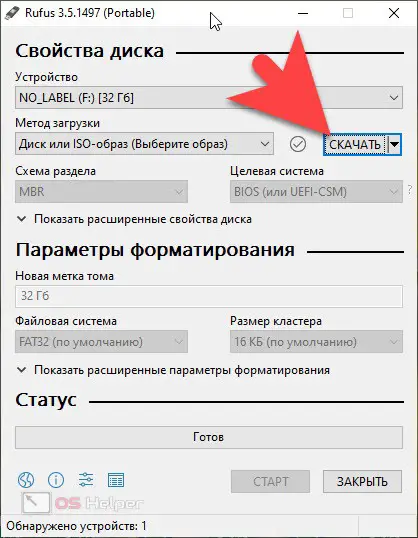
- As a result, another small window will appear in which we need to select Windows 8.1 and click the "Continue" button.
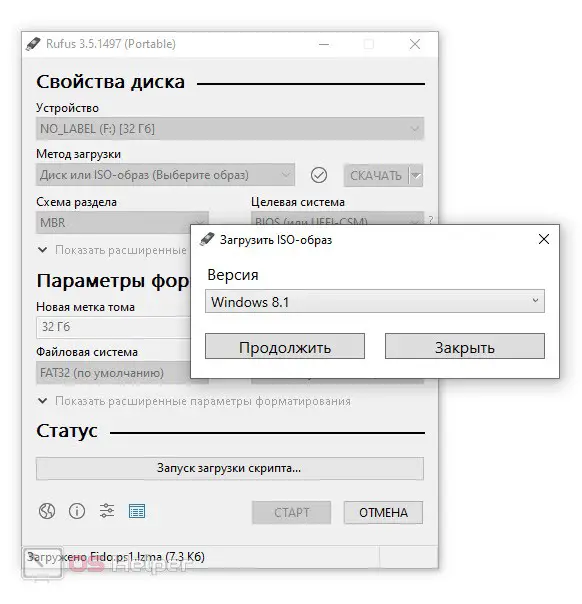
- The download of the operating system we need will start, the completion of which should be waited for. Here we can also use the already loaded OS image. To do this, instead of the “Download” item, specify “Select”. As a result, Windows Explorer will start, in which we will need to determine the ISO image of the system for writing to a USB flash drive.
- One way or another, upon completion of all the settings, we will need to click the "Start" button and wait for the end of writing Windows 8.1 to our drive.
See also: How to create a bootable USB flash drive from an ISO image for Windows 8
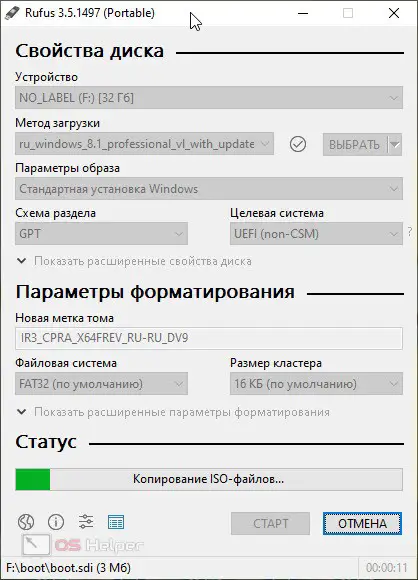
Now you can proceed directly to the installation of the system.
Starting a computer from a flash drive
Now we need to start the computer from the USB drive we just created. To do this, turn off the machine, go to the BIOS and set the removable drive as the first boot device. Sometimes it is enough to use the boot menu, which allows you not to change the BIOS settings. Depending on the manufacturer of the motherboard or laptop, the button for launching such a menu may be different. This information must be specified for a specific model.
Windows installation
When our computer starts up from the USB drive, we can proceed directly to installing Windows 8.1 from the USB drive. To do this, we do the following:
- Initially, select the language in which the operating system will work, and click the button to go to the next step.
- We accept the license agreement by checking the box in its place.
- We select the second section, which is called "Custom installation of Windows".
- The next step is to configure the hard disk volumes. For the system, you should separate a disk with a capacity of 100 GB, the rest of the disk space can be used as a user volume.
- After that, the process of installing Windows 8.1 on our computer or laptop will start and we just have to wait for it to complete.
- In the results, we will have to enter the name of the computer, select a color scheme and thus configure the system.
As a result, a full-fledged Windows 8.1 operating system will start, and we will be able to use it for our own purposes.
Expert opinion
Daria Stupnikova
Specialist in WEB-programming and computer systems. PHP/HTML/CSS editor for os-helper.ru site .
Ask Daria Attention: be careful! If you already have a D drive with user data, do not delete it, or create a backup first.
Video instruction
For clarity, we recommend that you also watch a training video on this topic.
Summing up
Now that you have a good understanding of how to install Windows 8.1 from a USB flash drive, we can safely end our article. It remains only to warn that if you have questions, be sure to ask them in the comments. One of our two experts will definitely give an exhaustive answer, designed to help the user in a given situation.