How to format a flash drive to FAT32
 Sometimes our external drive may be in an inappropriate condition. On it, for example, file system errors are detected, or the wrong file system at all. It is in such cases that our today's step-by-step instructions come in handy. It describes in detail how to format a USB flash drive in FAT32. Why exactly FAT32? It's simple: it is with this FS that most multimedia equipment works.
Sometimes our external drive may be in an inappropriate condition. On it, for example, file system errors are detected, or the wrong file system at all. It is in such cases that our today's step-by-step instructions come in handy. It describes in detail how to format a USB flash drive in FAT32. Why exactly FAT32? It's simple: it is with this FS that most multimedia equipment works.
We use standard system tools
Most often, to format a flash drive in FAT32 or NTFS, the functionality that is available in the Microsoft Windows operating system itself is enough. You have to resort to third-party software only in cases where the file system of the drive is badly damaged or partially missing altogether.
One way or another, let's look at how to format a USB flash drive to the file system we need:
- Initially, we connect our drive to any USB port on the computer and go to Windows Explorer. To do this, you can use the icon on the taskbar, the shortcut "This PC" or the button in the "Start" menu. It all depends on the version of Windows you're using.
- Next, when our explorer is launched, we find the drive there and right-click on it with the mouse. In the context menu that opens, select the item that we have indicated in the screenshot below.
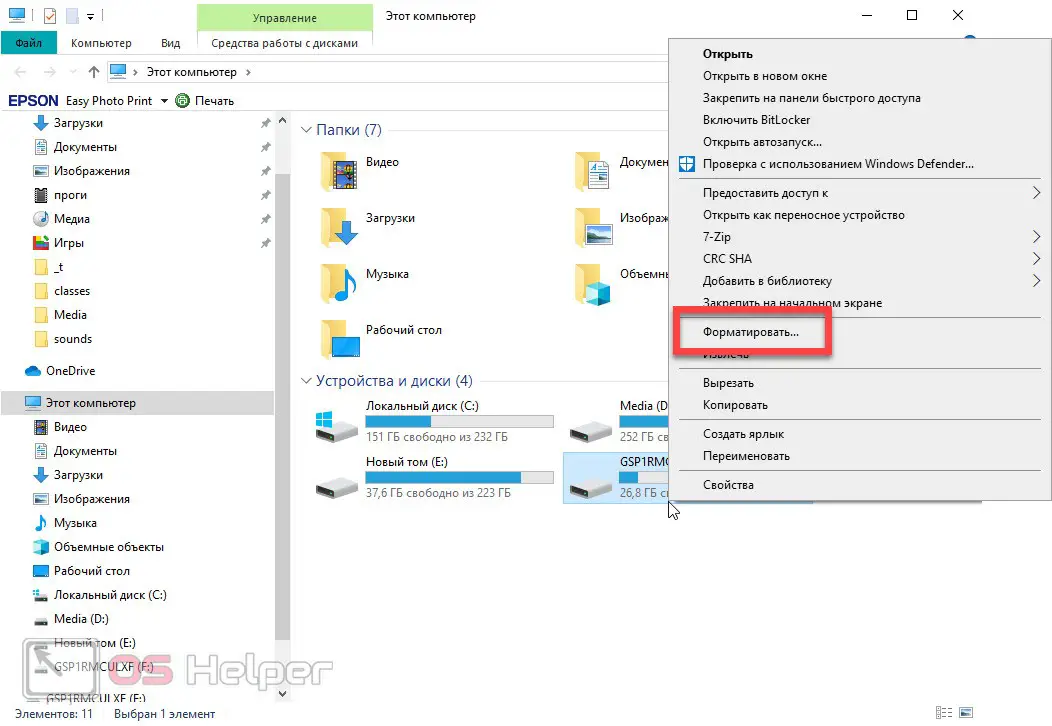
- As a result, another window will open in which we can configure the following parameters:
- Drive capacity (if available).
- File system type: FAT32, NTFS or exFAT.
- The size of the allocation unit.
- Restoring default settings.
- Volume label.
- Activate or deactivate the quick format mode (leave it on).

- When all the necessary changes are made, click the "Start" button, which is located at the very bottom of the window. As a result, a warning will appear that all data from our flash drive will be permanently deleted. And indeed, it is. Before proceeding, be sure to save all the necessary data from your flash drive (if any, of course, are present). As a result, to confirm, click the "OK" button.
See also: How to view contacts in a Google account on a computer
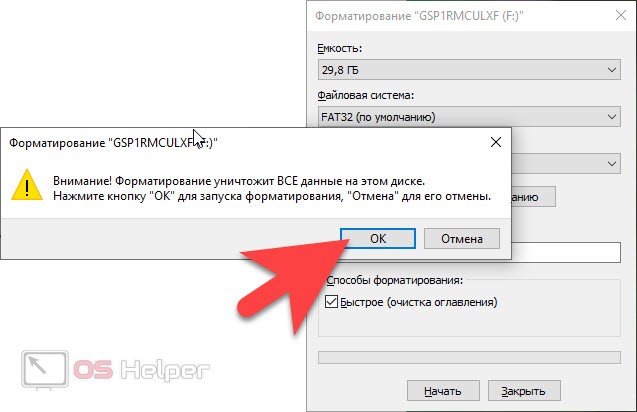
- Then the formatting process will begin. Depending on which mode you have selected (fast or standard), this may take from a few seconds to several tens of minutes. At the end, a notification about the successful outcome of the operation will appear.
You can disable fast mode when formatting any flash drive only if we want to re-cut its file system and thus restore bad sectors and clusters.
Third party software
The next option is suitable for those cases in which the file system of the flash drive is badly damaged and it is not possible to format it using standard Windows tools. In this case, we take a few simple steps:
- We go to the official website of the utility we need and download the Low Level Format Tool program from there. After that, we perform the installation, according to the prompts of the step-by-step wizard. However, on the same site you can also download a portable version of the application that does not require installation.
- When the application is launched, select the free mode of operation. Then make sure that your flash drive is selected as the default drive. Otherwise, you may lose data, for example, from drive D.
- At the next stage, select the low-level formatting mode. It is also necessary to disable quick formatting in order for our program to re-slice the entire file table. We just have to start the process and wait for it to complete.
The only drawback of working with this application is the fact that the duration of the formatting process can become very long. However, in another way, with the same efficiency, no program can solve this problem.
Video instruction
For clarity, we recommend that you watch the video, which is attached a little lower. Here everything that is written in the article is considered even more carefully.
See also: Why does the computer beep when turned on?
Summing up
Well friends, now we can safely finish our detailed step-by-step instructions. Surely, you are well versed in the topic of formatting a flash drive to the FAT32 file system. Now you can move on to practice and even teach it to your friends. If you have any questions, you can always ask our experts. For you, as usual, Daria and Vasily work, who will quickly give an answer that can help in a given situation.