How to burn Windows to a flash drive
 Nowadays, no one installs an operating system from a CD or DVD for a long time. This is due to the unreliability of such devices and the high cost of the drives themselves. Moreover, in our time they have been supplanted by universal, lightweight and simple USB drives. It is about them that we will discuss in our today's article, soon you will learn how to burn Windows to a USB flash drive. So without delay, let's get started.
Nowadays, no one installs an operating system from a CD or DVD for a long time. This is due to the unreliability of such devices and the high cost of the drives themselves. Moreover, in our time they have been supplanted by universal, lightweight and simple USB drives. It is about them that we will discuss in our today's article, soon you will learn how to burn Windows to a USB flash drive. So without delay, let's get started.
Media Creation Tool
The first we will consider is the official utility from Microsoft. However, there is one limitation here. Only Windows 10 can be written to a USB flash drive in this way. But, since this operating system is currently the best, this method will suit most users. Let's see how it works:
- Initially, we go to the official Microsoft website and download the utility from there. When this is done, run the resulting file and wait for a short preparation. We put our flash drive into the USB port of a computer or laptop. Next, we accept the terms of the license agreement by clicking the button indicated in the screenshot below.
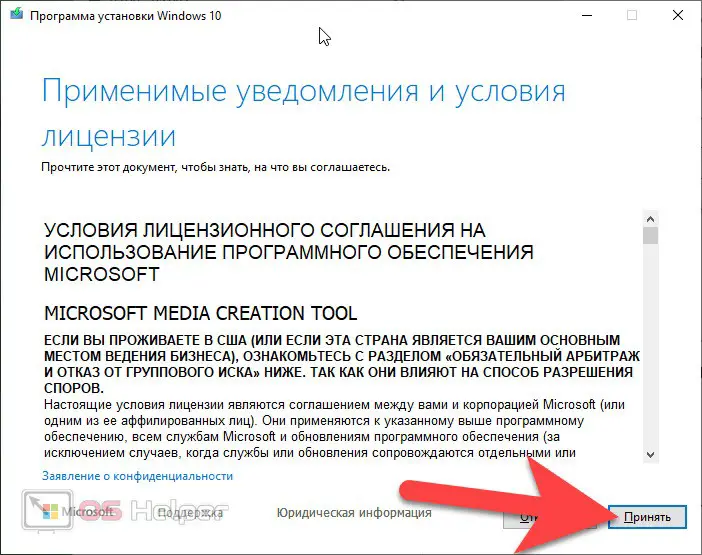
- In the next step, select the second option, which sounds like, "Create bootable media." When this is done, click the "Next" button.
- Then we will be asked to select the language of the operating system and the version of Windows itself. We move on to the next step, leaving the default configuration.
- It remains only to choose the type of record. This can be a flash drive (we choose it) or writing to an image. When everything is ready, press the button marked in the screenshot.
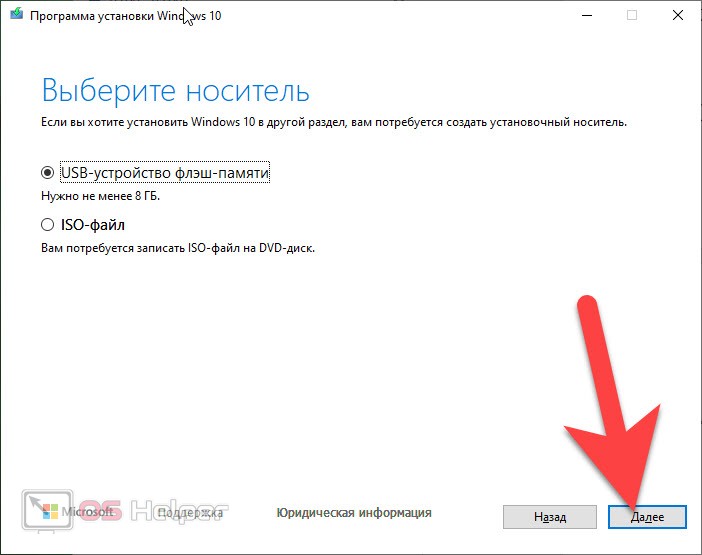
- As a result, we can only make sure that the correct media is selected and click the start recording button. After that, the download of the official Windows 10 image from the Microsoft website starts and it is automatically written to your drive.
See also: Why the computer does not see the video card
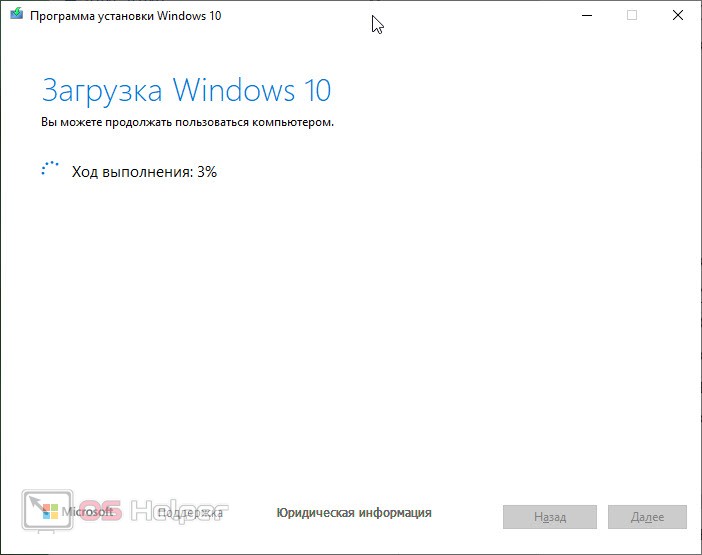
Expert opinion
Daria Stupnikova
Specialist in WEB-programming and computer systems. PHP/HTML/CSS editor for os-helper.ru site .
Ask Daria It is important to understand that this procedure requires administrator privileges.
Ultra ISO
This application is also available on the official website and provides for recording the Windows operating system on a USB flash drive from an existing image. Let's see how it works:
- Initially, we go to the home page of our program and download its latest Russian version. When this is done, run the resulting installer.
- Following the prompts step by step of the wizard, install our program on your computer. When the installation process is completed, run the utility.
- Using the "File" menu, open the image that you want to burn to a USB flash drive. After that, launch the menu item "Startup" and in the list that opens, select the option "Burn hard disk image".
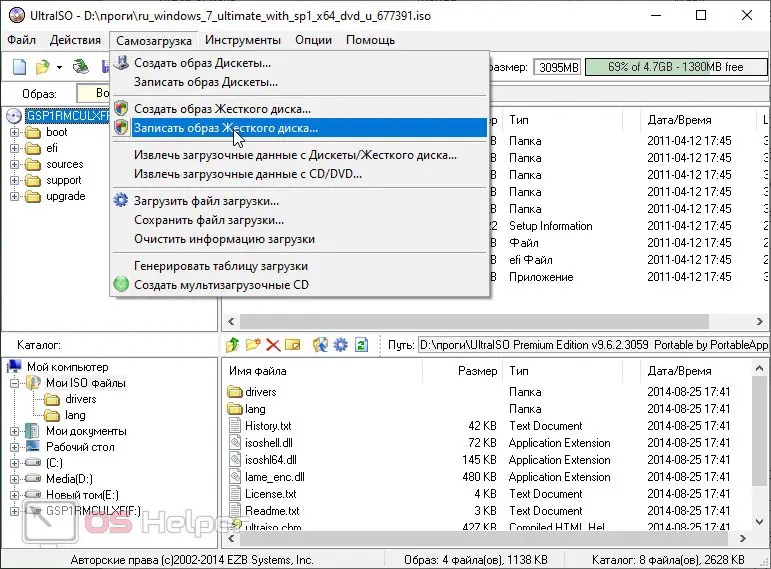
- As a result, another window will open in which we will just need to click the record button. However, before that, be sure to save all the necessary data from your USB flash drive. When the burning process is complete, you will receive a bootable drive with Windows written to it.
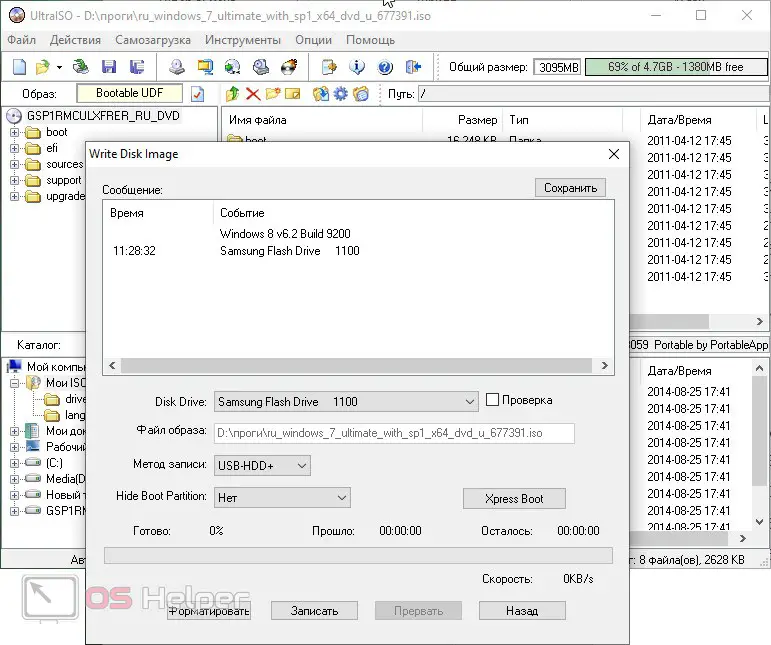
Please note that you only need to run UltraISO as an administrator.
Rufus
Another interesting option we'll be working with is Rufus:
- We go to the official Rufus website and download the latest version of the program in Russian. At the same time, we recommend choosing the portable version so that it works without installation.
- Run the resulting file as an administrator. Then we have two paths:
- Allow the program to automatically download and burn the image of Windows 8.1 or Windows 10 to a USB flash drive. To do this, in the "Download method" field, select the downloaded image. Then activate next to it and click the "Download" button. As a result, the distribution will start downloading from the official Microsoft website.
- In the "Download method" field, select the existing image and simply burn it to a USB flash drive.
Rufus is an excellent universal utility that is constantly evolving and already at the moment copes with any task perfectly!
Video instruction
We have prepared a tutorial video that will help you understand the issue more easily. We recommend that you familiarize yourself with the contents of the video and only then proceed to practice.
See also: How to turn off the computer using the keyboard
Summing up
Now that you know how to burn Windows to a flash drive, we can finish our detailed step-by-step instructions. We recommend that you install Windows 10 on your computer.
Also, if you have any questions, you can always ask them using the comment form and quickly get a comprehensive answer from our experts.