How to recover a flash drive
 In our time, CDs and DVDs are practically not used anymore, as they have been replaced by removable drives on microcircuits. But sometimes even they fail. That is why in our today's instructions we will talk about how to restore a USB flash drive. Let's get down to business without delay.
In our time, CDs and DVDs are practically not used anymore, as they have been replaced by removable drives on microcircuits. But sometimes even they fail. That is why in our today's instructions we will talk about how to restore a USB flash drive. Let's get down to business without delay.
We will not talk about the extreme case - flashing the microcontroller of a removable storage device. This is a time-consuming process that requires special skills and time. It is much easier and cheaper to buy a new flash drive (especially given their current cost).
We use standard system tools
The option discussed below is practically trouble-free and helps in 100% of cases. It works like this:
- Initially, we insert the USB flash drive into the USB port of the computer and open the Windows search tool. If it is "Ten", it is located directly on the taskbar, in the case of "Seven", in the "Start" menu. In the search, write three letters "CMD" and right-click on the result that appears. We need to run the command prompt as an administrator, so we select the desired item in the context menu.
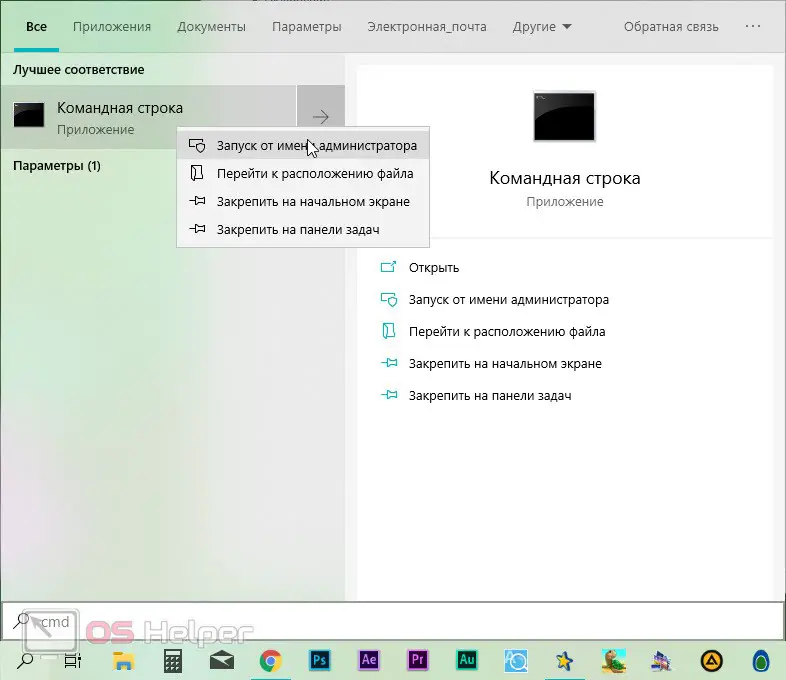
- When the command line is launched in the black window, enter the operator for launching the special utility [k]diskpart[/k] and press the [knopka]Enter[/knopka] button. When the mode we need starts, we display a list of disks by entering [k]list disk[/k] and pressing [knopka]Enter[/knopka] again.
- The system will show all our drives, including the hard drive or SSD. It is important to carefully track your flash drive by its volume. If you choose the wrong drive, all data on it may be deleted, including your HDD data partition. When the choice is made, enter the statement [k]select disk "your disk"[/k] and press [knopka]Enter[/knopka] on the keyboard.
- The following statement will completely clean up the disk and delete all existing partitions on it. Check again if you have chosen the correct disk number. Then type [k]clean[/k] and confirm. When a message about the successful outcome of the operation appears, the command line can be closed.
See also: Why is the processor on the computer heated?
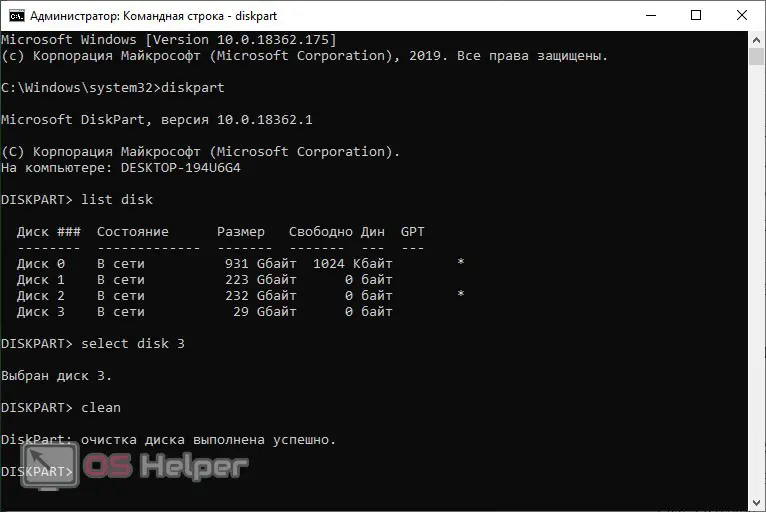
Now that our disk is clean and there is no file table on it at all, we need to create a partition. This is also done simply using the tools of our Windows operating system:
- Again, in the search line, write the name of the tool "computer management" and select the desired result from the output that appears.
- On the left side of the window, select the "Disk Management" submenu. We find our flash drive by size (after working with the command line, it should be designated as unallocated space) and right-click on it. Select "Create a simple volume" from the context menu.
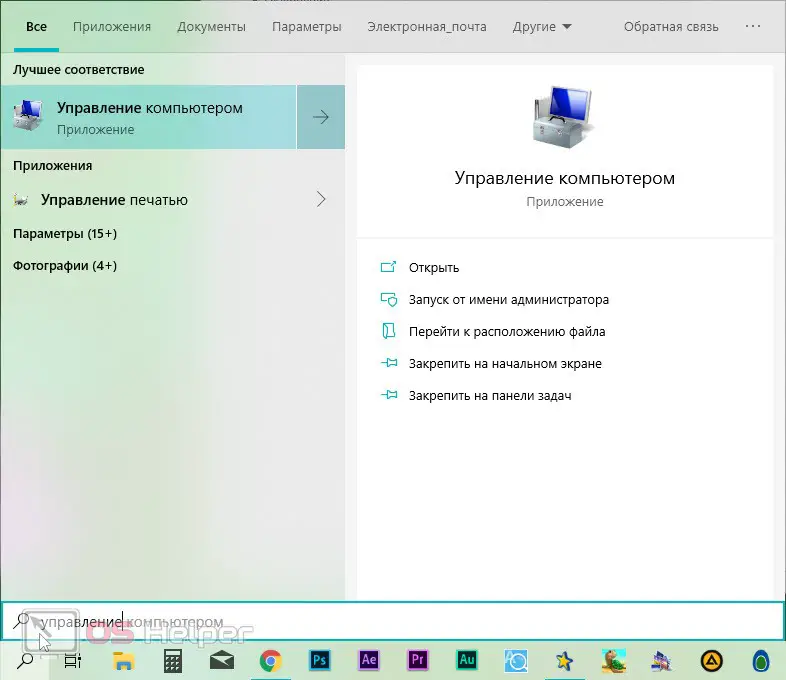
- After that, a convenient step-by-step wizard will start, with which we will create a file system on a USB flash drive. In the process, you do not need to configure or change anything, you just have to click "Next". After a couple of seconds, the drive will be formatted and ready to go.

Expert opinion
Daria Stupnikova
Specialist in WEB-programming and computer systems. PHP/HTML/CSS editor for os-helper.ru site .
Ask Daria Thus, we can recover any disk, not just our flash drive.
Third party software
If for some reason the above option does not help (which is doubtful), we can resort to the services of one very convenient free utility. Let's see how to work with it:
- Initially, we go to the official website of the HDD Low Level Format Tool and download the latest official version of the program.
At the same time, it is possible to download a utility that will work without the need for installation.
- We start our program and go to the low-level formatting mode. Further, again, we correctly determine our flash drive by its volume. If here we select, for example, drive D with all our photos, music and videos, we simply delete them permanently. So once again, carefully identify your removable drive and highlight it. Next, just click the start formatting button.
See also: Why Skype does not open on a laptop
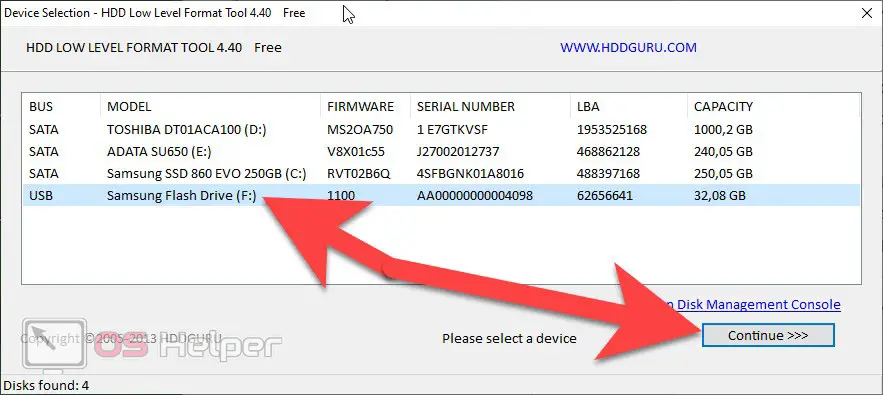
- At the next step, check the full formatting box (this will clear the file table and cut it again), and then click on the process start button.
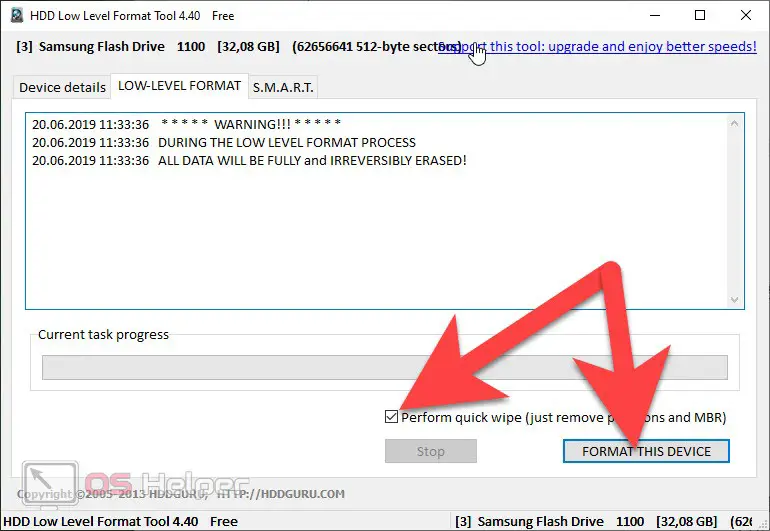
As a result, a lengthy formatting process will begin, after which the drive will be operational again.
Video instruction
For clarity, we also attached a video in which the author tells and shows how to restore a flash drive.
Finally
Now that the question discussed in the article is completely open for you, you can move on to practice. Once again, if possible, first save all the data from the drive. And if after reading you have any questions, ask them in the comments. We, in turn, undertake to give the correct answer to each of our users as soon as possible.