How to format a flash drive to NTFS
 Continuing the series of step-by-step instructions for working with USB drives, we are moving on to the final part and will tell you how to format a USB flash drive in NTFS. In fact, everything is very simple, as you will see for yourself now. By the way, we have an article on how to convert a file table to FAT32.
Continuing the series of step-by-step instructions for working with USB drives, we are moving on to the final part and will tell you how to format a USB flash drive in NTFS. In fact, everything is very simple, as you will see for yourself now. By the way, we have an article on how to convert a file table to FAT32.
We use the system tools
The easiest way is to format the flash drive and mark it as NTFS using the standard functionality of the operating system from Microsoft. Let's see how it's done:
- Initially, launch Windows Explorer. In the "Ten" for this, just click on the icon on the taskbar. In Windows 11 we can use the desktop icon. One way or another, we find the root section of the file system in the explorer. It's called This Computer.
- Next, we right-click on our drive and select the formatting item from the context menu that appears.
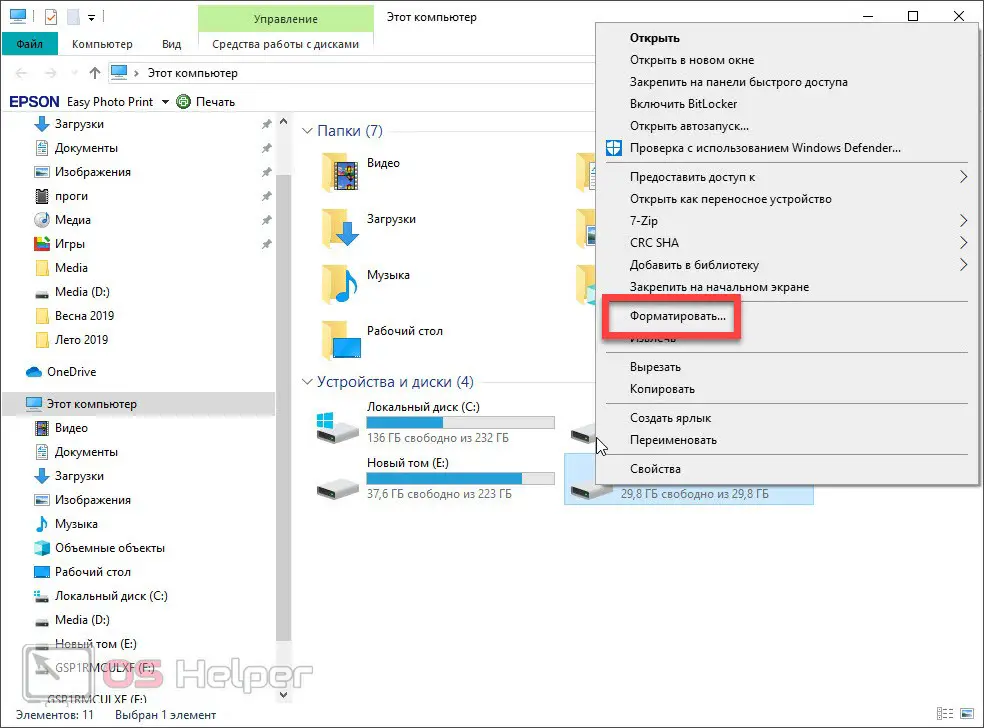
- When a new window opens, set the formatting method:
- Specify the capacity of the flash drive (if available).
- The key point is to select the NTFS file system from the drop-down list.
- If desired, set the value of the distribution unit size (most often this parameter should not be touched).
- We prescribe the volume label, which will be displayed in the same explorer during further operation of the drive.
- Check the Quick Format checkbox. If we need to completely rewrite the entire file table and thus correct its errors, we disable this option. However, this will greatly slow down the formatting process.
When all the settings are made, we can proceed directly to the beginning of formatting. To do this, press the button, which we marked in the screenshot below with a red frame.

- Next, another warning will appear in which we will be notified that all data from the drive will be lost. If we have already taken care of creating a backup copy or there was nothing necessary on the flash drive, click on "OK".
See also: How to unpack a ZIP archive
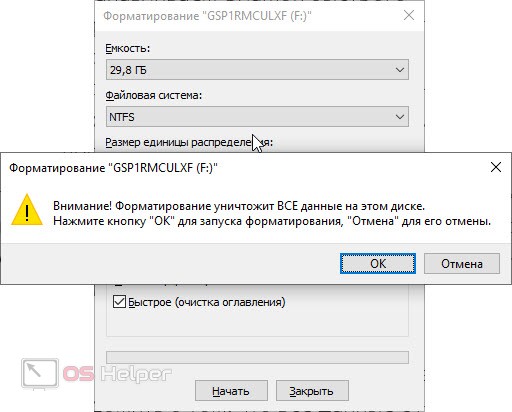
- As a result, the formatting process itself will start, which, depending on the selected mode, will last from several seconds to several tens of minutes. All we have to do is wait for the completion. At this time, it is strictly forbidden to remove the drive from the USB port.
Be careful: if you start formatting the wrong drive, you can easily permanently lose all the necessary data. Before proceeding, be sure to open the drive and make sure that there is nothing important on it.
Working with the command line
Now, for a change, let's look at how to format our flash drive to NTFS using the Windows command line:
- We launch our command line using the search for the operating system. To do this, enter three English letters “CMD” into the search box and right-click on the result that appears. We need to run the program as an administrator, so we select the item marked in the screenshot below.
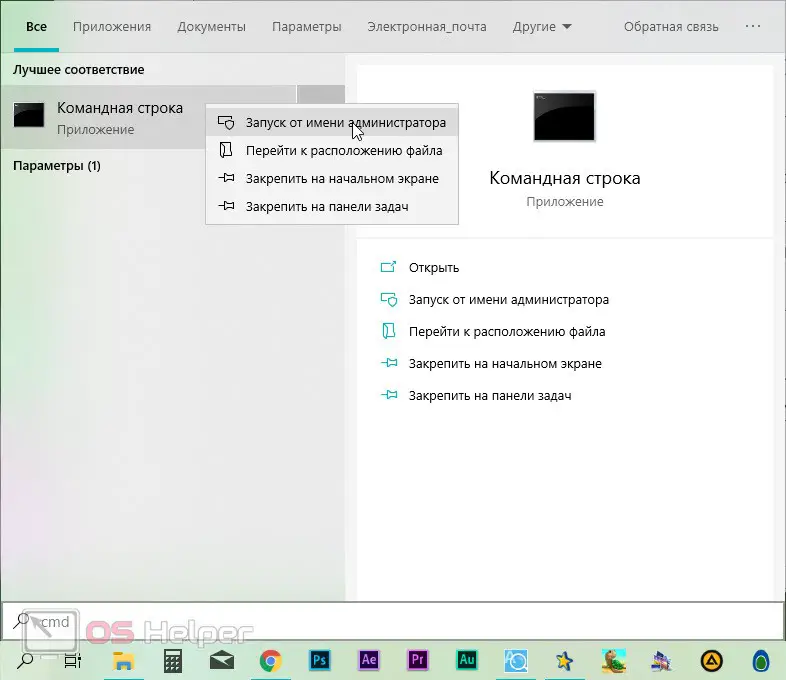
- In the window that appears, enter the command to format our drive. It looks like [k]format[/k] and has a number of additional parameters:
- [k]/fs[/k] – file system type;
- [k]/q[/k] – quick formatting mode;
- [k]/v[/k] – volume label.
For example: in our case, you need to format drive F in the NTFS file system and fast mode. So, we enter: [k]format F: /FS:NTFS /Q[/k] and press the [knopka]Enter[/knopka] button on the keyboard.
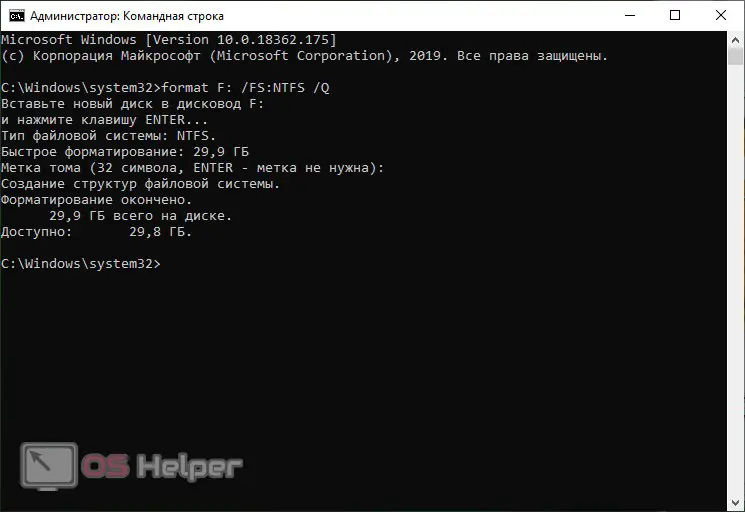
Expert opinion
Daria Stupnikova
Specialist in WEB-programming and computer systems. PHP/HTML/CSS editor for os-helper.ru site .
Ask Daria As a result, you will receive a drive already with the NTFS file system. You just have to close the command line window and proceed to use the flash drive.
Video instruction
We also recommend watching a training video on this topic. The author tells in detail and, most importantly, clearly shows how to format a USB flash drive in NTFS format.
Read also: TOP best browsers for PC
Finally
Now that you know how to implement what we talked about in our article today, we can finish our instructions. We recommend that you go directly to the practice, and if you have any questions, write them in the comments. We constantly monitor the feedback on the site and, if necessary, give comprehensive answers that can help in a given situation.