How to download the Windows 10 installer: step by step instructions
 Before installing an operating system from Microsoft, you first need to download the Windows 10 installer. The OS image must be written to an external drive. This article discusses all the ways to download and write the distribution kit to a USB flash drive or disk for subsequent installation.
Before installing an operating system from Microsoft, you first need to download the Windows 10 installer. The OS image must be written to an external drive. This article discusses all the ways to download and write the distribution kit to a USB flash drive or disk for subsequent installation.
All ways
There are two main methods to download and burn the operating system installer:
- using the official Media Creation Tool from Microsoft;
- using third-party ISO images and programs for burning bootable discs.
Let's figure out how the installer is downloaded in each of the ways.
Media Creation Tool
With the Microsoft application, you receive a licensed version of the software. For full use, you will have to buy a key and activate it after installation. With the help of Microsoft MSDN, you can install the official and up-to-date version of Windows 10 x32(x86)/x64. The program offers to create an installer of the Russian or English version, Home or Professional.
So, in order to download a clean distribution of Windows 10 to a computer or laptop, you need to:
- Open the official Microsoft website at https://www.microsoft.com/ru-ru/software-download/windows10. Click the "Download tool now" button. The bootable flash drive wizard will weigh no more than 18 MB.
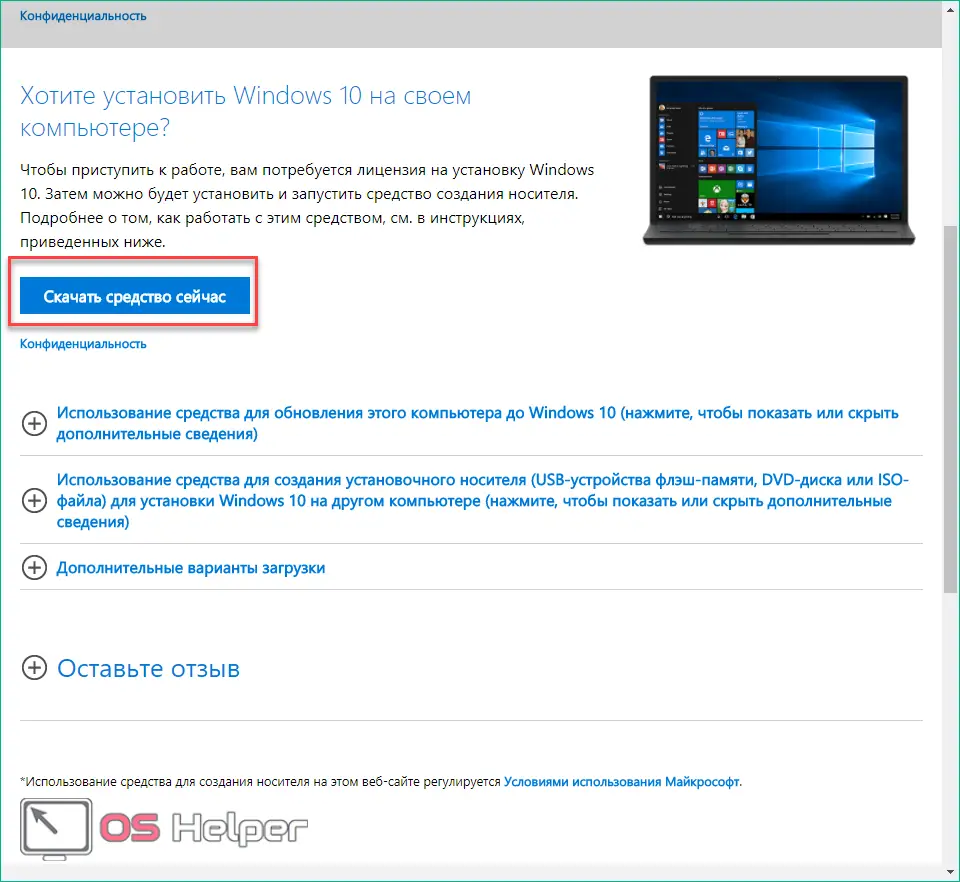
- After the download is complete, run MediaCreationTool.exe. After a short preparation for work, the program will prompt you to read the license agreement. Click on "Accept" to continue.
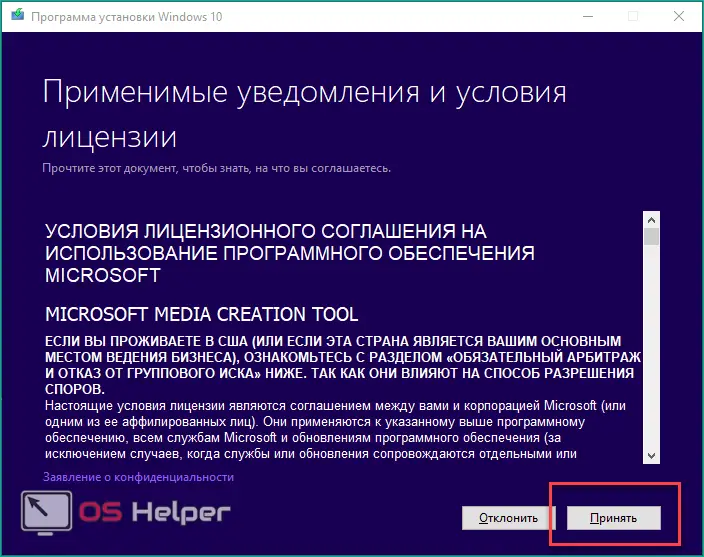
- Since we need to download the installer itself, we select the second option and click the "Next" button.
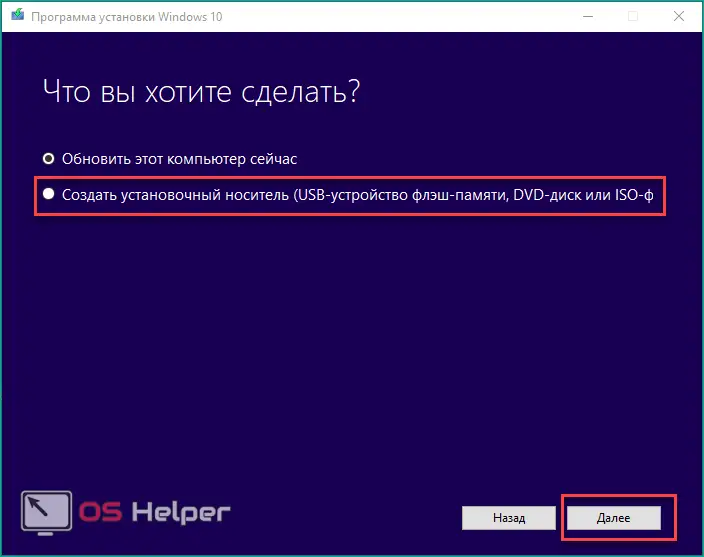
- The next screen presents language, edition, and architecture settings. The recommended settings are set by default. By clicking on the marked button you will be able to select 32 bit, 64 bit architecture or both and change the language. After completing the settings, click "Next".
Also Read: Factory Reset Windows 10
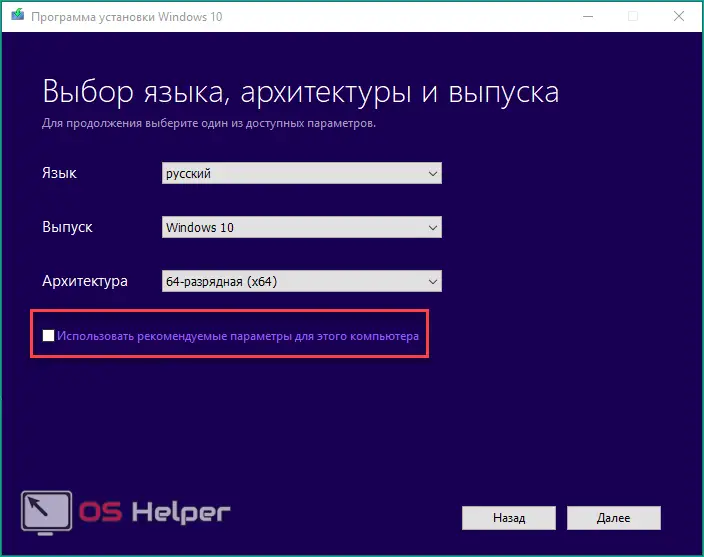
- Next, a warning will appear that the release you specified must match the installed assembly (we are talking about OEM, that is, the assembly installed by the device manufacturer). If the versions do not match, you will have to revalidate the license. Click OK.
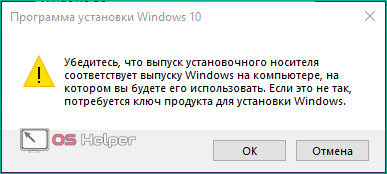
- Now you need to select a device for recording the original Windows. You can use a USB stick or DVD as a storage device. After selecting the device, continue the procedure with the "Next" button.
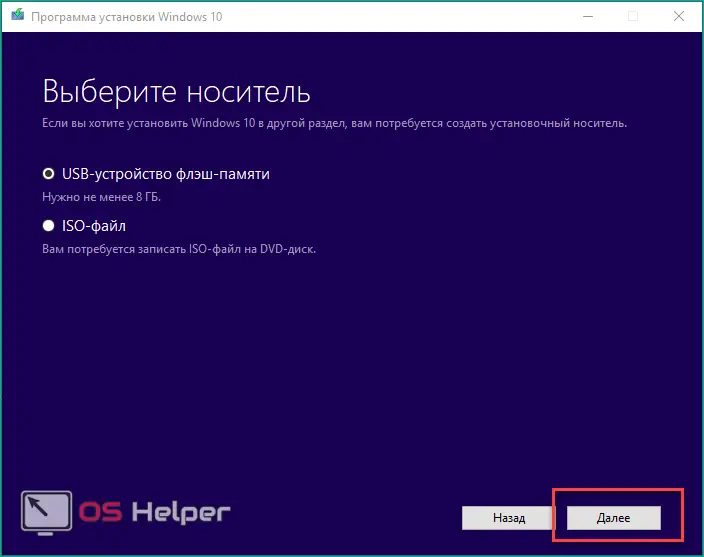
- Let's analyze the creation of an installer using a flash drive as an example. From the list of connected drives, select the one to which the original Windows will be recorded. If you have just connected a flash drive to a PC or laptop, then click on "Update drive list" (1).
Remember that the disk must have at least 8 GB of free space, and during installation, all contents of the media are deleted.
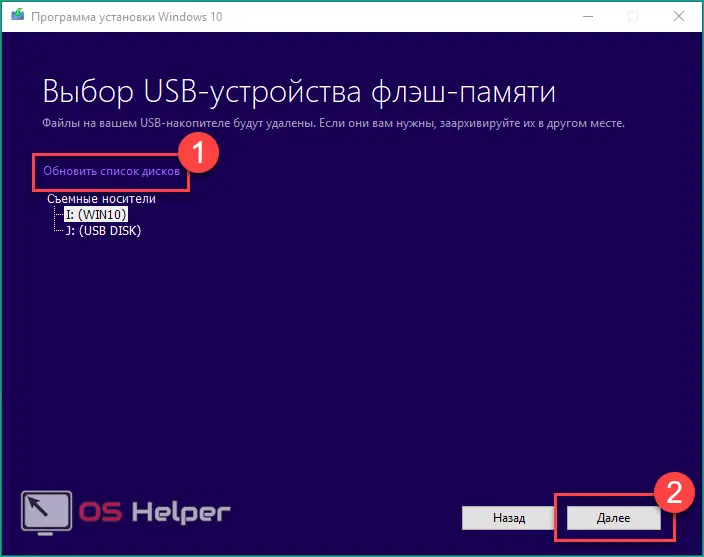
- Next, the download of the original system files for installing the OS will begin. This process usually takes 20-30 minutes (time may vary depending on your internet speed).
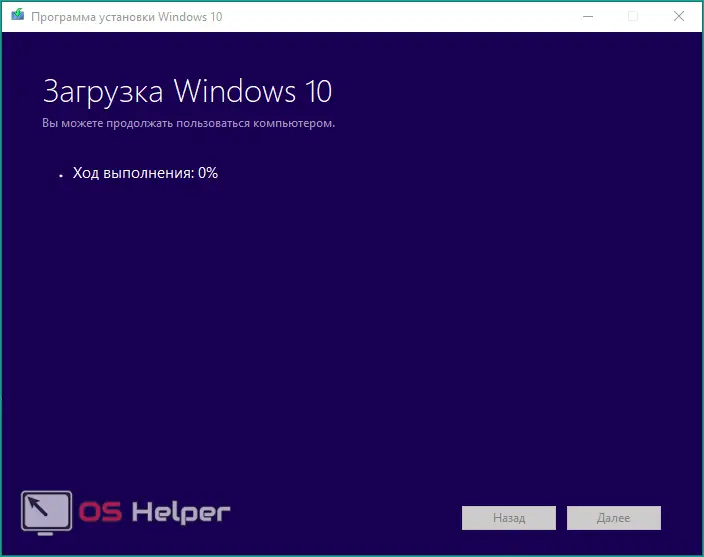
- After the process is over, close the program. You now have a Windows 10 installer that can be used on any computer.
With Media Creation Tool, you can get any version of Windows 10, including Ultimate, Home, Pro in ru/eng languages. The application loads the latest version of the operating system. After installation, the software will be updated online to the final build, so we do not recommend disabling automatic updates. The bootloader also includes an installation wizard, the necessary set of drivers and services to start the system. After installation, you can immediately connect to the Internet and download all the necessary applications, for example, through the Google Chrome browser or the standard Microsoft Edge.
Where to download corporate Windows 10
The corporate version of the OS is downloaded in a slightly different way. To do this, you need to visit the page: https://www.microsoft.com/Licensing/servicecenter/default.aspx.
See also: What is OneDrive in Windows 10 and what is it for
On it you need to log in using your Microsoft account, enter your work email address and download the necessary installation file. Using the corporate assembly is available only for software buyers - legal entities.
ISO download
Let's move on to the second method, which allows you to get the Windows 10 installer. The user can download any build they want, be it Beta or Fall Creator Update via torrent or any software site and reinstall it on their computer. In addition to downloading, you will need an additional program to create bootable media in ISO format.
After installing the torrent version, you can also activate it with your license key and upgrade it with official updates from Microsoft.
So, you have downloaded the ISO image with the necessary Windows 10. By opening the image or mounting it into a virtual drive, you will not be able to install the operating system. To do this, create a bootable USB flash drive using one of the popular programs:
- Go to http://wudt.codeplex.com/ and click on Download to download the Windows USB/DVD Download Tool.
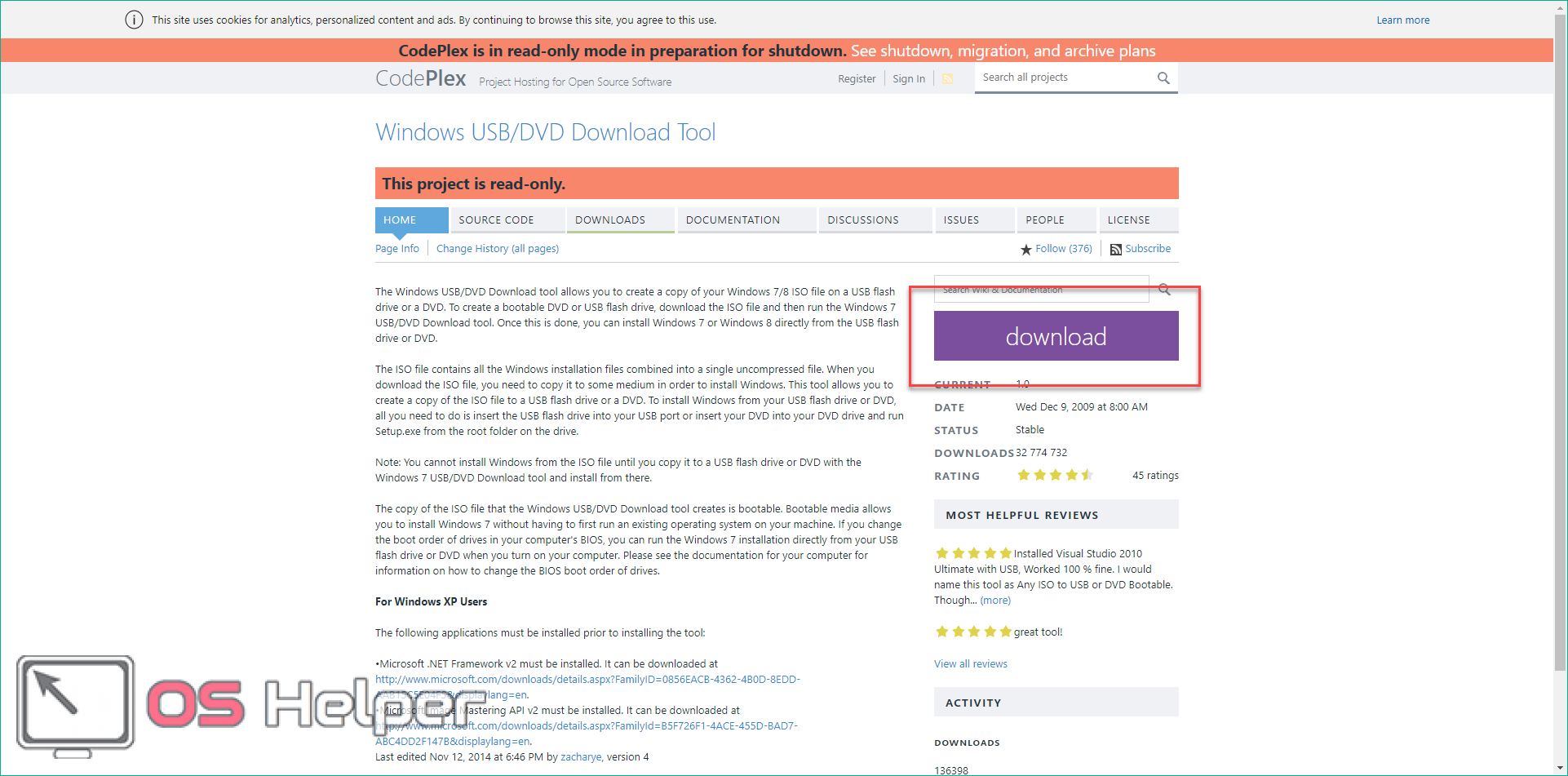
- Run the executable and install the utility. After that, you will see the main window of the program. The first step is to select the folder with the downloaded image
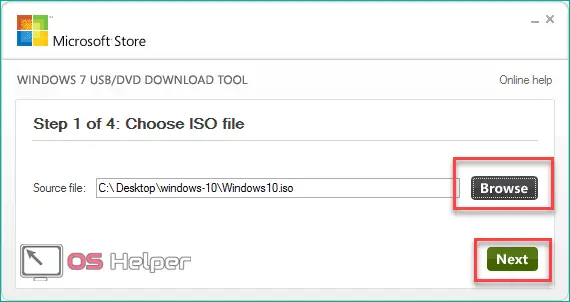
- Next, click on the USB Device button (1) to burn to a USB flash drive or DVD (2) to burn to a disc.
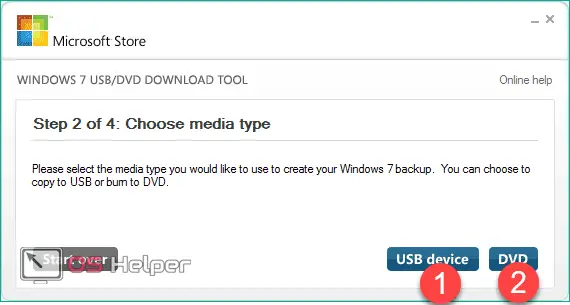
- Select the recording device (1) and click on "Begin copying" (2).
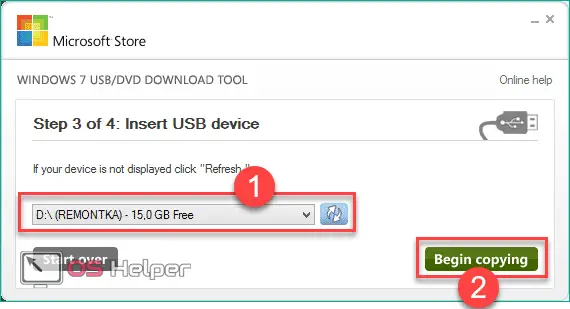
- After copying is complete, you can use the Windows 10 installer for your own purposes.
Despite the name of the utility, it can be safely used to capture images of "fresh" OS. If you downloaded the Windows 10 image in a different format (not ISO), then use the utilities Alcohol 120, Daemon Tools and the like.
Outcome
Now you know where to get the Windows 10 installer and how to use it to download the operating system image.
See also: How to customize the desktop in Windows 10 in a familiar way
Remember that before you start installing the OS on your computer, you must set the boot priority in the BIOS settings .
Video
You can watch a visual instruction with a visual explanation of all the actions from the article in this video.