How to add videos to iPhone from computer using iTunes
 Downloading any files from a computer to an iPhone or iPad is somewhat more complicated than with Android devices. To copy data, Apple proprietary software is required. Today we will figure out how to add videos to iPhone from a computer using iTunes.
Downloading any files from a computer to an iPhone or iPad is somewhat more complicated than with Android devices. To copy data, Apple proprietary software is required. Today we will figure out how to add videos to iPhone from a computer using iTunes.
The methods described in the article are suitable for all iOS versions and iPhone generations. You must have the latest version of iTunes installed in order to copy files correctly.
Adding to the standard player
The procedure for adding video to iPhone depends on the application through which you will play the file. If we are talking about a standard player of the operating system, then the clips are copied to the section with films. After that, you can play it through regular software. This method has limitations: the video must be of a certain format, and it will not be displayed in third-party players. If you are satisfied with this state of affairs, then follow the instructions presented:
- Connect your iPhone to your computer with a cable and launch iTunes.
- Select the connected device from the device list.
- Navigate to the Movies section using the directory on the left side of the window.
- Here you will see a table with all the videos that are on your mobile device (captured on the camera, downloaded earlier, synced with iCloud, and so on).
- There are two ways to add a video:
- Just drag and drop the file with the mouse from Windows Explorer.
- Open the menu "File" - "Add to Library" and specify the location of the video on your hard drive.
- When a new video appears in the list, click on "Synchronize" and wait for the operation to complete.
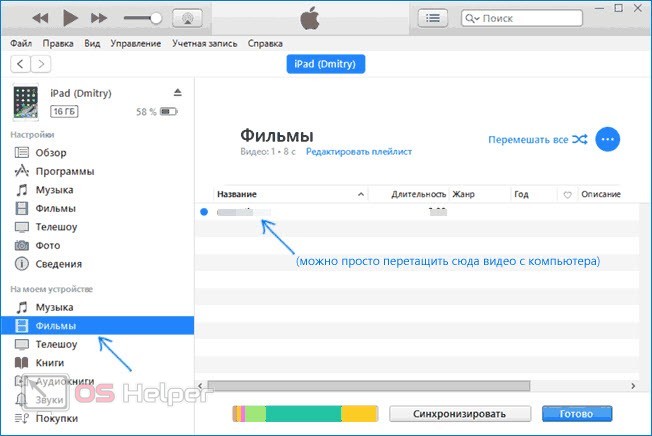
If the video recording does not fit the standard iPhone application, you will see the corresponding error. The file can be copied but will not play. You need to convert the video to a suitable extension. Read more about this.

Video conversion
This part of the guide is relevant for those who want to use the standard iOS player, but the video does not fit the format. There is a special converter that is suitable for ordinary users: you do not have to understand the intricacies of formats and settings, but just specify the iPhone model. The utility itself will select the appropriate parameters for the video. One such program is Any Video Converter. In it, you can select a specific iPhone model, as well as manually adjust the video parameters in the form of resolution and format.
Also Read: How to Transfer Photos from iPhone to iPhone
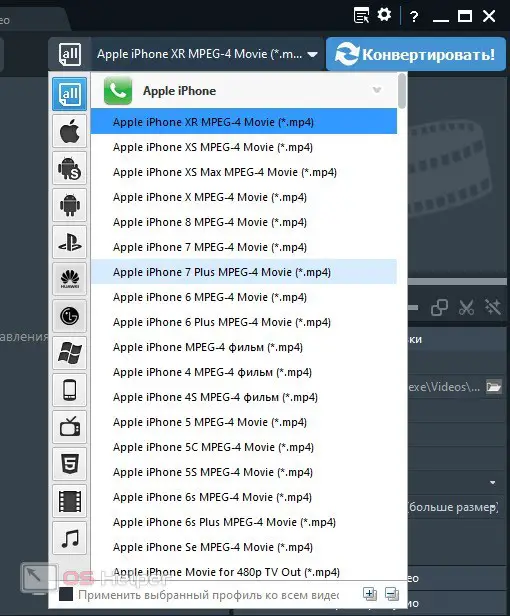
Expert opinion
Daria Stupnikova
Specialist in WEB-programming and computer systems. PHP/HTML/CSS editor for os-helper.ru site .
Ask Daria After converting, go to the first part of the instructions and download the file to your phone in the same way. If you do not want to change the video format, you will have to add the file through a third-party application.
Adding to VLC
As an example of a third-party player, we will use the popular VLC. The procedure for adding clips is somewhat different from copying files to a category with movies:
- Reconnect your mobile device with the USB cable.
- After syncing with iTunes, open the device settings.
- Select the "Programs" section.
- Applications that support file transfer will appear in the list. Select
- Click on the "Add Files" button and select a video from your computer's hard drive.
- Click on the "Synchronize" button and wait for the procedure to complete.

You can also transfer files from your computer to your iPhone using the VLC functionality if both devices are connected to the same Wi-Fi network.
Video instruction
Let's take a closer look at the procedure for copying videos to iPhone with the help of detailed video instructions. If after reading the article there are incomprehensible steps or actions, then be sure to watch this video!
Conclusion
So, you can add video to iPhone via iTunes for viewing in a standard player or through a third-party application. We hope that this guide will help you transfer movies, videos or clips to your mobile device without any problems.
If you have any difficulties copying, errors appear, and so on, then describe your situation in the comments below. Our experts will be happy to help each reader solve the problem!