How to reset iPhone to factory settings using buttons
 If your Apple mobile device constantly freezes or reboots, then a complete reset of the device can solve many software problems. In this article, we will talk about how to reset iPhone to factory settings using buttons.
If your Apple mobile device constantly freezes or reboots, then a complete reset of the device can solve many software problems. In this article, we will talk about how to reset iPhone to factory settings using buttons.
You can reset iPhone via Recovery Mode using computer and iTunes. We will also consider the option without the use of additional tools - only the physical keys of the phone.
What will be removed?
Before resetting the device, read the list of materials and sections that will be removed. The full list is below:
- contacts, calendar, notes;
- installed applications;
- music, video, podcasts;
- network settings, geolocation.
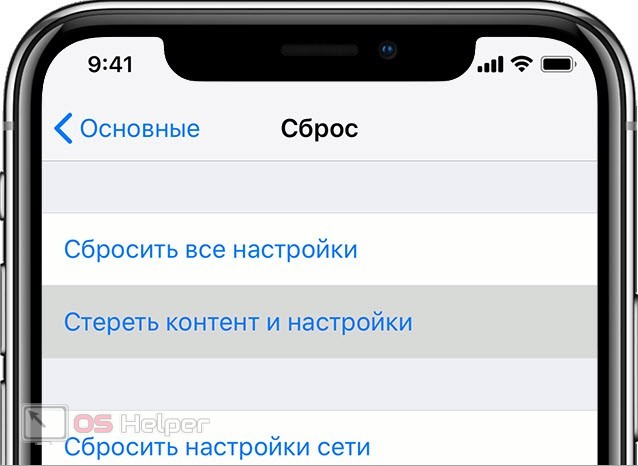
Before resetting, it is recommended to make a backup on your computer's hard drive or iCloud cloud storage. So you will spend the least amount of time on restoring all personal data and settings. After that, you can proceed to the reset procedure.
Depending on the iPhone model, you need to choose the appropriate factory reset method. We have identified 3 relevant options for different versions of the phone.
iPhone 6s and earlier (including iPhone SE)
Let's start with older devices. These include all generations of iPhone up to 6s and 6s Plus inclusive. On these versions of the device, Home (located below the screen) is a physical key, so it is used in the Hard Reset procedure. Press the Power button and the Home button at the same time for 15 seconds until the Apple logo appears.
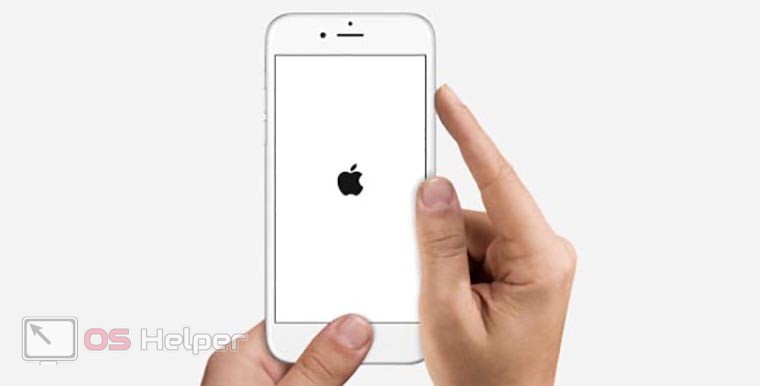
iPhone 7 and 7 Plus
In the seventh version of the iPhone, the physical Home button became touch-sensitive, so they decided to change the combination for an emergency reset. If the phone freezes, then the touch button stops responding to pressing. To reset, you need to hold down the volume down key and the power button at the same time.
Also Read: How to Transfer Contacts from iPhone to Android Without Computer
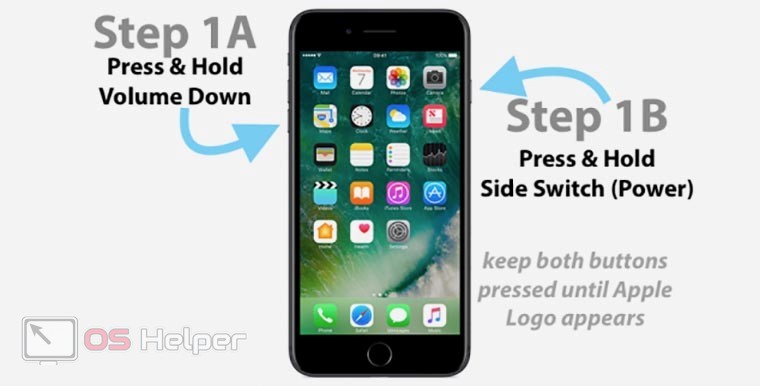
iPhone 8 and all new models
Starting with the iPhone 8, the creators of the mobile device have changed the emergency reset procedure. Now 3 physical keys are involved in this process. First you need to press the volume up button. Immediately after that, press the volume down key once. Then hold down the on/off button for a few seconds until the company logo appears.
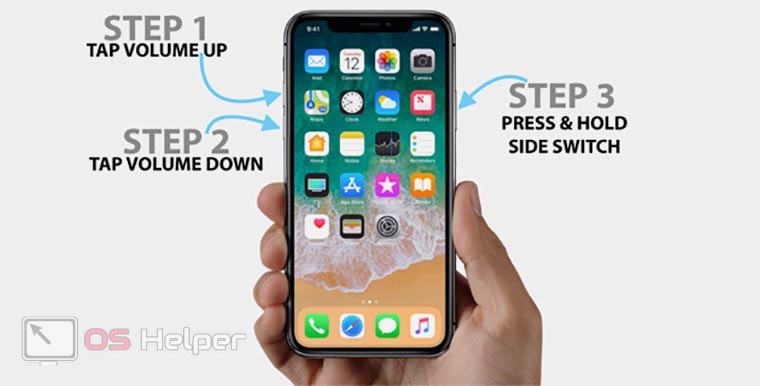
Expert opinion
Daria Stupnikova
Specialist in WEB-programming and computer systems. PHP/HTML/CSS editor for os-helper.ru site .
Ask Daria After the Apple logo appears, the phone will boot with basic settings. At the same time, linked accounts and cloud storage will be preserved.
Reset in recovery mode
A hard reset via Recovery Mode uses both the phone buttons and the computer with iTunes. To perform a reset using a PC, follow the algorithm presented:
- Connect iPhone to computer via USB cable.
- Launch iTunes and wait for it to sync with your phone.
- Reset using the buttons, as described in our instructions above.
- After that, iTunes on the computer will issue an offer to restore or update the device. Click on the "Restore iPhone" button.
- Now it remains to wait until the phone returns to factory settings.
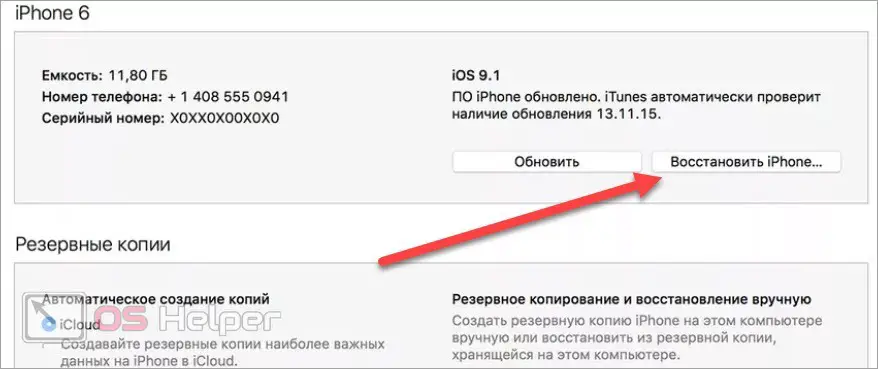
After completing the procedure, you will receive iOS in its original form. At startup, you must select a language, region, log in or register an Apple ID, and so on.
An alternative reset method is the iOS system menu. However, to use it, your device must start properly and not freeze for 10-15 minutes. Then you will have time to go to the settings and select the appropriate reset option. The advantage of this method is that the user himself chooses the reset area (full reset, reset of content, network settings, geo-settings, dictionary, etc.).
Video instruction
Be sure to check out the attached video to fully understand the issue of iPhone emergency reset using key combinations.
Also Read: How to Delete Photos Downloaded from Computer via iTunes from iPhone
Conclusion
Now you can reset any iPhone model to factory settings using buttons and a computer. Remember the procedure or add our instructions to your browser bookmarks - so you definitely will not find yourself in an unpleasant situation with a frozen iPhone.
We are waiting for your comments and questions under the guidance. Portal specialists read all messages and respond to each visitor!