 Very often, Apple users complain that downloading videos from YouTube to a smartphone is very problematic. In fact, everything is quite simple - you can do without even using a computer. This review describes several basic ways to save YouTube videos to your iPhone.
Very often, Apple users complain that downloading videos from YouTube to a smartphone is very problematic. In fact, everything is quite simple - you can do without even using a computer. This review describes several basic ways to save YouTube videos to your iPhone.
How to upload a video through Documents
First, consider the option without using a computer.
- Go to the App Store and download the special "Documents" file manager there.
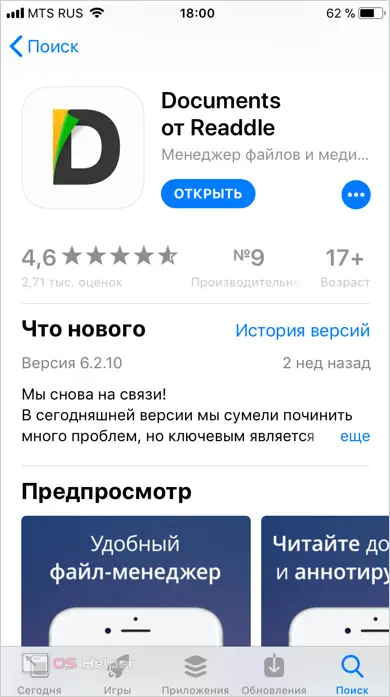
- After successfully downloading the program, you need to find in your browser the video from the popular service that you want to download and copy the link to it. To do this, hold your finger on the address bar in the Safari browser and click the "Copy" button.

- Next, in the lower right corner of the application, you will see an icon that looks like a compass - we need it. By clicking on it, the program will go to the browser built into it.
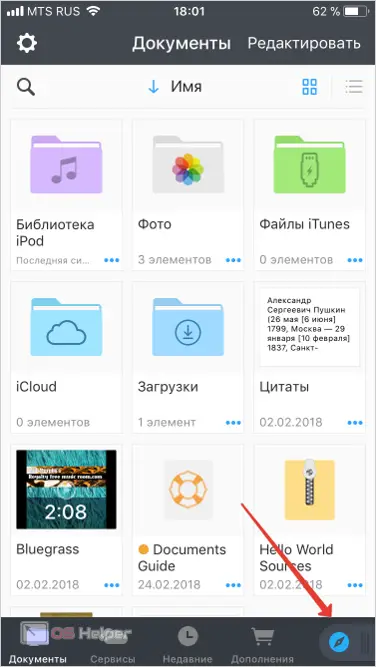
- In the address bar of the "Documents" browser, enter "savefrom.net" and go to the site. Then, in the search bar, paste the link to the entry from YouTube, which we previously copied, and click on the search icon. The system will take you to the download page, where you will need to select the desired size and click the "Download" button. The file will later appear in the Downloads folder of the Documents app.
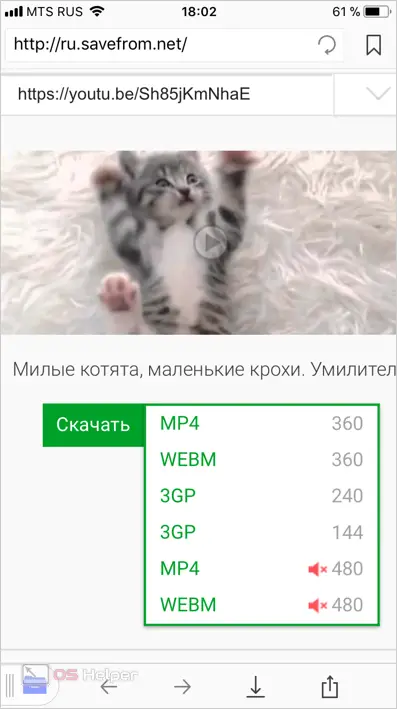
- If you want to transfer the downloaded file to the camera roll, then the downloaded video must be moved from the Downloads folder to the Photos folder in order for it to appear in the gallery. To do this, drag it with your finger or use the options available for this video.
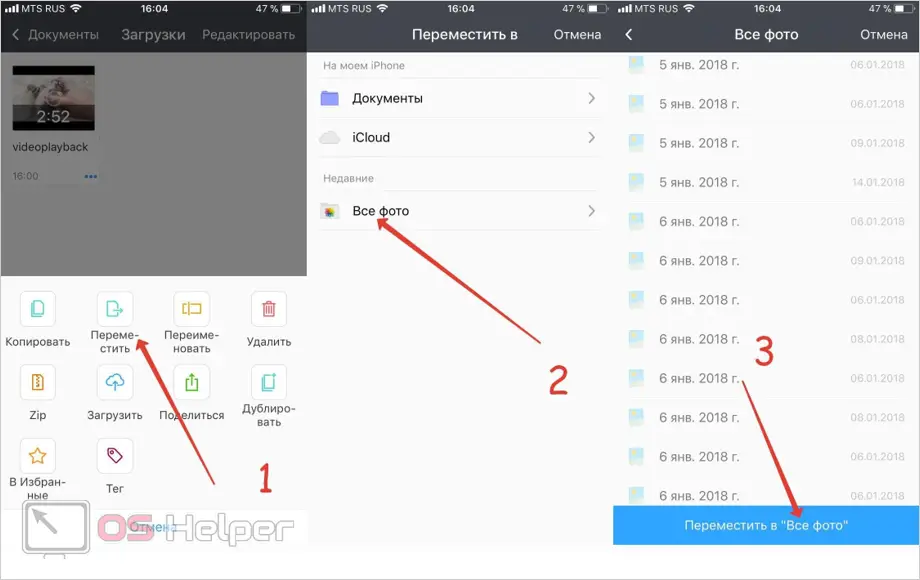
Ready! Now, by going to the "Photos" folder, you will be able to watch the video offline.
Download videos using Telegram
Thanks to this method, we do not need to download any programs, except for the messenger itself, which you probably already have.
- To get started, launch Telegram and go to the "Contacts" tab, which is located in the lower left corner of the screen. Next, start typing “izibot” in the search bar, and the messenger will offer you two suitable options. The first option in the screenshot (SaveBot) will help us download the video. The advantage of the bot over its competitors is that its standard language is Russian.
See also: How to insert a SIM card into an iPhone
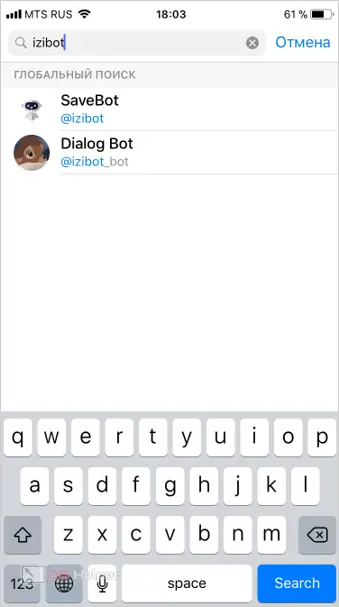
- When you click on the bot, it will automatically issue the “/start” command, after which you will receive information about the rules for using the service. I propose to try to download a humorous video called "Lt. Colonel Yakovlev NEONAZISM" from the famous TV series on our iPhone 5s. First you need to send the bot a link. In response, he will lay out different quality formats for you, from the lowest to the highest, indicating their "weight". If you use mobile Internet, then the download process will take longer, if you use Wi-Fi, the speed will be much higher. By selecting the desired resolution and clicking on the file, you will start downloading the video.

The procedure is such that first the video will be downloaded from YouTube to the Telegram server and only then uploaded from the latter to your chat. It takes some time, so the response time can be up to 20 seconds. Next, click on the button, after which the download will begin. At the top you can see the download progress. When finished, click on "Play" to play the recording. Now you can watch the video offline without an internet connection.
Via iTunes
The first way to transfer videos from a computer to a gadget is iTunes. This is a native and standard option for downloading videos to Apple smartphones.
- Although iTunes is not very convenient as a tool, downloading a video will not take you much time. First you need to download and install the program itself. If you already have iTunes, just launch it. Next, click on the "File" button in the upper left corner, and in the pop-up window - "Add file to the library."
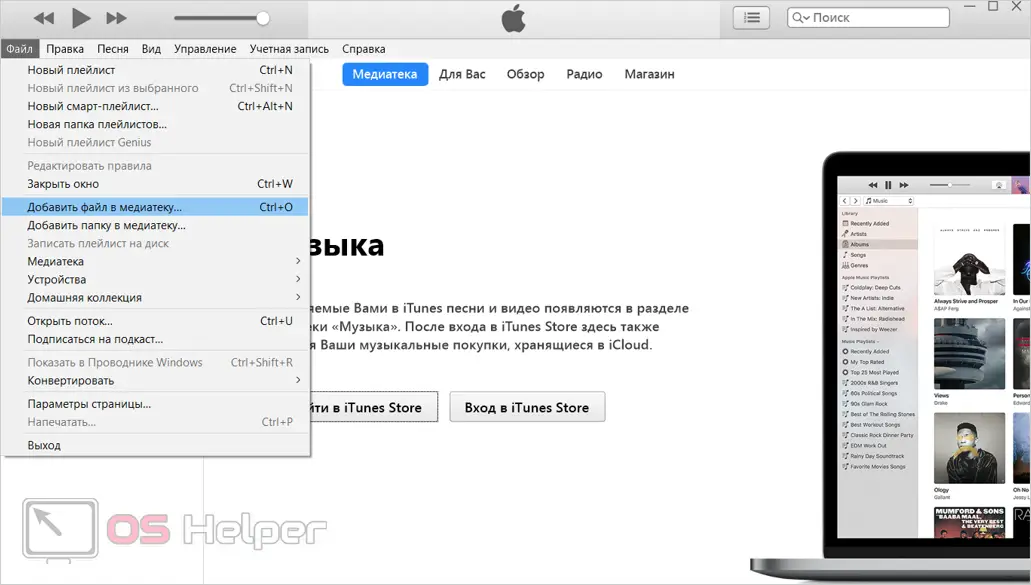
- The system will prompt you to download an MP4 clip, requiring you to specify the path to it. You must download or record a video of such an extension in advance, otherwise it will not play in the "native" iPhone application. It will be possible to do this with the help of the site already familiar to us - “savefrom.net”. If you are unable to download the desired format, you can convert it to MP4 using special programs.
Also Read: Transfer Contacts Between Two iPhones
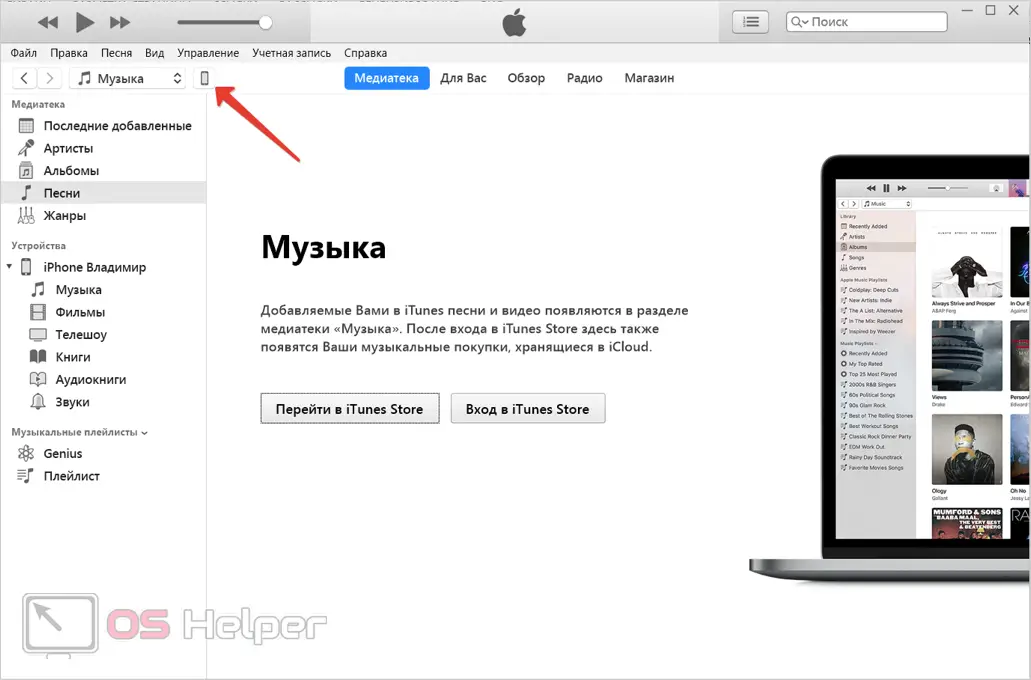
- After selecting the desired file and clicking the "Open" button, you should connect your smartphone to the computer using a USB cable. Press the "Trust" button on your iPhone, then in iTunes, click on the phone icon, as indicated in the screenshot.
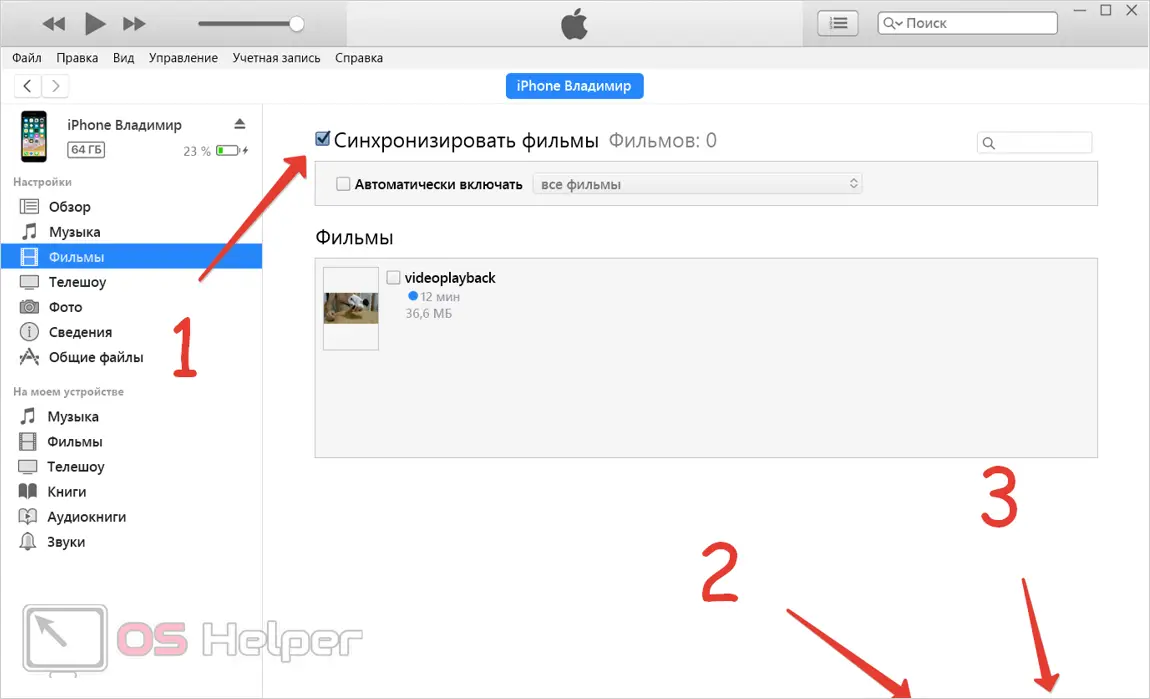
- After that, go to the "Movies" tab on the left side of the application, where the videos we uploaded have already appeared. Click the checkbox in the "Sync Movies" box, then select the video you want to download. Click "Apply", f after successful synchronization - "Finish".
You can check the file on your phone in the native Video application. When you open it, you will see videos downloaded from your computer inside.
nPlayer
If you connect to a PC using a USB cable, you can transfer the clip through the computer using the nPlayer lite application. The program is installed from the App Store for free, but if you want an extended version for yourself, you will have to pay 379 rubles for it.
If you intend to download videos through this player, then the phone and computer must be connected to the same Wi-Fi network, otherwise the download will fail.
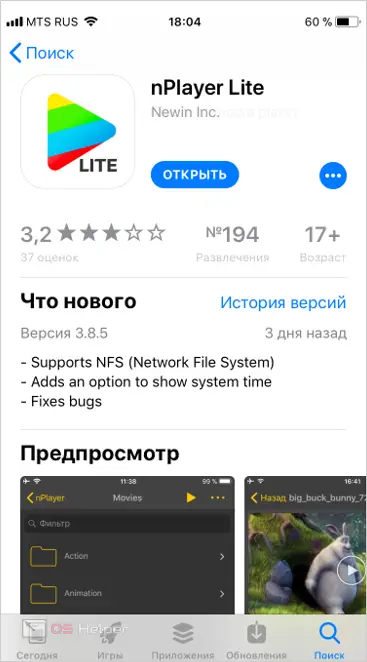
First, turn on Wi-Fi on your phone and open nPlayer. In the upper left corner of the screen, find the network and click on it. In the menu that opens, you need to connect the HTTP / WebDAV server, after which a unique address will become available to us. It will need to be entered on the computer in any browser.
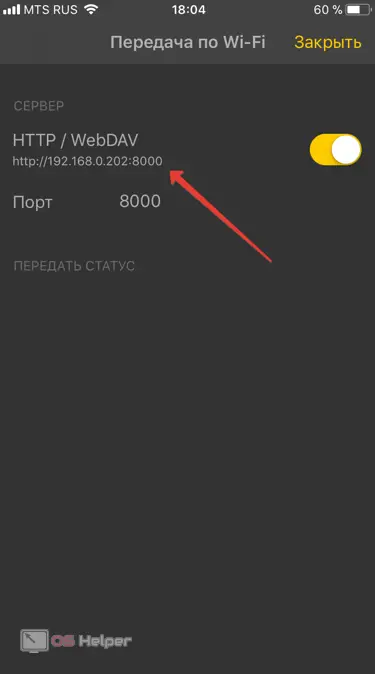
We put the iPhone aside, leaving everything on it as it is, and go to the computer. We open any browser, drive the received address into the address bar, and then press [knopka]Enter[/knopka]. The nPlayer logo will load. Now, to upload a video, simply click "Add Files" by selecting the desired files on your computer. They do not have to be in MP4 format.
All in all, this is a very versatile player. You can read more about the app's features on its page in the App Store.
After specifying the clips to be downloaded, the file transfer will begin. We are waiting for 100% and enjoy the recording on your phone.
Also Read: How to Restore iPhone with iTunes
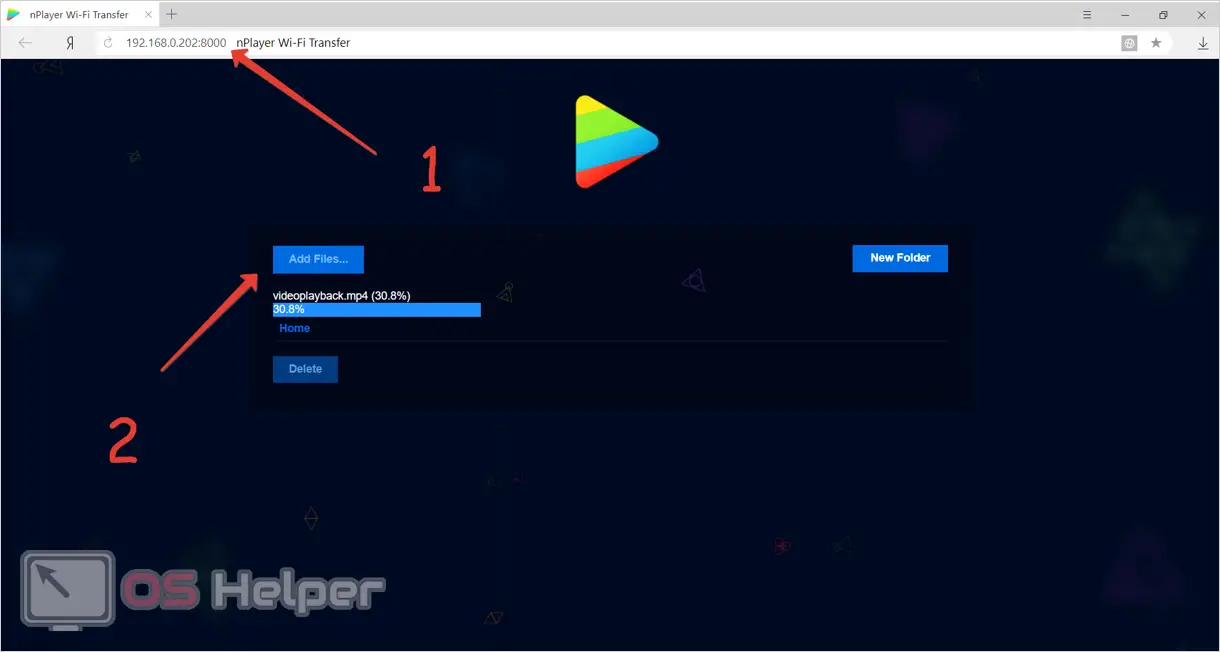
Meanwhile, if you pay attention to the smartphone, then information about the transferred video files is displayed there. When all the videos are downloaded, turn off the HTTP / WebDAV server and close the network settings menu.
Now, by clicking on the desired entry, you will start playback.
Conclusion
So, from the article you learned that you can download videos from YouTube in at least 4 ways:
- using the Documents file manager;
- via Telegram;
- using iTunes;
- using nPlayer without a USB cable.
Video
This video explains in detail how to download videos from YouTube to your gadget.