How to change phone memory to memory card on Android
 Even if you have a third-party memory card, all applications and files in Android are automatically stored on the device's internal storage. Gradually, the place fills up, and users have to either delete unnecessary data or transfer it manually. Today we will figure out how to change the phone's memory to a memory card in Android.
Even if you have a third-party memory card, all applications and files in Android are automatically stored on the device's internal storage. Gradually, the place fills up, and users have to either delete unnecessary data or transfer it manually. Today we will figure out how to change the phone's memory to a memory card in Android.
We will consider universal methods that allow you to save some information on an SD card. The availability of certain functions depends on the version of Android and the specific firmware. But some of the presented methods will definitely suit you.
Format SD card
So, the first option involves using the regular functionality of Android. The feature is not present on all firmware, so check the availability of this option on your device. The method is to format the memory card as follows:
- Go to settings
- Open the "Storage" section. The card must be installed in the phone.
- Tap on the "SD card" line.
- Go to settings and select the "Internal Memory" option.
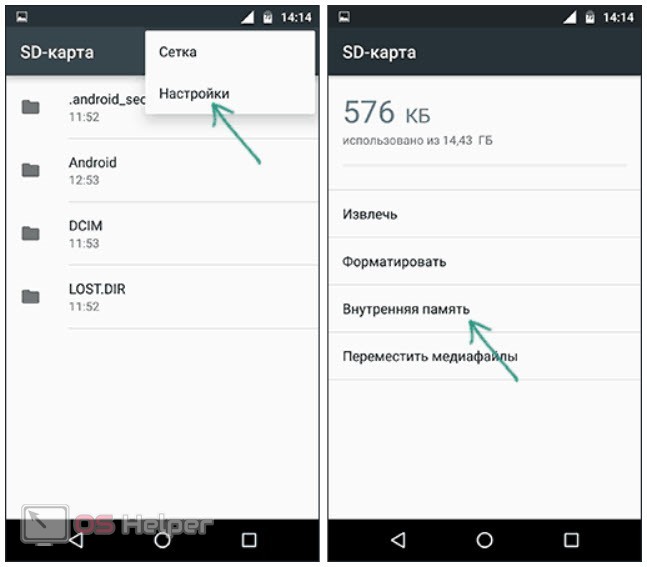
- Now click on the Clean and Format button.
- Wait for the process to finish. The duration depends on the amount of memory used on the drive.
- After formatting is complete, you will be prompted to transfer data to the SD card. Check "Transfer Now".
- Wait for the data transfer to finish.
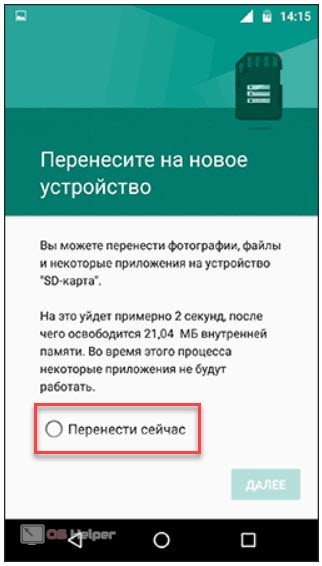
You have now merged your phone's internal storage with a memory card. This link has several limitations. For example, some applications will still be installed on the phone itself due to restrictions from the developers. Also, when connected to a PC, only the memory of the card will be displayed.
Formatting via ADB
If your Android shell does not have this function, then you can format the card using a computer. This will require USB debugging enabled and the ADB Run utility on the PC. To format the drive, follow the instructions:
- Insert a memory card into your mobile device and connect it to your computer via USB.
- Go to the folder where ADB Run is installed.
- Hold down the [knopka]Shift[/knopka] key and right-click on an empty area of the folder.
- Select the option to run PowerShell in this folder.
- Now enter the commands [k]adb shell[/k], [k]sm list-disks[/k], [k]sm partition disk:NNN,NN private[/k] in sequence. Each command is started by pressing [knopka]Enter[/knopka].
Expert opinion
Daria Stupnikova
Specialist in WEB-programming and computer systems. PHP/HTML/CSS editor for os-helper.ru site .
Ask Daria Instead of the value disk:NNN,NN, you must specify the disk ID that will appear in PowerShell after using [k]sm list-disks[/k].
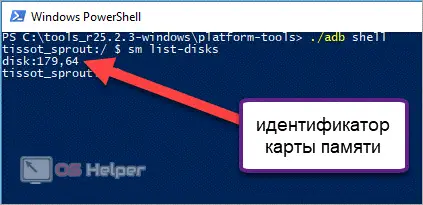
Now you need to restart your phone and go to the storage options. Then select "SD card" and go to the "Transfer data" action. If you do not follow this procedure, the device will still use the internal memory as the main storage.
Also Read: Installing Apps on SD Card in Android
Link2SD App
If the previous methods are too complicated, then you can transfer the applications to an external device yourself. For example, the Link2SD application will do for this purpose. The program can be downloaded for free through the Play Market. The data transfer process is quite simple:
- Open Link2SD and wait while the utility scans for installed applications.
- Go to the section with information about the application.
- Select the "Move to SD card" action.
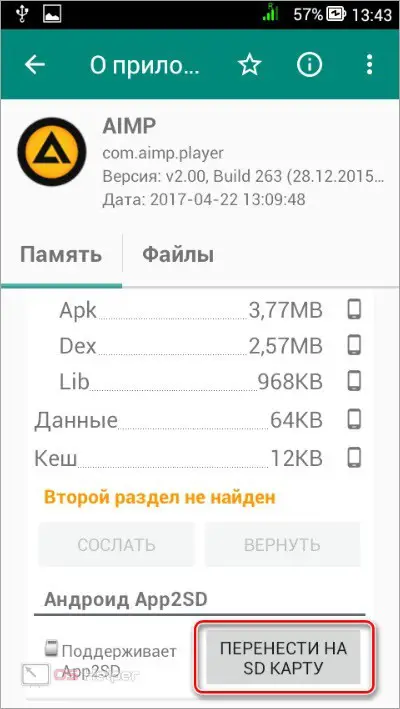
Link2SD requires root permissions to work correctly. If you do not want to unlock superuser rights, then use the transfer of applications using the standard Android functionality.
Transfer cache and applications manually
You can free up your phone's internal memory by transferring some apps using Android settings:
- Go to the "Storage" section and open the list of applications.
- Choose one of the programs or games.
- Click on "Move to SD card".

The advantage of this method is that the transfer does not require root rights. However, there is a significant disadvantage - not all applications can be moved using this method.
Video instruction
You will find more information on the topic of replacing the phone's internal storage with a memory card in this video.
Conclusion
As you can see, the replacement of the main memory with an SD card is carried out both by standard OS tools and by third-party utilities. If you are not confident in your skills, then clarify incomprehensible points with our specialists in the comments.