 Most Android smartphones support the installation of memory cards. This makes it easy to expand the internal storage capacity. By default, all files and applications are saved to the phone's storage media. Therefore, users need to move data to Micro SD on their own, so as not to fill the internal memory completely. Today we will talk about how to move data from the memory of an Android phone to a memory card.
Most Android smartphones support the installation of memory cards. This makes it easy to expand the internal storage capacity. By default, all files and applications are saved to the phone's storage media. Therefore, users need to move data to Micro SD on their own, so as not to fill the internal memory completely. Today we will talk about how to move data from the memory of an Android phone to a memory card.
The article discusses ways to transfer installed applications / games, as well as regular files. Please note that the steps are different in both cases.
Move installed apps
All applications from the Play Market or APK are installed on a standard smartphone drive. Gradually, the device memory fills up, and then you encounter an error and the inability to install new applications. Only at this stage, the user wonders how you can send programs and games to a memory card.
Some versions of Android firmware have a built-in ability to transfer the application to the SD card. You can use this method according to our guide:
- First, open your smartphone settings.
- Go to Application Manager. It may be called Applications, Installed Applications, and so on.
- In the list of programs and games, find the software that needs to be moved to the memory card. Open the application information page.
- Here you can stop or uninstall the program, as well as clear the data and cache. If your smartphone has MicroSD installed, then the corresponding button, marked in the screenshot below, will become active.
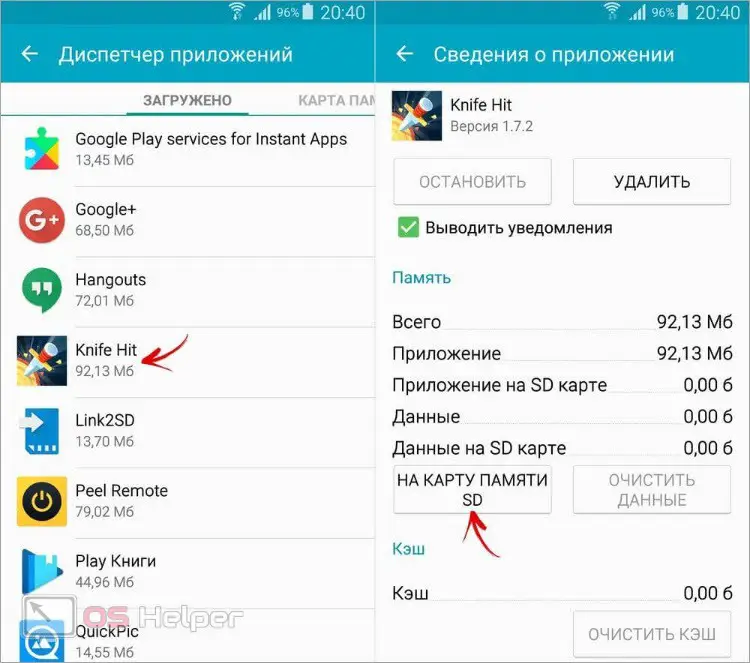
After clicking on the button, the procedure for copying the application will begin. The duration of the process depends on the size of the files and the speed of the drive.
The complete absence of this button means blocking by the creators of the phone. If the transfer button to the SD memory card is simply inactive, then the developer himself has blocked this feature. Such software cannot be moved to external memory.
On versions of Android 9 or higher, there was a function to select a memory card as a built-in storage device. You need to insert the media into the phone, and then through the notification panel go to the settings. Go to the "Storage" section and open the SD card.
Read also: What is Fastboot on Android
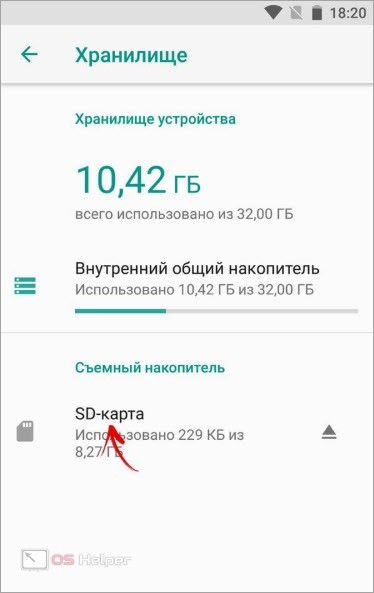
Through the additional menu, select the formatting option. Before starting the procedure, you will be prompted to transfer the data to the memory card. Select the apps and files you want, and then restart your phone. After that, it remains to go to the application manager and select the storage location for a specific program or game.
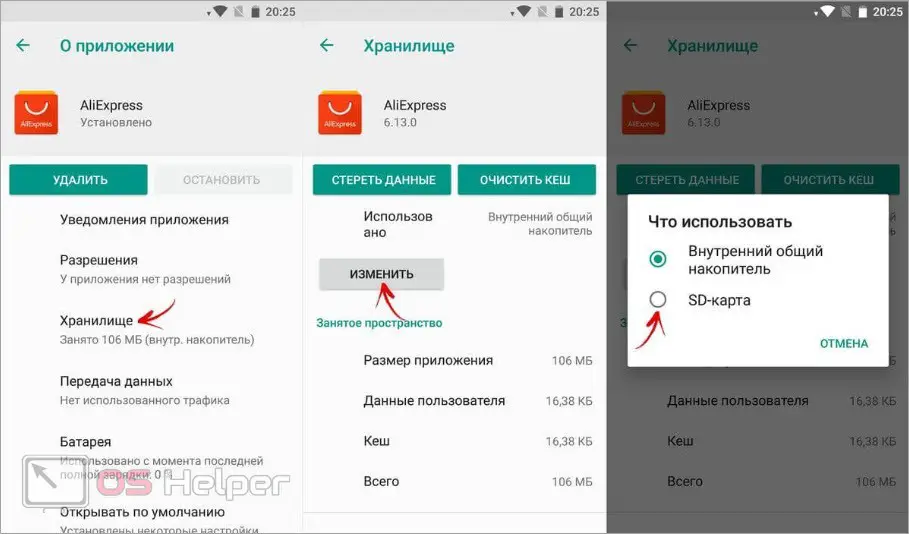
The most convenient option is the AppMgr III program, which collects all applications to be moved into one directory. You do not have to manually copy all the software and games individually. To work correctly, you need permission to access data and storage.
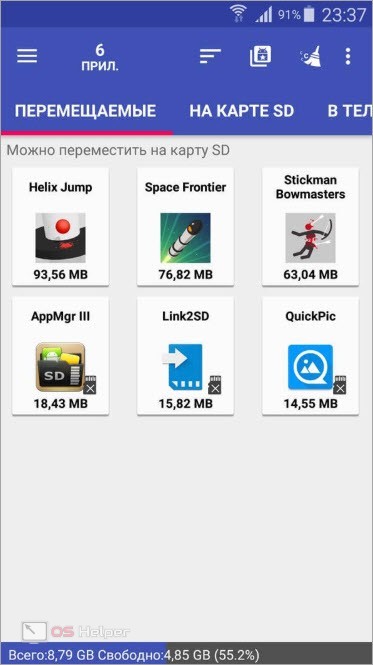
Transferring files
With file transfer, the situation is somewhat different. Owners of a smartphone with a memory card have two relevant methods: moving through a mobile file manager or using a computer.
If you do not want or cannot use the computer in this procedure, then use one of the file managers. For example, install the free ES Explorer, which is distributed through the Play Market.
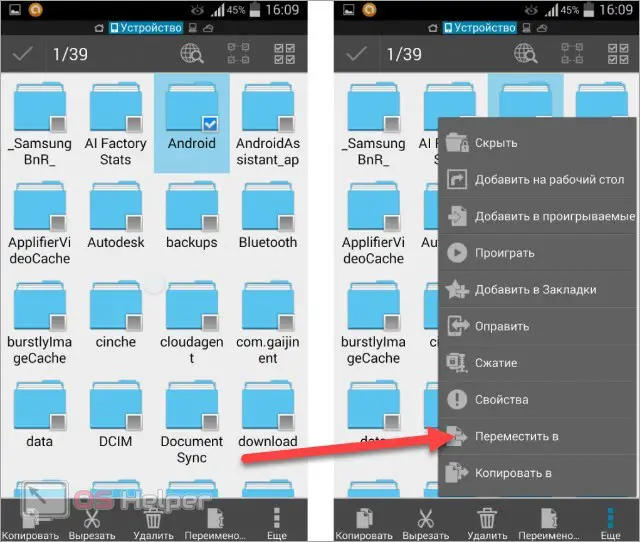
Expert opinion
Basil
Project manager, comment moderation expert.
Ask a Question Please note that the SD Card signature often refers to the internal memory of the phone. And External SD is an installed Micro SD. Through the additional menu, you can move files from one drive to another.
The second option is to use a computer. You must connect your mobile device via USB cable in file transfer mode, and connect the memory card to the card reader. Then, using the standard copy and paste functions, as well as Windows Explorer, move the necessary files from one medium to the second.
Video instruction
Watch this video to understand in detail the procedure for transferring files and applications to Android.
Conclusion
We told you about all the current ways to transfer ordinary files and already installed applications from internal memory to a Micro SD card. If you have any questions regarding this procedure, then write them in the comments!