How to check a flash drive for viruses
 Continuing our series of detailed step-by-step instructions, we turn to the question of how to check a USB flash drive for viruses. This is a very relevant topic, which is in particular demand among beginners in computer science. So let's get right down to business without delay.
Continuing our series of detailed step-by-step instructions, we turn to the question of how to check a USB flash drive for viruses. This is a very relevant topic, which is in particular demand among beginners in computer science. So let's get right down to business without delay.
Since each of you may have one or another antivirus installed, we will look at the most common cases involving the most popular security solutions.
Avast! Free Antivirus
We will start with one of the most popular and sought-after antiviruses, which is distributed free of charge. In order to check our flash drive with Avast, we take a few simple steps:
- We launch the antivirus and select the "Protection" tab in its left side. After that, select the "Antivirus" section.
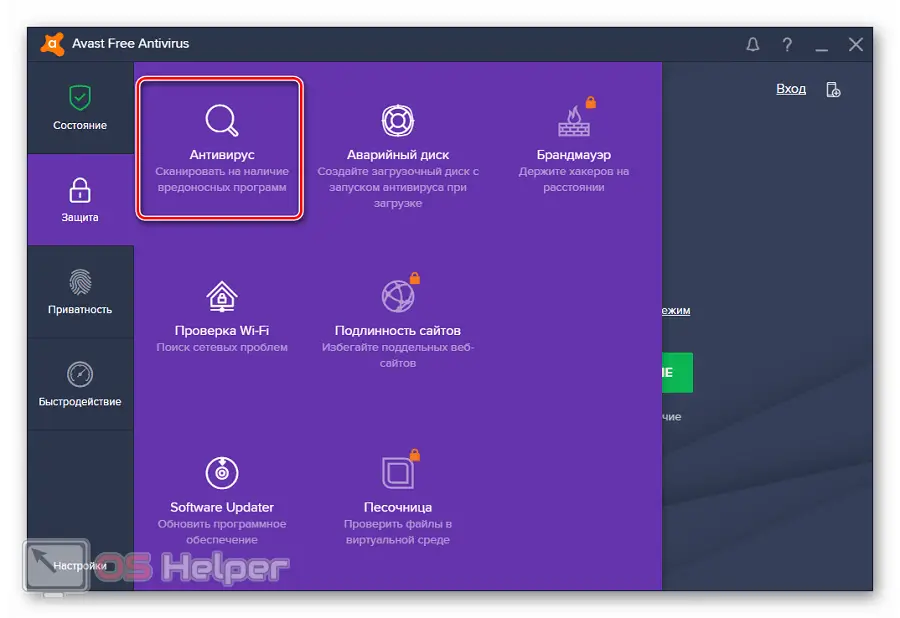
- In the next step, select the tile called "other scan". For clarity, we marked it in the screenshot below.
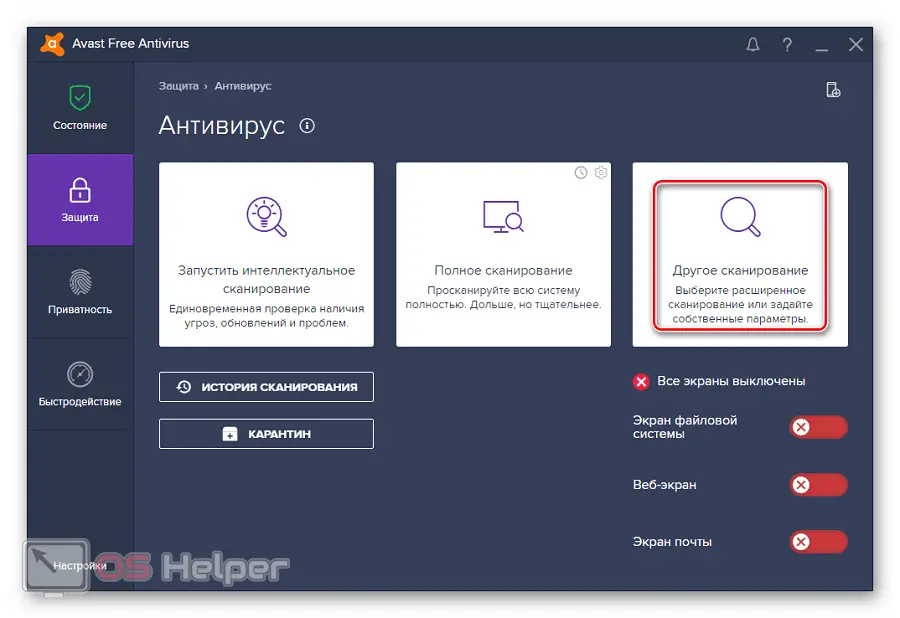
- And now the key point: we select a tool for checking our flash drive for viruses.
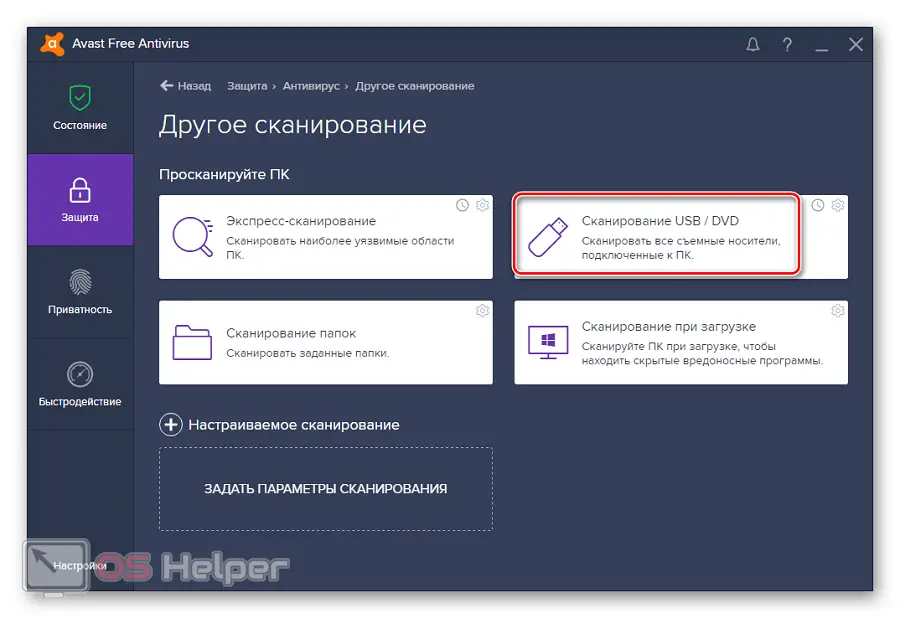
The same can be done using the context menu. If Avast antivirus is installed on your computer, you can simply right-click on the USB flash drive in Explorer and select the item to scan it from the context menu.
McAfee Stinger
This application differs from the previous one in that it does not require installation on a PC. Download the utility from the official site, run it and perform a check. To do this, do the following:
- When the file is downloaded, run it as an administrator (right-click and select the desired item from the context menu) and then select the advanced scan mode. For clarity, we marked it in the screenshot below.
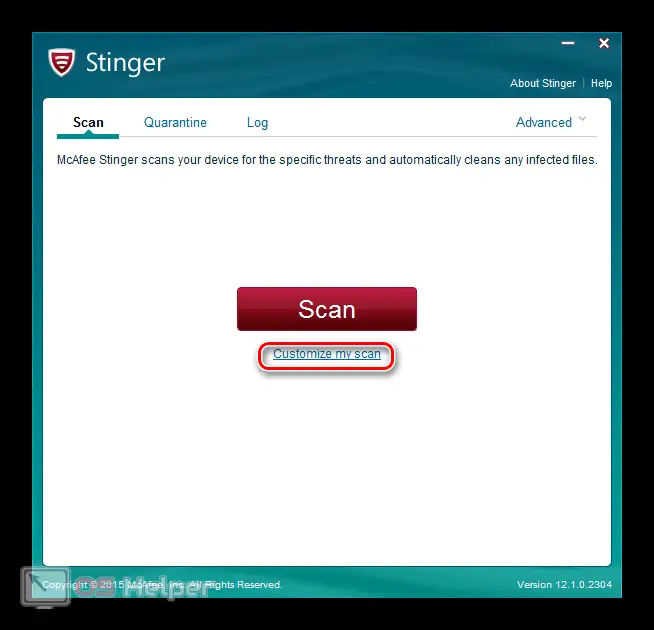
- After that, in the explorer window that opens, select our flash drive and start the process. When it is completed, you will see the presence of problems (if any) and recommendations for solving them.
See also: I can’t delete a folder, it says: “Request permission from Administrators”
In the meantime, we move on to our next option.
ESET NOD32
This antivirus is very popular and widespread. Almost 20% of all users install it on their computers. Therefore, we could not tell about it:
- In the left side menu, select the computer scan item, and then click on our removable drive.
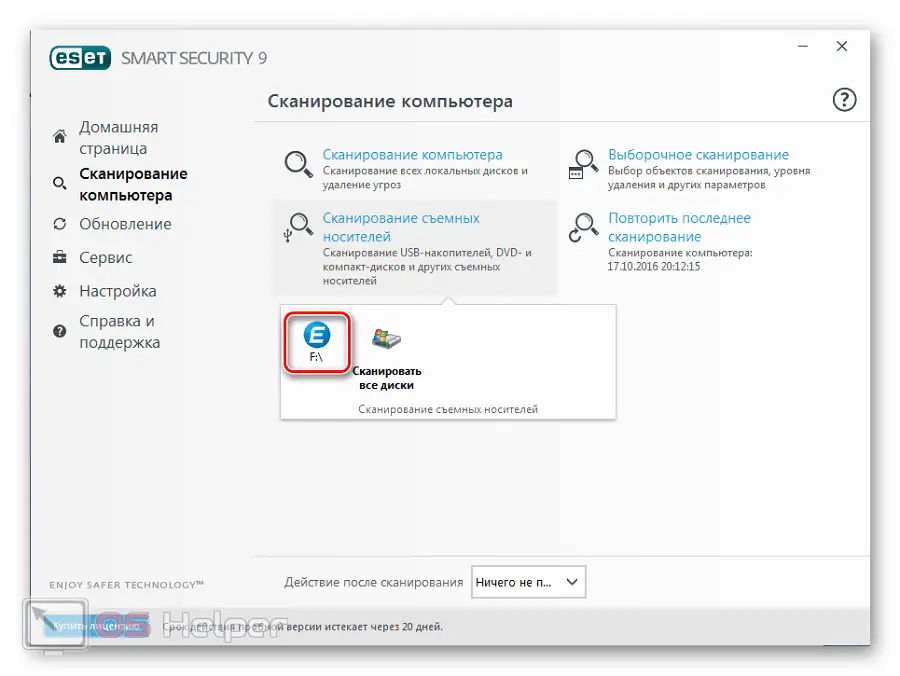
- As a result, the analysis process will begin, which will detect viruses on your flash drive (if any).
Expert opinion
Daria Stupnikova
Specialist in WEB-programming and computer systems. PHP/HTML/CSS editor for os-helper.ru site .
Ask Daria You can do the same using the context menu. You simply launch Windows Explorer, right-click on our USB flash drive and select the check item using NOD32 from the context menu.
Malwarebytes
Another very effective antivirus that can find any malicious object on your computer (in particular, a USB drive). Let's look at how to check a USB flash drive for viruses using it:
- In the left side menu, select the check item. In the central part of the window, click on the custom check and click the button for its settings. We set the checkboxes as it is done in the screenshot and select the drive that will be checked.
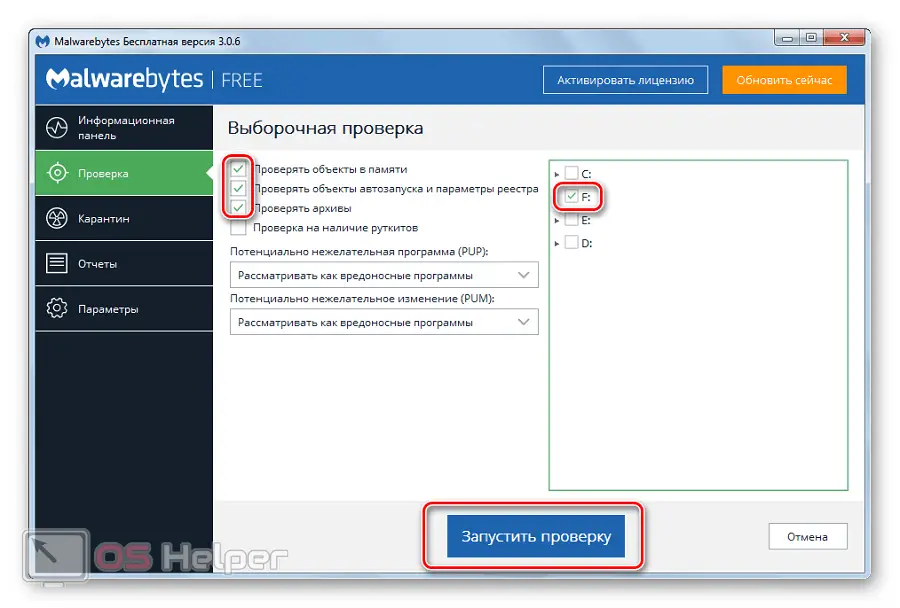
- After that, we wait for the analysis to complete and, if necessary, remove the found threats.
As in previous cases, you can implement a check of our flash drive using the context menu in Windows Explorer.
Kaspersky Free
The last version of our today's instructions is a program from the Kaspersky Lab. Let's look at how to use it to check our drive for malicious objects:
- Initially, in the main menu of the application, select the check item. After that, in the left side menu, click on the link to check USB devices. In the drop-down menu, select our flash drive and start the analysis process.
See also: Scroll Lock - what is this button for
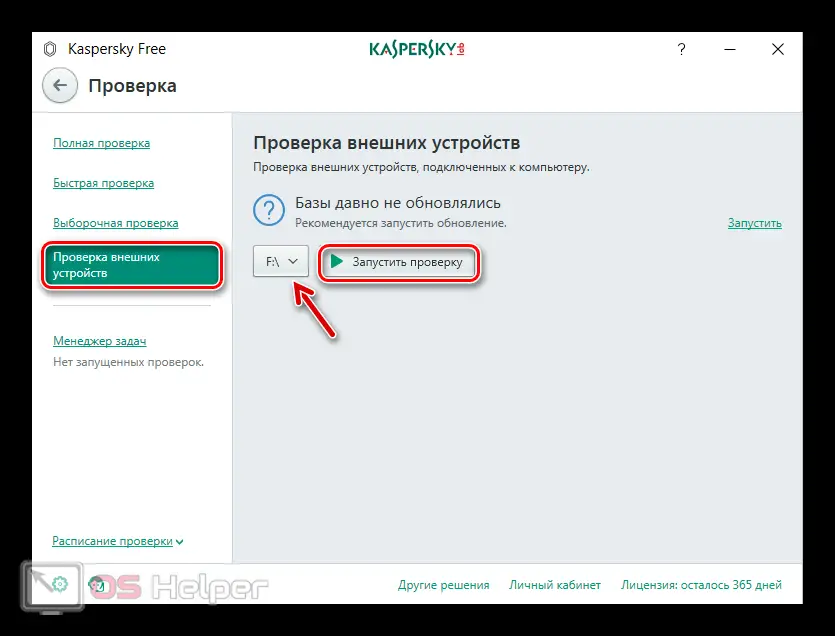
- As a result, scanning of our drive will begin and, if necessary, the program will clean it from various kinds of viruses.
The settings of this antivirus allow you to activate the automatic scan mode for all connected external devices. Thus, when you install any USB flash drive into a USB port, the system will automatically scan it for threats.
Video instruction
We also recommend that you watch the video on this topic.
Summing up
This is where we will end our article, as we are convinced that you have perfectly dealt with the issue of checking your flash drive for threats.