How to remove WinTonic
 Win Tonic is an application for optimizing and protecting the Windows operating system. This is how it should have been from the beginning. However, what actually turned out was a product that is itself regarded by various anti-virus systems as a malicious program. That is why many users want to erase it from their PCs and laptops. Therefore, in our today's article we will talk about how to remove Win Tonic from a computer.
Win Tonic is an application for optimizing and protecting the Windows operating system. This is how it should have been from the beginning. However, what actually turned out was a product that is itself regarded by various anti-virus systems as a malicious program. That is why many users want to erase it from their PCs and laptops. Therefore, in our today's article we will talk about how to remove Win Tonic from a computer.
Standard way
You can remove any program in the operating system environment from Microsoft using the control panel. Let's look at how to implement this using our Win Tonic as an example. The uninstallation algorithm consists of several simple steps:
- Initially, we launch the control panel using the Windows 10 search tool (located directly on the taskbar closer to the Start button). When the desired line opens, enter the name of the application you are looking for and select it in the search results.
- In the upper right part of the control panel, switch the display mode to "Category". Next, click on the item that we marked in the second screenshot.
- In the list that appears, find Win Tonic and right-click on it. From the menu that opens, select the delete option. Further, following the advice of a step-by-step wizard, the uninstallation of unnecessary software is performed.
In Windows 10, there is another option that allows you to uninstall any program:
- Open the Start menu and select the settings button, which is implemented in the form of a gear.
- In the window that appears, select the "Applications" section (for convenience, we marked it with a red arrow in the screenshot).
- We find an unnecessary application, click on it with the left mouse button and in the menu that appears, click on the delete item. After that, as in the case of the control panel, uninstall the program, guided by the prompts of the step-by-step wizard.
Expert opinion
Daria Stupnikova
Specialist in WEB-programming and computer systems. PHP/HTML/CSS editor for os-helper.ru site .
Ask Daria In conclusion, we recommend that you be sure to restart your computer and only then proceed to work with it.
advanced option
The next way to remove the Win Tonic program from our computer involves the use of third-party software. Let's see how it's done:
- Initially, we go to the official website of Revo Uninstaller and download its latest Russian version for free. When the desired file is received, we install the program.
- We launch the application as an administrator (right-click on the launch icon and select the desired item in the context menu that appears) and wait for the list of installed programs to be generated.
- We select our Win Tonic and do it on the RMB application icon. In the context menu, click on the delete item. Next, a regular uninstaller will start, guided by the prompts of which we need to remove the program.
- After that, a tool will open to search for residual files (including the hard drive and system registry) and with its help you can remove everything that is left after the regular uninstaller. Be sure to mark all the objects that our utility can find.
See also: How to connect a TV to a computer via Wi-Fi
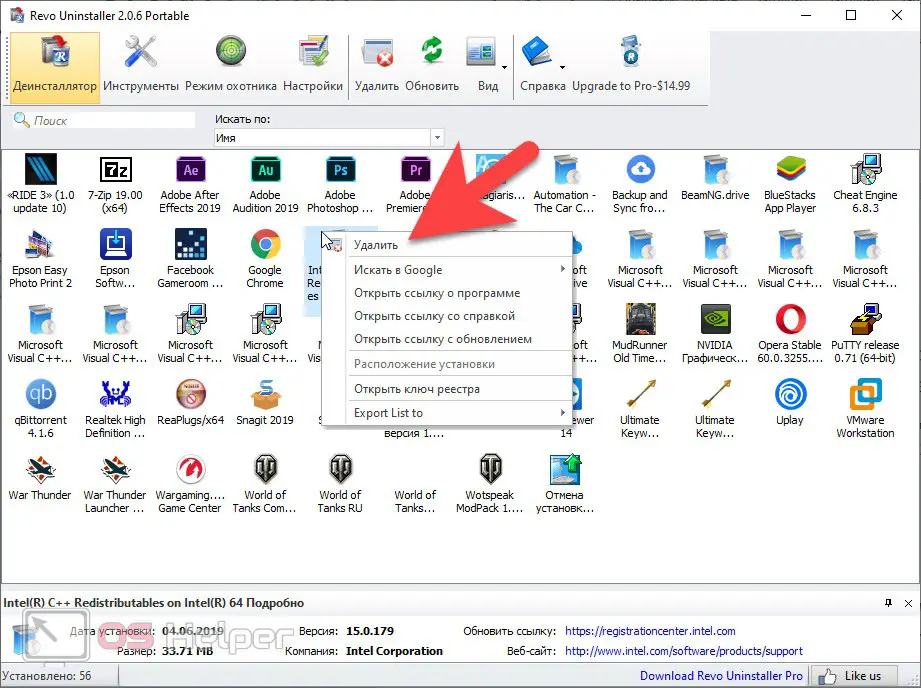
As a result, our program will be completely removed from the computer, and all the remnants that the standard uninstaller could not find will also be cleared.
This is how we must uninstall any application in Windows XP, 7, 8 or 10 operating systems. The regular uninstaller is imperfect and constantly leaves some pieces on the disk and, most importantly, in the system registry. This leads to the cluttering of the latter and a partial slowdown in performance over time.
Video instruction
For clarity, we have attached a training video.
Summing up
Now that you understand well how to remove Win Tonic from a computer or laptop, we can safely finish our detailed step-by-step instructions. Go to practice and clean your PC from this software.
And if you have any questions, always ask them using the comment form attached below. This does not require registration and we always give a timely answer to a particular question received from our users.