 Each licensed copy of the Windows 10 operating system has a unique key that indicates the activation of the installed version. The key consists of 25 characters, including English letters and numbers. Without this code and adding it to the system, your OS will be available within 30 days from the date of installation. After that, the computer will remind you of the need for activation, and after a while it will stop loading altogether. Below you can read about how to find out the Windows 10 product key, what types of keys are and what they are for.
Each licensed copy of the Windows 10 operating system has a unique key that indicates the activation of the installed version. The key consists of 25 characters, including English letters and numbers. Without this code and adding it to the system, your OS will be available within 30 days from the date of installation. After that, the computer will remind you of the need for activation, and after a while it will stop loading altogether. Below you can read about how to find out the Windows 10 product key, what types of keys are and what they are for.
Varieties of keys
There are two types of operating system serial numbers:
- OEM key - "sewn" into the memory of the motherboard by default, since the OS was installed by the manufacturer;
- product key. This key refers to the installed digital version of the product.
Due to the difference between the two types of serial numbers, confusion sometimes arises. For example, if you remove a pre-installed copy of the OS and then install your own version, then the OEM and Product keys will not match.
Why is a key needed?
Prior to the release of the “dozens”, developers from Microsoft used an easier way to determine a unique code. The serial number for the pre-installed version of the operating system was always on a sticker on the back of the laptop or PC case. With the advent of Windows 10 and the spread of digital versions, it was decided to abandon this idea.
Now the owners of the "dozens" have to use non-trivial solutions to determine the serial key. You will need the number if you decide to reinstall a licensed copy of the OS on your computer. When using a pirated version, this operation is not required, since activation is carried out using a special program. You can also purchase a license for Windows 10 through the official Microsoft website.
See also: Cannot find gpedit.msc in Windows 10: how to fix the problem
How to check if Windows 10 is activated?
Before looking for a key in the system, check if your copy is activated. It is very easy to do this. To solve the problem, follow these steps:
- Right-click on the "This PC" shortcut on the desktop and select "Properties" from the context menu .
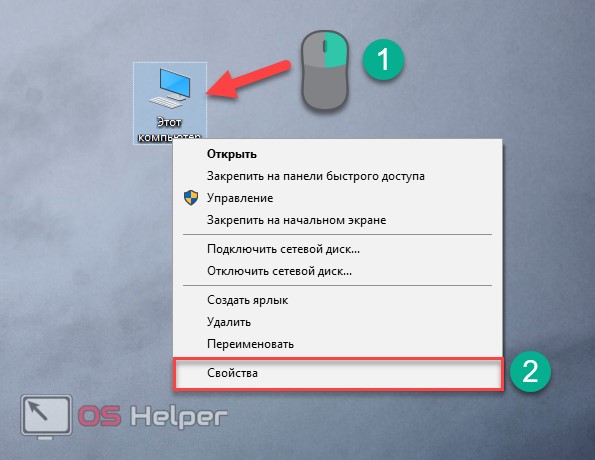
- In the window that opens, you will see information about your system (technical data, performance rating, etc.). In the " Windows Activation" subsection, there should be an inscription: " Windows activation completed" , as shown in the screenshot:

You can open the same window using the keyboard shortcut [knopka]Win[/knopka]+ [knopka]Pause/Break[/knopka]
Now you know how to check if the installed copy of the OS is activated. Now you can start searching for a license key for your Windows 10.
Where can I find the Windows 10 key?
You can find the activation key using standard OS tools and third-party programs. Let's consider all the methods in more detail:
- VBS script;
- extended command line (PowerShell);
- ProduKey program;
- ShowKey Plus;
- extraction from UEFI;
- applications for collecting data about the system.
Finding the key through scripts
This method considers finding a license key using Visual Basic Script. It differs from the usual command line in that the result of the script is displayed in a separate window. You can download the script from the link. If there are any difficulties with the download, then do not worry - you can create such a script yourself.
First you need to create a document in Notepad with the following text. Then save the file to any location on your computer with .vbs resolution and any name in English. To change the extension, you must first save the text document, and then change the resolution through the rename function. Next, you need to run the file by simply clicking on it. The system should show the OEM key on the desktop in a separate window, as shown in the screenshot. Click the OK button, after which you will see more detailed information about the installed version of the operating system:
Also Read: Blue Screen of Death on Windows 10
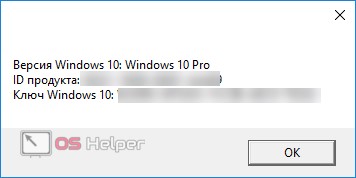
The method works for 32-bit and 64-bit systems, as well as for all versions of Windows 10, including Home, and Pro.
PowerShell
The second way to get the key using the built-in functionality is to use the PowerShell command line, which is only available on Windows 10 (x64). With its help, you will receive information about the Product Key, that is, the number of the current OS version.
- Launch Notepad and copy the text from this file into it. After that, save the file to any folder with the .ps extension. Now you need to run PowerShell as an administrator. To do this, go to the search and enter the name in English (1). Now right-click on the icon and select "Run as administrator" from the menu (3).

- In the command prompt window, type the Set-ExecutionPolicy RemoteSigned command and press [knopka]Enter [/knopka] on your keyboard. Next, you need to specify the path to the file with the .ps1 extension. If you saved it directly to your desktop, then the command would look like this:
[kod]C:\Users\your username\Desktop\winkey.ps1[/kod]

The Installed Key line will contain a 25-digit code for your operating system. You can save it to a separate text file. Now let's figure out where to check the serial number for the OEM version of the OS.
We get the key from UEFI
This method will find the OEM Key.
- First, open a command prompt as an administrator:
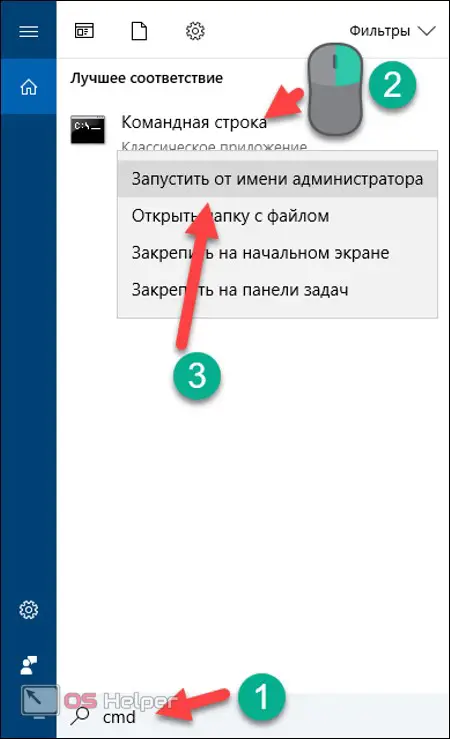
At the command prompt, type wmic path softwarelicensingservice get OA3xOriginalProductKey and press [knopka]Enter[/knopka].
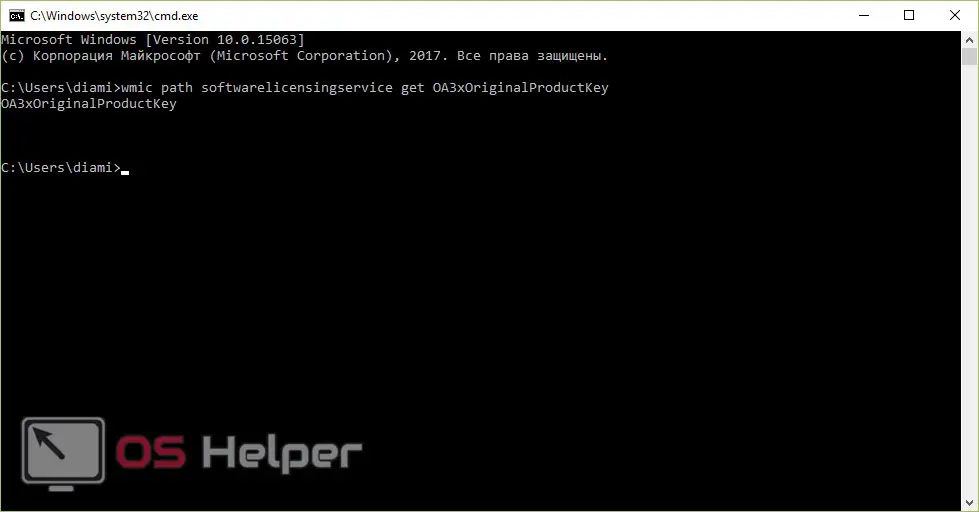
The same action can be performed via PowerShell. Open PowerShell again as described earlier and type the command ( Get-WmiObject -query "select * from SoftwareLicensingService" ) in the window.
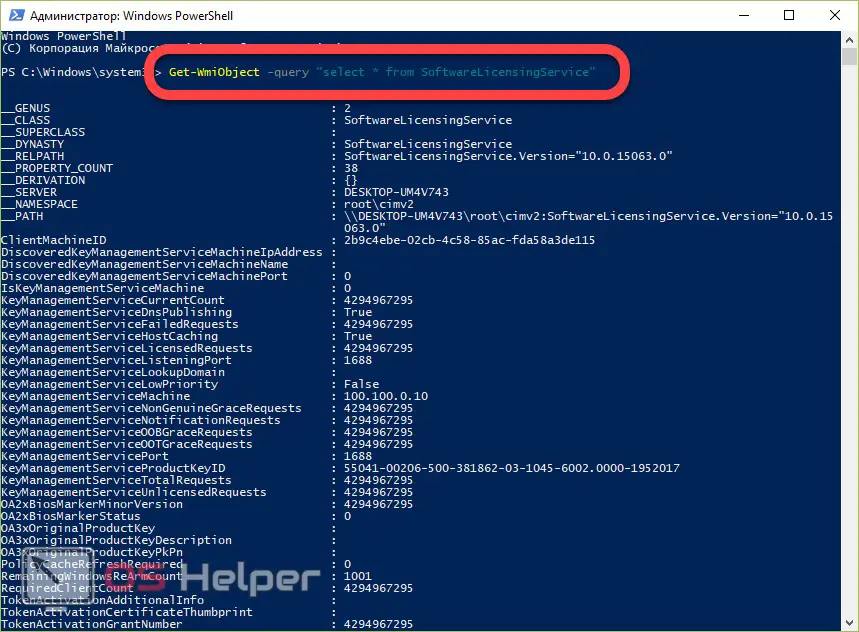
Now you know how to check the license using the built-in tools of the operating system. Let's move on to third-party tools.
ProduKey
Follow the link to install the program. The application starts without installation, immediately after downloading. The main ProduKey window will display information about the serial numbers of the installed software:
Also Read: How To Disable Firewall On Windows 10

Produkey is also used to determine the license number of Microsoft office suites and other software.
Show Key Plus
Download the program for free from the link. After launch, you will immediately be able to read Product and OEM information in one screen:
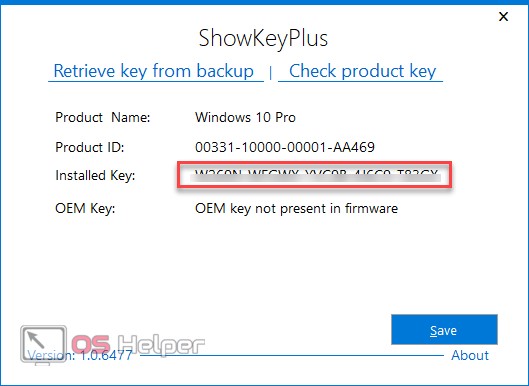
Other applications
If you want to receive information not only about the OS license, but also about the entire PC, then you can use one of the following programs:
- AIDA 64;
- Everest;
- Speccy;
- SIW and the like.
The software of this category allows you to learn everything about the software and hardware installed on your computer. Among the information there is also data on serial numbers. Finding them isn't that hard.
Let's take Speccy as an example. On the main screen, click on the Operating System button (1). On the right side of the program you will see Serial Number (2). In a similar way, you can find the serial number through the other programs listed above.
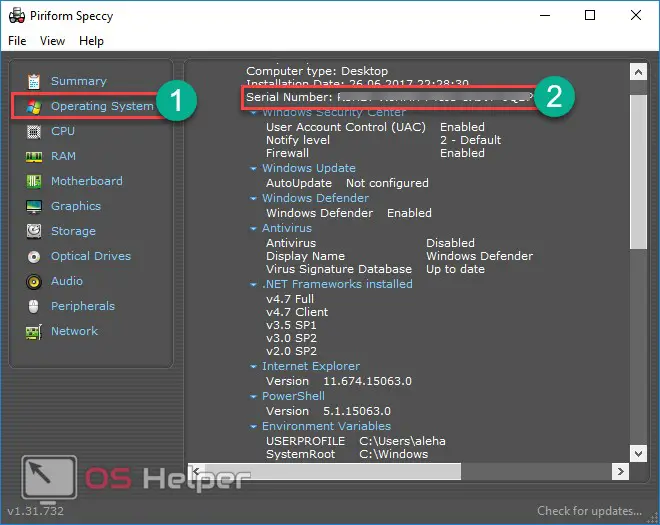
conclusions
There are many ways to find the Product Key or OEM Key of the installed operating system. The article describes everything so that the user can use it by choosing a method on their own. If any method does not work for you or you do not understand the procedure for its implementation - just move on to another! The easiest way is to use automated software such as ProduKey and others. More experienced users will easily cope with scripts and command line (PowerShell).
Video instruction
For ease of perception of information, we recommend that you watch the training video.