How to reinstall Windows 10
 The new operating system from Microsoft is becoming more and more popular. However, even the "Ten" eventually becomes cluttered, loses its performance and requires reinstallation. This is exactly what will be discussed in our today's article, soon you will learn how to reinstall Windows 10 on a PC or laptop. In fact, everything is simple, however, let's go in order.
The new operating system from Microsoft is becoming more and more popular. However, even the "Ten" eventually becomes cluttered, loses its performance and requires reinstallation. This is exactly what will be discussed in our today's article, soon you will learn how to reinstall Windows 10 on a PC or laptop. In fact, everything is simple, however, let's go in order.
Preparing bootable media
Installing Windows 10 is much easier than any other operating system from Microsoft. The fact is that this company has prepared a special utility that automatically writes an image of the operating system to a USB flash drive or DVD. Let's see how it's done:
- First, we go to the official Microsoft website and download a special utility called Media Creation Tools from there. When the file is received, run it as administrator.
- Before we continue, be aware that all data on our flash drive will be deleted, so be sure to make a backup if there is anything important there.
- When the Media Creation Tools window opens, we will need to accept the license agreement by clicking the appropriate button. For convenience, we marked it in the screenshot.
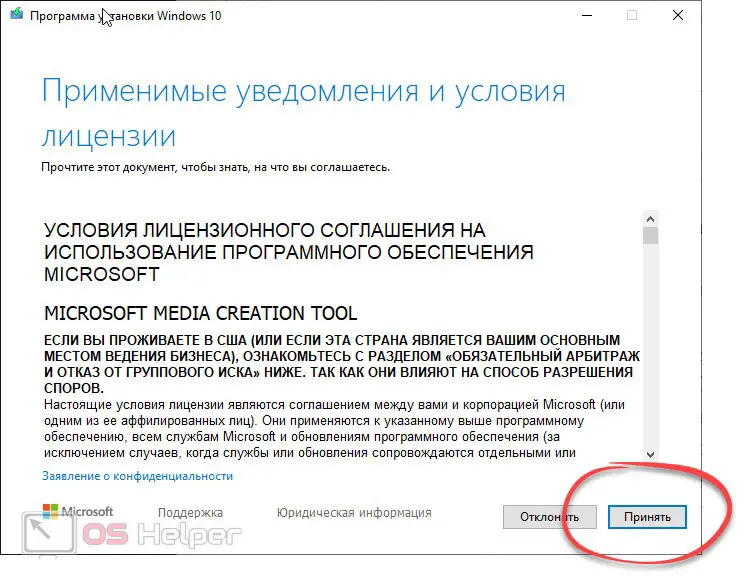
- Next, we wait for the preparation to complete and select the mode of operation of the program. We can simply upgrade this computer or create installation media. Select option 2 and click the "Next" button.
- As a result, the download of the official image of Windows 10 from the Microsoft website will begin. The file weighs about 4 GB and depending on the speed of your network connection, we will have to wait a lot or a little.
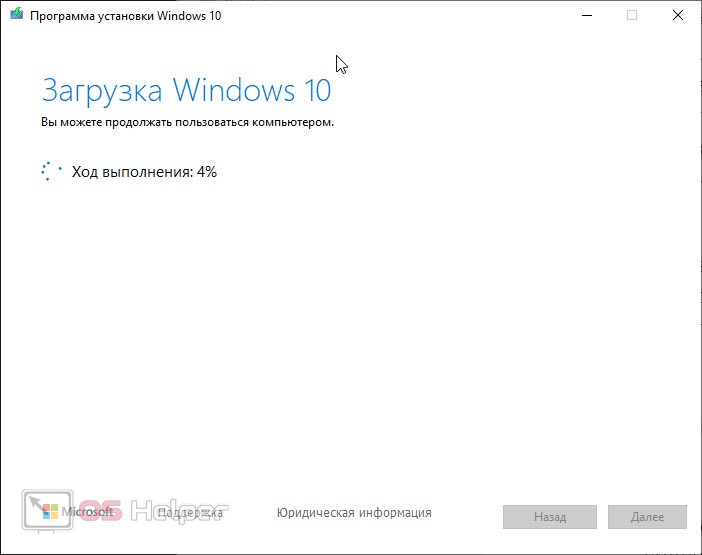
- When the download of the operating system is completed, we will be offered to write the image directly to a USB flash drive (the USB port of a computer or laptop should already be inserted at the moment) or create an ISO image. We choose the first option because it is simply simpler.
- This will be followed by writing the OS to our drive, and when it is completed, we can close the window and proceed directly to installing Windows 10 on the computer.
Also Read: Disable Swap File in Windows 10
In order for the process to go smoothly, you need a stable high-speed network connection and a drive with a capacity of at least 8 GB.
We start the computer from a flash drive
Now that we have a bootable drive, we can move on to reinstalling Windows 10. There are two options for this at once:
- We can go into the BIOS of the computer and configure the machine to boot from the USB drive first.
- You can also use the so-called boot menu, which is called by a special key at the time the machine is started.
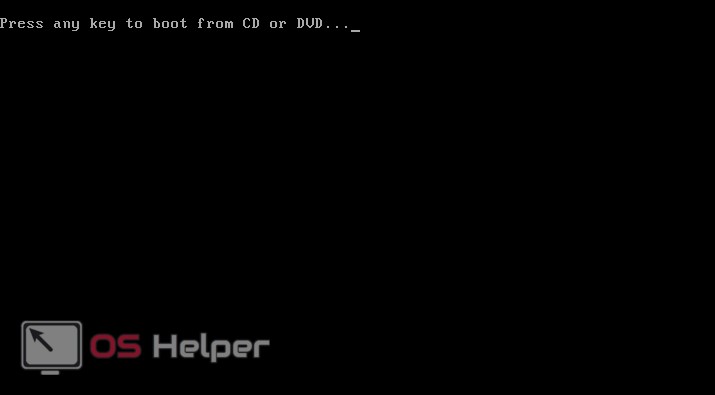
Usually, the [knopka]Del[/knopka] key on the keyboard is used to enter the BIOS, however, it can often be different. You will have to look for this information already in the specification for your device or motherboard.
Installing Windows 10
Installing Windows is actually very easy too. Let's take a quick look at how it goes:
- After our computer starts from the installation media, you will need to select the system language, region, and other initial settings.
- The critical step is setting up the hard drive. Since you are not installing Windows 10 on a new computer, but simply reinstalling the operating system, you probably already have a system drive and a user data drive. So, you need to install the operating system on the system disk. If you try to do this on a data drive all the files that belonged to you will be deleted.
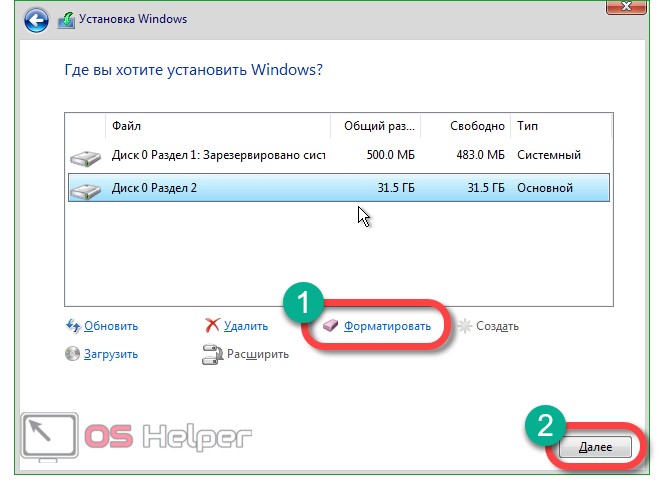
- When the disk is configured, the installation of the Windows 10 operating system on your PC will begin. The computer will then restart several times.
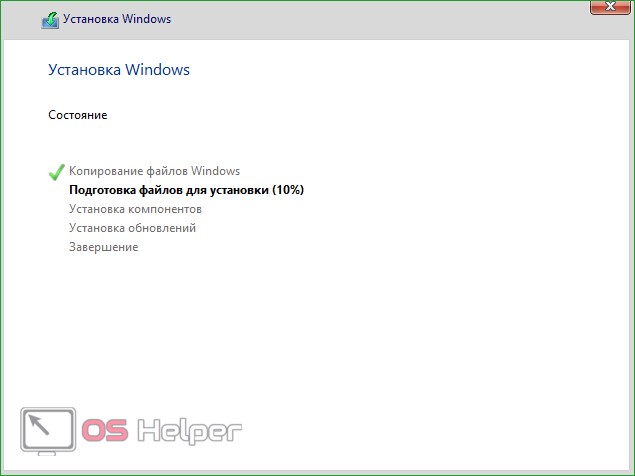
We are waiting for the completion of the process and proceed to use the new operating system.
Expert opinion
Daria Stupnikova
Specialist in WEB-programming and computer systems. PHP/HTML/CSS editor for os-helper.ru site .
Ask Daria As you can see, everything is very simple. However, I am always ready to help you if any questions still remain.
Video instruction
We have also prepared a training video for you, which describes in detail how to reinstall Windows 10 on a computer or laptop. Before you start practicing, we recommend that you familiarize yourself with the contents of the video.
Also Read: USB Device Descriptor Request Failed in Windows 10
Finally
Great, now you have a good understanding of how to reinstall Windows 10. We think that there should be no difficulties, however, if you still have questions, always ask them in the comments. One of our experts constantly monitors the feedback on the site and, if necessary, gives an exhaustive answer that can help in a given situation.