 Play Market is the only official app store for Android devices. Like any other Google services, the Market works quite stably. However, sometimes users still experience some problems that prevent them from downloading the desired application. In this article, we will explain why applications from the Play Market are not downloaded, and we will also suggest ways to solve this problem.
Play Market is the only official app store for Android devices. Like any other Google services, the Market works quite stably. However, sometimes users still experience some problems that prevent them from downloading the desired application. In this article, we will explain why applications from the Play Market are not downloaded, and we will also suggest ways to solve this problem.
Likely Causes
Among the most likely reasons leading to the impossibility of downloading new applications (errors appear or programs do not load completely), the following can be distinguished:
- The version of Google Play (Play Market) installed on the phone is outdated or incompatible with the specific device.
- There is not enough space in the internal memory or on the memory card.
- The network connection is interrupted, it is unstable.
- As a result of a system failure, the date and time settings have been lost.
- Someone changed the password for the account through which they signed in to Google Play, or it was blocked.
- Other applications are being updated.
- Google services are blocked in a specific region.
- Smartphone memory modules are faulty, etc.
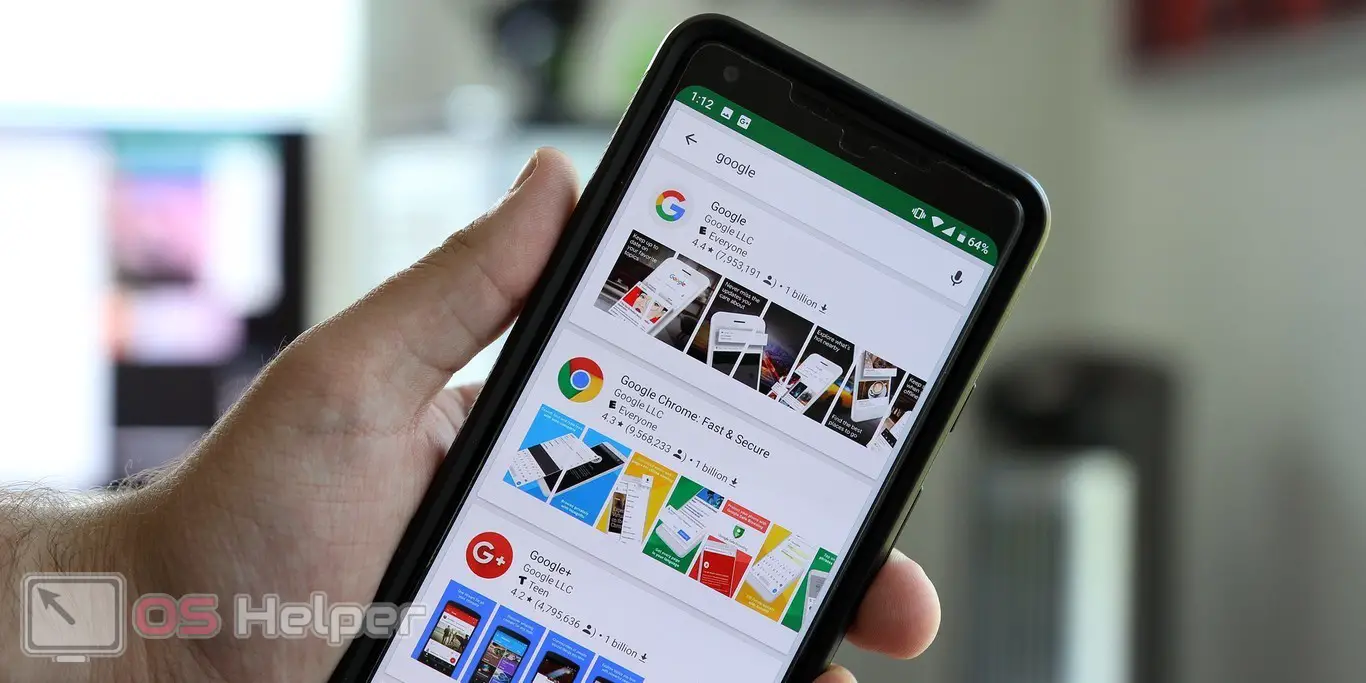
As you can see, there are a lot of reasons - the above list can be supplemented. The solution path must be chosen after the cause has been identified (or try them by elimination if the exact cause could not be identified).
Solutions
Chances are you've already taken basic steps like rebooting your device and checking network connectivity. If not, then first run them, and then read on - below are several ways to fix the failure that has occurred.
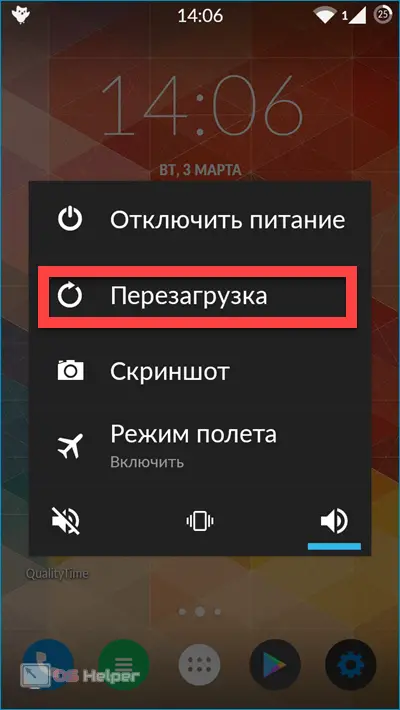
Service rollback
Sometimes updates released for Google Play conflict with other software, preventing the user from installing new apps. In such a situation, you need to return the Play Market to the original version and allow it to perform a "clean" update.
Read also: How to turn off safe mode in Android
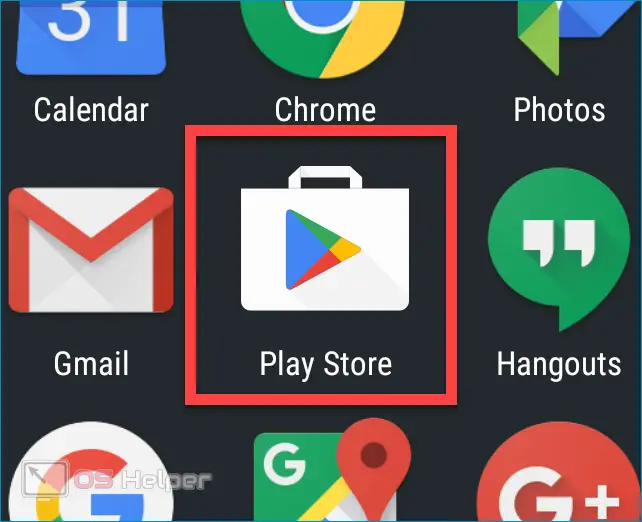
To rollback, you need to open "Settings" on your phone, go to "Applications", find "Play Market", go to it and click on the "Uninstall updates" button. After that, you need to reboot the device.
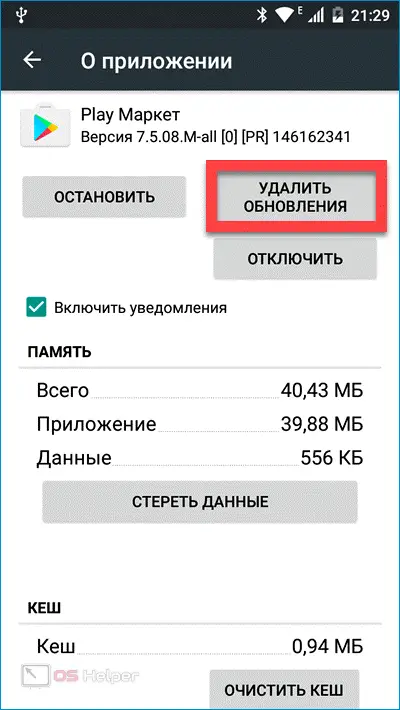
Cleaning the interior
Go to "Settings", find the item "Storage" and check if the device has enough free space to install new applications. If the system does not have built-in temporary file cleaners, try deleting unnecessary applications, then download any cleaning utility and clean it up with it.
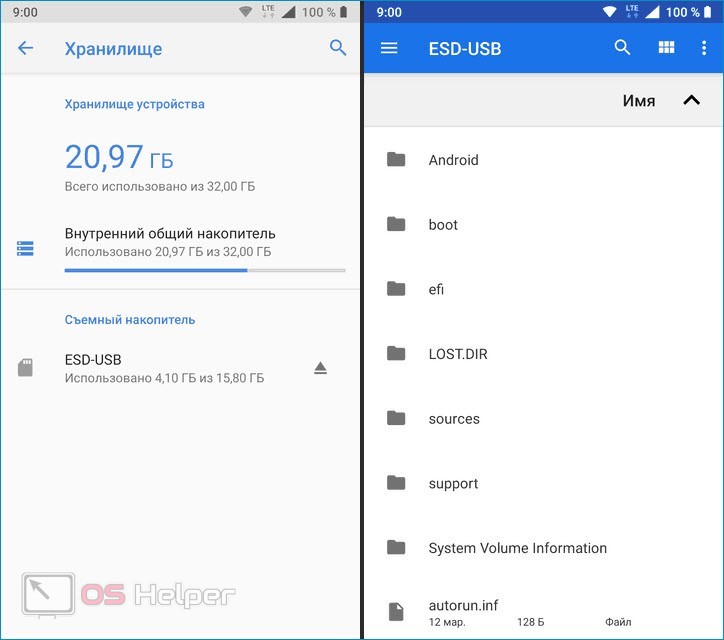
If you cannot free up space manually, and cleaning utilities are not installed (there is not enough space for them), perform a system reset through the “Restore and Reset” settings item. If necessary, save important files on your PC or in the cloud.
Checking system settings
If all else fails, then check the correctness of such system settings as date, time and Internet connection parameters. Perhaps the problem is related to the set limit on mobile traffic - you can check this in the “Data transfer” item in the “Settings”.
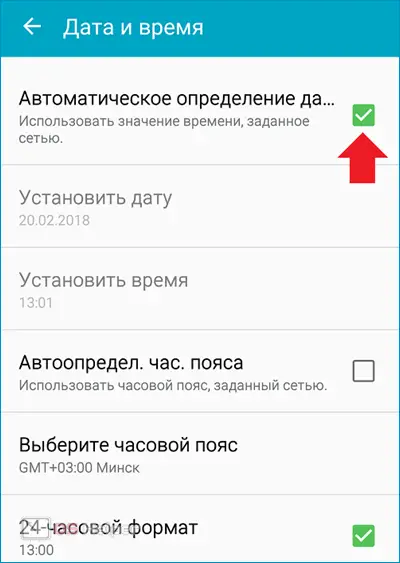
Expert opinion
Basil
Project manager, comment moderation expert.
Ask a Question Do not use modified or hacked versions of the Play Market - the likelihood that they will malfunction is very high.
Account deleting
Since the Play Store is closely associated with the Google account, any problems with the account will lead to errors when installing applications. Try going to "Settings", find the "Accounts" section, highlight the current Google entry and delete it.
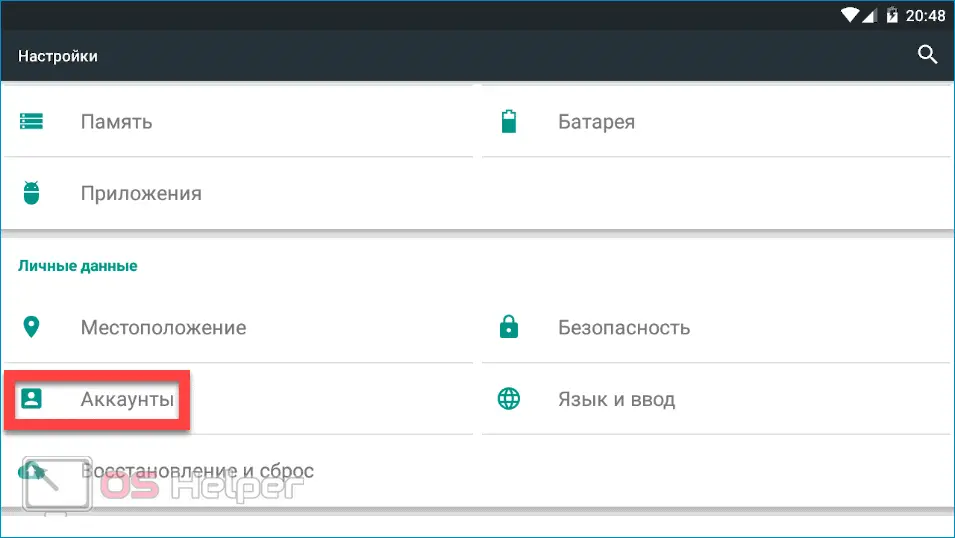
After the account is deleted, you need to create a new one and log in to it. If this fixes the situation, then the old account is stolen or blocked.
Video instruction
We are attaching a short video that tells about the possible causes of problems with downloading software from the Play Market.
Read also: How to update Android correctly and what to do if it does not update
Conclusion
It cannot be ruled out that the problem lies in the service itself, and the device has nothing to do with errors. If none of the tips brought results, then just try to wait - perhaps there was a failure on the Google side.