Why the application is not downloaded from the Play Market - writes waiting for download
 On the smartphone of any user, more than a dozen various applications are installed, for which developers regularly release major and minor updates. In this regard, the error associated with the endless download waiting can be extremely annoying. In this article we will try to answer the popular question: “Why is the application not downloading from the Play Market, writes “Waiting for download”?
On the smartphone of any user, more than a dozen various applications are installed, for which developers regularly release major and minor updates. In this regard, the error associated with the endless download waiting can be extremely annoying. In this article we will try to answer the popular question: “Why is the application not downloading from the Play Market, writes “Waiting for download”?
Ways to solve the problem
There is no point in starting to separately consider the causes of such a problem - it will be much more useful to immediately move on to ways to solve it, based on which the causes will be formulated on their own.
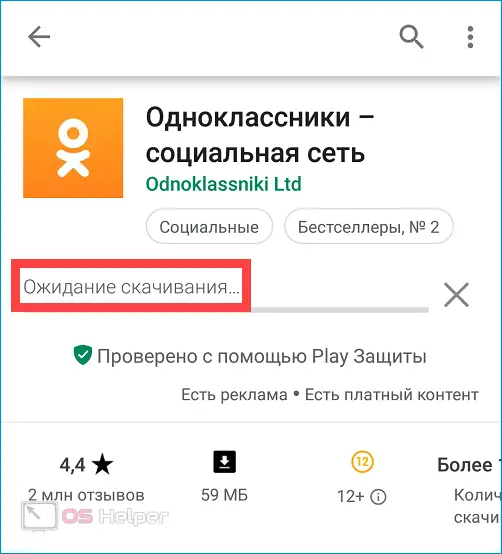
Reboot
Often, a simple system crash causes a download pending error. In such a situation, the most banal action will help - rebooting the device. As soon as the system starts up again, try installing or updating the application again.
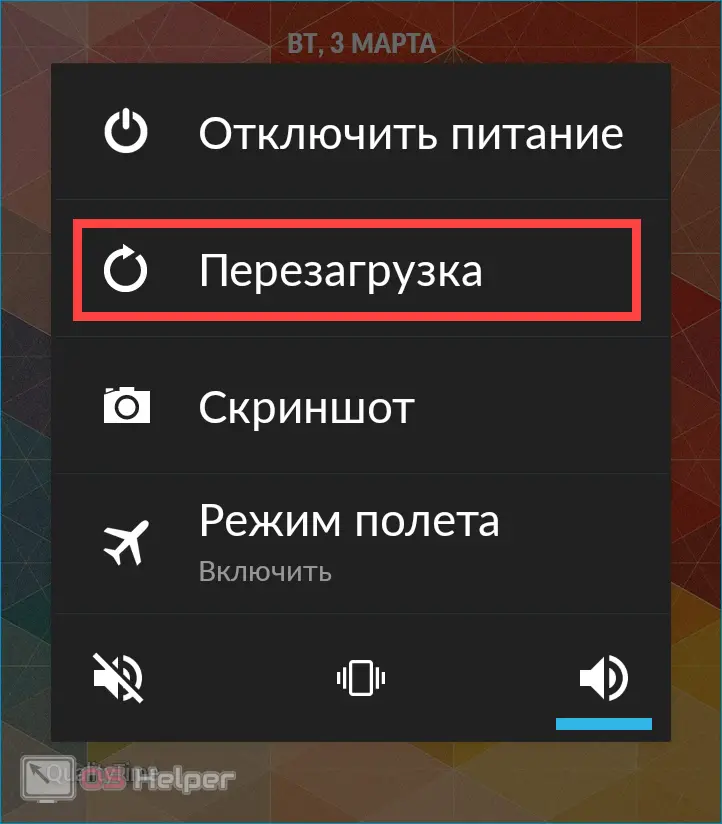
Connecting to another network
An unstable or simply extremely slow Internet can also cause Google Play to fail to download an application. For example, a SIM card may run out of traffic (relevant for tariffs that allocate a certain amount of GB of Internet per month).
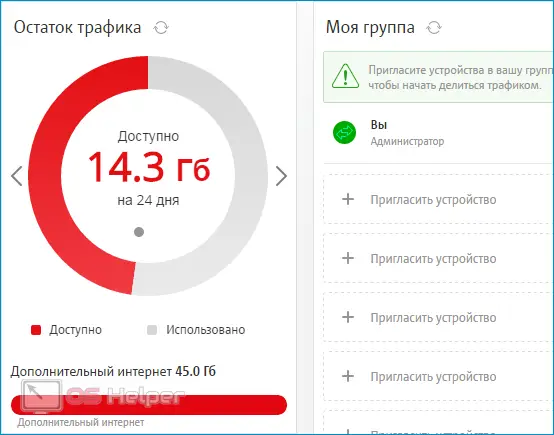
To check if the network is working, try loading any page in your browser. If pages take a very long time to load, or “endless loading” occurs, then you need to check the stability of the network or try connecting to another Wi-Fi.
Configuring Automatic Updates
The download pending message may occur because Google Play is updating other applications in the background. In such a situation, the download or update of the program you have selected will not start until the GP has finished processing other applications.
Read also: How to install Play Store on Android
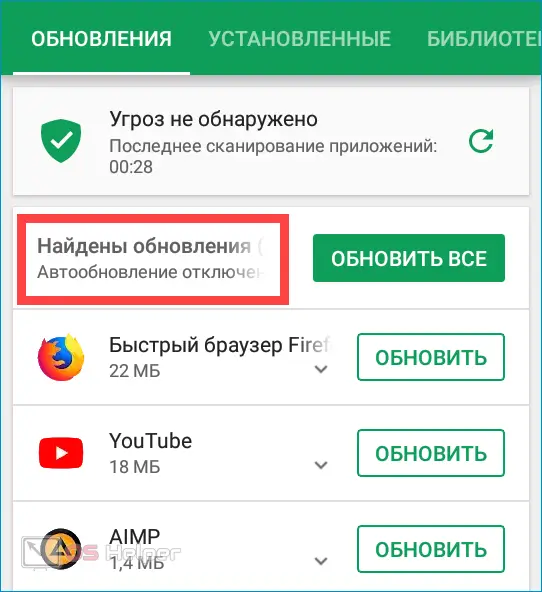
To eliminate this possibility, you need to change the auto-update settings. You can do this with the following instructions:
- Open the Play Market, move to the side menu, click on "My apps and games".
- If you see that updates are being downloaded for other applications, wait until the procedure is completed or click on "Stop".
- Return to the side menu, open the item "Auto-update applications", change the setting to "Only via Wi-Fi" or "Never".
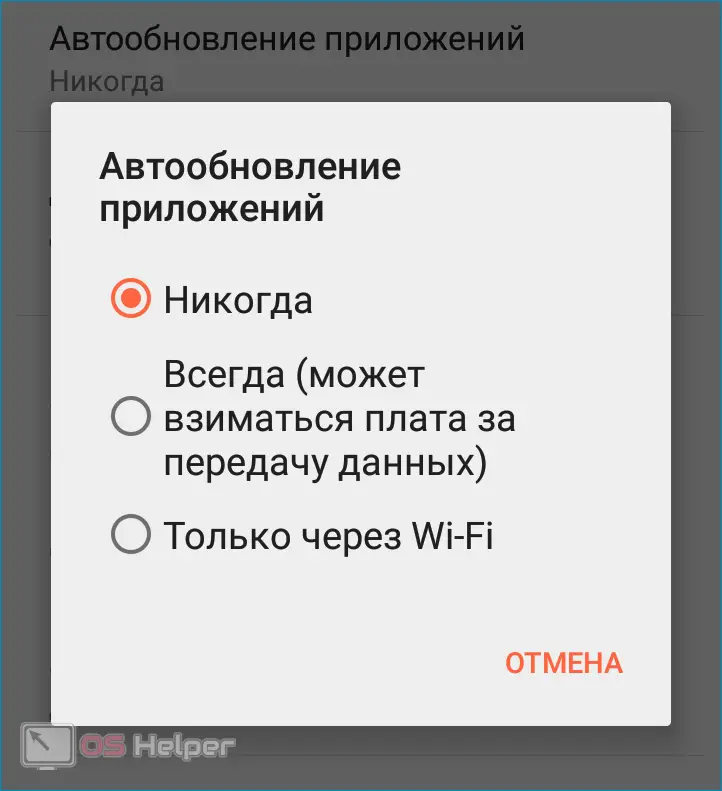
If, when you go to "My Apps ...", instead of the "Stop" button, you see "Update All", then the cause of the problem lies elsewhere - proceed to the next option.
Data cleansing
Another interesting option is to delete Google Play data. To do this, perform the following sequence of actions:
- Open "Settings", go to "Applications".
- Find "Play Market" in the compiled list, move to it.
- Click on "Delete data", apply the changes. On Android0 and above, open the "Memory" item, then click on "Reset" and clear the cache.
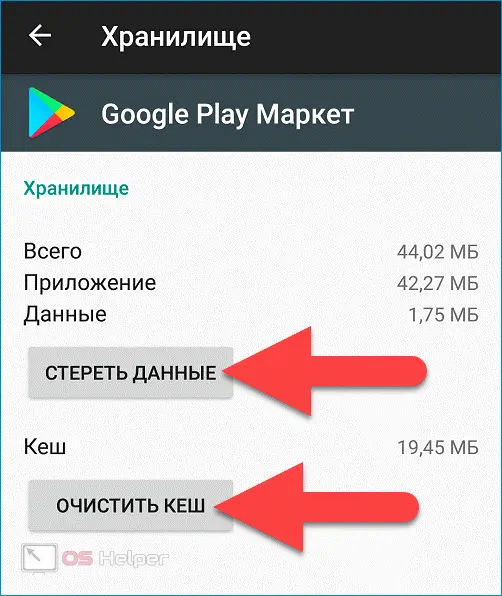
Expert opinion
Basil
Project manager, comment moderation expert.
Ask a Question Additionally, tap on the "Delete updates" item - this will roll back the application to the standard old version, which will "force" Google Play to update to the latest release. Thanks to this, system failures can be eliminated.
Logout and authorization in the account
Many users note that logging out and re-authorization in their Google account helps them fix the error:
- Open "Settings", click on "Accounts", go to "Google".
- We delete the current account, click on "Add", select "Google" again.
- We enter the data for authorization, open the GP, tries to install the desired application.
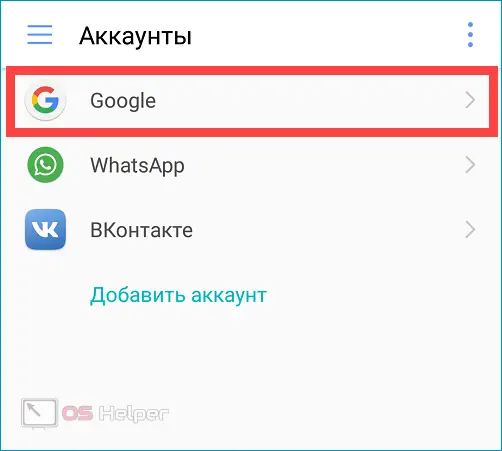
Perhaps the download will disappear and the Play Market will start updating the software in the normal mode.
Reset to factory settings
If none of the proposed options helped, you will have to resort to resetting the device to factory settings. On most smartphones and tablets, this is done through "Settings" - usually there is a separate item "Backup and reset" in the list. Before starting, it is worth considering that all data that is stored in the device’s memory (not on the memory card) will be deleted.
Also Read: How To Remove Ads From Android Phone
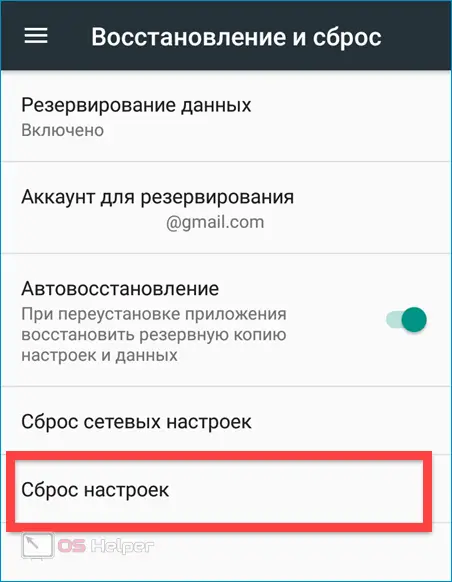
Video instruction
We offer you to watch a short video, the author of which tells in more detail about the error analyzed in the article.
Conclusion
Most of the time, the issue is resolved fairly quickly. You probably won't have to resort to the option associated with resetting the settings.