

Xiaomi is probably the best supported brand when it comes to the development of ROMs and modified versions of Android. Like any process that involves changing the ROM or modifying the MIUI Recovery , taking a wrong step can mean the total loss of the device, giving rise to what is known as a brick , brickeo or brickeado . Depending on the type of brick , we can recover the phone to a greater or lesser extent, and this time we will show you how to proceed to remove the brick from a Xiaomi mobile if it does not start or enters bootloop .
Before proceeding with the guide, it is important to point out that Tuexpertomóvil is not responsible for any possible damage that may be caused to the device . Any consequence that falls on any mobile phone will run at your own risk. The character of this article is merely informative.
First of all, recognize the type of brick of your mobile
Before entering the matter, it is convenient to identify the type of brick that our phone suffers. Roughly, there are two ramifications: the soft brick and the hard brick . There are two additional ramifications of the first, which we will talk about below.
How to identify each type of brick ? Simple. If our Xiaomi mobile does not respond to any action (it does not turn on, does not vibrate or is not recognized by the computer), it is most likely that we are facing a hard brick .

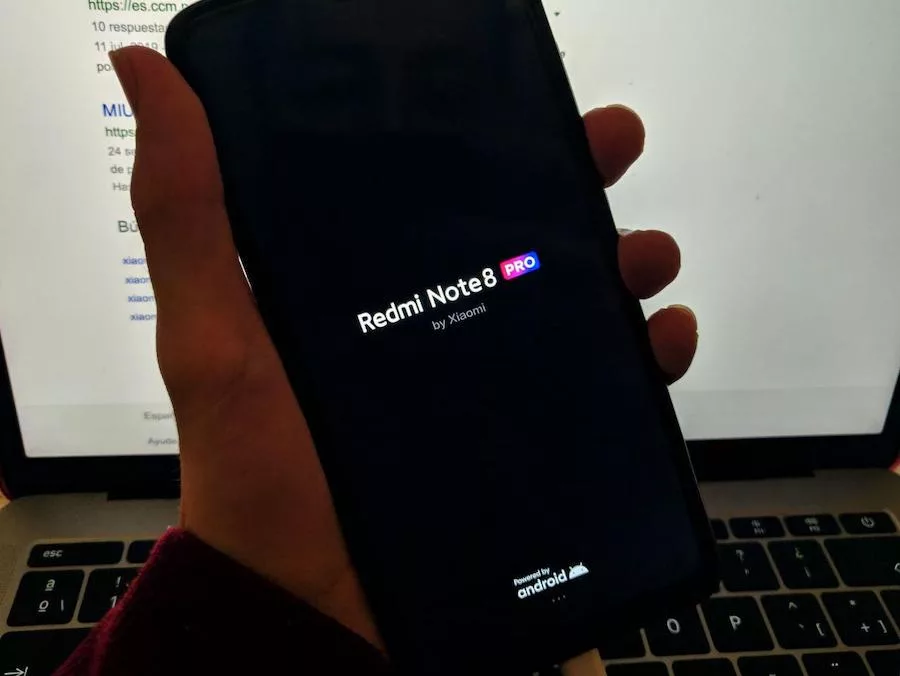 Soft brick. The mobile has entered a startup loop.
Soft brick. The mobile has entered a startup loop.
Recovering the phone in this case is nothing short of impossible, although there is a solution that will lead us to create a cable called Deep Flash that will force the phone to send a signal through the USB cable. It is not recommended, in any case.
In the case of the soft brick , two situations can occur. The first, and most common, is based precisely on an anchored process where our phone repeatedly shows the Xiaomi logo or that of the ROM that we have installed . It may also be the case that the device does not show any logo and only lets us interact with the MIUI Fast Boot mode or with the custom Recovery that we have previously installed. The solution in both cases is different.
Xiaomi stays on the logo: solution
If our mobile is in this state, it is highly probable that it is due to an incorrect installation of a modified ROM or or some conflict between the phone and the system.

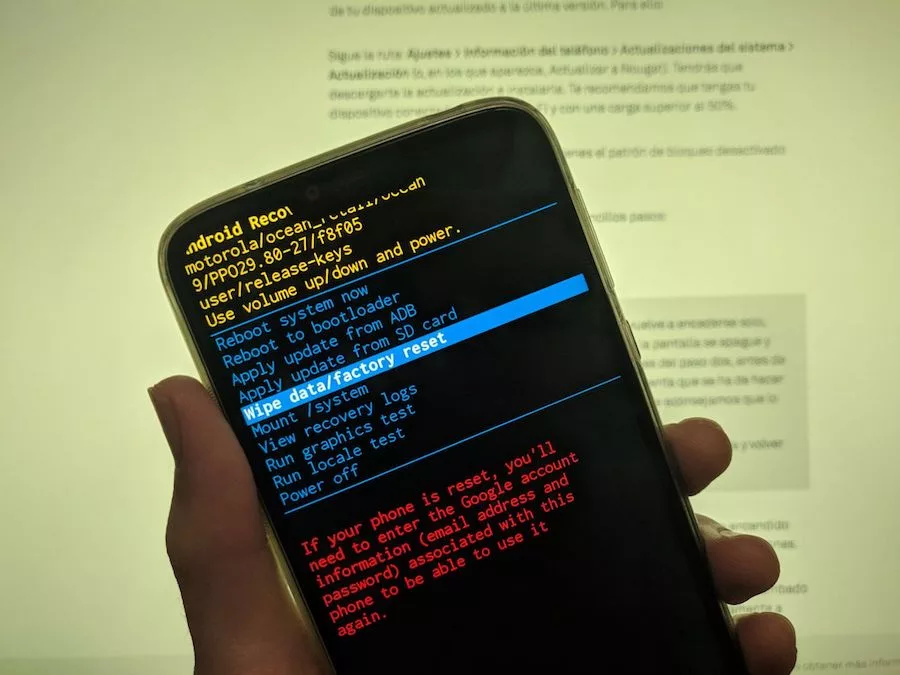
In the first case, the solution is as simple as reinstalling the ROM through the modified Recovery (TWRP, Magisk, CWM ...) and making sure to clean the data and the cache using the Wipe data and Wipe cache options . If the problem arises from a conflict with the system and not from the installation of a modified ROM, we can proceed through the native Xiaomi Recovery.

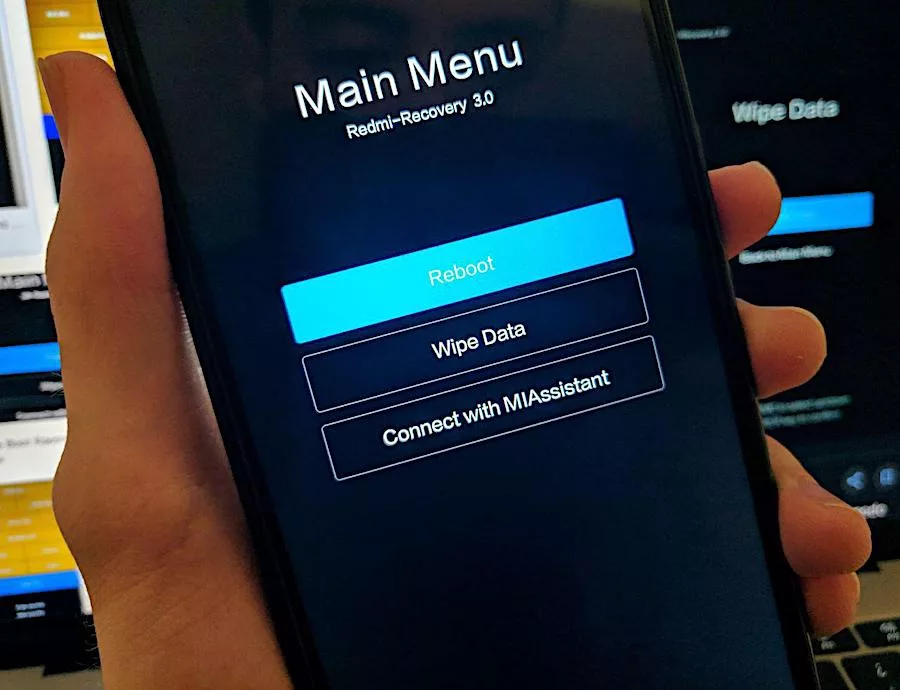
MIUI native recovery.
Accessing this is as simple as turning on the mobile with the Power and Volume buttons up at the same time. Once inside, we will click on the Wipe data option and then we will confirm the operation. To navigate between options, yes, we will have to resort to the Volume and Power buttons.
It should be added that this process will remove all data from the phone : from applications to files, images and videos.
Xiaomi starts up but nothing is visible
After updating or even installing a modified ROM, it may be the case that our mobile turns on but does not respond to anything. In this case we will have to resort to the MiFlash tool , which will allow us to install an original Xiaomi ROM from scratch without having to access the system itself.
Once we have downloaded the My Flash tool, the next thing we will have to do is download the Fastboot version ROM for our mobile device . As there are dozens of versions, it is best to access the MIUI forum to check the version compatible with our Xiaomi phone.

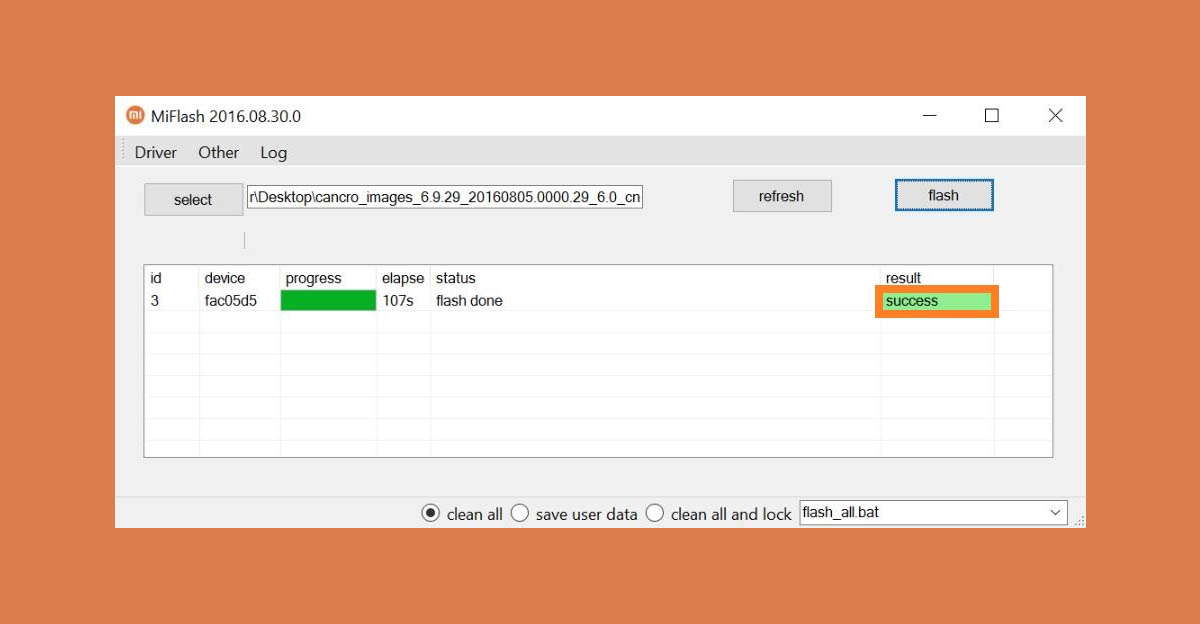
MiFlash interface.
After having downloaded the ROM in Fastboot format, just unzip it on the Windows Desktop for MiFlash to recognize it correctly. Now, we will start the program and click on the Browse tab to navigate to the path of the ROM that we have just unzipped on the Desktop.

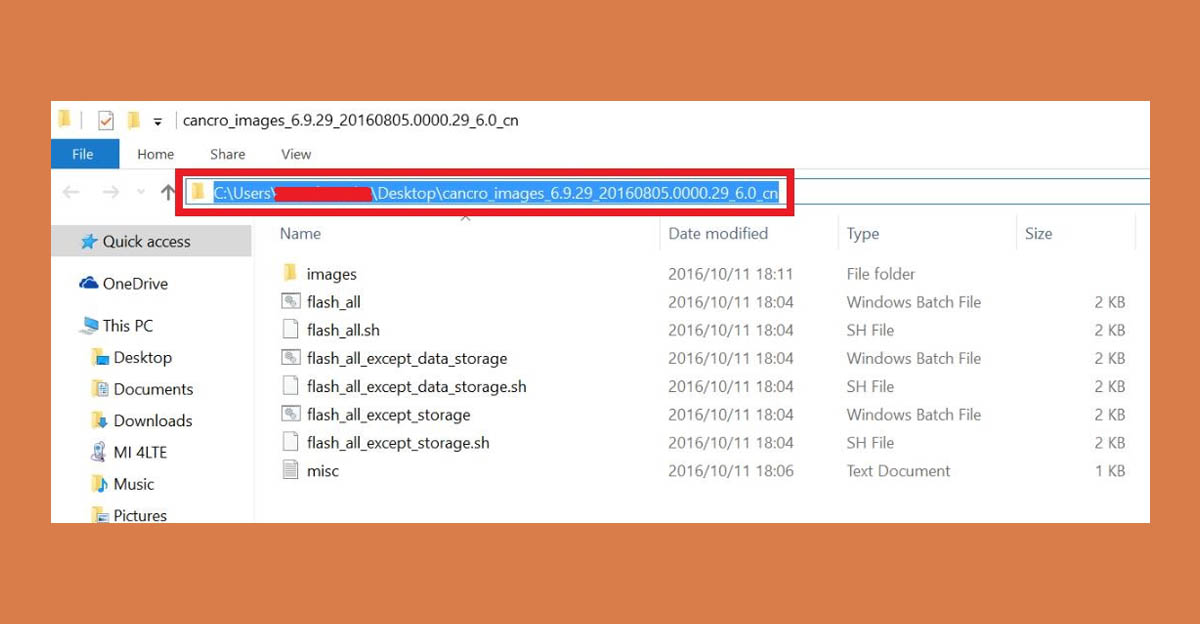
This is how the ROM should be in Fastboot format once we have unzipped it on the desktop.
The last step before proceeding with the installation is based on starting our phone in Fastboot mode. To do this, we will click on the Power and Volume buttons below at the same time. Finally we will connect the phone to the computer through a USB cable compatible with data transfer.


Xiaomi Fastboot mode. The interface will vary depending on the version of MIUI.
Returning to the MiFlash interface, we will click on the Refresh button to force the recognition of the phone that we have just connected. If it does not detect anything or generates some kind of error, we will have to install the Xiaomi drivers through the Mi PC Suite program.
When the program has correctly recognized our phone, the next step will be to check the Flash All or Clean All option that we can see at the bottom of MiFlash. The latter is very important, because if the correct options are not checked, the ROM could conflict with the current ROM.
The last step to install the ROM after having carried out the respective checks is based on hitting Flash. Of course, with this process we will lose all the information hosted on the device , be it applications, files or images.
Has there been some kind of error during the installation process? This is most likely due to the Flash_all.bat file . To solve the error, just click on Advanced and check that the file in question is in the root of the ROM folder that we have previously unzipped.