How to install Windows 10 from a disc
 Despite the fact that there is nothing complicated in installing the Windows 10 operating system, many users still do not know how to perform this procedure on their own. Today's article will answer all your questions about how to install Windows 10 from disk.
Despite the fact that there is nothing complicated in installing the Windows 10 operating system, many users still do not know how to perform this procedure on their own. Today's article will answer all your questions about how to install Windows 10 from disk.
If you already have a disk with a recorded distribution of the operating system, then skip the first step and go straight to the settings in the BIOS menu.
Burning the image to disk
So, if you do not have a ready disk, then you first need to create a drive from which the installation will be carried out. We recommend that you use the official utility from Microsoft, which can be downloaded from the link provided. Do the following:
- Open the site and download the tool called Media Creation Tool.
- Wait while the utility completes the preparatory steps. After that, accept the terms of the license agreement.
- Then select the option to use the utility. It is necessary to mark the item for creating installation media and click "Next".
- Now select the language, edition and architecture of the future operating system.
- Next, select the ISO file option.
- Specify the folder where the operating system image will be saved.
- After that, wait until all the necessary files are downloaded to your computer. The duration of the procedure depends on the speed of your Internet.
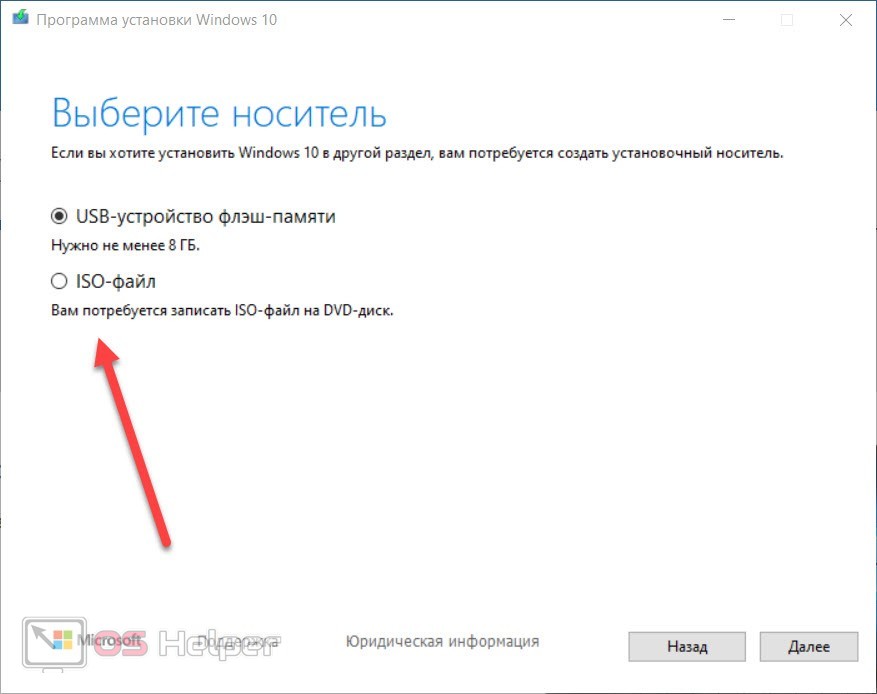
Expert opinion
Basil
Project manager, comment moderation expert.
Ask a Question After that, you need to create a disk using one of the universal programs. For example, download and use the free UltraISO utility.
BIOS settings
When the boot disk is ready, you need to insert it into the drive and restart the computer. On the initial boot screen, you need to press the key that is responsible for entering the BIOS menu. To do this, find its name on the first screen or in the documentation for the motherboard.
Read also: How to remove DriverPack Cloud completely in Windows 10
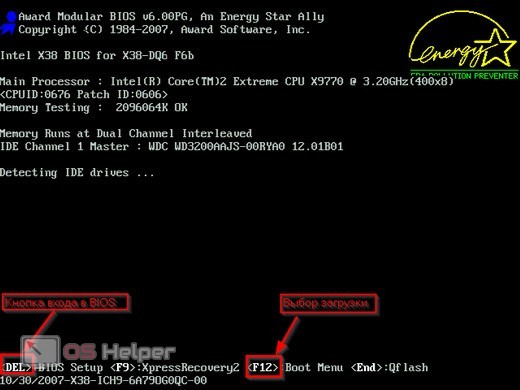
Using the arrows on the keyboard or mouse (if supported), go to the Boot section. Move the drive with the boot disk to the first place. Exit the BIOS menu and save the changes by pressing the [knopka]F10[/knopka] key.
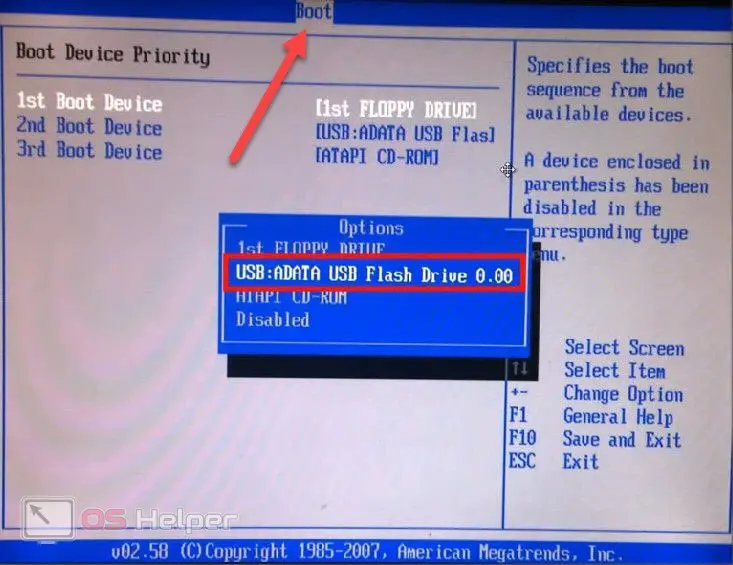
After that, the computer will restart again, and you will see the initial screen of the installation utility. Now it remains to perform a series of actions described below according to the instructions.
Installation process
On the home screen, select the language and click on the "Install" button. After that, a window with a license agreement will appear. Check the box for consent and proceed. Now select the second item (custom installation of Windows) and select the future system partition. If necessary, use the built-in tools for formatting, deleting, and creating sections.
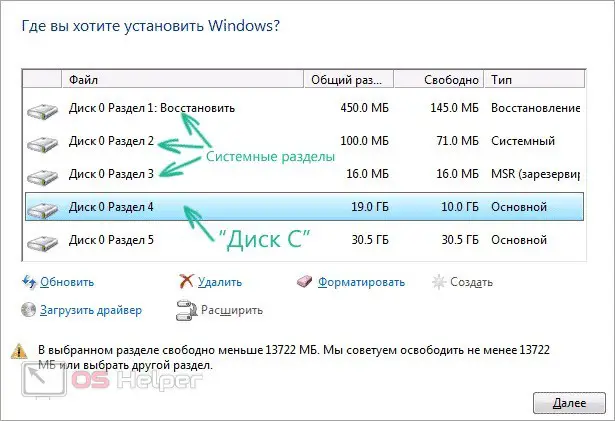
To install Windows 10 32 bit, you need at least 16 GB of free space on your hard drive. And for the 64-bit version, you need from 32 GB.
Next, the procedure for copying and installing files will begin. You can see the progress on the screen as a percentage. Installation on a working hard drive will take no more than 30 minutes, and on an SSD - about 10 minutes. During installation, the screen may flicker and the computer may restart.

First start
At the first start, you will see an inscription on the preparation for work on the screen. The initial setup and power up will take a little longer, as you will have to create an account, create a password or PIN, choose a time zone, keyboard layout, and similar standard settings for any Windows.
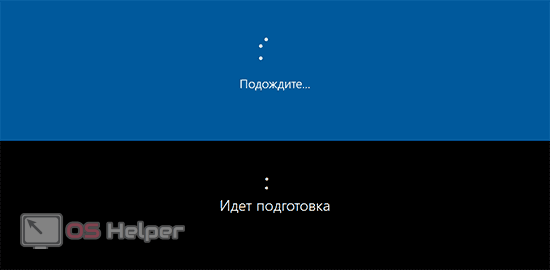
In the future, you need to activate the full version of the "dozens" using a license key or a special activator. Otherwise, the period of use will be limited to 30 days. Then you will see an alert about the need for activation, which cannot be removed manually.
Video instruction
Finally, we bring to your attention a useful video that describes in detail and shows all the steps when installing Windows 10 on a computer from a disk.
See also: How to change the time in Windows 10 through settings, control panel, command line or BIOS
Conclusion
So, we told you about all the stages of installing the operating system. If you do not have a bootable drive, then create it from a licensed image, set the correct parameters in the BIOS and set the initial installation settings. Otherwise, the installer will perform all the steps on its own: it will copy and unpack the files to your hard drive.
Expert opinion
Daria Stupnikova
Specialist in WEB-programming and computer systems. PHP/HTML/CSS editor for os-helper.ru site .
Ask Daria We will be waiting for your comments and questions about the instructions. Feel free to write your reviews or ask for advice!