How to reinstall Windows 11 from disk
 Experienced system administrators recommend reinstalling the Windows 11 operating system at least once a year. This frequency is due to the fact that over time, registry errors and a huge number of temporary files accumulate in the system, due to which the OS gradually begins to “slow down”. In this article, we will tell you how to reinstall Windows 11 from a disk - even an inexperienced user can handle this operation.
Experienced system administrators recommend reinstalling the Windows 11 operating system at least once a year. This frequency is due to the fact that over time, registry errors and a huge number of temporary files accumulate in the system, due to which the OS gradually begins to “slow down”. In this article, we will tell you how to reinstall Windows 11 from a disk - even an inexperienced user can handle this operation.
Preparing for installation
Before moving on to the installation process of the operating system, you need to pay attention to the following factors:
- Version and bit depth of the future OS.
- HDD preparation, saving all important information on external media.
- Downloading the main drivers for the equipment.
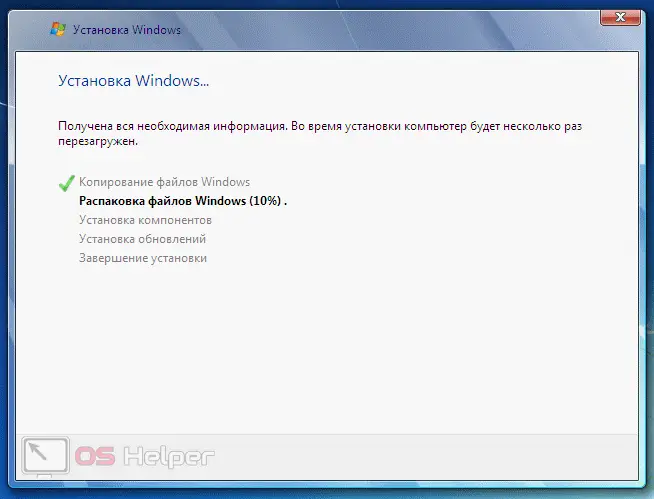
When choosing between a 32 or 64-bit OS, you need to be guided by one rule - it makes sense in a 64-bit system if the PC is equipped with at least 4 GB of RAM. You can check the volume through the "Device Manager" or through the "Task Manager".
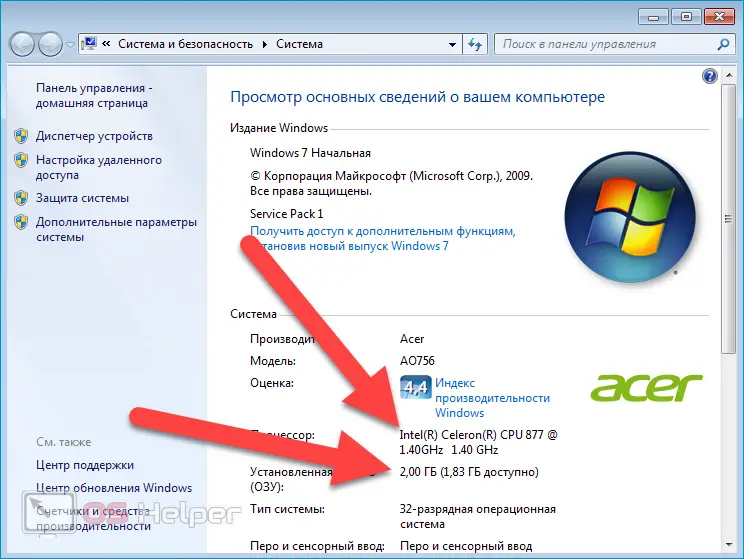
Preparation of the HDD is necessary so that important data is not lost after installing the OS. The fact is that during the installation of the OS, the selected disk is completely formatted, as a result of which all information on it is erased.
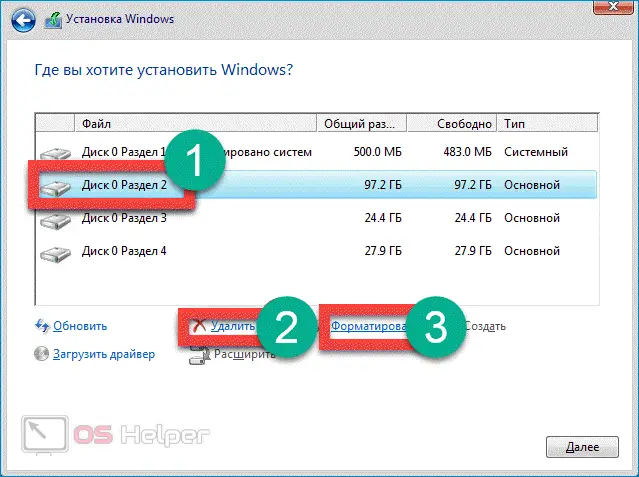
Drivers are the most important item on this list. Windows 11 may not "pull up" the drivers for the network card, which will make it impossible to set up an Internet connection and download drivers for other devices. The only way out in this situation is to download drivers on a third-party device.
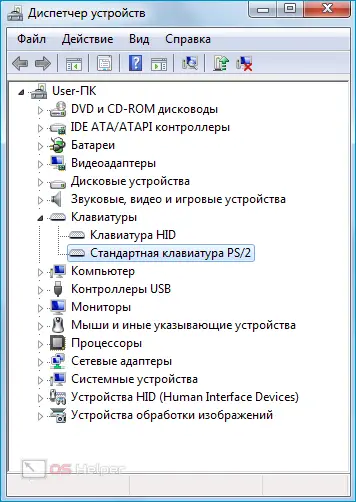
Expert opinion
Daria Stupnikova
Specialist in WEB-programming and computer systems. PHP/HTML/CSS editor for os-helper.ru site .
Ask Daria Drivers for key components such as the motherboard and video card are usually supplied on a CD.
Installing Windows 11
The procedure is divided into several stages - let's look at each of them separately.
See also: How to add a program to startup in Windows 11
Create a boot disk
Perhaps you already have a ready-made disk with Windows - then go straight to the next step. If it doesn't exist, you'll have to create it. You need an OS image, the disk itself and a burning program (for example, take UltraISO).
The algorithm is:
- Download the UltraISO program from the official website, run it.
- Download and prepare the ISO image of the future system.
- We insert the DVD-disk into the drive, start recording at a slow speed.
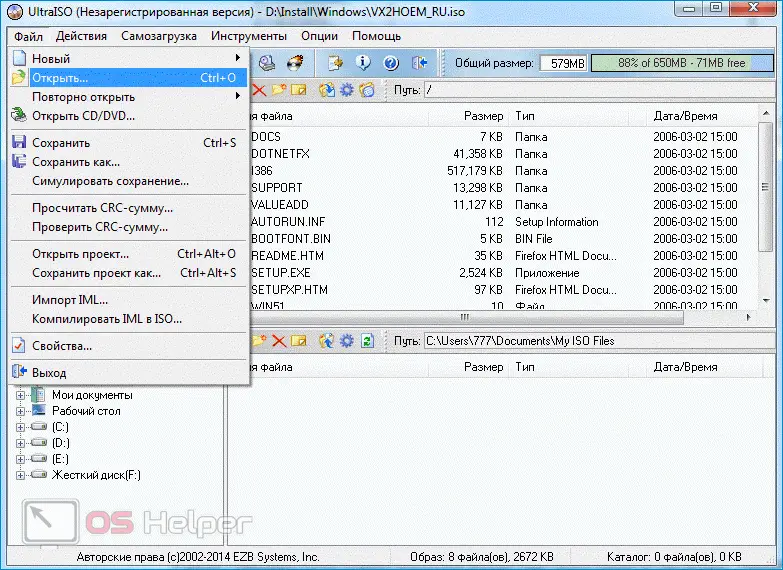
Use unmodified Windows images - this is the only way to be sure of their performance.
BIOS setup
Since the specific name of the items depends on the BIOS version, we suggest that you familiarize yourself with the generalized algorithm:
- Reboot the computer and press the BIOS call key while turning it on. Usually, the button [knopka]Del[/knopka], [knopka]F2[/knopka] or [knopka]F10[/knopka] is responsible for this action.
- Go to the "Boot" menu or "Advanced BIOS Features".
- Assign the DVD drive as the device from which the launch will be performed. To do this, you need to move the CDROM to the first position in the priorities.
- We return to the main menu, press [knopka]F10[/knopka] to save the data, exit the BIOS.
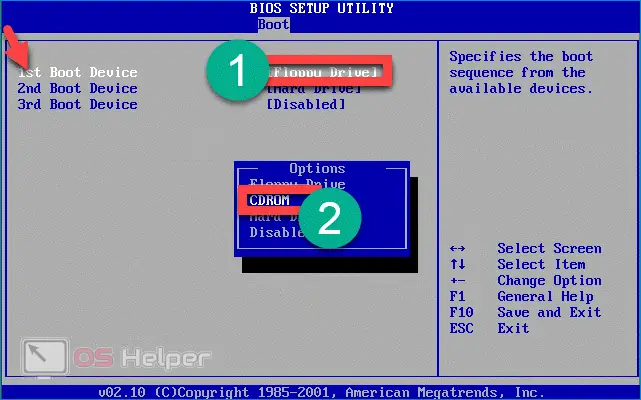
The setup is done, you can proceed to the installation.
System installation
The last step is to select a disk partition and install Windows 11:
- We insert the boot disk into the drive, restart the PC. If the BIOS settings were set correctly, then the installer will be loaded.
- Choose the language and layout. Click on "Next" and then on "Install".
- We accept the terms of the license, continue.
- We activate the item "Full installation", select the disk partition on which the OS will be installed.
- Click on "Disk Setup", select "Format". All information will be deleted.
- Click on "Next" to start the installation. All further actions will be performed automatically.
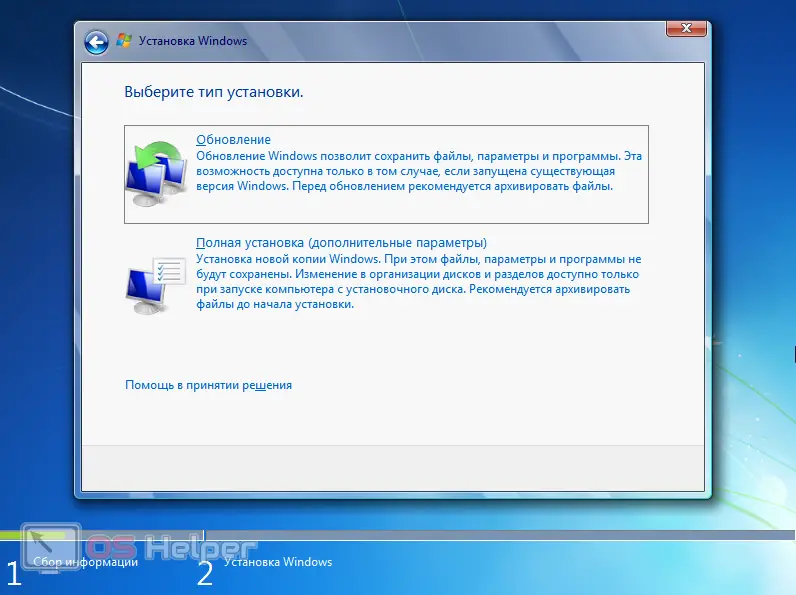
You can merge all partitions into one and repartition the disk so that space is allocated both for the OS and for user files. Don't make the OS partition too small.
Video instruction
This video walks you through the process of installing Windows 11 from a disc.
See also: All ways to run the registry editor on Windows 11
Conclusion
If you have a prepared boot disk, installing Windows is done in just a few steps through a simple and intuitive installer interface. With the help of the guide presented in the article, you can accurately go through all the steps and get a fresh, working Windows 11.