 The new operating system from Microsoft is just hugely popular. However, many people are in no hurry to switch to it and remain on earlier versions of Windows. It is for other users that our today's instruction is intended. Specifically, we will talk about how to transfer Windows 11 from SSD to SSD. Unlike most resources, we will not describe many programs, paying attention to them in the size of one paragraph. We will tell you about the best free solution that is 100% up to the task. Go.
The new operating system from Microsoft is just hugely popular. However, many people are in no hurry to switch to it and remain on earlier versions of Windows. It is for other users that our today's instruction is intended. Specifically, we will talk about how to transfer Windows 11 from SSD to SSD. Unlike most resources, we will not describe many programs, paying attention to them in the size of one paragraph. We will tell you about the best free solution that is 100% up to the task. Go.
Preparing for the transfer
So, in order to start transferring the Windows 11 operating system from one solid state drive to the second, we need to perform a few preparatory steps:
- Initially, just in case, we save all the important data that is on our disk. They can be placed in the cloud or on a removable drive.
- We install both the first and second SSD in the system unit. At the same time, we connect them via the corresponding SATA connectors.

Next, we proceed directly to the migration process itself.
Installing the required software
In order to transfer our Windows 11 to a second SSD, respectively, you need to download and install special software. This is done as follows:
- We go to the official AOMEI website and download the latest version of the application we need from there for free.
- Run the resulting file and proceed with the installation. You will not have any difficulties with the installation process itself, since a simple step-by-step wizard accompanies us all the way.
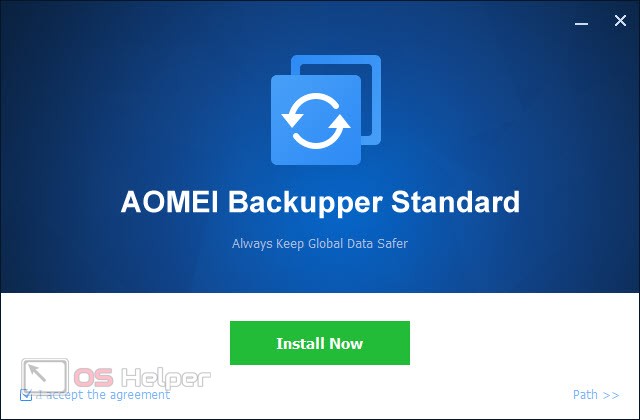
Expert opinion
Daria Stupnikova
Specialist in WEB-programming and computer systems. PHP/HTML/CSS editor for os-helper.ru site .
Ask Daria This application has a free version, the functionality of which is enough for us.
Migration process
When our application is installed, we can proceed directly to the procedure for migrating the Windows 11 operating system from one solid state drive to another. This can be done with a few simple steps:
- In order to copy an existing system, click on the tile marked with the number "1", and click on the element marked with the number "2".
See also: Free antiviruses for Windows 11 in Russian free download
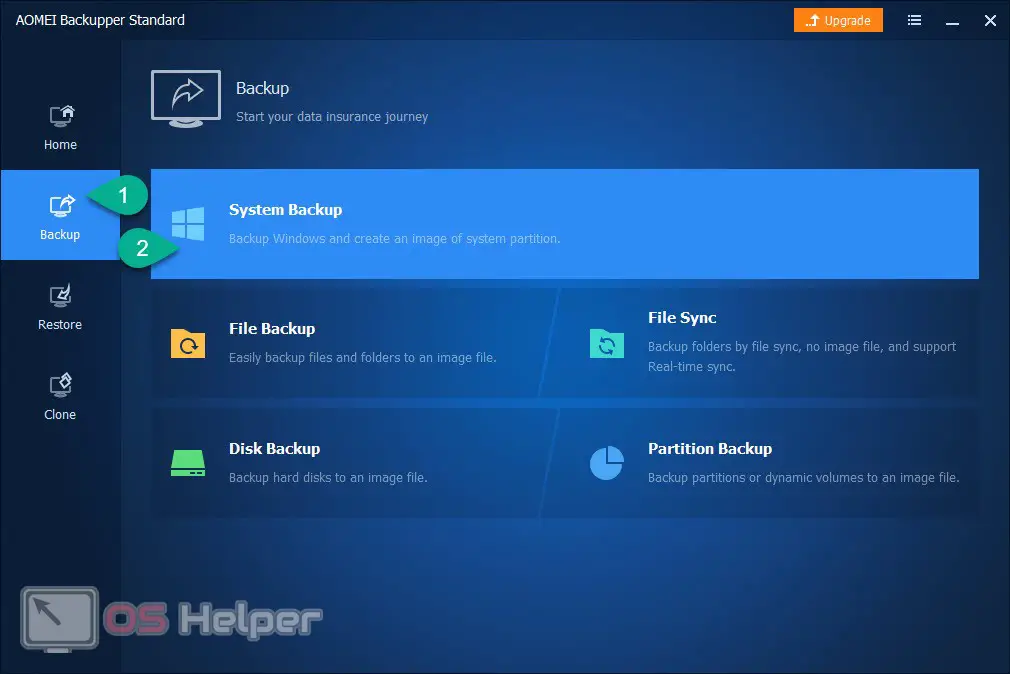
- Select the drive to be copied. A little lower we indicate the media to which the recording will be recorded. Then, to start the process, press the button indicated in the screenshot below.
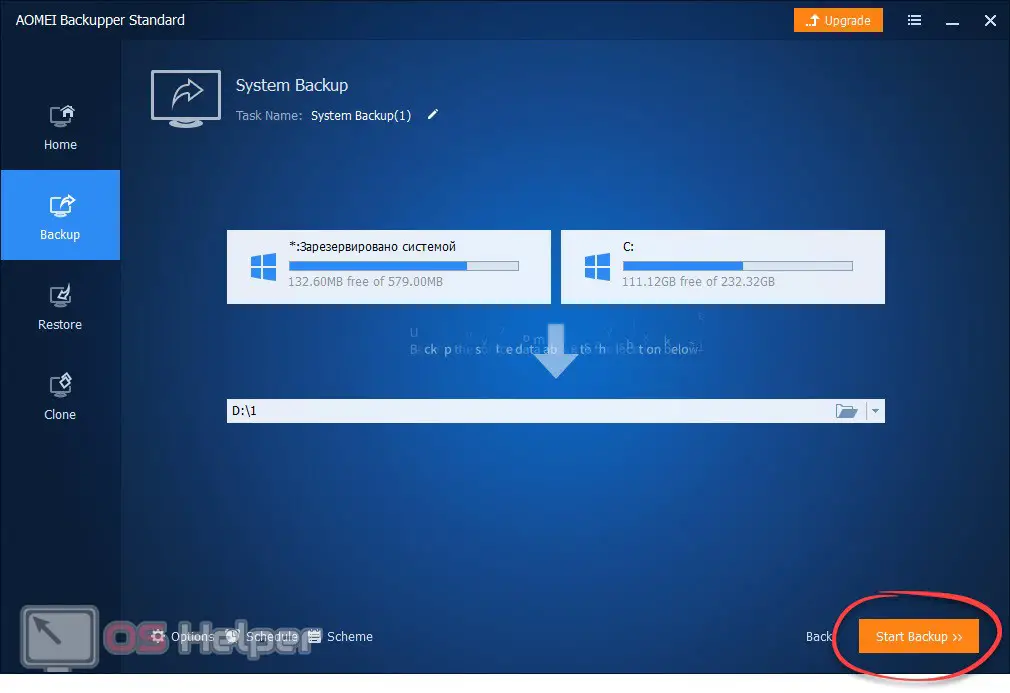
- As a result, the copying process itself will start, the duration of which will greatly depend on the performance of your disk subsystem. However, given the fact that we are migrating Windows 11 from SSD to SSD, even in the most advanced cases, the procedure will take no more than 10 minutes.
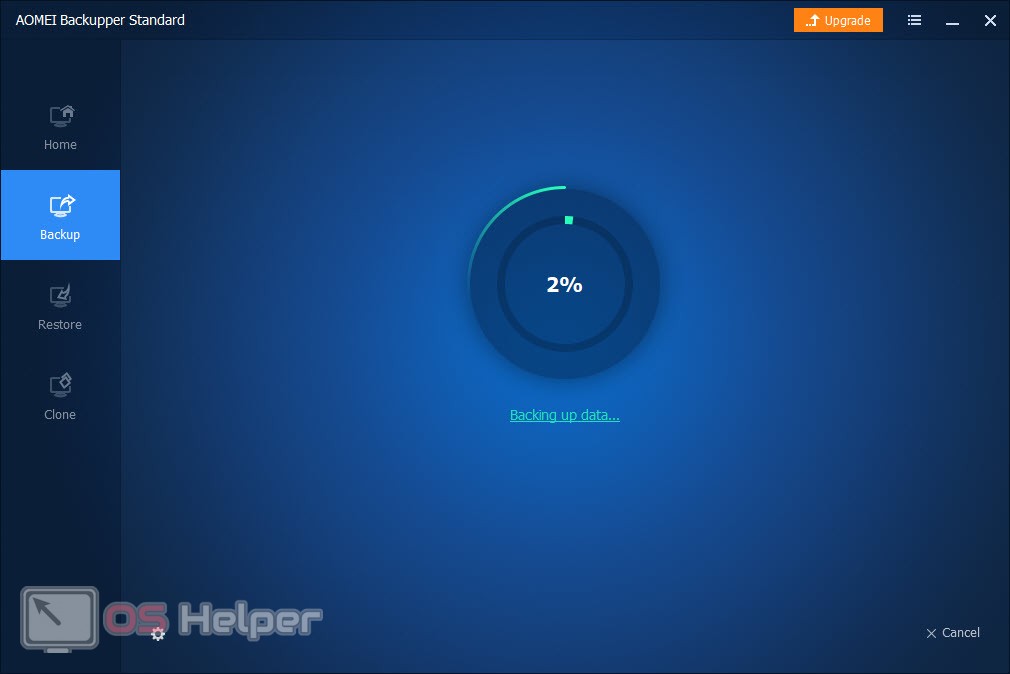
- Then we have two options for the development of events. We can copy the operating system image to the SSD and then transfer it to a second drive, or migrate the operating system directly from device to device.
The program also has additional features:
- creating bootable media;
- viewing the image with the operating system;
- viewing the log of the application;
- OS optimization.
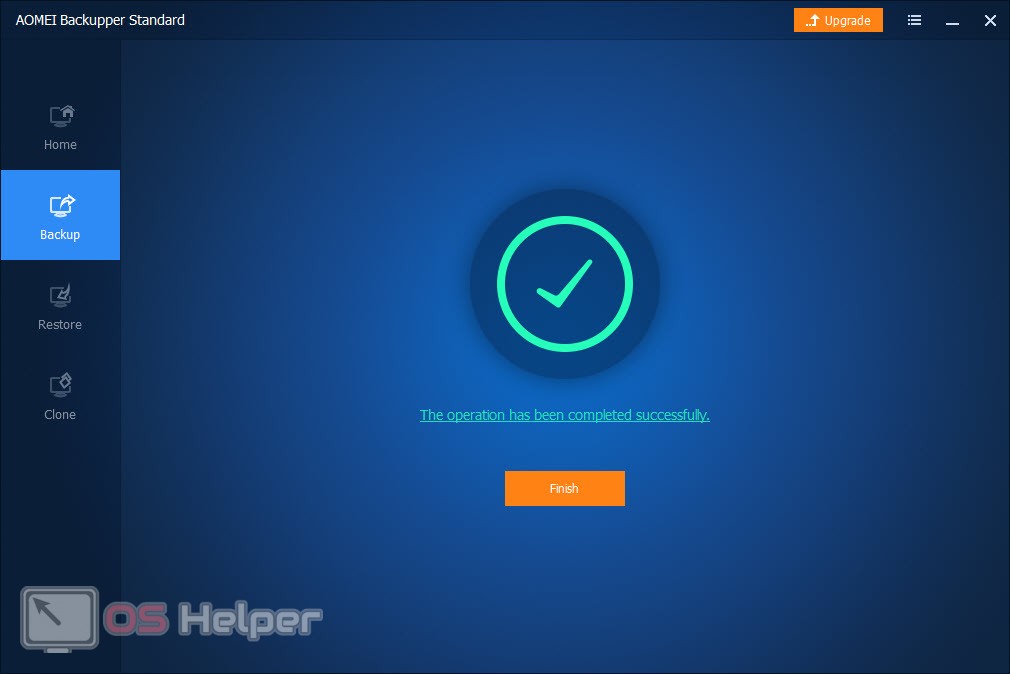
Now that you know how to transfer Windows 11 from SSD to SSD, you can go directly to practice. Be extremely careful, because the disk on which we will copy the OS will be completely overwritten. It turns out that if there were important data on it, we will lose them forever.
So, if you need the files that are on the target drive, make a backup first.
Video instruction
Also, for clarity, we have prepared a training video on this topic. We recommend that you watch the video to the end, as the author tells in detail and shows how to implement everything that was written in the article.
Finally
Now that you have a good understanding of how to move Windows 11 from one SSD drive to another, we can safely finish our detailed step-by-step instructions. However, the support for you, our users, does not end there. At any time, in case of difficulties, you can ask a question in the comments and get an instant answer that can help in any situation.