How to install Windows 10
 Windows 10 is the latest version of the Windows operating system available to users today. Many are afraid to switch to a new OS, fearing that the installation process is too long and complicated. Let's dispel this myth by compiling a quick guide on how to install Windows 10 - even an inexperienced user who has never reinstalled the OS can handle this operation.
Windows 10 is the latest version of the Windows operating system available to users today. Many are afraid to switch to a new OS, fearing that the installation process is too long and complicated. Let's dispel this myth by compiling a quick guide on how to install Windows 10 - even an inexperienced user who has never reinstalled the OS can handle this operation.
How to install Windows 10
In this article, we will talk about how to perform a “fresh” installation - with the complete removal of the old OS and replacing it with a new one. The whole procedure will consist of two simple steps:
- Create bootable media (it is most convenient to use a flash drive).
- Installation and initial setup.
You do not have to look for a system image on third-party pirate sites - Microsoft allows anyone to create free bootable media with licensed Windows 10 on board.
Media preparation
To create bootable media, you will have to prepare an empty USB flash drive with a capacity of 8 GB or more. If previous versions of Windows had to be recorded using third-party utilities like Rufus, now everything has become much easier - you can use the official Media Creation Tool for this purpose.
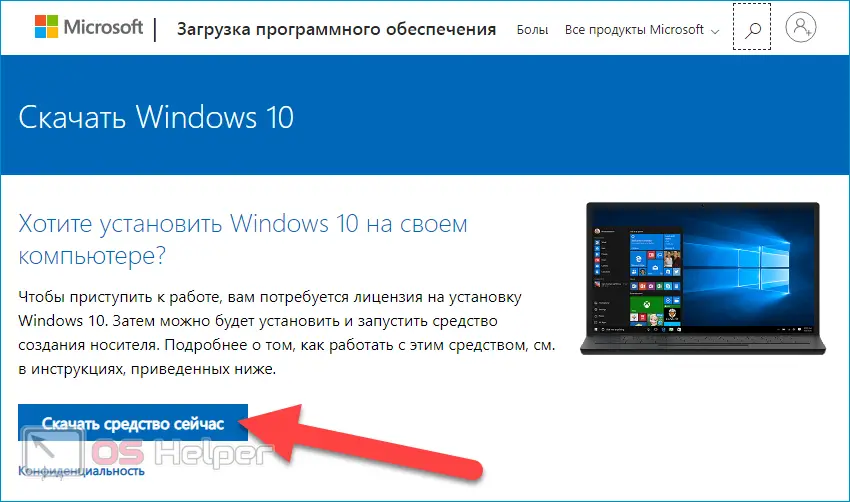
The recording instructions are as follows:
- We download the utility from the official website of the developer, connect a USB flash drive to the PC, and launch the program.
- Select "Create installation media", click on "Next".
- We decide on the language and architecture, indicate the desired release of the “dozens”, click on “Next”.
- Activate the item "USB flash drive", continue.
- We are waiting for the completion of the recording procedure, the progress will be displayed in the program window.
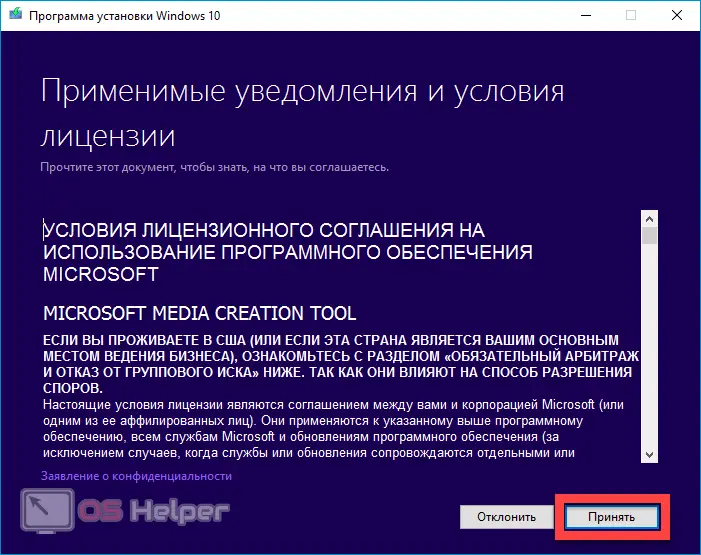
Before using a flash drive as bootable media, be sure to back up any important data that it contains, because the program will format the drive before writing.
System installation
Everything is ready, you can get down to business. If everything goes well, you will become the proud owner of a licensed version of Windows 10.
See also: What happens if you do not activate the Windows 10 operating system

First you need to change the download priority:
- We restart the computer and during the boot press the button responsible for calling the "Boot Menu". The responsible key is registered on the start screen. You can also find this information by laptop manufacturer or motherboard model.
- Among the proposed list, select the flash drive connected to the PC - as a result, it will start from the installation media with Windows written to it
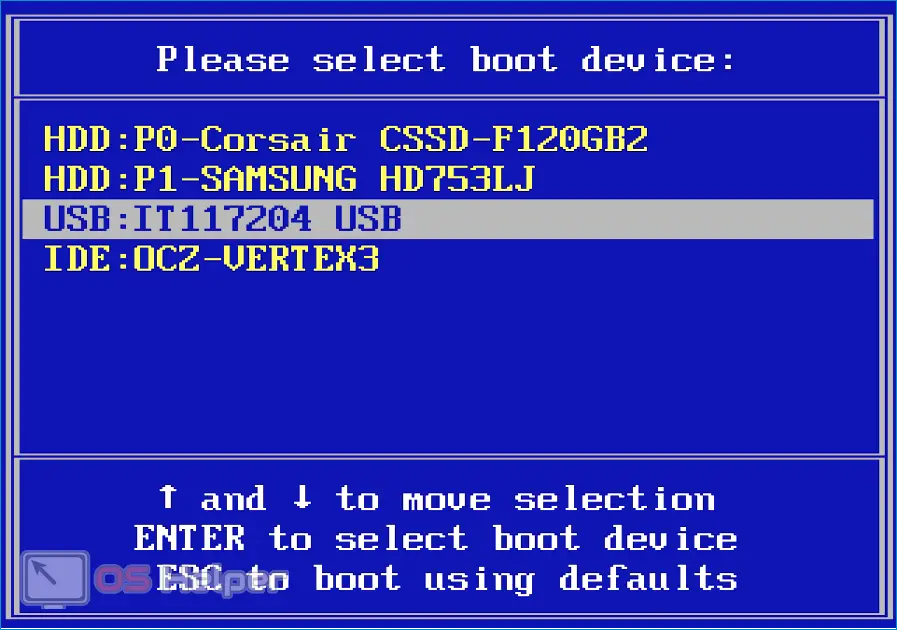
The installation window has started, proceed to the installation:
- We select the installed language, the format of time and monetary units, the input method. Click on "Next".
- Click on the "Install" button, click on "I do not have a product key" (you can enter it later, but if you have a license key, then enter it immediately).
- We accept the terms of the license agreement, continue.
- In the window for choosing the type of installation, check the option "Custom: only install Windows".
- Let's partition the disk. If there is no important data on the media, delete all existing partitions, and then click on "Unallocated space ..." and click on the "Create" button. Set the size of the new partition, apply the changes. Additionally, the system will ask you to create a small additional section - we agree.
- We are waiting for the installation procedure to finish.
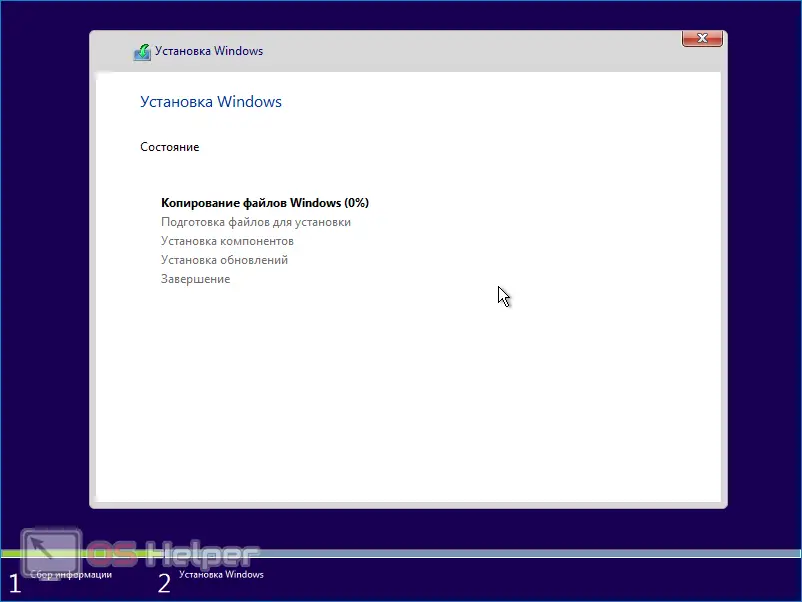
After some time, the system will be installed and will offer to carry out basic configuration - everything is simple and intuitive.
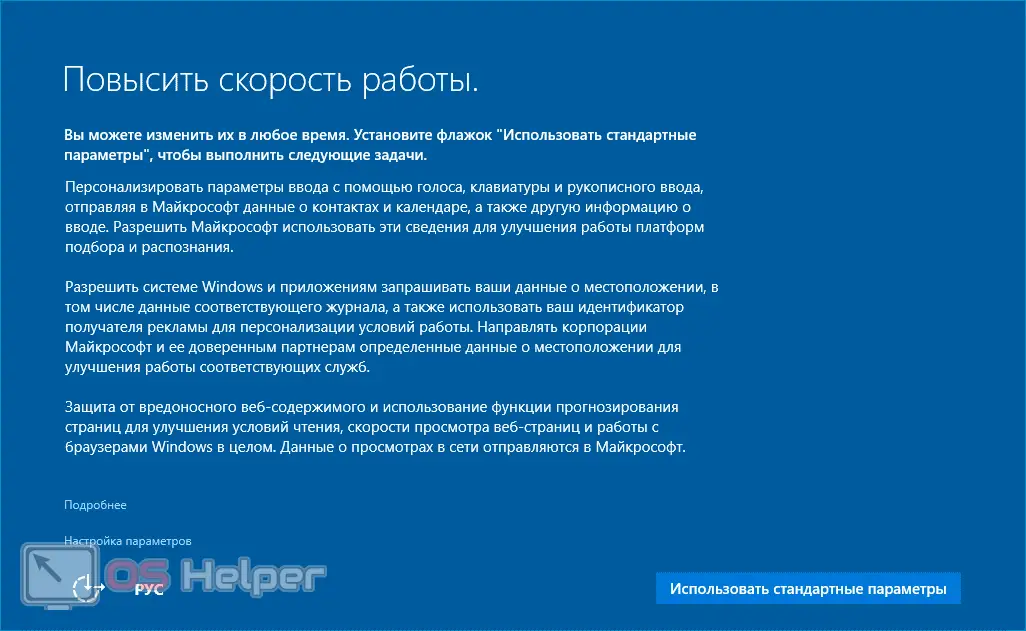
Expert opinion
Basil
Project manager, comment moderation expert.
Ask a Question If important information is stored on the HDD, then install the OS on the partition on which it was installed earlier. The selected part of the disk will be formatted, the rest will remain untouched.
Video instruction
The video attached below walks you through the clean install of Windows 10 step by step. Watch it if you have any questions while reading the guide.
Conclusion
Before you install Windows 10, make sure that the specifications of your computer allow it to interact normally with this version of the OS. We hope that the instructions presented in the article helped you cope with the task.