How to set up OBS to record games
 Continuing our series of Open Broadcaster Software tutorials, we're writing another tutorial that will show you how to set up OBS to record games. In addition, a number of related issues will be touched upon, for example, configuring the application based on the available video card, processor, and other hardware. However, first things first.
Continuing our series of Open Broadcaster Software tutorials, we're writing another tutorial that will show you how to set up OBS to record games. In addition, a number of related issues will be touched upon, for example, configuring the application based on the available video card, processor, and other hardware. However, first things first.
Download and install the program
Initially, let's look at how to properly install OBS. The fact is that there is one very important point that the vast majority of you do not know about. We take a few simple steps:
- Go to the Open Broadcaster Software download page and download the latest Russian version of the program. However, we are not downloading the EXE installer, but the portable version. To do this, simply click "Download Zip".
- We are waiting for the download of the archive to complete and unpack it to any convenient place on your computer or laptop.
- We launch our application by double-left clicking on the executable file.
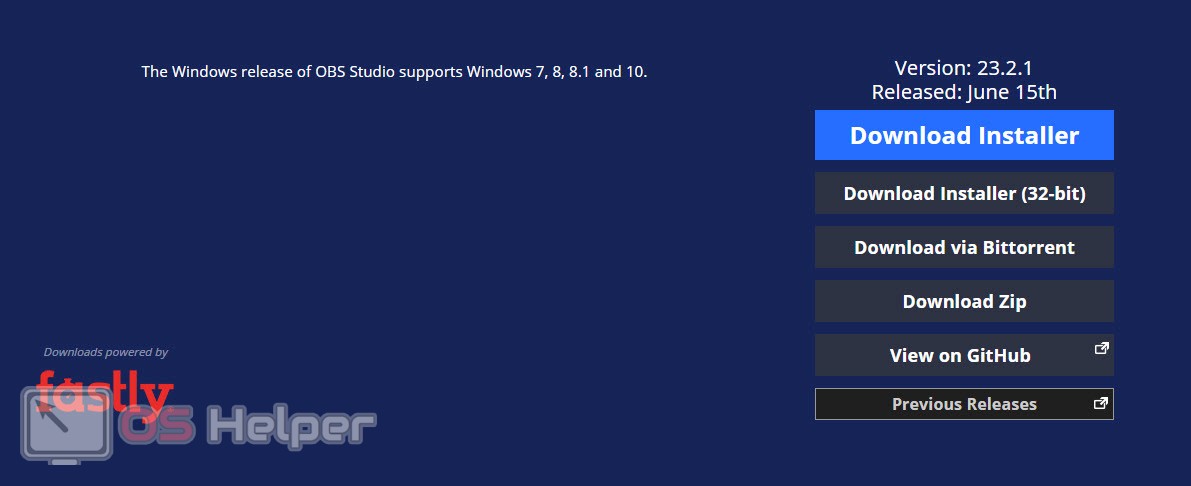
As you can see, the program does not need to be installed. Thus, we do not make unnecessary entries in the Windows system registry, and also do not lose settings after reinstalling the operating system.
Setting up OBS
Now that our program is ready to go, we can get down to business. Let's set up Open Broadcaster Software so that the game recording runs as smoothly as possible. For this:
- We go to the application settings by pressing the button that we marked in the screenshot.
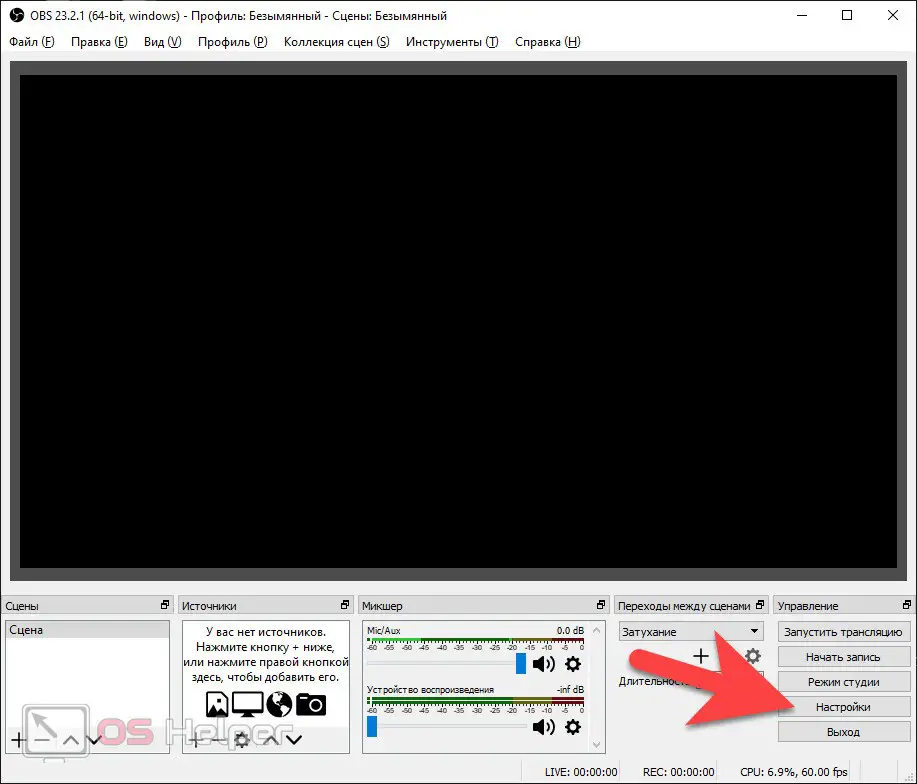
- Once in the settings, switch to the "Output" tab. At the very top of the window that opens, set the advanced mode. Then we activate the "Video Streaming" tab and set the bitrate around 1500 Kbps, as well as presetting the CPU usage to the fastest mode (see screenshot).
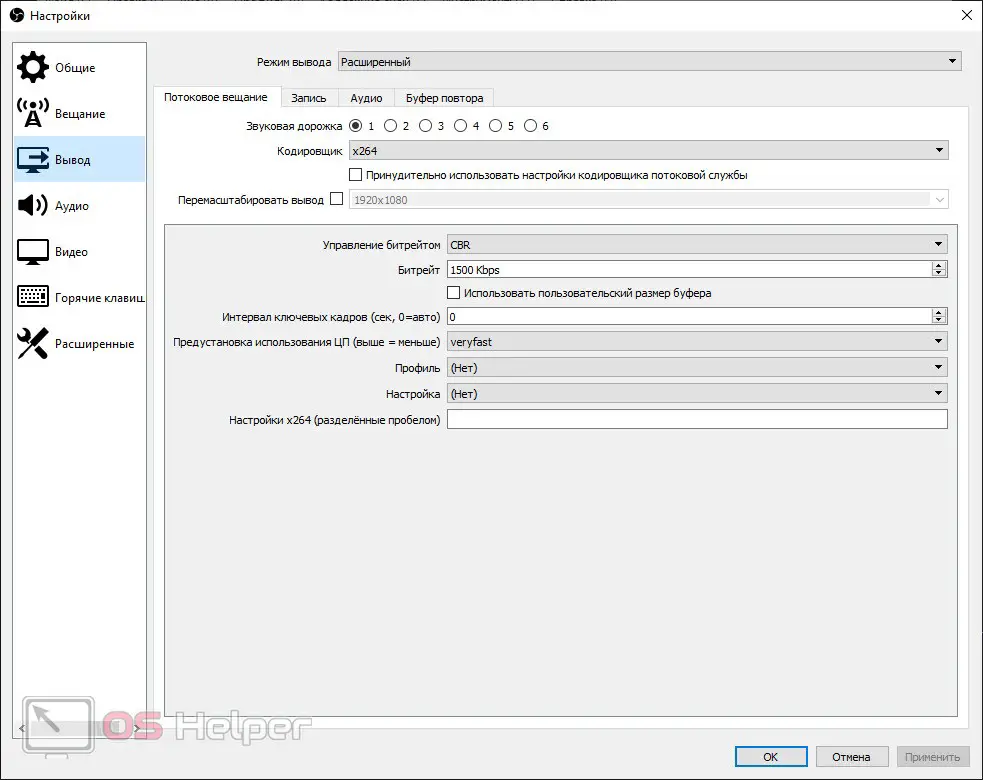
- Switch to the "Record" tab, specify the path where the finished videos will be output, and set the recording format to "MP4". In the "Encoder" field, set "Use stream encoder".
See also: What is a driver on a computer and why is it needed
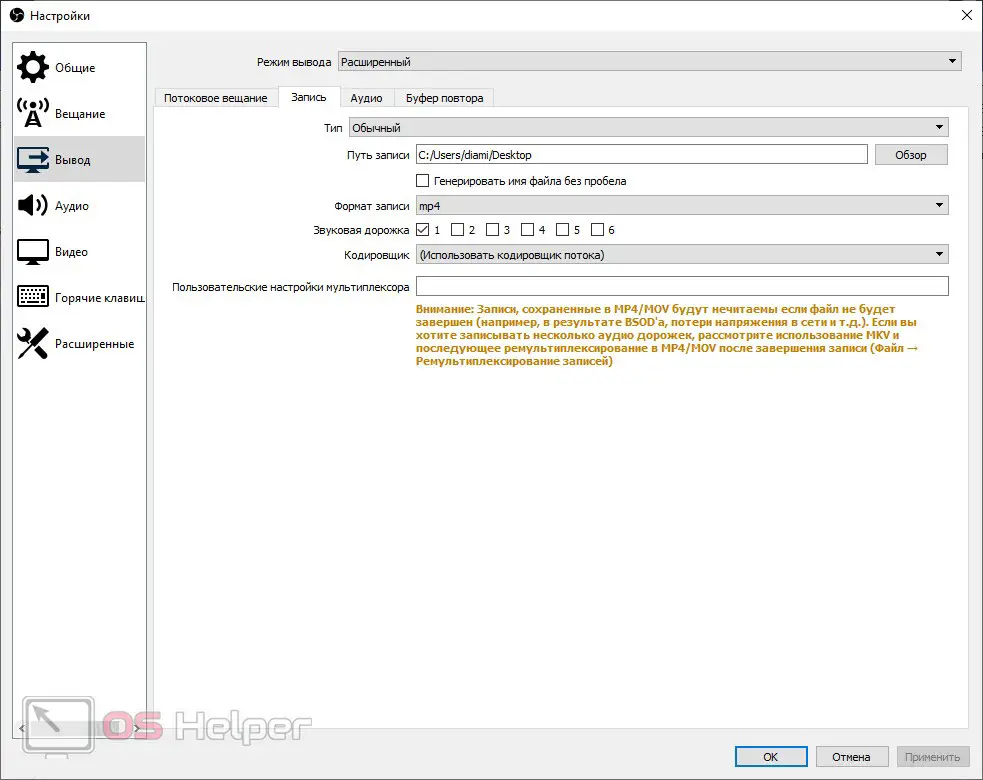
- In order to save all the changes made, click the "OK" button.
In this mode, we will record our game. However, before you get down to business, you need to consider a few important points:
- If you are using a video card from NVIDIA, then the place of the x264 codec (processed by the central processor) must be installed NVIDIA NVENC. As a result, the load will go to the video card and the quality of the recording, as well as the speed of the PC, will greatly increase.
- Test the quality of the recording and the load on the computer at the set bitrate. If the machine is doing well, you can increase the value until the picture is perfect. In this matter, everything depends on the performance of a computer or laptop.
Thus, through trial and error, we select the most acceptable result. Unfortunately, there is no general recipe, since all computers are different in performance. You will have to select the encoder configuration for your machine.
Recording the game
Well, now that we have everything set up, we can go directly to recording the game. This is done as follows:
- Add a source by selecting our game. To do this, click on the plus icon, which is shown in the screenshot below.
- When this is done, click on the button to start recording.
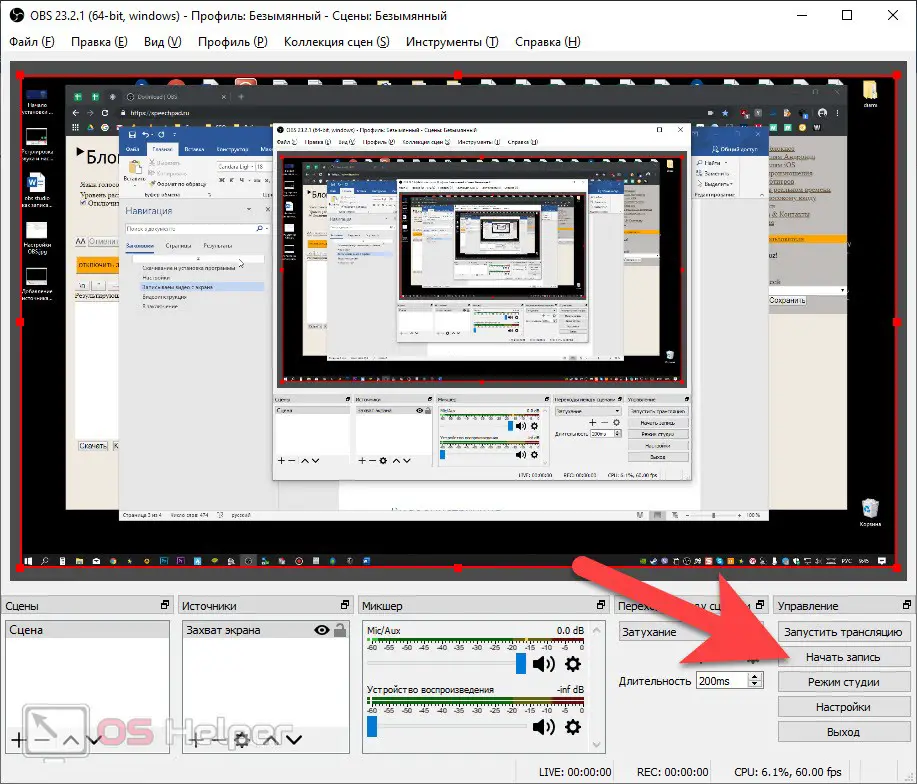
- When the recording is completed, stop it.
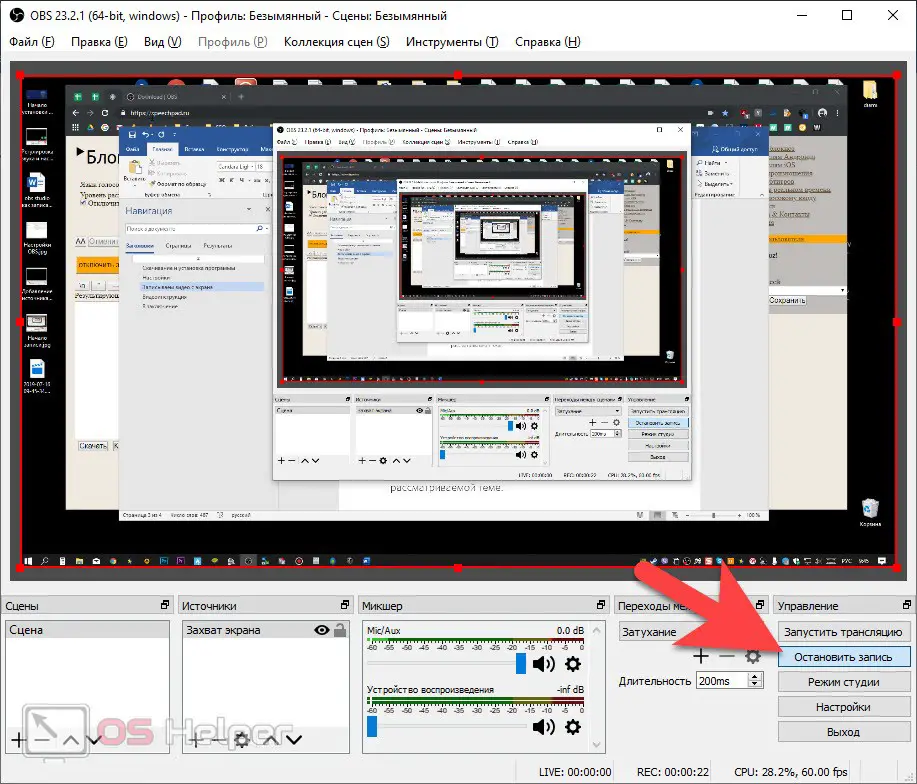
Expert opinion
Daria Stupnikova
Specialist in WEB-programming and computer systems. PHP/HTML/CSS editor for os-helper.ru site .
Ask Daria As a result, the final file is saved in the folder that you specified in the settings. If the quality of the video is low or the video slows down, you need to lower or increase the bitrate accordingly.
Video instruction
We also recommend that you familiarize yourself with the contents of the video, which we have attached below. The author tells in detail and, most importantly, shows how to set up OBS for recording games. Be sure to watch the video until the end and only then proceed to the practice.
Also Read: Download Nox App Player Android Emulator on Computer
Finally
You now have a good understanding of how to set up Open Broadcaster Software to record resource intensive applications. We hope you will not have any questions, and even if so, you can always ask us for advice using the feedback form. It is attached a little lower and is available to any user without registration.