How to sign out of google account on android
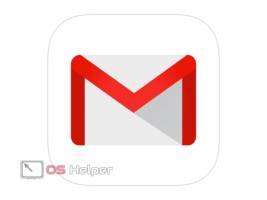 Not all users of modern smartphones Samsung, Lenovo, Fly and others know why such an account is needed. Basically, it's a user account. For example, a VKontakte page is a social network profile. The same profile is needed to use Google services on a smartphone. It stores personal information about the owner and data that is synchronized with servers - they are needed for recovery in case of loss, theft or breakdown of the device.
Not all users of modern smartphones Samsung, Lenovo, Fly and others know why such an account is needed. Basically, it's a user account. For example, a VKontakte page is a social network profile. The same profile is needed to use Google services on a smartphone. It stores personal information about the owner and data that is synchronized with servers - they are needed for recovery in case of loss, theft or breakdown of the device.
Google itself uses one personal account to use all of its services: YouTube, Gmail, Play Market, Disk and others. At the first launch of the device, the newly-made phone owner (Samsung, Lenovo, Meizu, Huawei and others) will be prompted to create a new profile. You should not delay registration, as an unattached number will not allow you to feel all the delights of using the gadget.
What is it for
Without entering a personal profile, it is impossible to fully use all the functions of the device. The account provides access to:
- downloading, installing and using applications from the store;
- synchronization to restore all or part of the data without returning to factory settings;
- use of all child resources without additional registration and authorization.
How to get by without an account
You can use your phone without logging into Google, but this has more disadvantages than advantages. It will not be possible to simply download and install additional utilities, and in case of problems with the firmware, personal data (photos, stories, records and passwords) will disappear forever.
How to log out of your account without permanently deleting it
Exiting a profile (unbinding) can be done in a simple way - by deleting it from memory on one of the devices. Of course, that the account itself will not be deleted completely, this is not so easy to do.
- The first step is to go to the settings and select the “Accounts” subsection.
See also: How to download music from VKontakte on Android
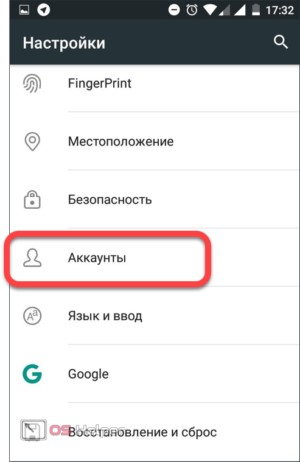
- From the list of different registered profiles, select the desired one.
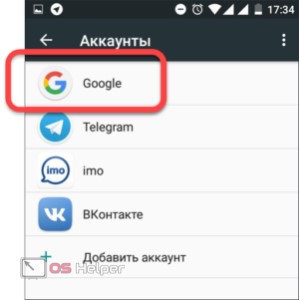
- If everything is done correctly, the operating system will open a page with personal data and synchronization permissions. In the far right corner we find an icon with three vertical dots. Click on it. Android will offer "Synchronize" or "Delete Account". We choose the latter.
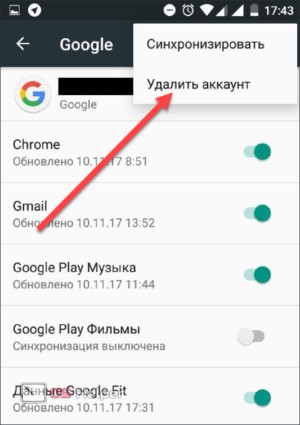
- A data integrity warning will appear. Please read them before deleting your profile. If you are not worried about the safety of personal information, feel free to agree by clicking on "Delete account".
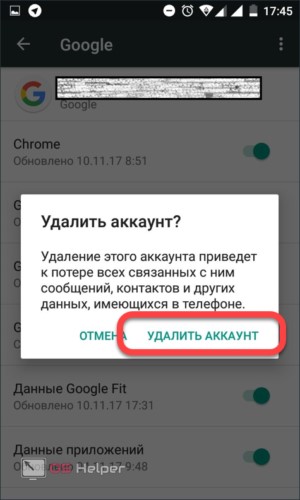
Now the device is no longer tied to Google Play Services and Jimail. To log in under the old or new login to continue using it, you can simply go to the Google Play Market. Android will prompt you to sign in to your account or create a new one.
How to change credentials
Changing an account is quick and easy, but it's important to remember that you'll need a second alternative profile to continue using it correctly. This instruction works on all devices based on Android version 5.1.1 and up to 7 (including the 6th generation of the operating system).
- So, first of all, in the main menu you need to go to "Settings".
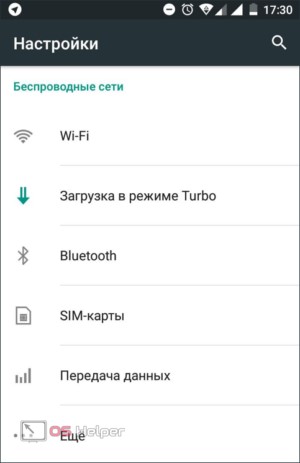
- Find the "Accounts" section and click on it.
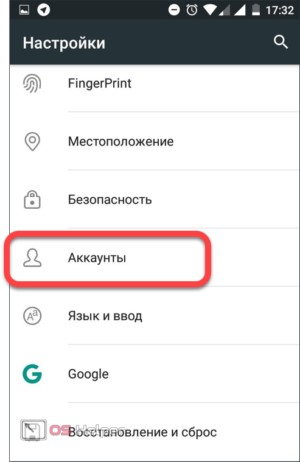
- At the very bottom there will be an "Add account" function. We choose it.
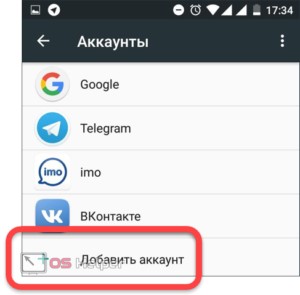
- Select Google from the list and click on the icon.
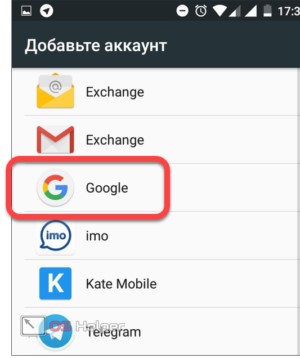
We fill in all the required fields (in some cases, you will have to confirm the phone's pin code or enter a pattern). You can create a new account or add an existing one.
By adding two accounts, you can use any at will, but not both at the same time. Switching between them takes place in the same tab in the smartphone settings.
How to delete
And now we will look at how to delete a profile completely and permanently. Remember that by deleting it, you erase all data that cannot be recovered.
- Pass authorization on the site (log in under the name whose profile you are going to destroy and preferably through a computer).
Read also: Opt Out ads on Android: what is it and how to remove it
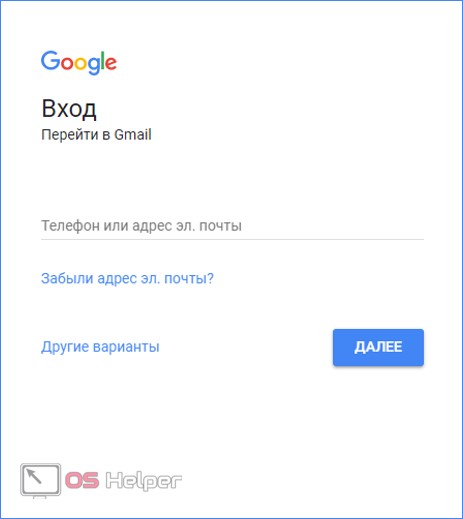
- Click on the logo in the upper corner and select the "My Account" section.
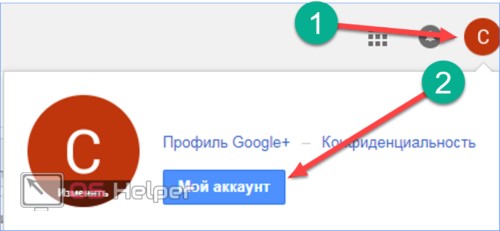
- In the same place, select the item “Delete account or services”. Click on the delete profile icon.
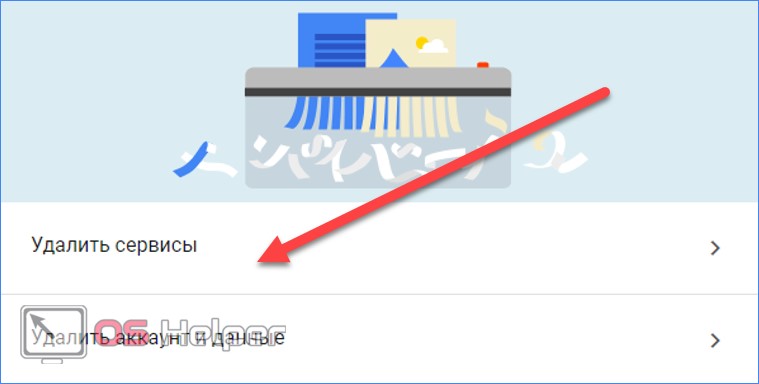
- On the page you will see warning information about what deleting a profile can lead to. Please note that after the final liquidation, you will lose access to mail, YouTube, Google Hangouts with all the ensuing consequences. You will not be able to recover passwords, correspondence, photos and videos, Play Store purchases (and achievements in downloaded applications and games). The OS update will become unavailable.
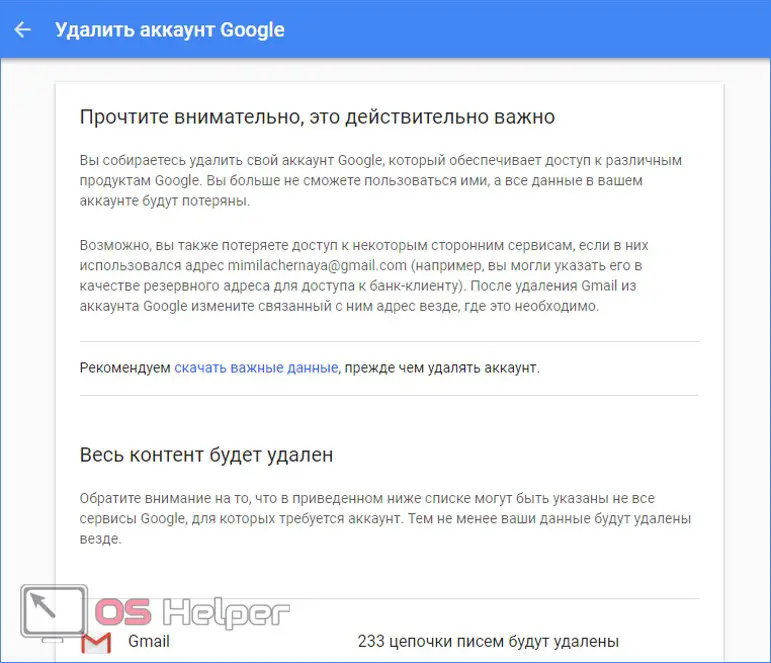
- The last step is an agreement. Before deletion, you must confirm that you will pay all bills associated with Google and may not receive any bonuses and funds that will accrue to you after deletion.
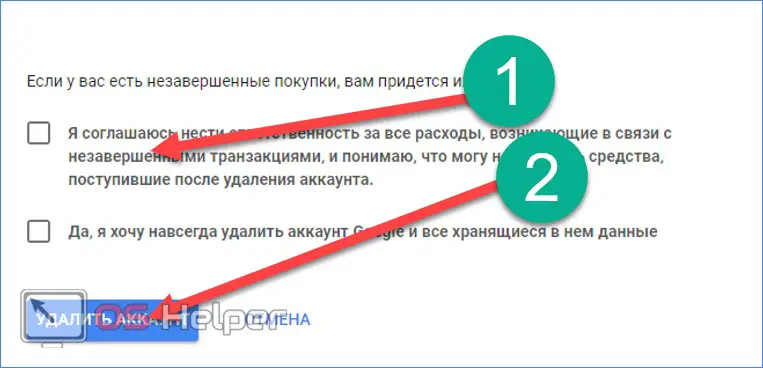
Such a procedure is an extreme measure and is only suitable if you no longer plan to access services under this name, all information from the smartphone has been copied to external media, and you are not going to use this profile in the future. Neither support agents nor professionals will ever advise you to delete your personal profile.
How to protect your profile
In the age of information technology, the lion's share of information is in the public domain, which creates a huge space for intruders and ill-wishers. You can and should protect yourself and your personal data. To do this, first of all, do not indicate personal information on the sites: phone number, logins and passwords, address, bank account numbers, and so on.
You should also refrain from uploading personal photos on unverified resources. Do not share your Google Services authorization information with third parties, even if they are your family or friends. Unwittingly, they can contribute to hacking and theft of your personal data.
See also: How to remove a virus on Android through a computer or an antivirus program
Video
In order to make it easier for you to learn the material of the article, we suggest watching a video on this topic.