How to delete deleted files from android phone
 The world of modern smartphones is developing rapidly. Every year we receive more and more devices with top specifications. However, there are also gadgets whose memory is not so great and over time it does not remain at all. And since the operating system from Google “sins” that, by erasing objects, it leaves “tails” behind them, today we will talk about how to delete deleted files in Android.
The world of modern smartphones is developing rapidly. Every year we receive more and more devices with top specifications. However, there are also gadgets whose memory is not so great and over time it does not remain at all. And since the operating system from Google “sins” that, by erasing objects, it leaves “tails” behind them, today we will talk about how to delete deleted files in Android.
The instructions below are suitable for any version of Android. The difference will be only in the appearance and location of individual settings items.
Delete what is not deleted
There are 2 simple ways to implement our idea at once. We will consider each of them in more detail, and you will already choose the option that suits you best.
We use a computer
The option for the PC is bad because it can only work with the memory card of the Android gadget. Finding and deleting objects on the internal drive will not work. The essence of the method is as follows:
- First you need to download and install a program called CCleaner. When it's done, launch the application.
- In the right part of the window, activate the "Cleanup" tab. Start the process by clicking on the "Analysis" button and wait for it to complete.
- As a result, a list of temporary files and other unnecessary objects will be found. To remove them, click the "Clear" button.
- We are waiting for all unnecessary data to be deleted. That's all.

The program is completely free and will be useful not only for a one-time cleaning of your smartphone, but also for continuous monitoring of the “cleanliness” of a computer or laptop.
Special applications
There are also 2 applications that we recommend for clearing memory. Moreover, both can be downloaded for free from the Google Play Market.
Also Read: How to Clear Cache on Android
Andro Shredder
Let's get to work:
- Download and run the program. In its upper left corner, you need to select the "Clean" item. Then defined with the mode of searching and deleting data. There are such options:
- standard delete;
- standard GOST Russia;
- US DoD standard;
- HMGI UK standard;
- US DoD (ECE) standard;
- BSI standard Germany.
- We recommend choosing the first method. It is the most secure. Once you've made your selection, scroll down a bit and select the cleanup tile.
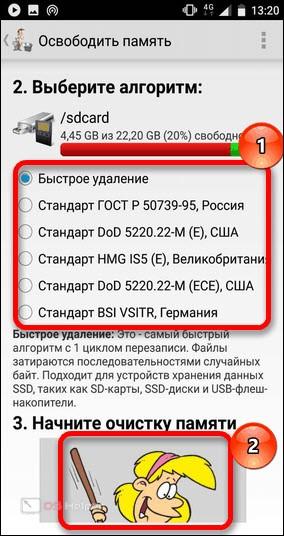
- As a result, the cleaning process will begin, which takes place in a fully automatic mode.
Important: until the scanning and cleaning is completed, do not use the phone, let it lie quietly for a couple of minutes.
As you can see, working with this program is very simple. However, let's also consider the second application.
iShredder
Another program that can clear our phone of those files that have been deleted, but still continue to take up space. As in the previous case, you can download the application in the official Google store. When the program is downloaded, follow our step-by-step instructions:
- In the main window, tap on the "Next" button.
- Then a list of cleanup options will open:
- free space;
- files and folders;
- confidentiality;
- temporary files;
- external drives.
- We need exactly the first option, so check the box next to it and click the "Continue" button.
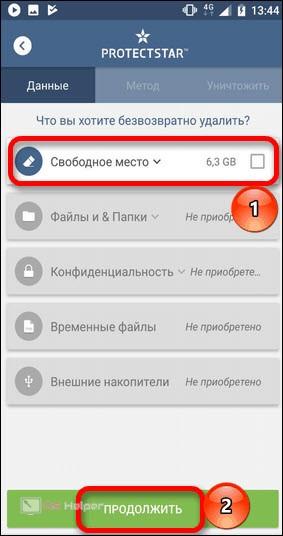
- As in the previous case, we select the algorithm that will be used to clean up the disk. In our case, this is the one that is the default. Move on again by clicking "Continue".
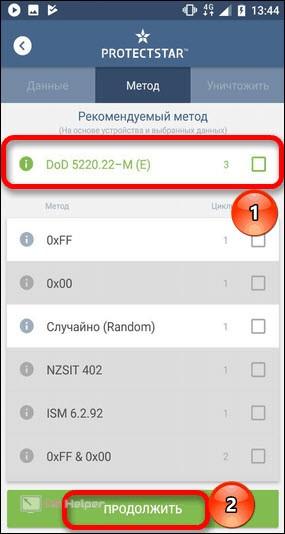
After that, the scanning process will start and we will need to wait for it to complete. This usually does not take much time, but you should not use your smartphone during cleaning.
Video instruction
For those who did not understand something from our article, a video was also prepared in which the author tells in detail how to delete deleted files on Android.
Read also: Installing NAVITEL on Android
Finally
Ready. Now you are familiar with all the ways to clear the memory of your smartphone by deleting those files that, it would seem, have already been erased. It remains only to go to practice and try all the above options on your phone.
Expert opinion
Basil
Project manager, comment moderation expert.
Ask a Question Attention, if you have any questions, be sure to ask us. In addition to providing text and video information, we respond to comments and help people in various situations.