How to make a presentation on a computer if there is no PowerPoint program
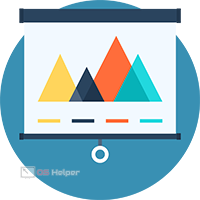 The absence of Microsoft PowerPoint on your computer is not a reason to refuse to create a presentation or look for another device. You can use one of the alternative methods described in our article. Let's talk about how to make a presentation on a computer if there is no PowerPoint program. Of course, you can download and install this application from the Office package. But to use it, you will have to purchase a license or hack the installed version. If you don't want to do this, check out other ways to create presentations.
The absence of Microsoft PowerPoint on your computer is not a reason to refuse to create a presentation or look for another device. You can use one of the alternative methods described in our article. Let's talk about how to make a presentation on a computer if there is no PowerPoint program. Of course, you can download and install this application from the Office package. But to use it, you will have to purchase a license or hack the installed version. If you don't want to do this, check out other ways to create presentations.
Alternative programs
Microsoft PowerPoint is not the only tool of its kind. On the Internet, you can find a number of alternatives that will be completely free, and will also replace all the functionality of the mentioned software.
The main requirement of all users is to support PPT and PPTX formats in order to open PowerPoint files and save them in the same form. No one will specifically install additional utilities to view your project.
Open Office Impress
Based on this, we offer you several programs. The first one is OpenOffice Impress. The OpenOffice utility package is a completely free alternative to Microsoft's office tools. In terms of functionality, this software is in no way inferior to PowerPoint, which means it deserves the attention of users.
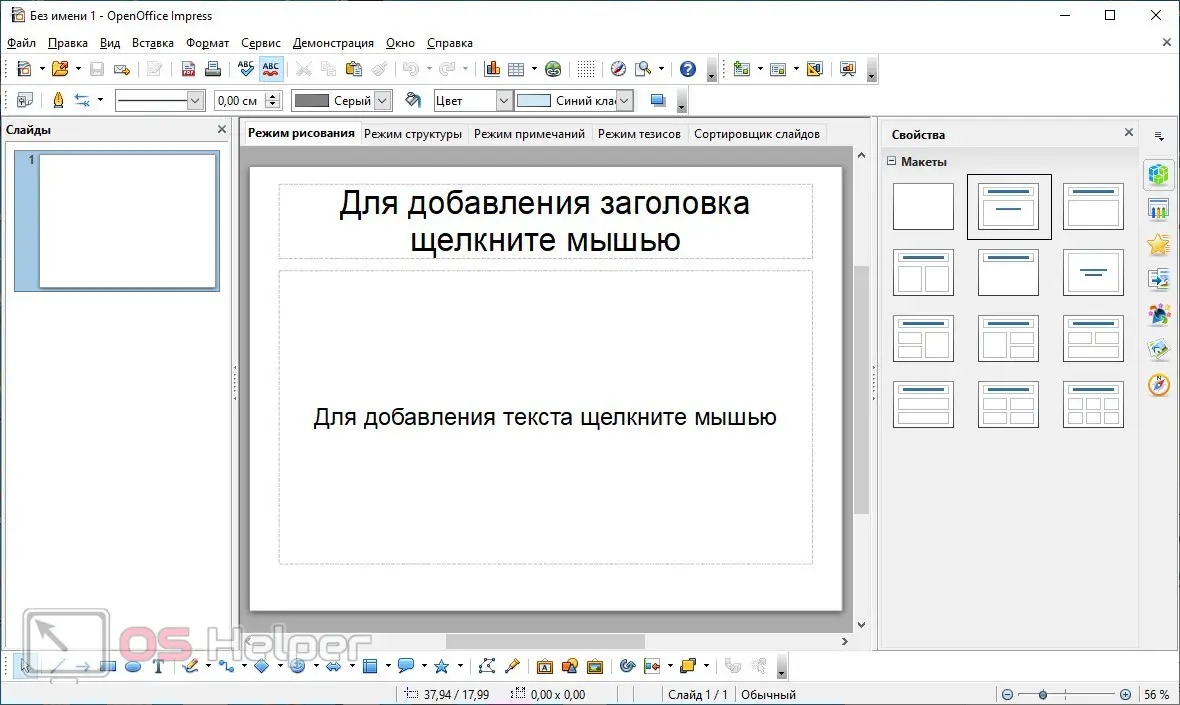
Expert opinion
Daria Stupnikova
Specialist in WEB-programming and computer systems. PHP/HTML/CSS editor for os-helper.ru site .
Ask Daria The procedure for creating a presentation is no different from working with PowerPoint. All standard formats used by the program from Microsoft are supported.
LibreOffice Impress
LibreOffice is another analogue of the office utilities package. The set also includes the Impress application, with which you can create presentations that are no different from projects in PowerPoint. You can download the installer from the following link.
See also: Why is the USB port not working on a laptop

The interface almost completely repeats the commercial counterpart. There are almost no differences in functionality. With LibreOffice Impress, you can also create bright and informative projects with complex layouts, transitions, and so on.
WPS Office
And the third option for those who don't have PowerPoint is WPS Presentation from the WPS Office software suite. Of the pluses, one can note a more pleasant interface, the ability to edit several presentations at the same time. Also, this utility offers the user a large database of ready-made templates that can be downloaded from the Internet, and then make your own changes to their structure as desired.
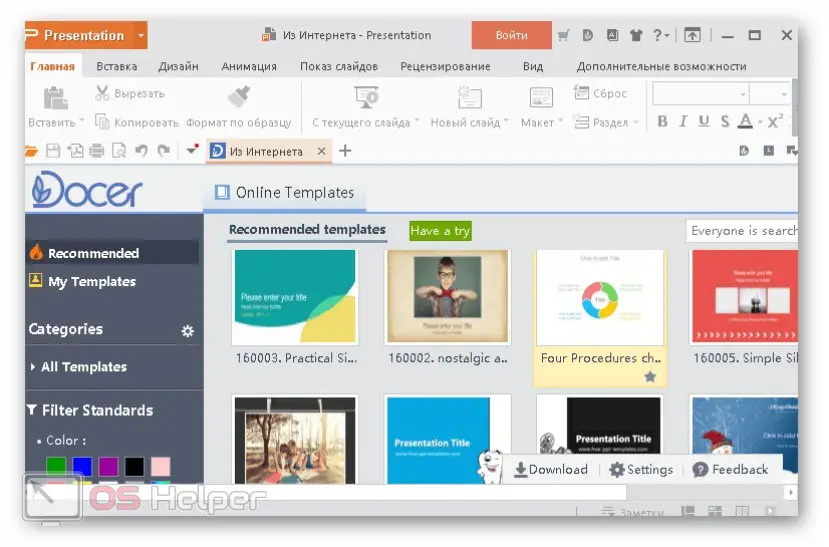
Due to the simplification of the interface and the emphasis on accessibility, ease of learning, the creators have somewhat curtailed the functionality of WPS Presentation. But only those who regularly deal with such projects will notice the differences.
Online Services
If you do not want to install other programs, then you can do without them. It is enough to use one of the online services.
Google Presentation
An excellent example of such a service is the solution from Google. If you actively use their account, you can automatically synchronize all projects with the cloud. The service can be found at this link.
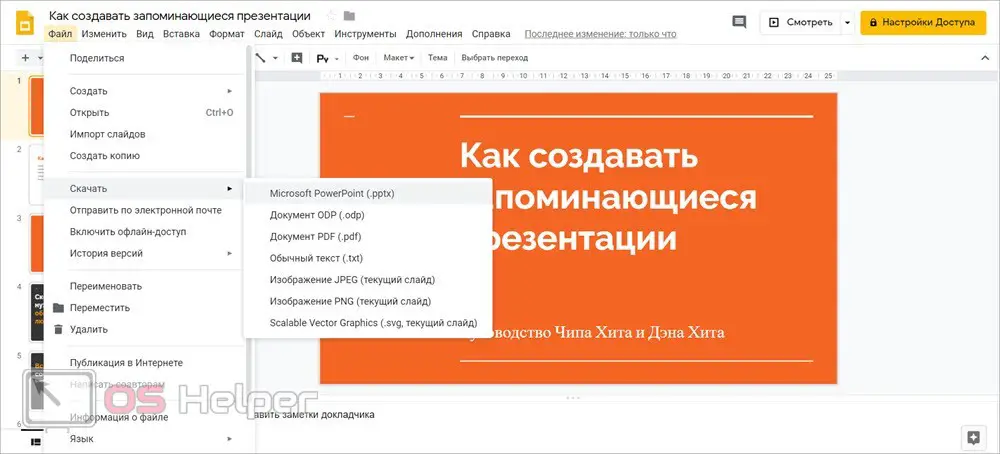
In terms of interface and layout of tools, this option differs from the classic PowerPoint and its direct counterparts. But the possibilities are almost identical, and most importantly, you can save the finished project in PPTX, PDF, TXT, and even in image format.
Online PowerPoint
And finally, we will not mention a number of third-party web editors when there is an official analogue of Microsoft PowerPoint on the web. On the site you have access to all the functionality of the original application. The project is automatically saved to OneDrive. If necessary, it can be downloaded to a computer in a "native" format, PDF, ODP or as pictures.
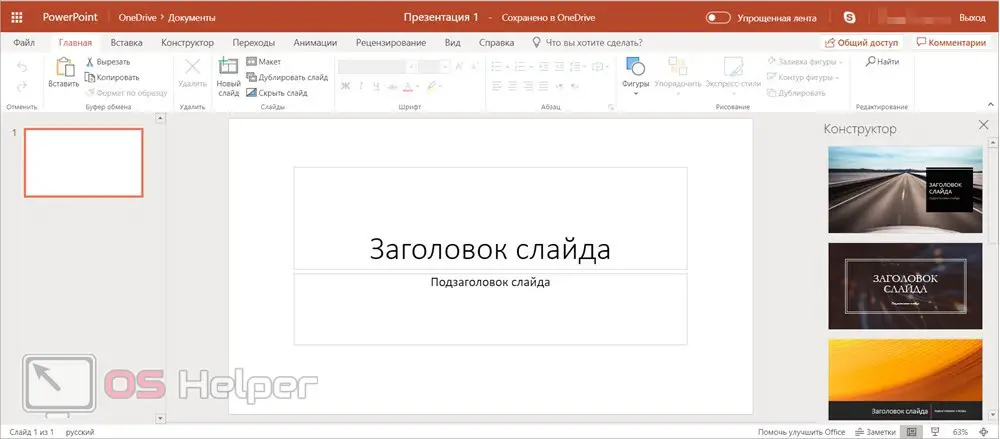
The only limitation of the online version is the mandatory authorization with a Microsoft account.
Conclusion
As you can see, it's very easy to find a replacement for Microsoft's presentation tool. You can install a similar utility or work completely online - the choice is yours! In both cases, the quality of the result will be the same with due diligence on your part.