How to distribute the Internet to a computer via USB on an iPhone
 Each of us at least once got into a situation where the Internet turned off on a stationary computer. If you need access to the network urgently, then there is no time to understand the reasons for the breakdown or wait for the signal to be restored. In such a situation, mobile devices often come to the rescue, which can be used as a wired and wireless modem. In today's our article, we will figure out how to distribute the Internet to a computer via USB on an iPhone. The instructions are suitable for all generations of Apple phones.
Each of us at least once got into a situation where the Internet turned off on a stationary computer. If you need access to the network urgently, then there is no time to understand the reasons for the breakdown or wait for the signal to be restored. In such a situation, mobile devices often come to the rescue, which can be used as a wired and wireless modem. In today's our article, we will figure out how to distribute the Internet to a computer via USB on an iPhone. The instructions are suitable for all generations of Apple phones.
USB connection procedure
So, first you need to set up a wired connection. The connecting link between the computer and the phone can be a regular charging cable. It is enough to disconnect it from the power supply and connect the USB end to the connector on the computer. The second end is connected to the iPhone. The operating system should automatically detect a new device, even if you did not install proprietary software and drivers.
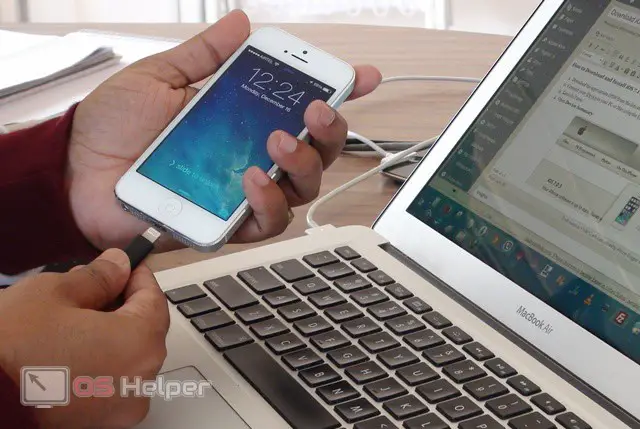
Now you need to go to your phone settings. In the section with the main parameters, go to the "Modem mode" tab and turn on the function of the same name - the switch should turn green.
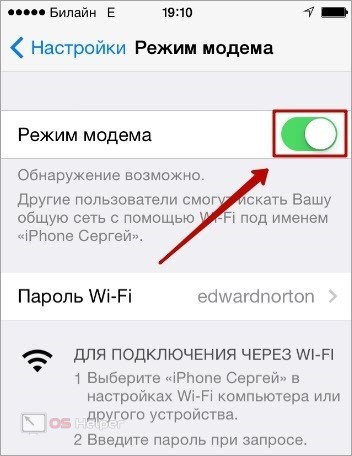
Then a window will appear with two options. You can connect the modem via Wi-Fi/Bluetooth or with a cable. In our case, select the item "Only USB". Since your phone is already connected to your computer, the iOS top bar will change to blue to indicate that the two devices have successfully paired.
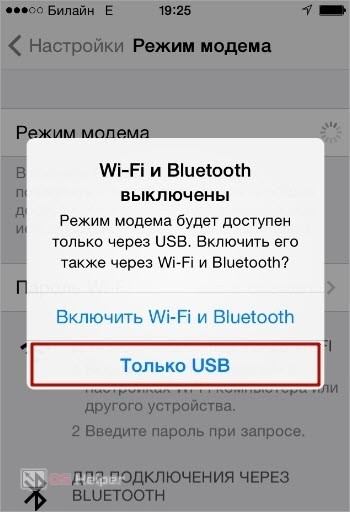
For correct operation, Apple iTunes must be installed on your computer. Windows 10 users can download it through the Microsoft Store, while others can download it from the official website.
Settings in Windows
Now let's move on to the operating system settings. Even if a mobile device is defined as a modem, this does not mean that it will be used by default to access the Internet. You need to switch the network adapter yourself in Windows settings. You can do this in the following way:
- Open the "Settings" window through the "Start" menu.
- Go to the "Network and Internet" section of the settings.
- Open the adapter settings settings. All network connections that are defined by the system will appear in front of you.
- If at the moment you have another Internet connected, then right-click on the adapter and select "Disable".
- Now the iPhone modem will be used as the main means for accessing the Internet.
See also: How to share Internet via Wi-Fi from laptop to laptop
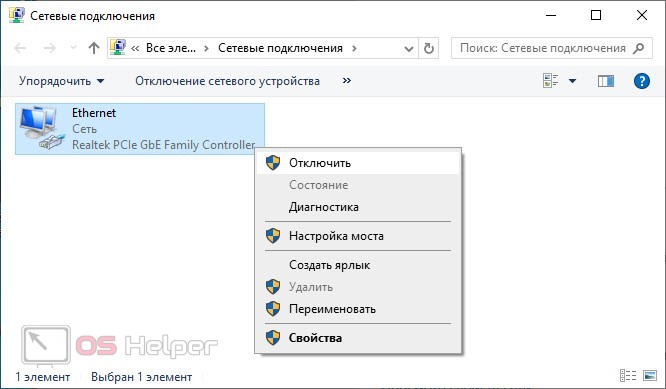
All you have to do is open your browser and check if the sites are loading. Remember that now you are limited by the traffic installed on your mobile phone. Therefore, use the available resource wisely if you do not have an unlimited tariff connected.
Possible problems
Before finishing, we will tell you about several problems that a user may encounter when connecting an iPhone as a modem:
- The phone is not detected by the computer and vice versa. In this case, try connecting the cable to a different USB port. Use the connectors on the back of the PC.
- The phone is not recognized as a network adapter. Make sure the iTunes driver is installed on the PC. You can download it from the link above.
- iPhone connected but no internet. Then try updating your device to the latest version of iOS. Also check your SIM card balance and tariff status.
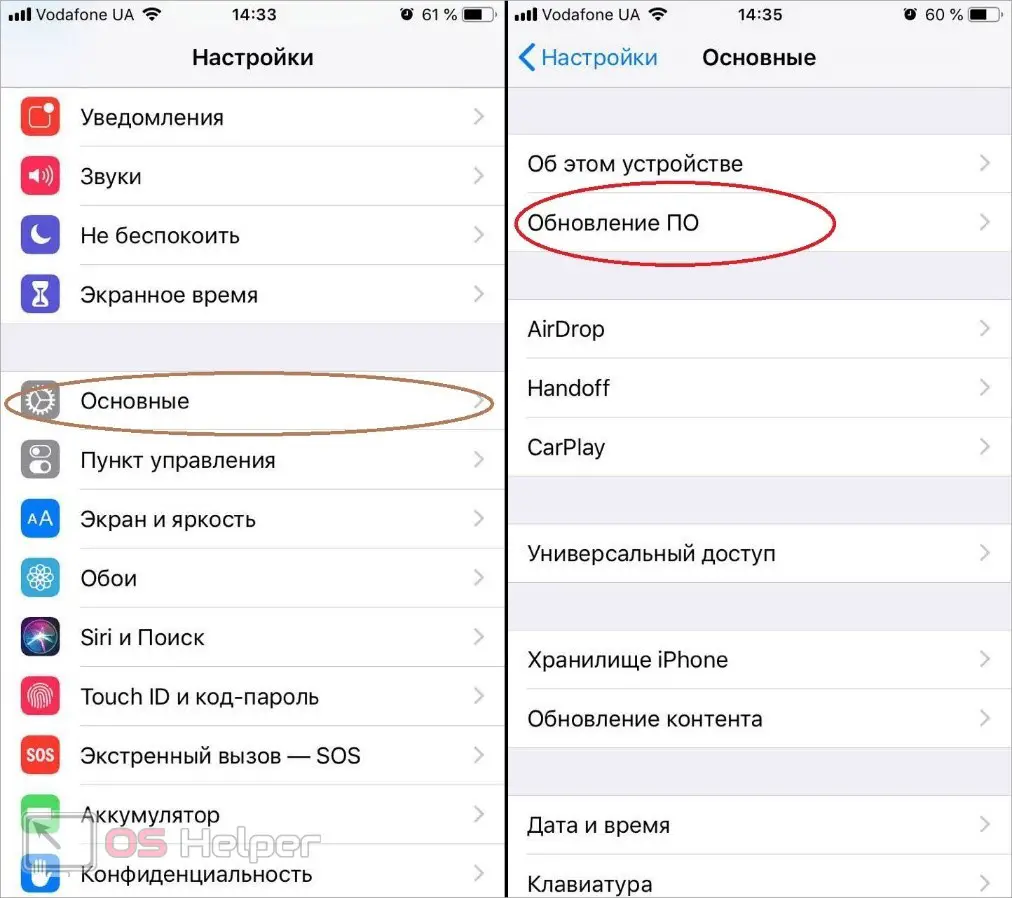
Video instruction
This video is required viewing. He not only duplicates the instruction, but also supplements it with visual actions and the author's comments.
Conclusion
Wired use of the iPhone as a modem seems to be the most optimal. First, not all PCs have a Bluetooth module, and a USB port is available everywhere. Secondly, you get rid of the possibility of interrupting the connection. We examined in detail the connection and configuration of the modem both from the phone side and from the computer side.
Expert opinion
Daria Stupnikova
Specialist in WEB-programming and computer systems. PHP/HTML/CSS editor for os-helper.ru site .
Ask Daria We hope that after reading the guide you have no questions left! And if you still want to clarify something, then ask for help in the comments.