How to make a presentation on your phone
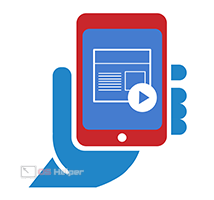 Many programs for computers have long had their own counterparts on mobile platforms. Using a smartphone, users can edit photos, tables, videos, and so on. And today we will figure out how to make a presentation on the phone.
Many programs for computers have long had their own counterparts on mobile platforms. Using a smartphone, users can edit photos, tables, videos, and so on. And today we will figure out how to make a presentation on the phone.
Mobile PowerPoint
Every Windows computer user is probably familiar with Microsoft PowerPoint. This software had an online version, and then a version for Android. You can download the presentation editor for free from the Google Play Market.
Expert opinion
Daria Stupnikova
Specialist in WEB-programming and computer systems. PHP/HTML/CSS editor for os-helper.ru site .
Ask Daria Most of the features in the app are free. They are enough to create colorful and informative presentations. However, the full version with sync and share can be purchased with a subscription.
So, after installation, run the application. On the main screen, you will see an offer to register or authorize. The account will allow you to save shared files so that you can use them from a computer or other device. You can skip this step and move on to the process of creating presentations.
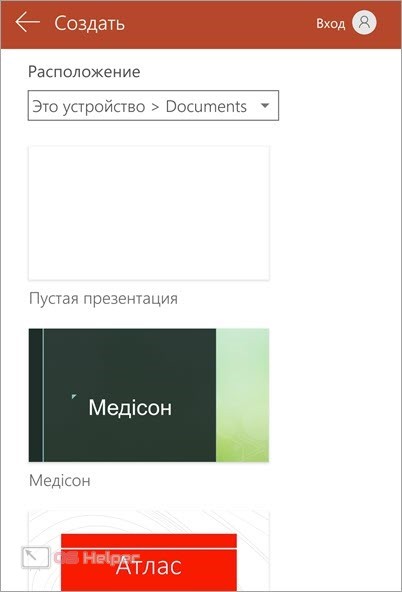
Click on the sheet icon with a plus on the top bar. After that, options for creating a project will appear. You can choose from a blank sheet or one of the templates. If you didn’t like the workpiece completely, then you can always make your own adjustments. After starting the project, the workspace will appear. The slide preview is in the center. By tapping and moving around the screen, you can change the position of the content on the sheet.
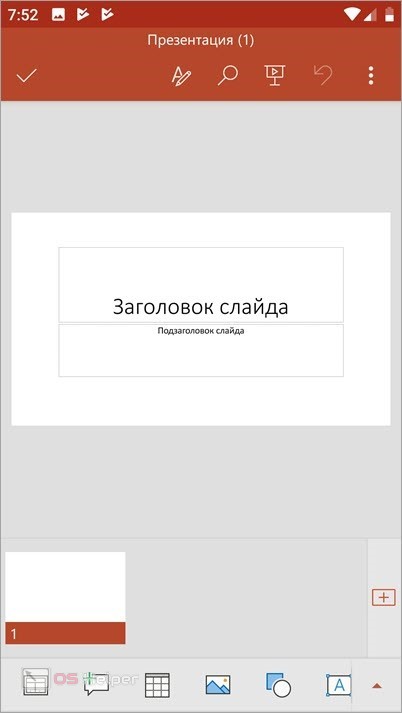
Above is a panel with basic tools: search, text, project preview, undo and an additional menu with functions that are not related to editing. At the bottom is a ribbon with all the slides in the presentation. New sheets are added with the + button on the right side of the interface.
See also: How to hide your phone number
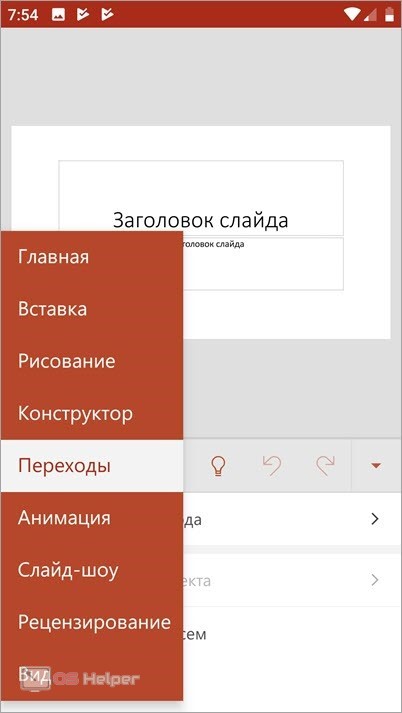
At the very bottom of the window are narrowly focused tools. Their set varies depending on the selected element. For example, when printing, icons appear on the panel for choosing a font, creating a list, and so on. Using the additional menu, you can switch between groups of tools: drawing, designer, transitions, animation, slideshow, review, view.
The location of the controls and the interface will be as clear as possible to the user who previously worked with the desktop version of PowerPoint.
When the creation of the project is completed, open the additional menu with the three-dot button and select "Save As". Specify the path to the folder to save and enter the file name. All presentations are saved in .pptx format.

In addition to creating slideshows from scratch, PowerPoint mobile lets you open and edit downloaded projects.
Google Presentation
Google Presentation is much simpler than PowerPoint in terms of functionality, but it is fully synchronized with other services from Google, including the main account on the phone. The program is completely free and is installed through the Play Market.
The utility interface is similar to the previous version. On the main screen, you will find the most recently opened files. To create a new project, click on the red icon with a + sign. Then choose between a template and a new slideshow. Most of the desktop is occupied by the area for working with slides.

The main controls are also located on top: redo and undo actions, adding elements, comments, and so on. If you tap on the information block of the sheet, then a toolbar will appear below. With it, you can insert text, lists, select a slide background, and more.
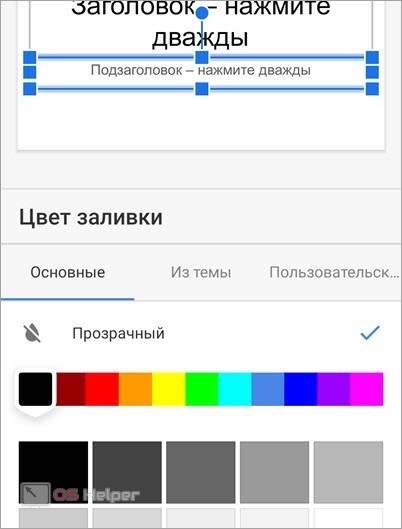
When you're done, just go to the main screen to automatically save the project. It will immediately be added to the general list and uploaded to the cloud storage that is linked to your Google account.
Video instruction
If you are interested in a visual instruction with a step-by-step description of the actions, then be sure to check out the presented video.
See also: How to connect your phone to Samsung TV
Conclusion
We reviewed 2 free programs for creating presentations on phones and tablets. Both options are completely in Russian, so you will quickly learn all the functionality. In addition, the applications are similar to their counterparts on Windows, which will have a positive impact on development. And if you have any difficulties, then do not hesitate to ask for advice from us. We will answer your questions in the comments!