How to connect a computer to a Windows 11 computer to Windows 11
 Connecting several computers to each other eliminates the need for intermediate devices for data transfer. You can directly send files or take them from public folders. Today we will figure out how to connect a Windows 11 computer to a Windows 11 computer. The connection is configured in a similar way on other Microsoft operating systems. Only the appearance of windows and some menus differ.
Connecting several computers to each other eliminates the need for intermediate devices for data transfer. You can directly send files or take them from public folders. Today we will figure out how to connect a Windows 11 computer to a Windows 11 computer. The connection is configured in a similar way on other Microsoft operating systems. Only the appearance of windows and some menus differ.
LAN cable connection
Let's start with the simplest and most reliable way - a wired connection. Before setting up the software, you need to get a regular LAN cable of the required length and connect it to both computers. The wire is connected to the connector, which is designed for the Internet cable.

Now you need to perform a series of Internet protocol settings on each computer. It is done like this:
- In the control panel, open the section for managing networks.
- Navigate to "Change adapter settings".
- In the connection list, select the one that matches your network card. The LAN cable from the second PC should already be connected to it.
- Highlight the line "Internet Protocol version 4" and go to properties.
- Switch to specifying the IP address manually. Here you need to enter the data from the screenshot below.

Computers must have different addresses. Therefore, we perform the same actions on the second device, but change the IP by one value. For example, enter 192.168.1.2.
Now you need to check the health of the connection between the computers. To do this, open a command prompt and type [k]ping 192.168.1.1[/k] on the second device. If during testing all 4 packets were transmitted and received, then the connection is configured correctly.
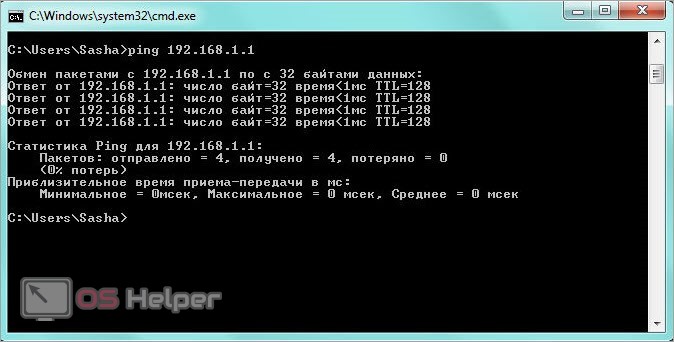
It remains to enable access for hard disk partitions or individual folders. To do this, through the context menu of the directory or drive, go to "Advanced Sharing Settings". In properties, allow access to information for everyone.
Connecting through a router
An alternative option for connecting two PCs via cable is to use an intermediate router. The advantage of this method is that in addition to the local network, you can use the Internet and connect laptops via Wi-Fi. One router makes it possible to combine a stationary PC and a Windows 11 laptop into one network.
See also: How to find a file on a Windows 11 computer
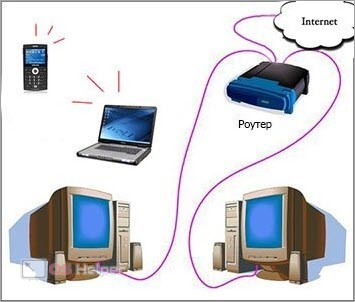
First you need to add both computers to the same group. Do the following on two devices:
- In the Run window, type the command [k]sysdm.cpl[/k].
- In the "Computer name" section, click on the "Change" button.
- You can leave the current group on the first computer, but then you need to specify it on the second device. The bottom line is that you need to enter the same group name on two PCs and save the changes.
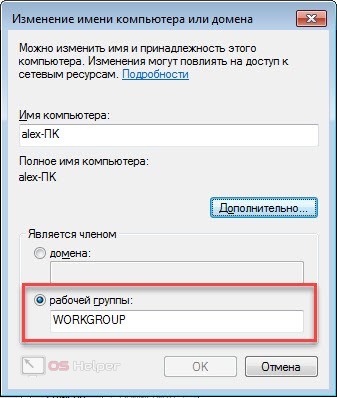
Now you need to change the access settings on each computer. To do this, in the network management window, open the change sharing settings. Here enable all the settings exactly the same as in the bottom screenshot. Restart your PC to apply.
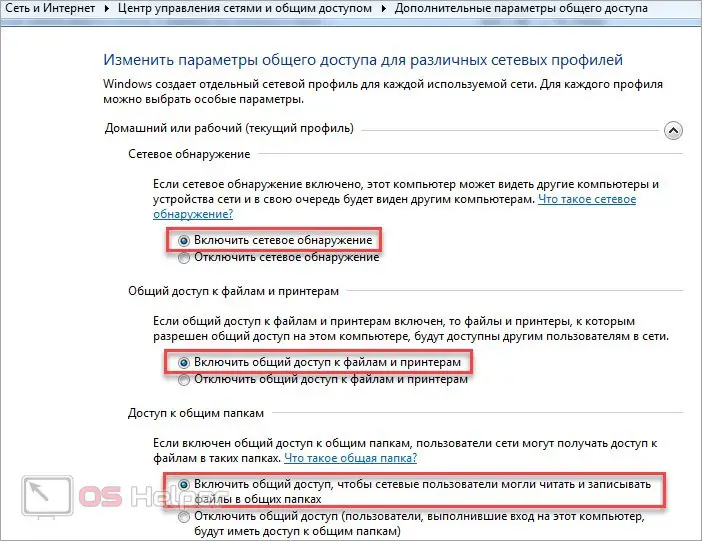
And the last step is to connect all devices to one router. Connect the LAN cable from the desktop computer. If we are talking about laptops, it is more convenient to set up a wireless connection. You can access folders on another device through Windows Explorer. Go to the "Network" section, where all connected devices will appear.
Expert opinion
Daria Stupnikova
Specialist in WEB-programming and computer systems. PHP/HTML/CSS editor for os-helper.ru site .
Ask Daria To synchronize a PC with each other via USB, you need a special Windows Easy Transfer Cable. A regular wire in this situation will not work.

Conclusion
Now you know how to connect computers to a local network in different ways. The most convenient option can be considered an option with an intermediate router. You can connect phones, laptops, desktop PCs to it and exchange files between them.
If you have any questions, please ask us in the comments below. Our experts quickly respond to all visitors to the portal!