How to Download Windows 10 x64 Bit ISO Image
 The latest news about the new operating system from Microsoft mentions that Ten will soon be able to install from the cloud. However, until this happens, the operating system is installed in the usual way for everyone. A person downloads the OS distribution kit, writes it to a USB flash drive and launches his computer or laptop from this drive. Accordingly, in our today's article we will talk about where to download a Windows 10 32 or 64 bit image in ISO format. Let's get started.
The latest news about the new operating system from Microsoft mentions that Ten will soon be able to install from the cloud. However, until this happens, the operating system is installed in the usual way for everyone. A person downloads the OS distribution kit, writes it to a USB flash drive and launches his computer or laptop from this drive. Accordingly, in our today's article we will talk about where to download a Windows 10 32 or 64 bit image in ISO format. Let's get started.
Download and install the utility from Microsoft
The fact is that official images from Microsoft do not come in the form of ISO files. In the case of the "Ten", the creation of boot drives occurs using a special utility. The program is called Media Creation Tools and is available on the official website of the developer. You can download the application from this link.
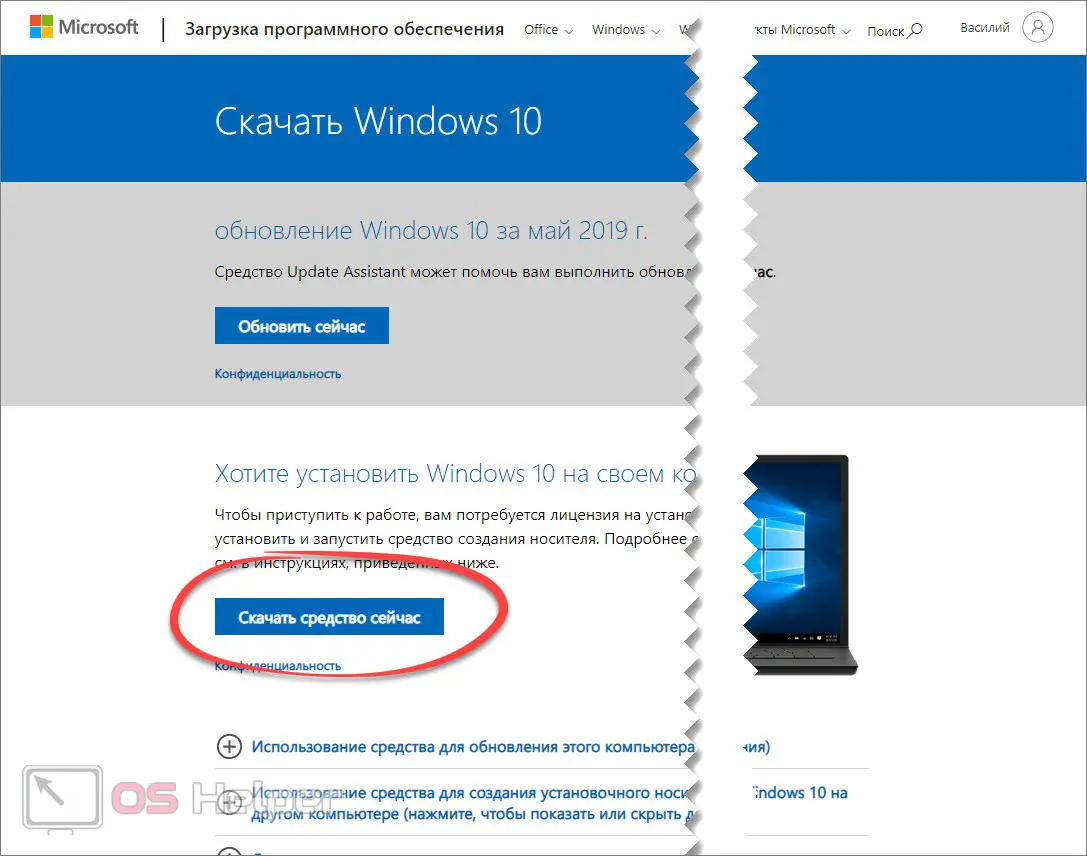
When the utility we need is downloaded, we proceed to the next step of our article, namely: installing the program and downloading the Windows 10 image in ISO format.
How to download a Windows 10 image
So, we have downloaded the official installer of the Media Creation Tool from the official Microsoft website and now we can proceed to install it. For this:
- Run the resulting file by double-left clicking on it. After that, we will need to wait for the preparation to complete.
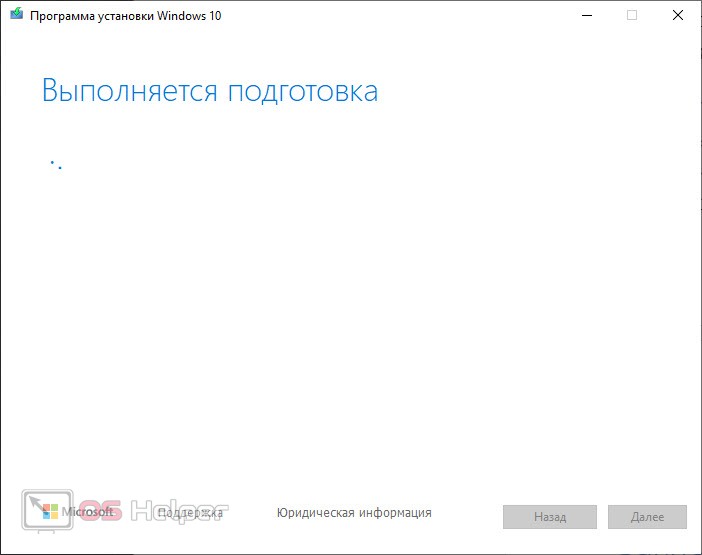
- At the next stage, we accept the application license agreement by clicking the button marked in the screenshot below.
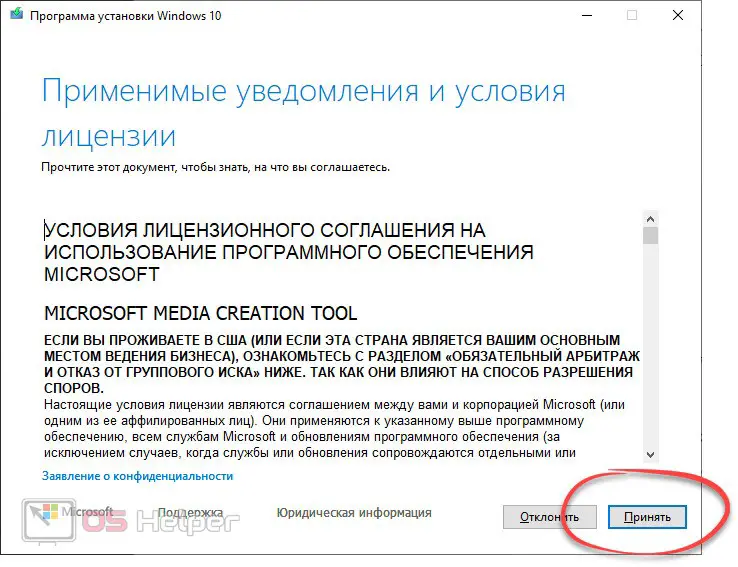
- Again, we are waiting for the completion of the preparation of all the necessary files and select one of the options:
- upgrade your existing computer now;
- create Windows 10 installation media.
- Accordingly, we need the second option. Switch to it and press the button labeled "Next".
Also Read: Turn off Sticky Keys in Windows 10
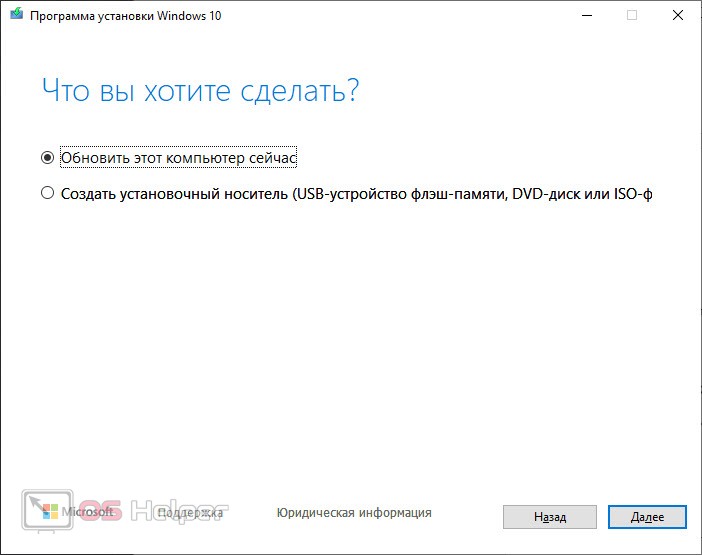
- We will need to select the language of the future operating system, specify the release and set the bit depth. Since we need a 64-bit operating system, uncheck the box next to the item using the recommended settings and select the desired architecture. When all changes are made, click the "Next" button.
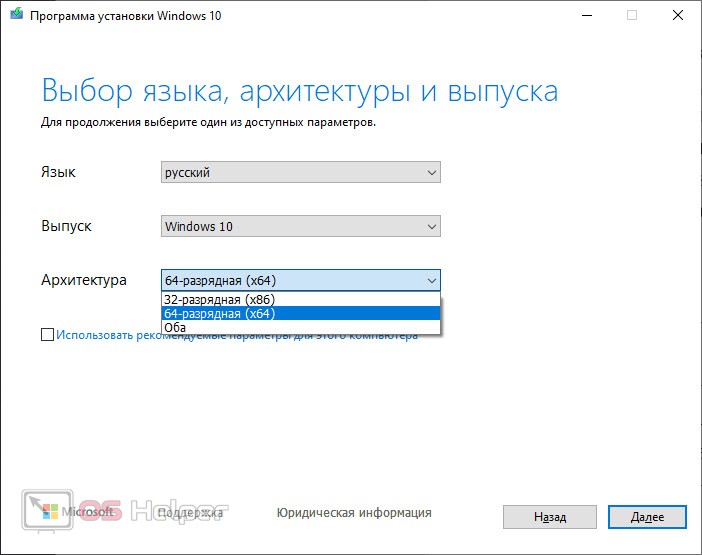
- The next step is to choose to burn the image ISO file. To confirm, click the "Next" button again.
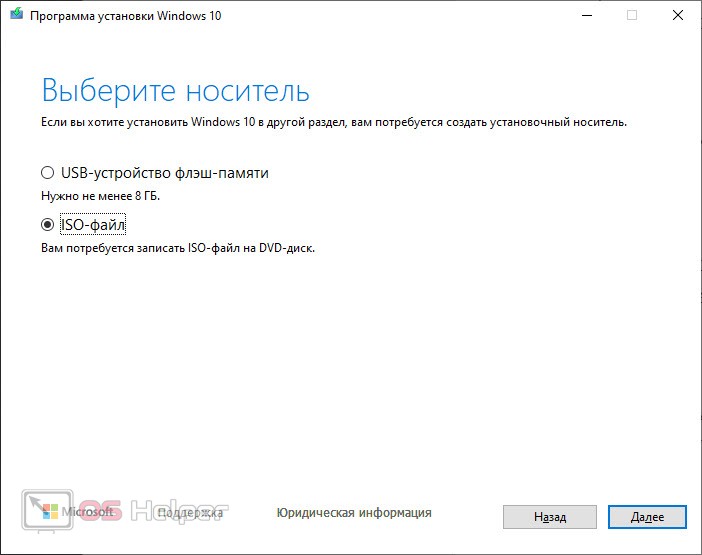
- We will be prompted to choose a location to save the future image of Windows 10, after which the download of the file with the operating system will begin. Depending on the speed of your network connection, we may have to wait a long or short time.
- After that, the utility will check all downloaded data for integrity and start writing them to the image. Again, we'll have to wait a bit.
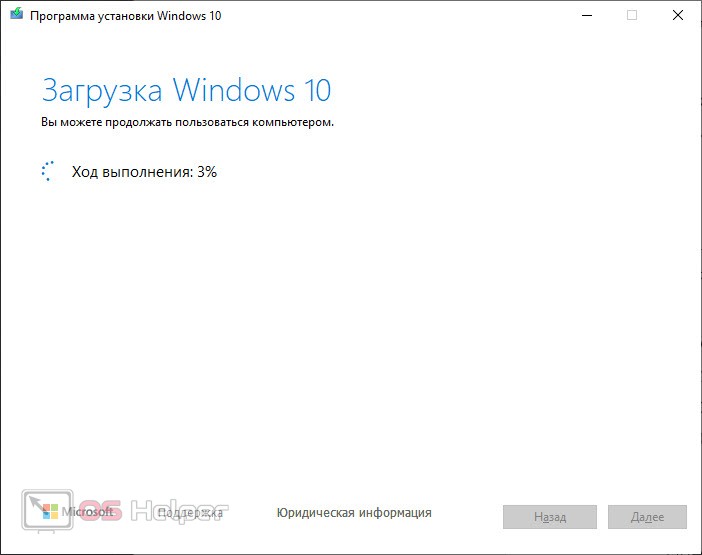
- As a result, the image will be automatically written to the ISO file and we will only have to close the program window.
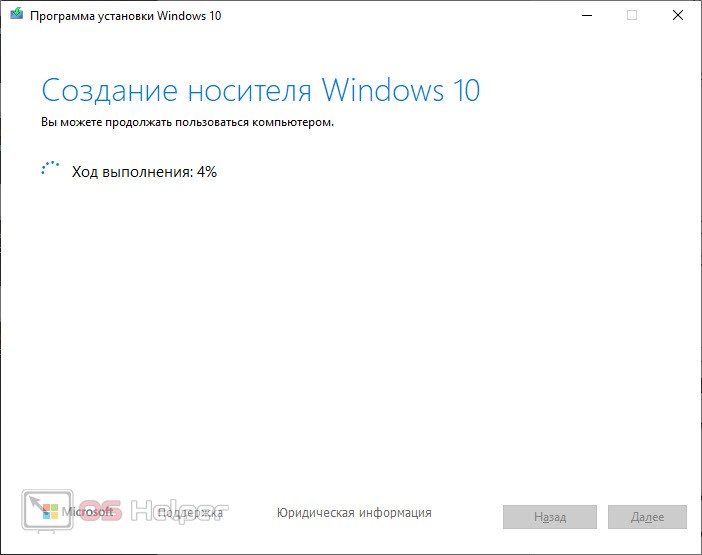
Expert opinion
Basil
Project manager, comment moderation expert.
Ask a Question Now, in order to bring our topic to the end, let's look at how this image can be written to an external drive in the form of a flash drive or disk.
Recording to a flash drive or disk
In order to burn Windows 10 as an ISO file to a USB flash drive or DVD, we need one of the programs that can handle this task. We will recommend you exactly the universal option that has the greatest set of features. Let's see how it works:
- First, download a program called UltraISO. When this is done, install the application.
- Next, be sure to run the program as an administrator (right-click on the shortcut and select the desired option in the context menu), and then, using the main menu of the program, open our image.
- After that, go to the "Startup" section and in the list that opens, click on the link "Burn hard disk image".
Read also: How to disable updates in Windows 10 permanently: easy ways
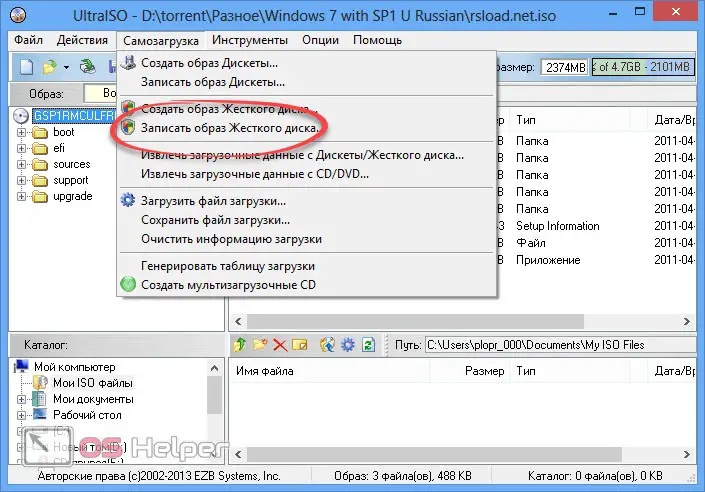
- As a result, another window will open in which you will need to select our flash drive or DVD as the target device. When this is done we can press the start recording button.
Attention: this process will destroy all data on the flash drive. So if there's anything of value in there, be sure to back it up!
Video instruction
To consolidate the knowledge gained from the article, we recommend watching a training video on the same topic.
Summing up
Well, now you understand perfectly where to download and how to install Windows 10 via a USB flash drive or disk, and we can end our article on this. If any questions still remain, ask them to us using the comment form attached a little lower. One of our experts will respond quickly and provide an answer that can help in any given situation.