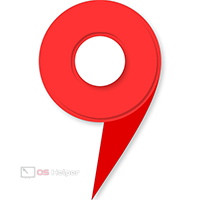 Navigation on mobile devices is very important these days. Getting somewhere, especially if the place is unfamiliar, we now and then take our smartphone out of our pocket and look where to go next. However, access to online maps may also be needed on a desktop computer. For example, when we plan a trip somewhere, we get acquainted with the future route. That is why in our today's article we will talk about both cases. We will tell you how to get directions from point "A" to point "B" on Yandex.Maps on your computer and phone.
Navigation on mobile devices is very important these days. Getting somewhere, especially if the place is unfamiliar, we now and then take our smartphone out of our pocket and look where to go next. However, access to online maps may also be needed on a desktop computer. For example, when we plan a trip somewhere, we get acquainted with the future route. That is why in our today's article we will talk about both cases. We will tell you how to get directions from point "A" to point "B" on Yandex.Maps on your computer and phone.
On the computer
So, in order to get directions on Yandex.Maps on a PC or laptop, we, accordingly, need to go to the navigation site. Next, we do this:
- In the upper left part of the window, enter the name of the city to which we will go. This will be our point B. When we select the desired result from the search results, the maps on the right will automatically display the desired location.
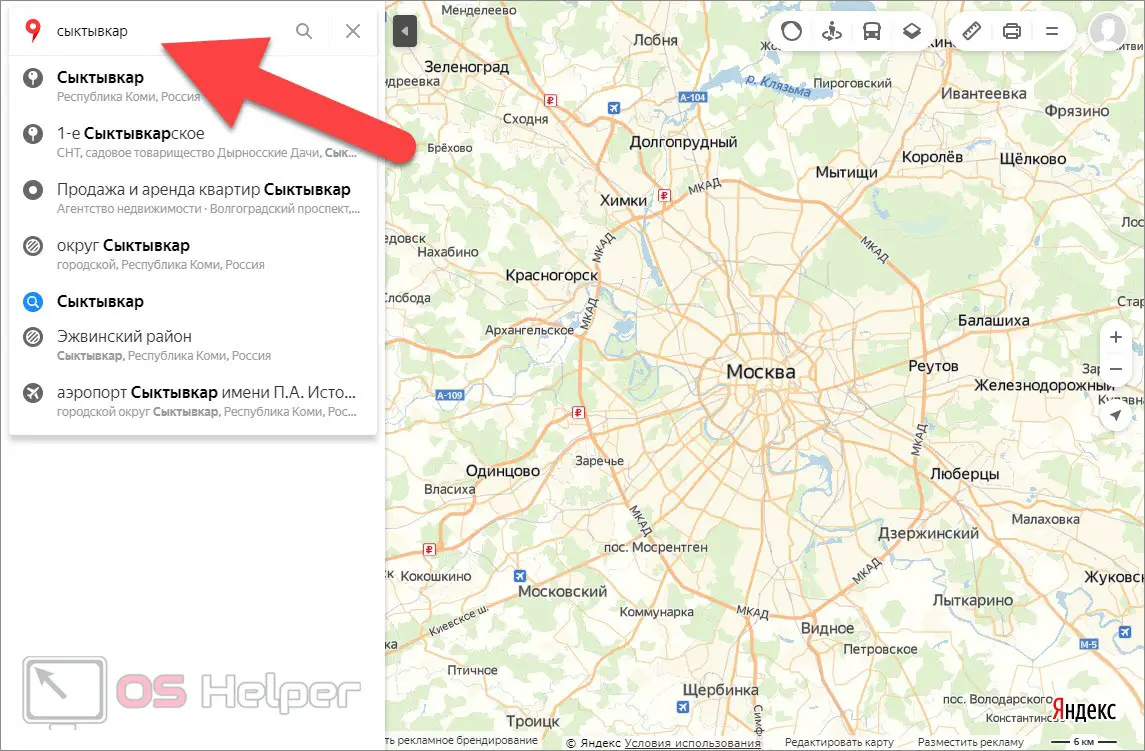
- Now, on the left side of the window, click the button indicated in the screenshot below.
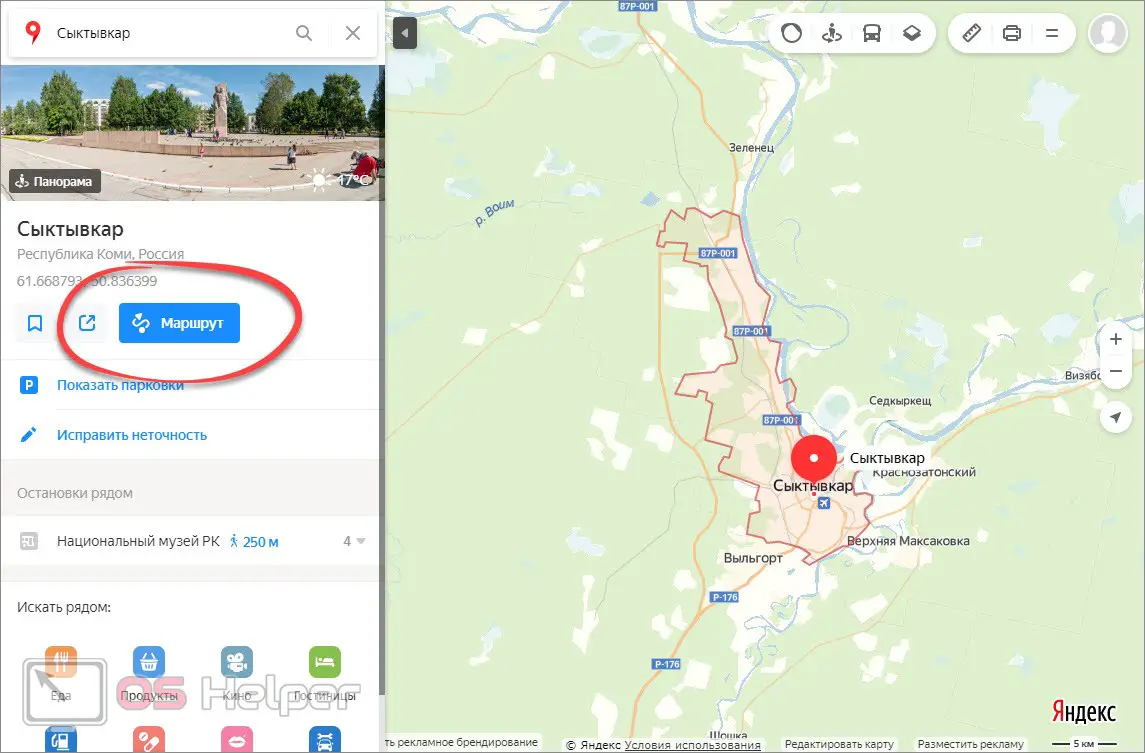
- In the field that appears, select the point of departure. This will be the place from which we start the route. The desired city, respectively, was the destination.
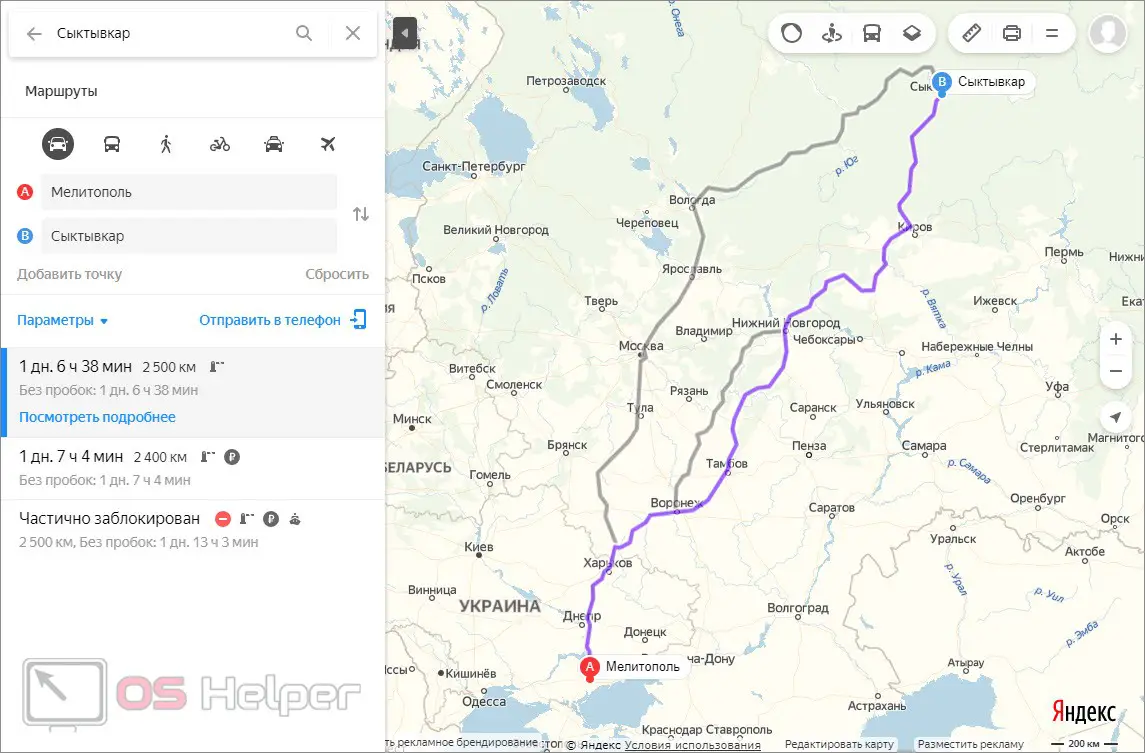
- As a result, at point "A" we will see the point from which we start, and at point "B", respectively, the finish object. The entire route will be automatically plotted on the map.
At the same time, the map displays such data as: the distance between points "A" and "B", the approximate travel time, the presence of traffic jams, and so on.
At the top of the left sidebar, we can choose the vehicle we want to use. Depending on this, information about the duration of the trip and the objects that will be encountered on the way will change.
In addition, the map has additional functionality:
- Buttons with the nearest cafes, restaurants, gas stations, canteens, hotels and so on.
- Button to enable or disable the display of traffic situations.
- View street panoramas.
- Display of moving vehicles.
- Switching the display scheme:
- satellite;
- scheme;
- hybrid.
- Ruler for measuring distance on the map.
- Print button.
- Additional menu including:
- share the route;
- report a bug;
- add organization;
- metro map;
- my cards;
- help;
- advertising placement.
See also: How to block a site so that it does not open in Yandex.Browser
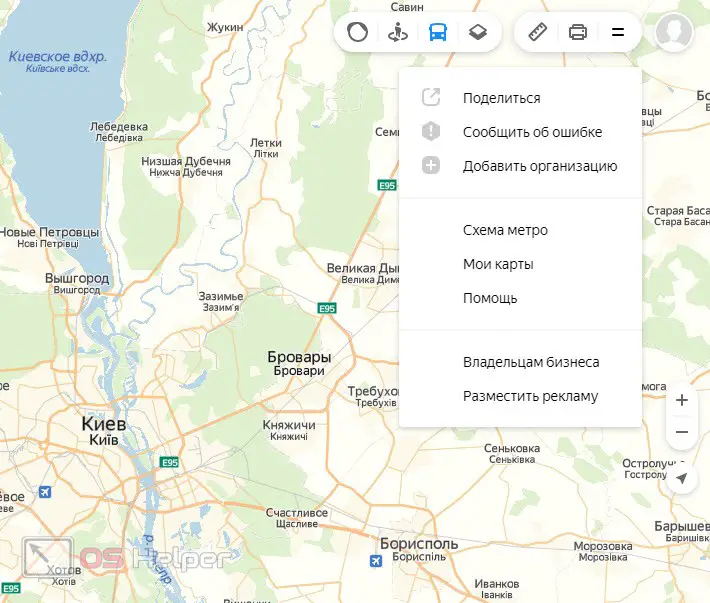
Expert opinion
Daria Stupnikova
Specialist in WEB-programming and computer systems. PHP/HTML/CSS editor for os-helper.ru site .
Ask Daria By the way, about advertising: there are quite a lot of them. The intrusive banner takes up space that could be reserved for content hiding in the menu that needs to be expanded.
On the phone
Now let's look at how to do the same on a mobile device. The most common Android smartphone will be used as an example.
- Download and launch the Yandex.Maps application from the Google Play Market.
- In the lower right part of the window, click the button for building a route (marked in the screenshot below).
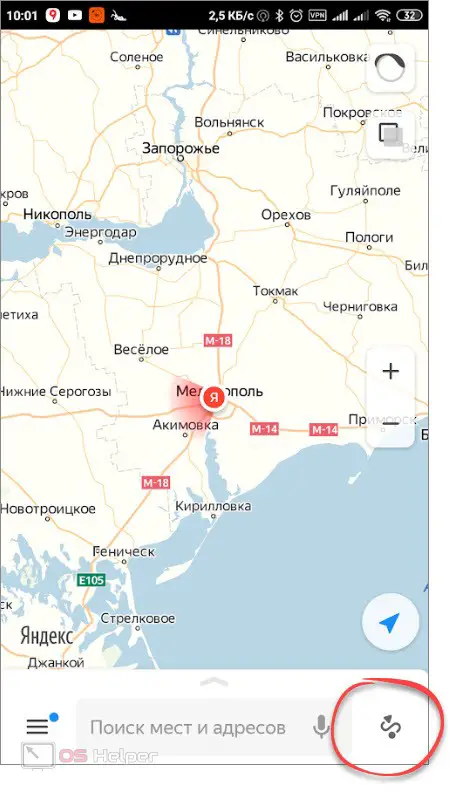
- Enter the name of the starting point and the target object. These will be our points "A" and "B". As a result, after a short wait, the program will issue a route that will be displayed immediately on the screen. In order to start moving and follow the prompts of Yandex.Maps, we need to press the "Let's go" button.
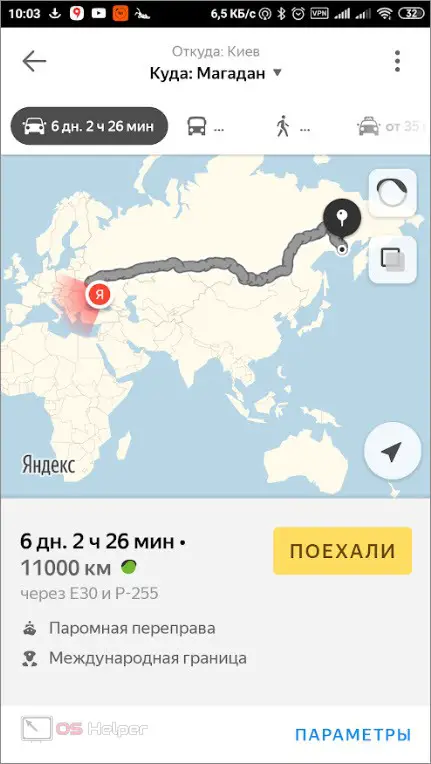
- As a result, the map will be displayed in 3D mode, and our car (or other vehicle) will be displayed as a red arrow. In this case, the thin end of the arrow will point forward.
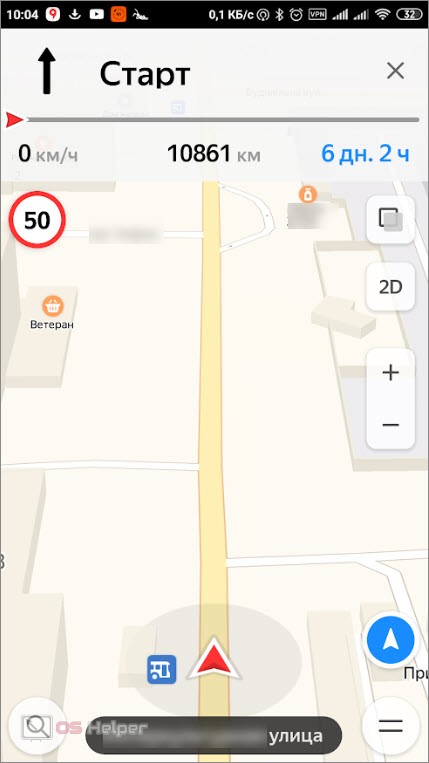
At the top of the window, we will see the remaining distance, and before each turn, we will be warned by the voice assistant about the need to change the route.
Also, for greater convenience, the allowed maximum speed is indicated here, there are buttons for switching to 2D mode, scaling the map and the approximate time until the end of the route.
Video instruction
For clarity, we have also prepared a training video, which we also recommend that you familiarize yourself with.
Finally
Now that you know how to get directions from point "A" to point "B" on Yandex.Maps, we can finish our story. You also ask for help if you need it. To do this, there is a commenting form a little lower and one of our experts will quickly give an answer that can help in a given situation.