How to block a site so that it does not open in Yandex.Browser
 Once again, welcome to OS-Helper.ru! Today we will talk about how to block a site so that it does not open in Yandex.Browser. We can implement such a task immediately using two options, respectively, we will consider each of them in detail. You, in turn, choose the method that, due to personal preferences, is the most suitable. Well, let's get right down to business without delay.
Once again, welcome to OS-Helper.ru! Today we will talk about how to block a site so that it does not open in Yandex.Browser. We can implement such a task immediately using two options, respectively, we will consider each of them in detail. You, in turn, choose the method that, due to personal preferences, is the most suitable. Well, let's get right down to business without delay.
With the help of an extension
As you know, we can improve any browser, in particular Yandex.Browser, by installing plug-ins that expand the functionality of the browser. So in this case, in order to be able to block certain sites, we need to install a special plugin. Let's take a closer look at how this is done:
- We launch the main menu of the browser and go to the "Add-ons" section. Next, scroll the contents of the page to the very bottom and click on the button marked in the screenshot below.
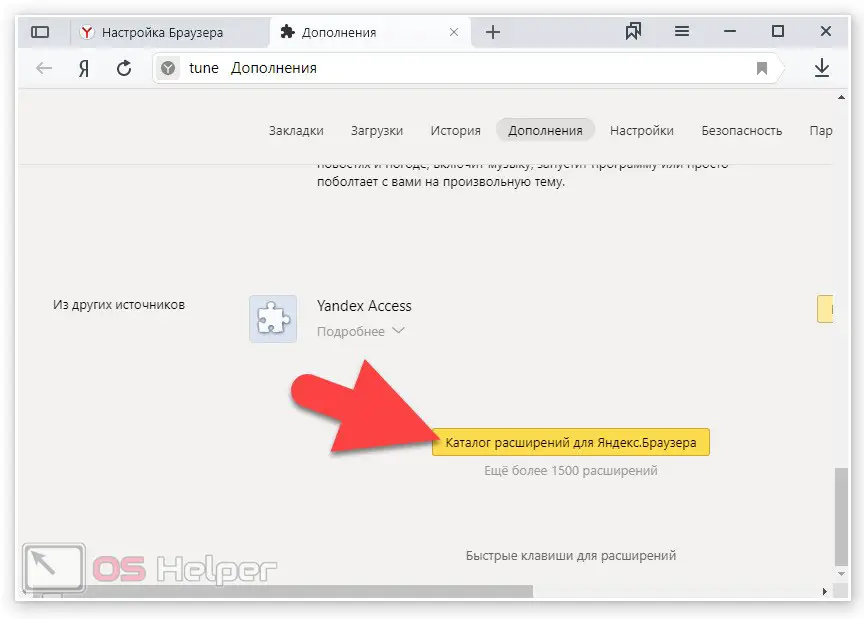
- In the window that opens, more precisely, its upper right part, using the search form, enter the name "Block Site". After the search results appear, click on the desired result.
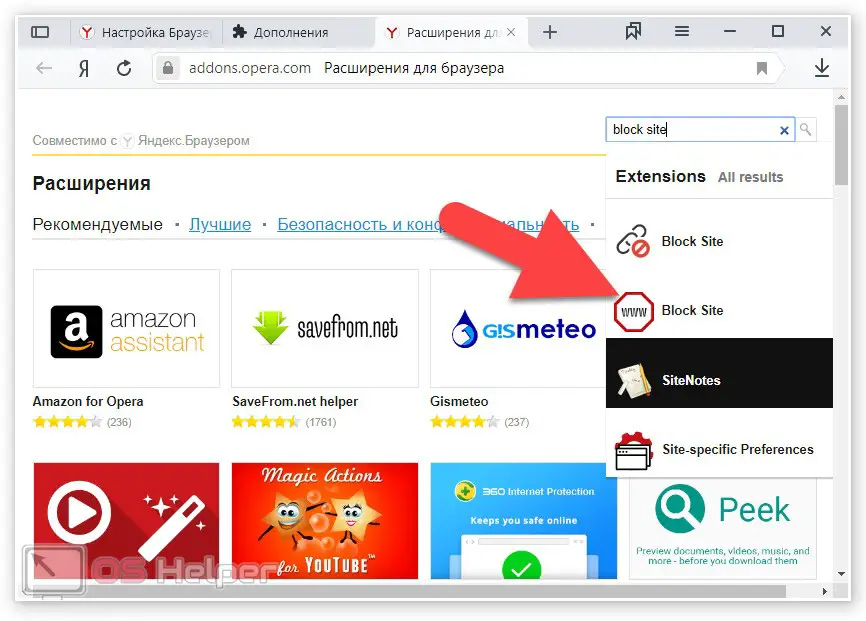
- Once on the home page of the extension, click the button to add it to Yandex.Browser. After that, the installation process will follow, the completion of which we will need to wait. As a result, a characteristic icon will appear on the toolbar of your browser, with the help of which we can block sites.
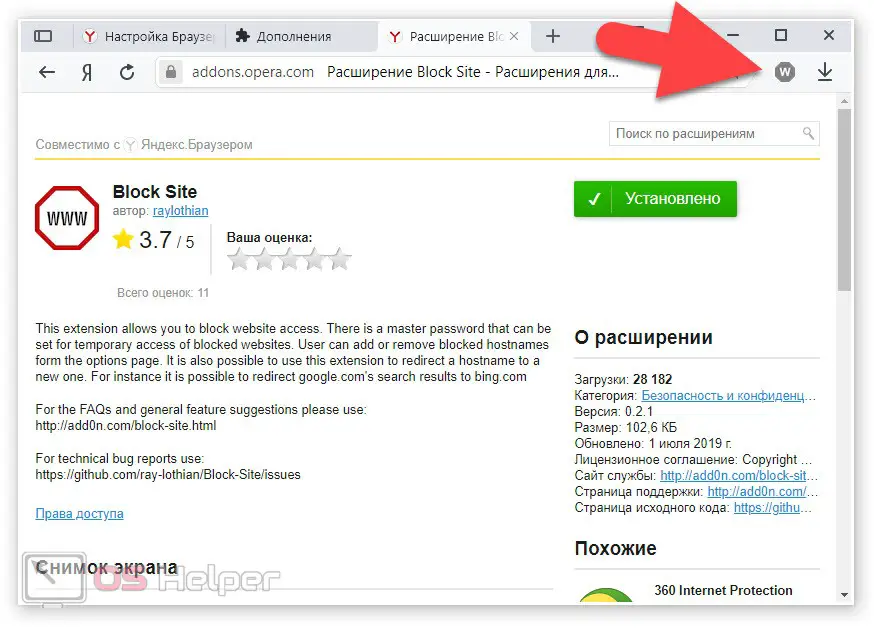
- In order to add any site to the blocked list, we simply go to an unnecessary resource and click on the icon that was mentioned above. As a result, a window will appear asking you to confirm the blocking of the site. Click the button shown in the screenshot.
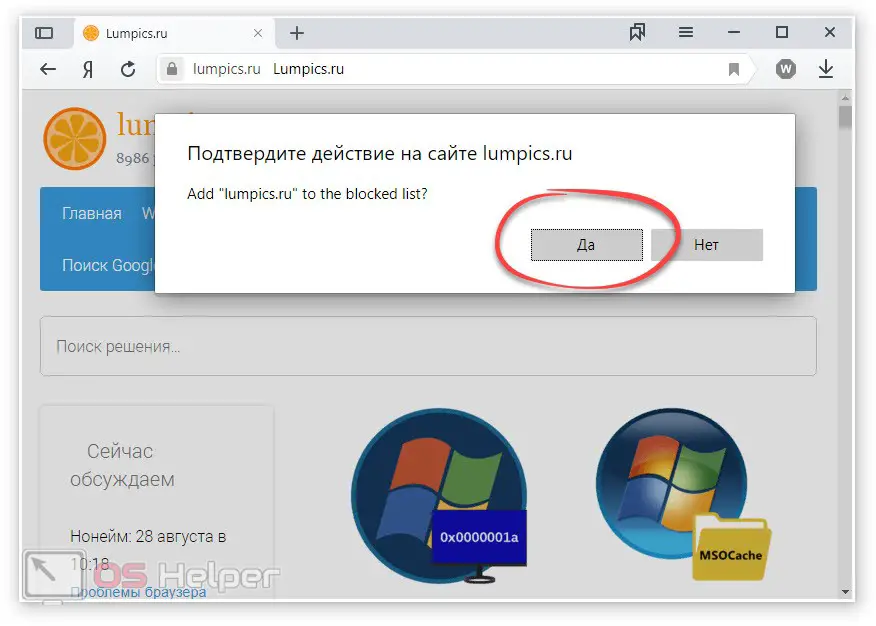
As a result, when someone tries to open a blocked site, they will be prompted to enter a password.
See also: "The application failed to start because its parallel configuration is incorrect" (Yandex Browser)
This code is set in the extension settings, which you will deal with on your own. Fortunately, the add-on is completely Russified.
There are also a huge number of other extensions that implement the same functionality. You can try to install them one by one and by enumeration determine the plugin that suits you the most. Just do not forget that after each new installation, the old extension must be removed.
All the same can be implemented in any other browser. The add-on store is available in Google Chrome, and Opera, and Mozilla Firefox, and even Microsoft Edge. We simply go to the appropriate store, enter a query and select one of the options that appear in the search results.
Windows Tools
Let's also talk about another option that allows you to block the site at the operating system level. It works like this:
- Initially, we launch Windows Explorer (for example, using the icon on the taskbar) and follow the path indicated below.
[kod] C:\Windows\System32\drivers\etc[/kod].
- Now, using any text editor, open the hosts file. The program with which we will edit the object must be run as administrator. Otherwise, we simply will not be able to save the changes.
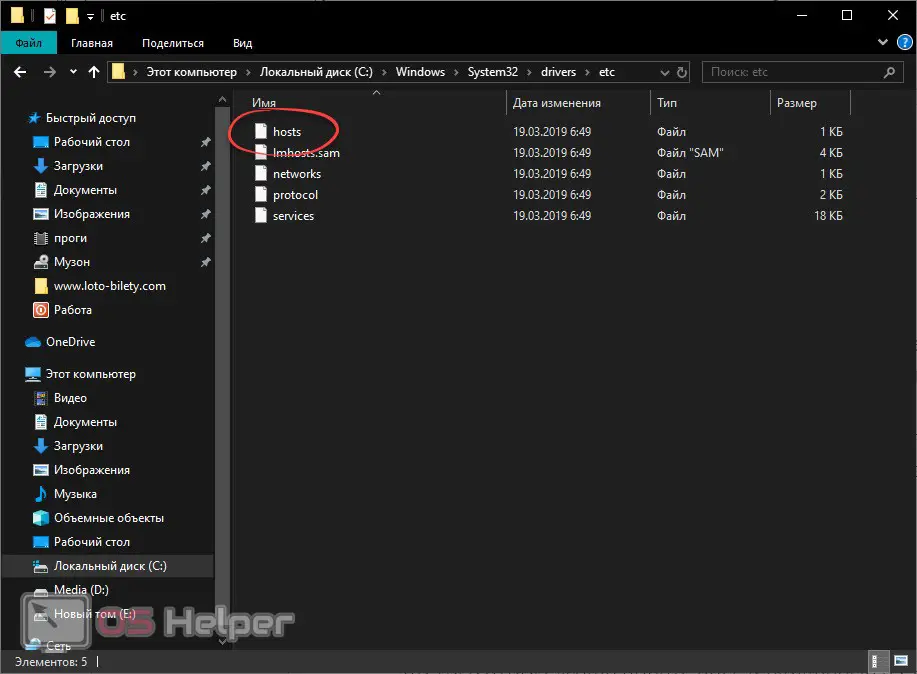
- When the file is opened a little below the main content, we need to write the address of the site that we want to block. When this is done, we save the changes and go to our browser in order to check if we managed to deny access to the resource.
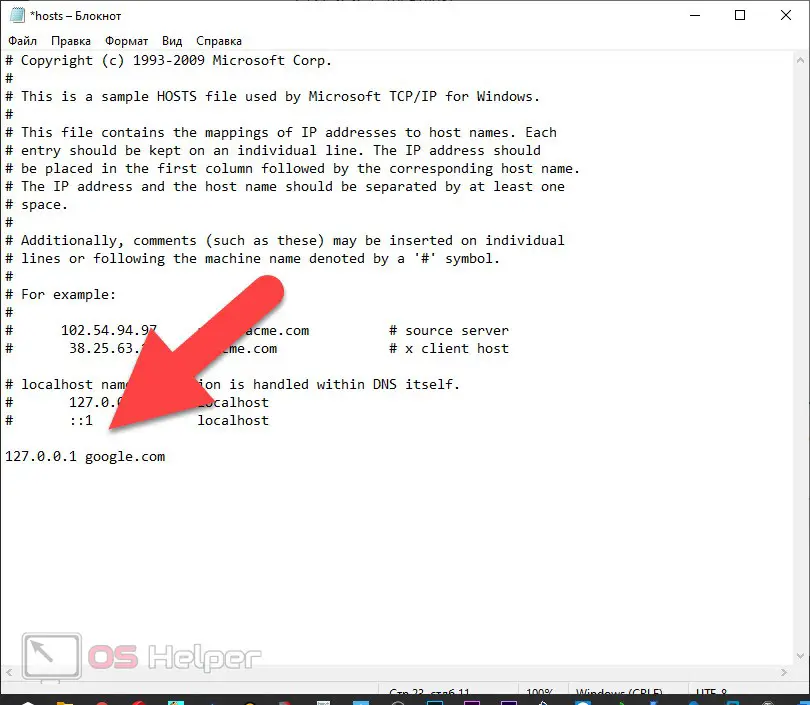
Attention: before the domain name of the site that we block, you must prescribe its IP address. You can determine the latter using any free Internet service.
Video instruction
In order to better understand all the material presented in the article, we suggest watching a training video on this topic.
See also: "An error has occurred - Yandex.Browser cannot continue working" - what to do
Summing up
Now that you know how to block a site so that it does not open in Yandex.Browser, we can safely finish our detailed step-by-step instructions. We hope you don’t have any questions, however, if so, you can always ask for help in the comments.