Step-by-step instructions for transferring emails from Gmail to Yandex.Mail
First, you need to set up your mailbox in Yandex.Mail, if you don't already have one. To do this, you will need a Yandex account, which will also provide access to the cloud drive and other company services.
If you already have an account and are switching to it, just sign in.
The next step is to redirect all emails to Yandex.Mail. This action is performed simultaneously for all new messages, as well as those that have been stored in your Gmail inbox for a long time. That is, all your mail will move.
To do this, open the web version of Yandex.Mail, click the settings gear in the upper right corner and select "Collection of mail from other mailboxes".
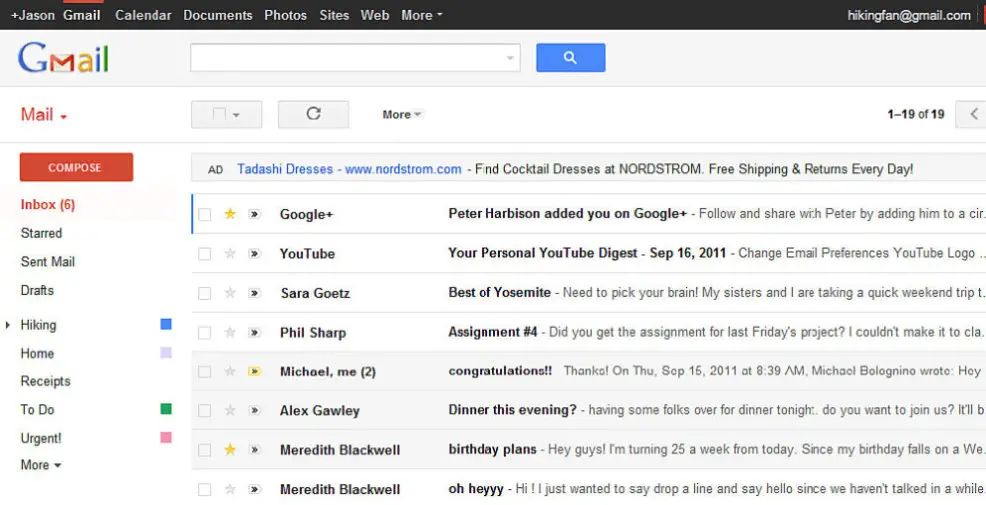
Next, you will need to log in to Gmail, giving Yandex access to your letters. This can be done by entering your username and password, or through the authorization form by pressing the red Gmail button.
If necessary, all Gmail messages can be assigned a label and color to visually separate them from messages received directly by Yandex.
You can also specify a condition for the label: put only letters of the selected recipient or with a specific subject. The "I need more complex conditions" link will allow you to set up a more complex filter.
After Yandex.Mail, a gradual transfer of your Gmail messages will begin, from new to old. This may take several days, depending on the amount.
In order for Yandex.Mail to recognize all your Google contacts, you must first save them to a special vCard file, and add them to Yandex from there.
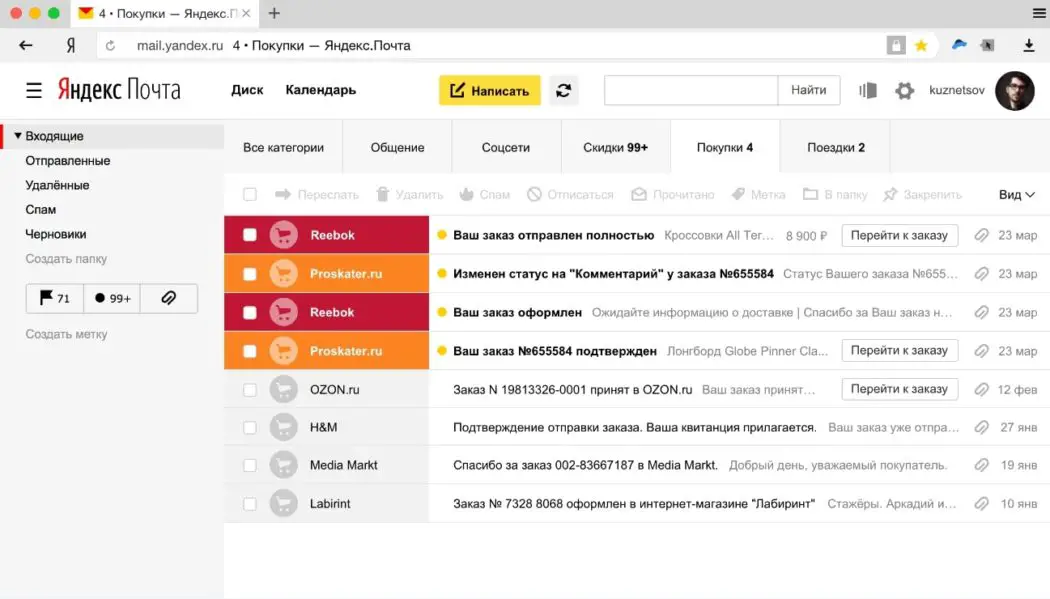
To do this, open the web version of Google Contacts and select "Export" from the menu on the left. Transfer offered by the system:
- only selected contacts;
- all saved contacts;
- with whom you often communicate - these are all those with whom you corresponded by mail, but did not add to contacts.
See also: How to download Yandex.Disk to your computer
Select the desired item and vCard format - save the file to your PC.
To transfer data from a saved file, open Yandex.Mail, click the settings gear on the right and select "Contacts".
In the window that opens, click "Load contacts from file" → "Select file" and select the previously saved vCard (the format will be VCF).
To check if the transfer of contacts was successful, in the top menu of services, click "More" and select "Contacts". A list of them will open.
Now, when entering the first characters of the name or email of the recipient, Yandex will offer to select a contact from the saved ones, for example, Gmail.
That's all - contacts are in place, and letters will gradually appear in the inbox. It remains only to classify them, if necessary.