"Decompression problem: uncompressed block size is too big" - how to fix
 During the installation of any computer game, an unpacking error may occur, accompanied by the message "Decompression problem ...". It is difficult to name a specific reason - in each specific situation it will be different. In this article, we will try to tell you how to fix the "Decompression problem: uncompressed block size is too big" error.
During the installation of any computer game, an unpacking error may occur, accompanied by the message "Decompression problem ...". It is difficult to name a specific reason - in each specific situation it will be different. In this article, we will try to tell you how to fix the "Decompression problem: uncompressed block size is too big" error.
Reason for the error
In a literal translation, the text of the error is quite simple: "Decompression failed: uncompressed block is too large." Based on this, we can say that the main cause of the problem is related to the disproportionately large volume of the unpacked object (within the available memory resources).
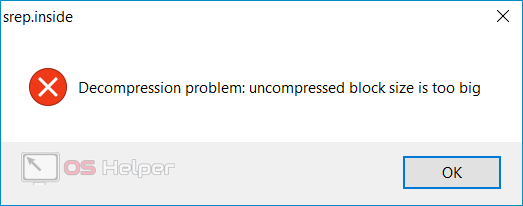
An approximate list of causes of the problem under consideration is as follows:
- The computer's memory is not working properly.
- The installer is corrupted - an error occurred during the download or some files were lost due to an unstable connection.
- The unpacking procedure was interrupted by viruses or an anti-virus utility.
- There is not enough free space on the selected hard drive - before installing, you must take into account that the final size of the game will exceed the size of the original installation files.

Sometimes the reason may be hidden in RePack's damage - the installer initially does not work correctly. Although most often the problem is due to a lack of memory, possible file problems cannot be ruled out either.
Looking for a solution to a problem
We offer several ways to solve the problem that has arisen - test each of them, and you will definitely find the one that is effective in your case.
Freeing up disk space
The first thing to do is to check if there is enough space on the drive to complete the full installation of the game. All developers indicate how much free space the game needs for installation. Try to release as much as you need, and preferably make some reserve.
Read also: How to fix D3DCompiler_47.dll error
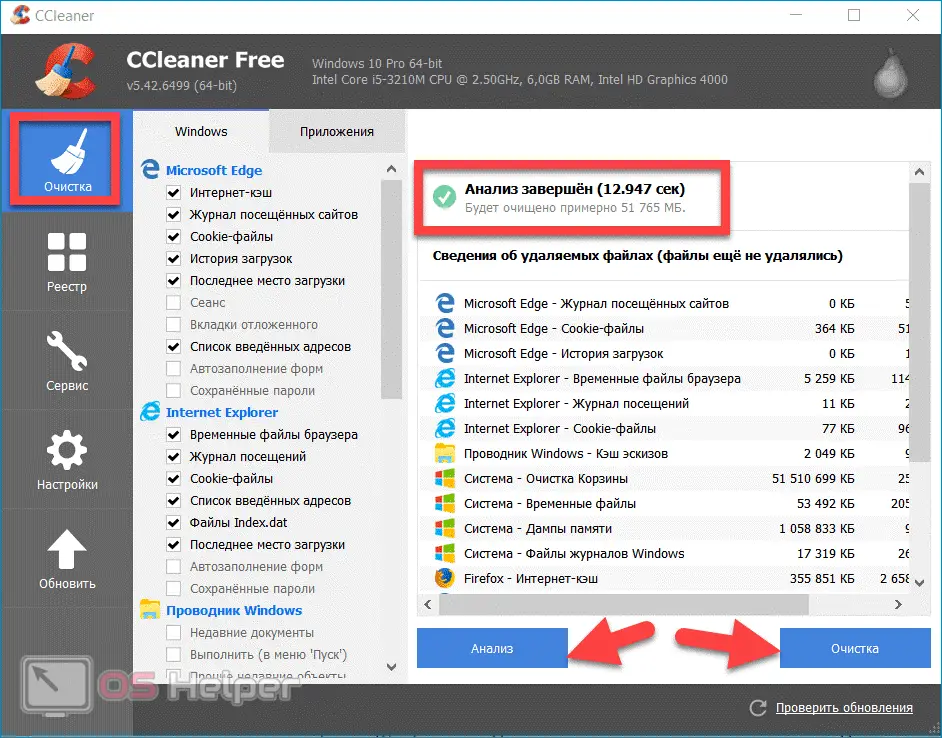
You can remove various temporary files using the free utility CCleaner. If you're a heavy browser user but have never cleaned up, you'll probably be able to free up a few GB of memory (maybe more).
Checking the drive
If there is enough space, try checking the HDD for errors and bad sectors. This can be done using the CHKDSK system utility. In order not to perform complex manipulations with the command line, check according to the following algorithm:
- Open the "Explorer", right-click on the disk on which the game was installed, go to "Properties".
- Move to the "Service" section, click on "Check". Confirm the launch of the diagnostic utility.
- Click on the "Check Disk" button. The system will notify that the HDD does not need to be checked, since no errors were found - ignore this notification.
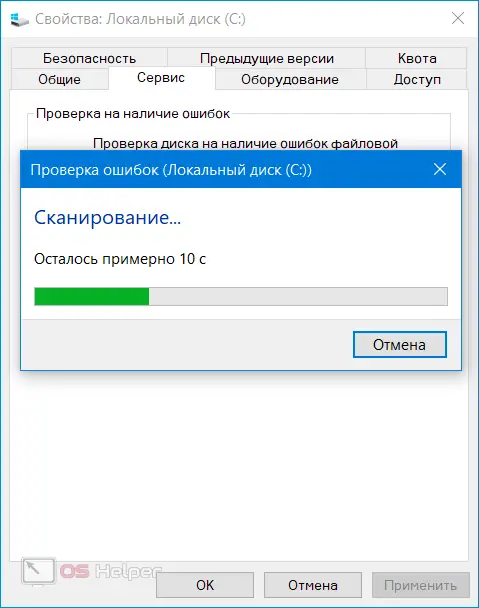
Expert opinion
Daria Stupnikova
Specialist in WEB-programming and computer systems. PHP/HTML/CSS editor for os-helper.ru site .
Ask Daria If you are using Windows 11, check the boxes for automatically fixing problems found.
Loading another RePack
If the problem occurred when installing an unlicensed version of the game downloaded from one of the torrent trackers, try to find another RePack from a different author. Before that, read the reviews about the previous repack - perhaps not only you have encountered the problem in question, which indicates the inoperability of the proposed archive.
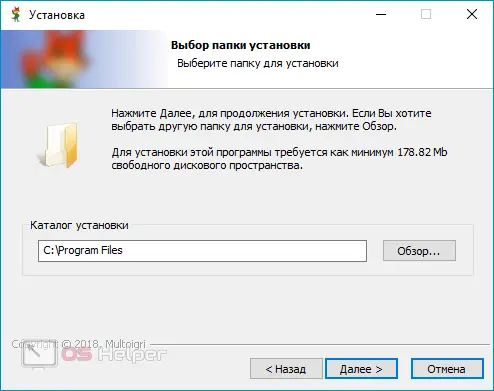
Disable antivirus
Perhaps you no longer have any doubts about the reliability of the installer. In this case, open the antivirus installed on the PC and disable self-defense for the period while the game is being installed. This will eliminate the possibility of blocking the process (especially true when installing pirated versions of games).
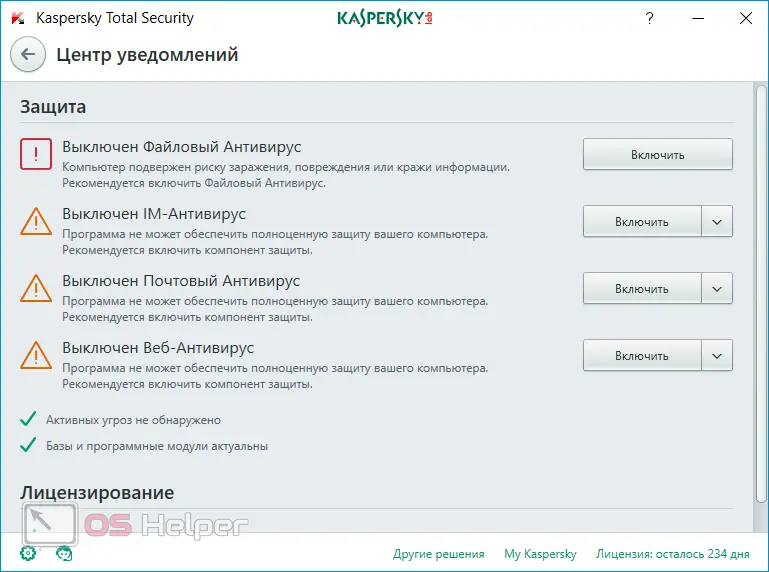
Checking the health of the RAM
The reason may be hiding in the unstable operation of the RAM sticks. This happens extremely rarely, but it’s still worth playing it safe - check the RAM using the free MemTest86 tool.
Read also: Download binkw32.dll for Windows 10
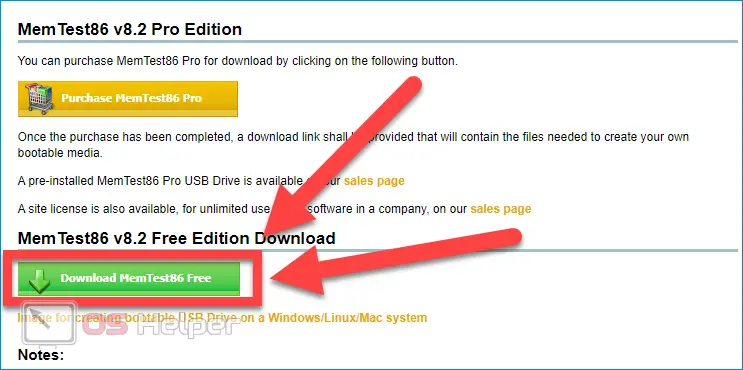
Conclusion
We hope that you were able to cope with the error and install the desired game. Most often, the check ends at the first point - there is simply not enough space on the selected hard disk for the object to be unpacked.