Error establishing a secure connection in Firefox - how to fix?
 Despite the fact that Mozilla Firefox is considered one of the most stable browsers among those available for Windows at the moment, users still face some problems in the process of working with it. The most common of these is an error that is accompanied by a notification with the text "Error establishing a secure connection." Until this problem is fixed, the user will not be able to get to the page he wanted to open. In this article, we'll look at how to fix the 'An error occurred while establishing a secure connection' error in Firefox.
Despite the fact that Mozilla Firefox is considered one of the most stable browsers among those available for Windows at the moment, users still face some problems in the process of working with it. The most common of these is an error that is accompanied by a notification with the text "Error establishing a secure connection." Until this problem is fixed, the user will not be able to get to the page he wanted to open. In this article, we'll look at how to fix the 'An error occurred while establishing a secure connection' error in Firefox.
Causes and troubleshooting
The error we are considering occurs when the browser attempts to establish a secure connection before opening the selected site. The fact that the visited site is protected is indicated by the "https" protocol in the address bar.
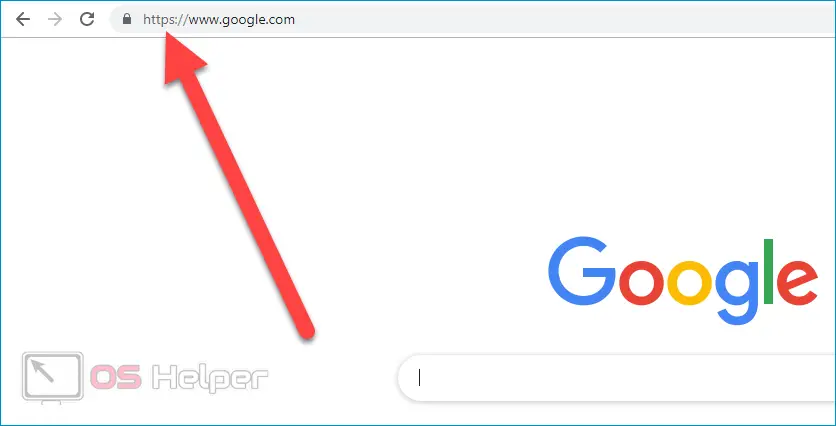
Since when this failure occurs, the browser additionally shows the reason for its occurrence, fixing the error can be much easier than in any other case.
The certificate will not be valid
When loading a secure site, Firefox checks that it has certificates indicating that user data will not be shared with third parties. An error with this text indicates that the wrong date and time are set on the PC.

To configure these settings, you need to click on the corresponding icon in the lower right corner of the desktop, go to the "Date and time settings" section, activate the "Set time automatically" item.
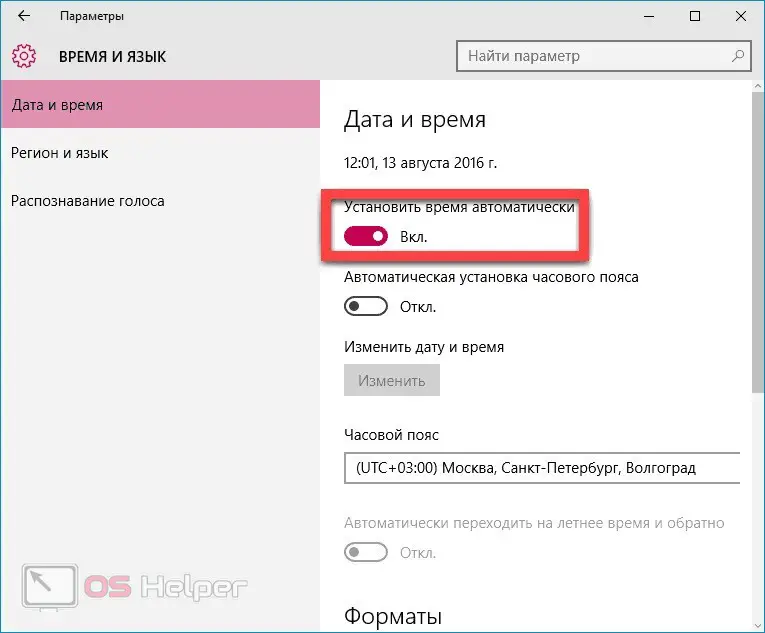
Expert opinion
Daria Stupnikova
Specialist in WEB-programming and computer systems. PHP/HTML/CSS editor for os-helper.ru site .
Ask Daria If the system incorrectly determines the parameters in automatic mode, set them manually - if the checkbox is not active, then the OS will not independently correct the time and date.
Certificate expired
An error with such a notification can be caused either by incorrect time or by the fact that the site owner has not really renewed the certificate. If the time settings on your computer are set correctly, then the site is the culprit of the failure - you can access it only after updating.
See also: "The application failed to start because its parallel configuration is incorrect"
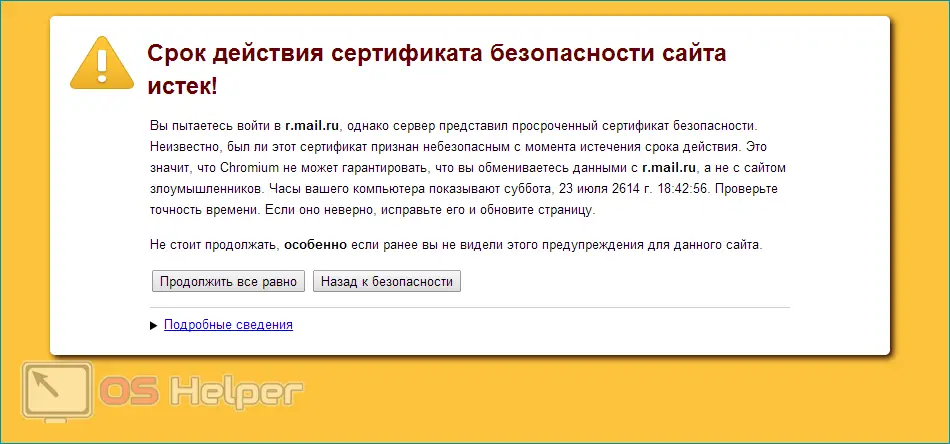
The certificate is not trusted
In this case, there are two options: either the site is indeed included in the list of potentially dangerous sites, or the cert8.db file located in the Firefox folder is corrupted. If you are confident in the integrity of the resource (you have already visited it before), then you need to “force” the browser to replace the damaged file with a new one.
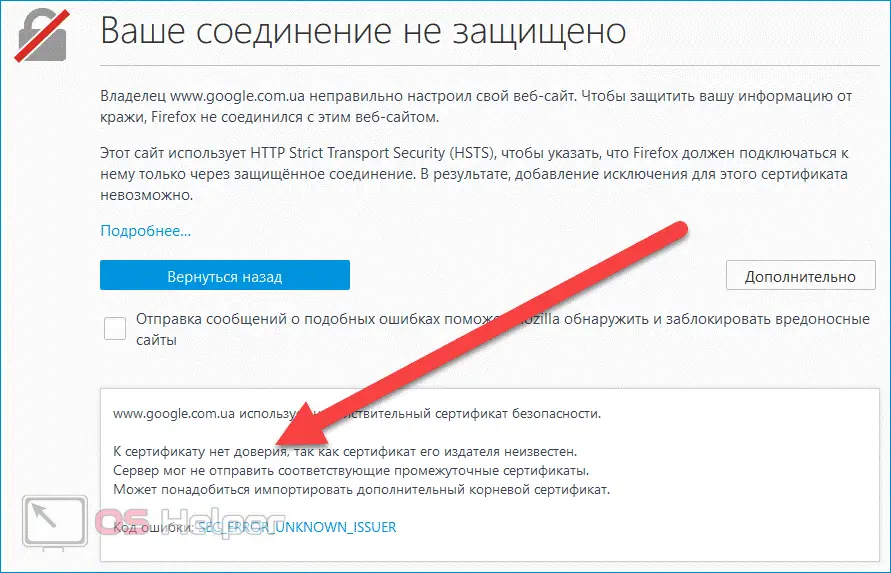
To do this, you need to click on the menu icon in the upper right corner, click on the question mark icon, go to "Troubleshooting Information", click on "Show Folder", close the browser, go to the opened profile folder and delete the file " cert8".
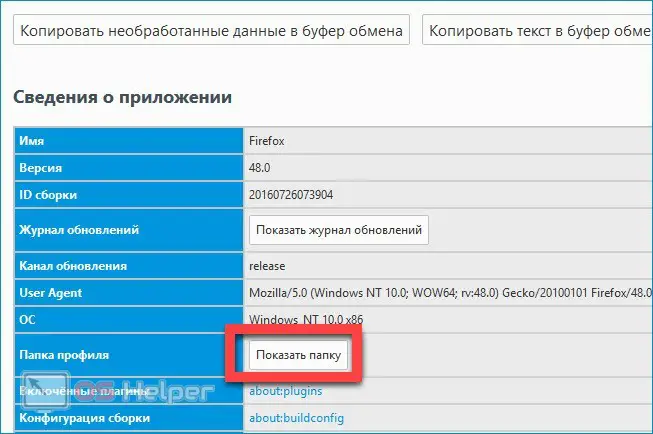
After deleting the file, the folder can be closed - the next time you start the browser, it will automatically create the missing component. If the cause of the problem lay in it, that you will get access to the site requested earlier.
Certificate chain missing
The failure is related to the activity in the antivirus system, in which the SSL scanning option is enabled. The easiest solution is to go to the antivirus software settings and disable the corresponding function.
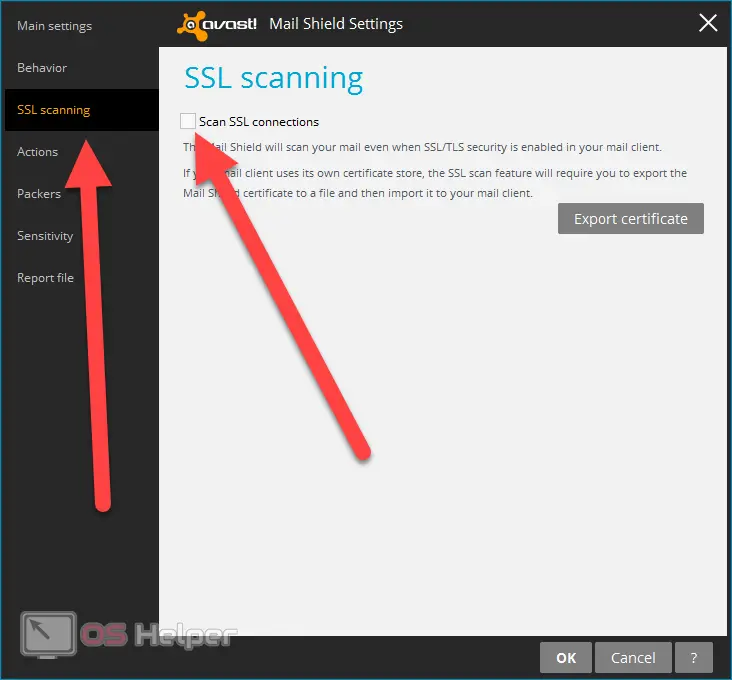
How to bypass the error
If the above options did not help get rid of the error, you can try to bypass the browser warning. To do this, in the notification window, click on "Add an exception", and then click on "Get a certificate". To open the site, all that remains is to click on "Confirm exclusion".
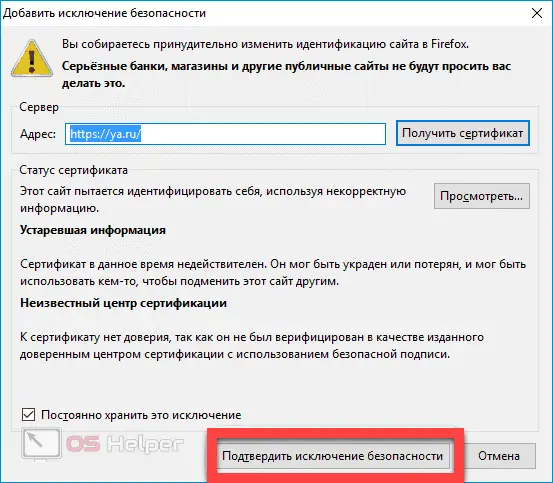
Video instruction
We suggest that you familiarize yourself with the video, which is attached below - its author analyzes in detail the reasons for the appearance of the failure we have considered in the Mozilla Firefox browser and offers several effective ways to get rid of the annoying warning.
Conclusion
As you can see, most often you can access the site literally after a few simple steps. In addition, a warning is only a warning - by taking responsibility, the user can always easily bypass it. We hope that the guide proposed in the article helped you quickly cope with the inconvenience that has arisen and gain access to the resource of interest.