Unarc.dll returned error code: 11 when installing the game - how to fix
 Fans of computer games are often faced with a situation where the installation fails, accompanied by a corresponding notification. In this short article, we will look at how to fix the “Unarc.dll returned error code: 11” crash when installing a game.
Fans of computer games are often faced with a situation where the installation fails, accompanied by a corresponding notification. In this short article, we will look at how to fix the “Unarc.dll returned error code: 11” crash when installing a game.
Reasons for the error
From the text of the notification, it becomes clear that the cause of the failure is related to the Unarc.dll file, which is part of the system library responsible for processing archives. It should be noted right away that in the overwhelming majority of cases, the Unarc.dll library works quite stably - the reason is hidden in the damage to the file that the system is trying to unpack. The violation may concern the integrity of the file or a checksum mismatch during decompression.
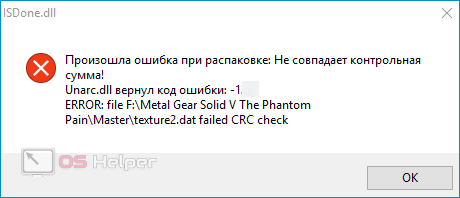
In addition to problems with the integrity of the installation files, the error can be caused by the following factors:
- The path to the folder where the user installs the game contains Cyrillic characters.
- The user has an insufficient set of rights.
- The antivirus installed in the system prevents the normal installation of the game (users who often install new games and programs from various sources usually disable the antivirus immediately).
- An error occurred while downloading files, resulting in corrupted content.
- There is not enough free space on the disk for a full installation.
- The swap file is not large enough.
- RAM is malfunctioning.
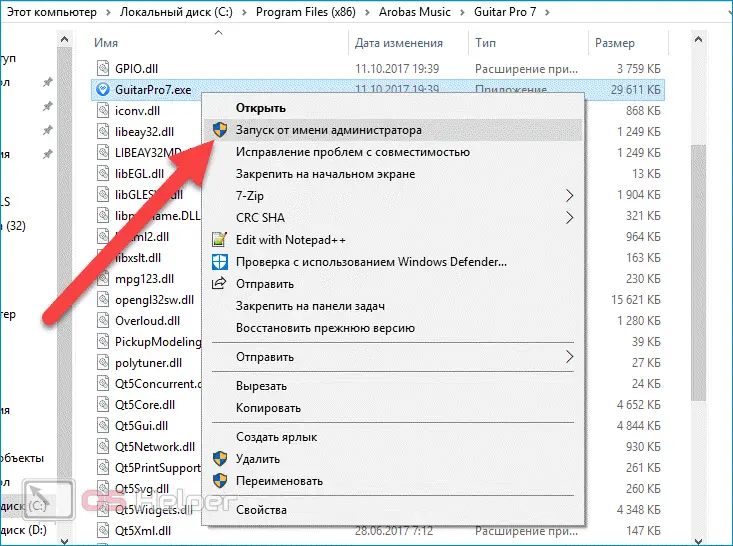
Expert opinion
Basil
Project manager, comment moderation expert.
Ask a Question Consider the most effective solutions - we recommend using them one by one.
We solve the problem
Since it is not always possible to determine the cause of the error from the notification text, you will have to try several methods to solve the problem at once.
Checking the integrity of files
First you need to analyze how the procedure for downloading the installation files of the game went. It is recommended to do the following:
- Try to find another source for downloading - it is possible that damaged files are hosted on the selected site.
- Disable your antivirus while downloading and installing again.
See also: Where to throw and where to download xlive.dll for GTA 4
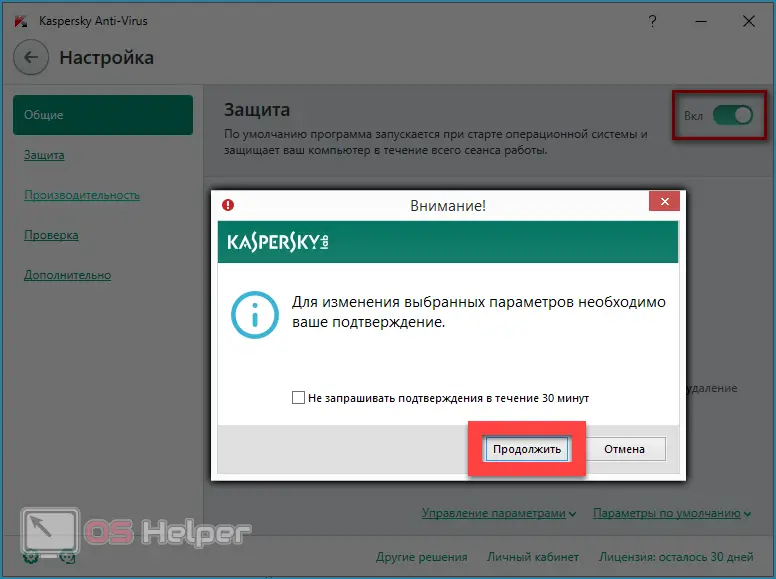
In 9 out of 10 cases of the error we are analyzing, the cause is file corruption or incomplete download.
Unpacking the archive
It is possible that the archive cannot be unpacked due to an unsuitable archiver. Usually, problems with unpacking are accompanied by the message "an error occurred while unpacking Unarc.dll". In such a situation, you need to install several more archivers (WinRar, 7-Z, WinZip, etc.), and then try to open files with each of them.

Removing Russian letters
Cyrillic characters contained in the installation path often lead to the error "Unarc.dll returned an error code: -11". Although modern games install into such folders without any problems, older games may experience certain problems. All you need to do in this case is to change the name of the folder where the game will be installed (for example, from "Games" to "Games").
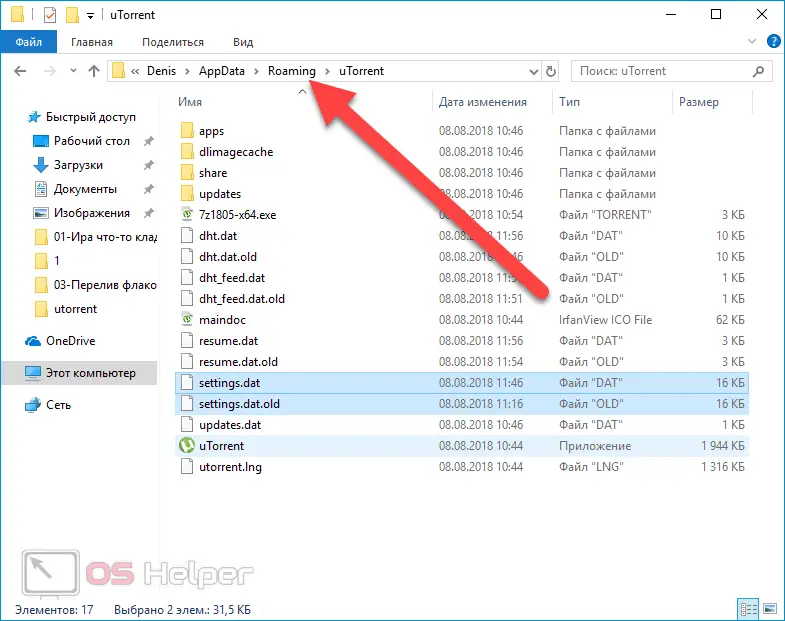
Free up disk space and check RAM
With the development of the computer games industry, the games themselves began to take up an increasing amount of disk space. For example, the popular GTA V is able to "pick up" about 65 GB of memory. When trying to install the game on a disk partition that has insufficient volume, the user will definitely encounter the error we are analyzing. There is only one solution - to free up the required amount of space or install on another partition.
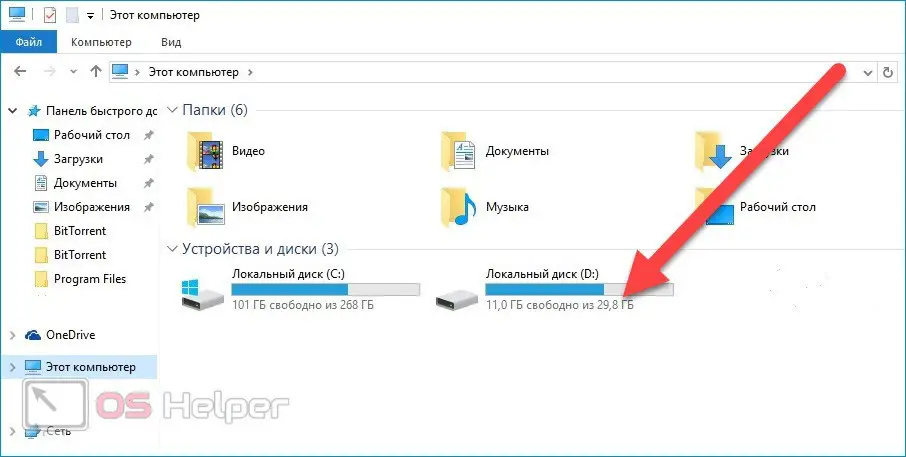
Sometimes the error occurs due to problems with RAM. Frequent "blue screens of death" can also indicate problems with RAM.
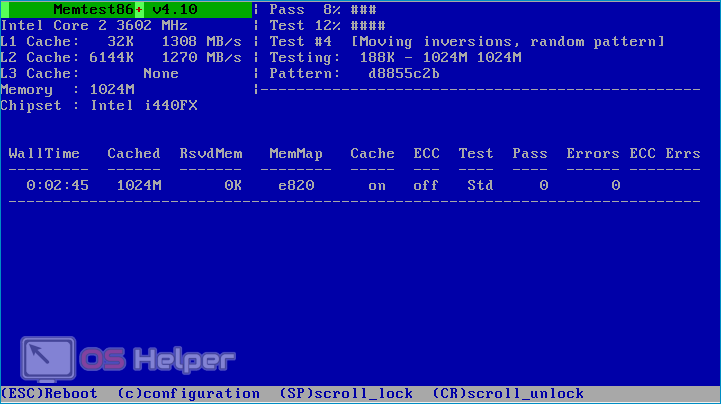
It is recommended to check the RAM using one of the third-party utilities - for example, Memtest86+ can be used for this purpose.
Video instruction
This video analyzes the main causes of the considered error and suggests possible solutions.
Conclusion
If a failure occurs with an error code being returned, it is recommended to double-check the source from which the files were taken. If there is no doubt about the reliability of the source, then the problem should be looked for according to the tips suggested above.