How to speed up the download and installation of the game on a PC
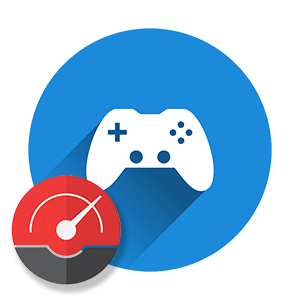
Our today's article, in which time, is dedicated to gamers. Depending on the performance of a particular computer, the process of downloading and installing the same game can be very fast or take hours. Today we will figure out why this happens, and at the same time we will consider how to speed up the installation of the game on a PC.
These instructions are suitable for games downloaded via torrent, as well as official versions downloaded on Steam or the Epic Games Launcher.
Drive Replacement
Since the installation of the game, in fact, is unpacking the files and copying them to the computer's drive, you can speed up the process by increasing the performance of the latter. And here the situation is quite simple - if you use outdated technology, namely, HDD (hard disk), most often games will install for a very long time. To provide a significant increase in the performance of the disk subsystem, you can install a solid state drive (SSD).
For clarity, let's look at the comparative speed characteristics of solid state drives and hard drives in their traditional design:
| Technology | HDD | SSD | As a result |
| Reading speed: | 100 Mb/s | 500 Mb/s (2 Gb/s - NVMe) | 5 times faster |
| Write speed: | 80 Mb/s | 400 Mb/s (1.5 Gb/s NVMe) | 5 times faster |
| Access speed: | 3ms | 0.1 ms | 30 times faster |
| The presence of moving parts: | There is | Missing | SSD is much more reliable |
| Maximum overload: | 70G | 1500G | SSD is 25 times better |
| Silent operation: | Not | There is | SSD wins |
We supplement the information given in the table with speed tests of the CrystalDiskMark program.
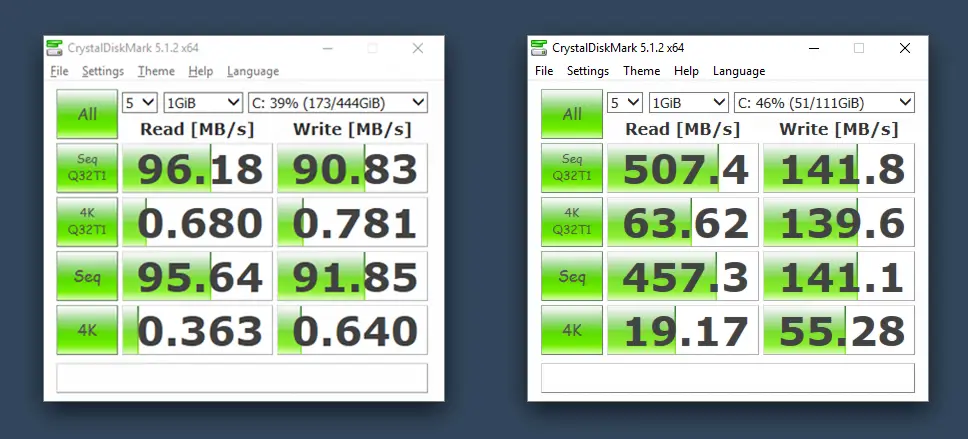
A new generation of solid state drives that are installed in a special slot and interact directly with the motherboard without any cables is called NVMe. Such devices work 5 times faster than the already familiar SATA SSD.
Traditional SATA SSD

NVME M2 - Drive

If your motherboard has an appropriate connector (M2), be sure to buy and install only NVMe drives. Such devices are smaller and many times faster at about the same cost.
Correct install source
Let's move on to the second factor, which affects the speed of installing games more indirectly than optimizing the disk subsystem. This is the download source. This is relevant only for those cases when the installation is performed from a removable drive, optical drive and network storage.
See also: Checking the microphone on the headphones online
It all looks like this:
- Installing the game from an optical disc. When we use DVD, the download speed leaves much to be desired. Even if a modern SSD is installed in our system, its performance will not be used, since the bandwidth will be limited by the low speed of CD / DVD. If the game is present only on optical media, this problem cannot be solved. The only thing the user can do is gently wipe the surface of the disc with special tools.
- Installing the game from a flash drive. The performance of external drives in the form of a flash drive is not much higher than that of optical drives. If you had to install the game in this way, we recommend that you first copy the installation file to your computer drive, and only then start the installation. Also, faster flash drives can be used to transfer various software.
- The last option is the most rare. This is a game installation from network storage . Such media servers are very common and the role of devices is to securely store all user data while constantly making a backup copy. Since gadgets of this kind have their own operating system and USB connectors, it is better to copy the installation file to the drive and only then start the installation. The slow installation speed directly from the network storage is due to the low bandwidth or congestion of the home W-Fi network.

Impact of CPU and RAM
It would seem that neither the central processor nor the amount of RAM can affect the speed of installing the game. However, this is not the case. The fact is that during installation, all the files necessary for the game to work are initially unpacked. The speed of such unpacking depends directly on the performance of the central processor and the amount of RAM.

Expert opinion
Basil
Project manager, comment moderation expert.
Ask a Question Few people want to buy a new CPU or upgrade their RAM to make the next game install 20% faster. However, our goal is to highlight all the factors that can, one way or another, affect the installation speed.
OS optimization
The penultimate method, which allows you to greatly speed up the installation of the game on your computer, is optimization, which means speeding up the operating system. Using the best and completely free PC cleaning program as an example, let's look at how this is done correctly:
- Follow this link and download the latest Russian version of CCleaner. Install the program and then run it. The first thing to do is run the PC health check mode. Go to the appropriate tab and run the tool.
See also: Task Host Windows - what is it and how to disable it
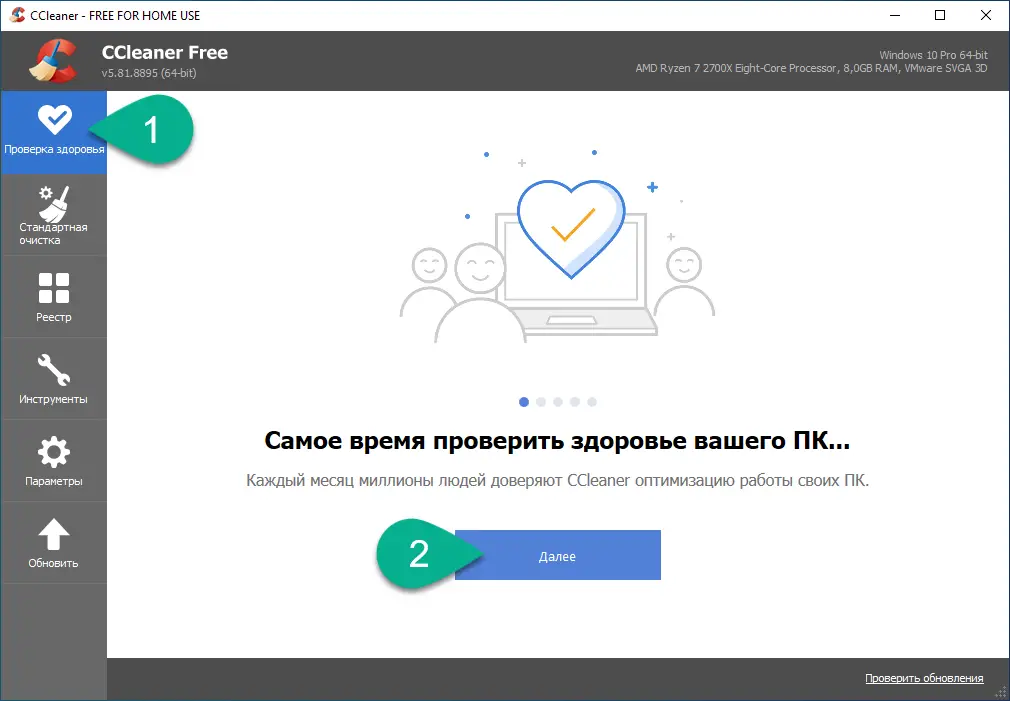
- Then we wait until the analysis is completed. This process usually takes only a few seconds.
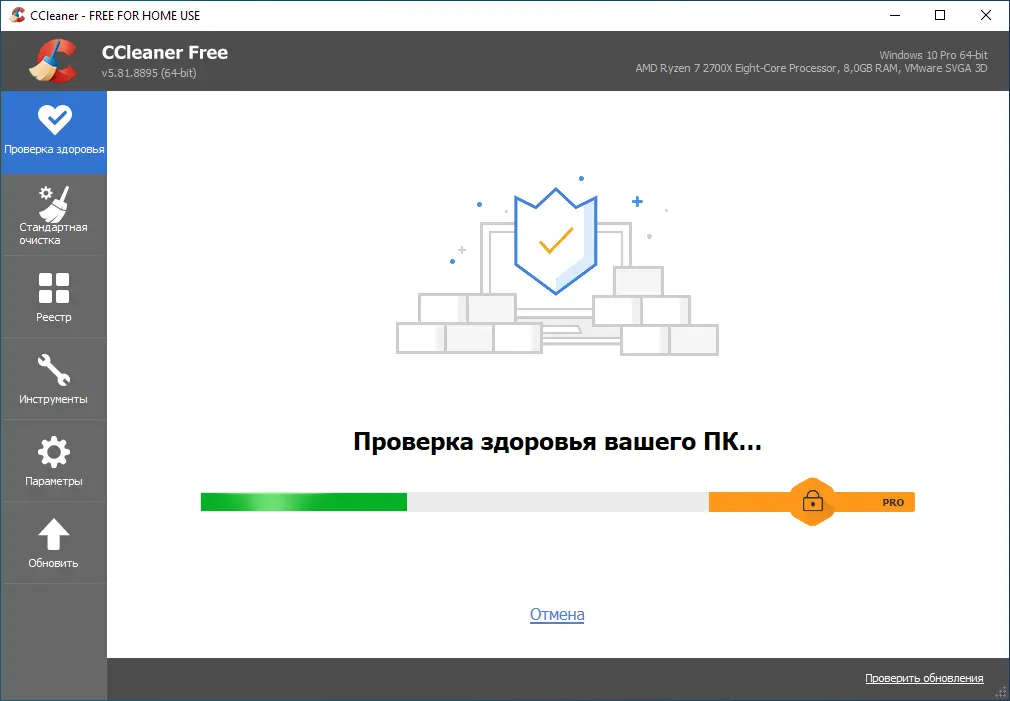
- The program will detect all the shortcomings in the operation of the OS and offer to fix the problems. Click the button shown in the screenshot below.
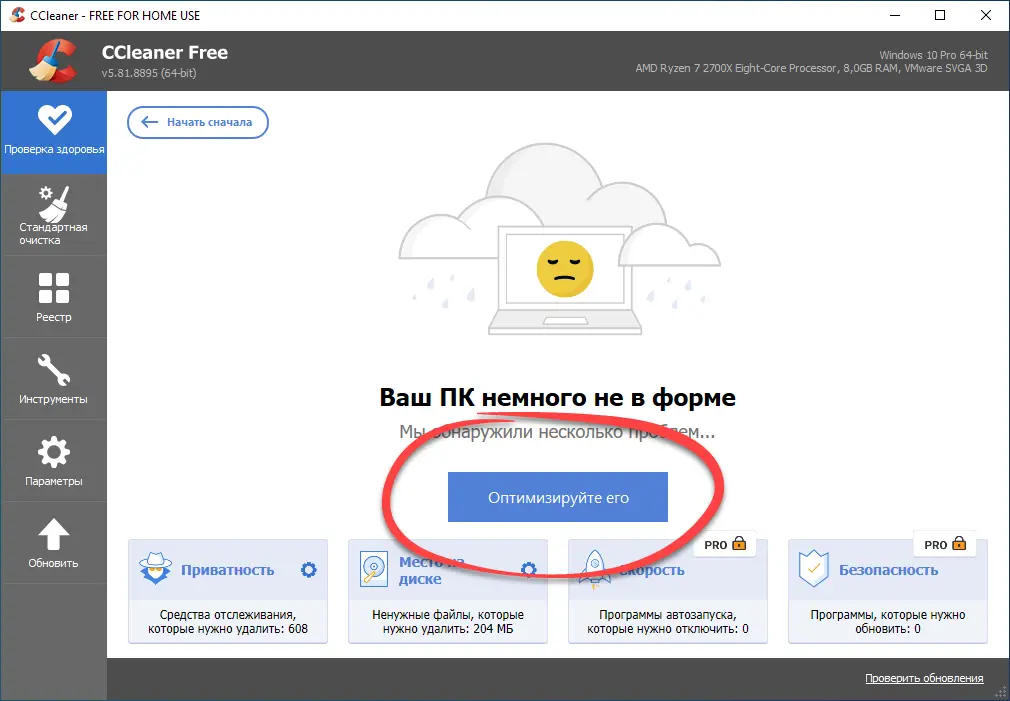
- At the next stage, we expect the completion of the troubleshooting process.
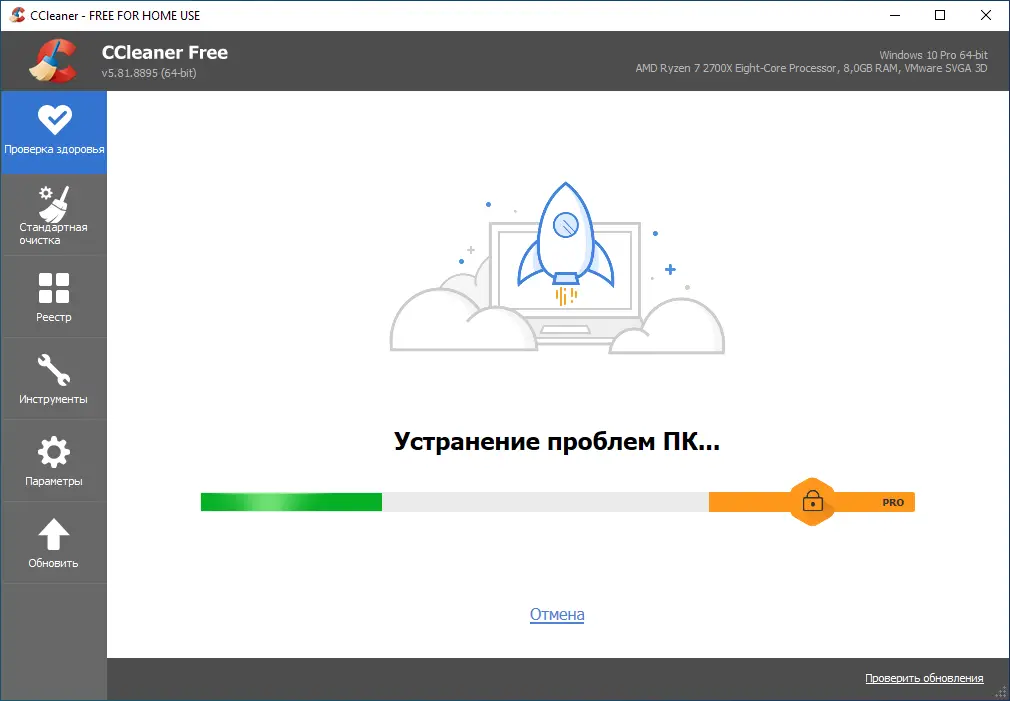
- Now let's move on to cleaning. Switching to the tab marked with the number "1" , we start searching for extra files on the computer's drive.
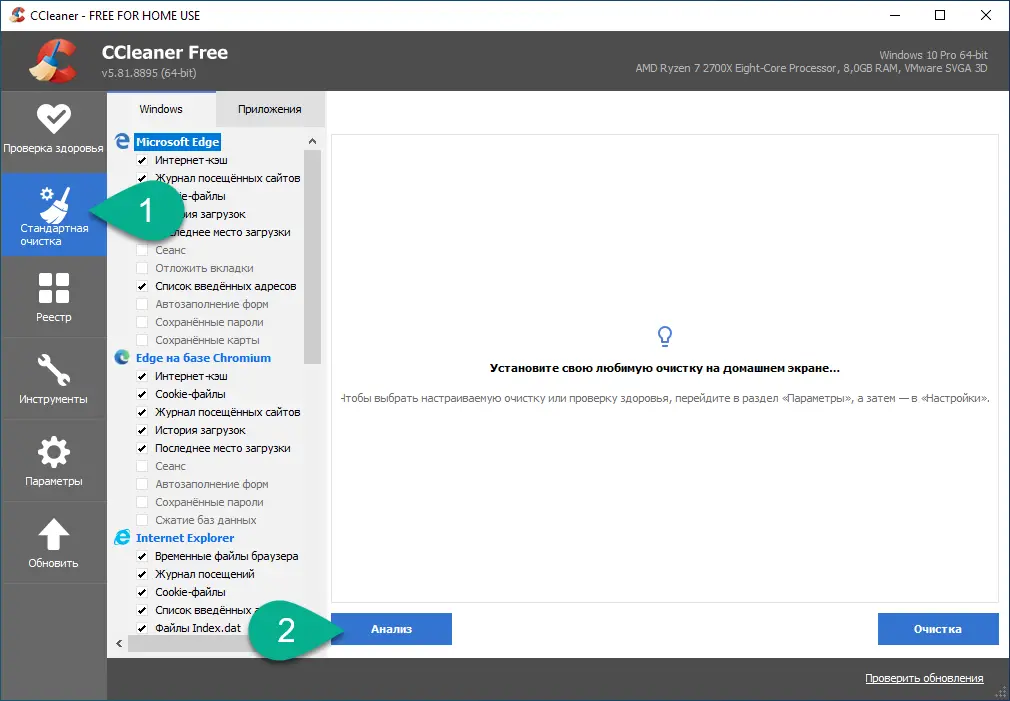
- When the process of searching for unnecessary objects is completed, click on the button with the inscription [knopka]Cleaning[/knopka].
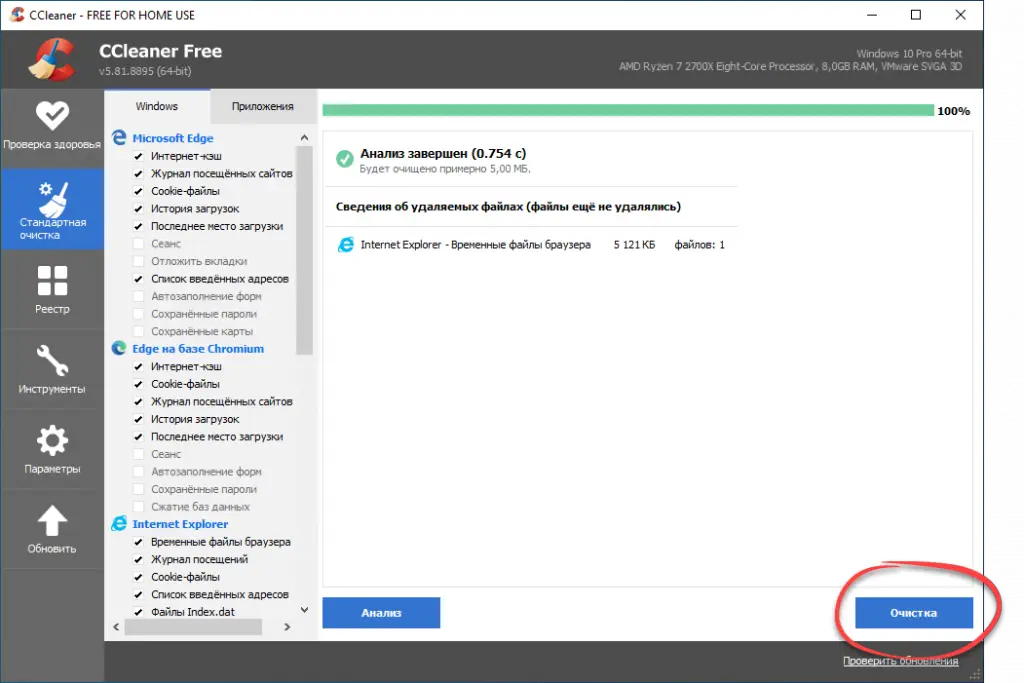
- Next, we move on to working with the Windows registry. As in the previous case, we first look for problems, which are likely to be many. Next, after waiting for the scan to complete, we fix all the defects found by clicking on the button marked with the number "3" .
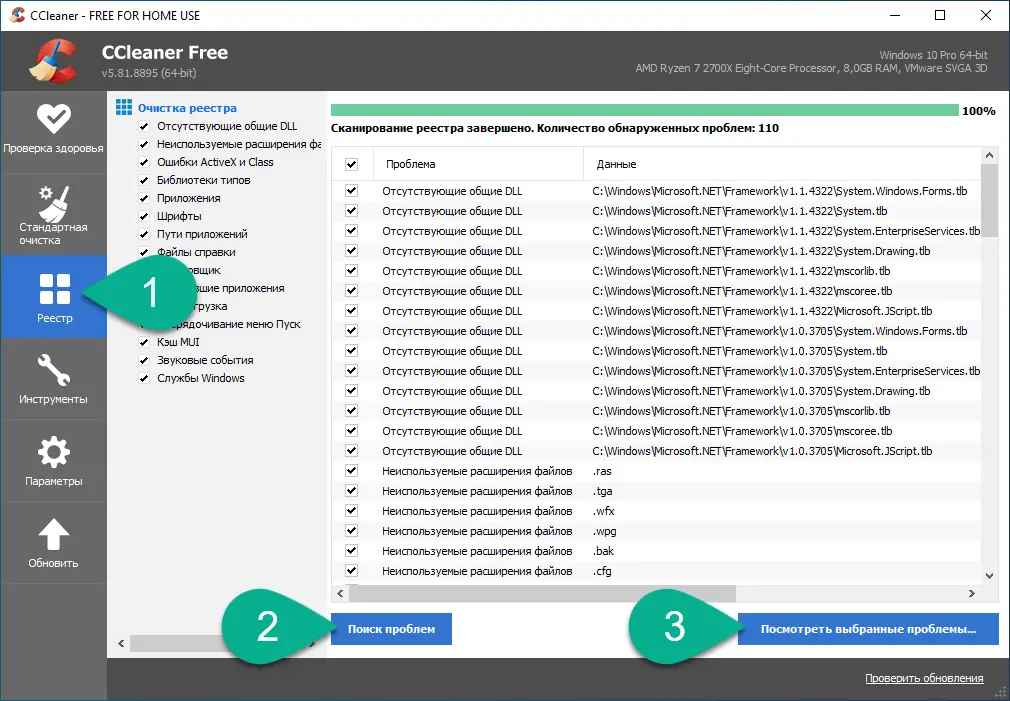
- Also, the work of the computer is greatly slowed down by unnecessary elements that start automatically simultaneously with the operating system. In the left side column of the program, go to the "Tools" tab and, after viewing the list, select and then disable those programs that should not start automatically.
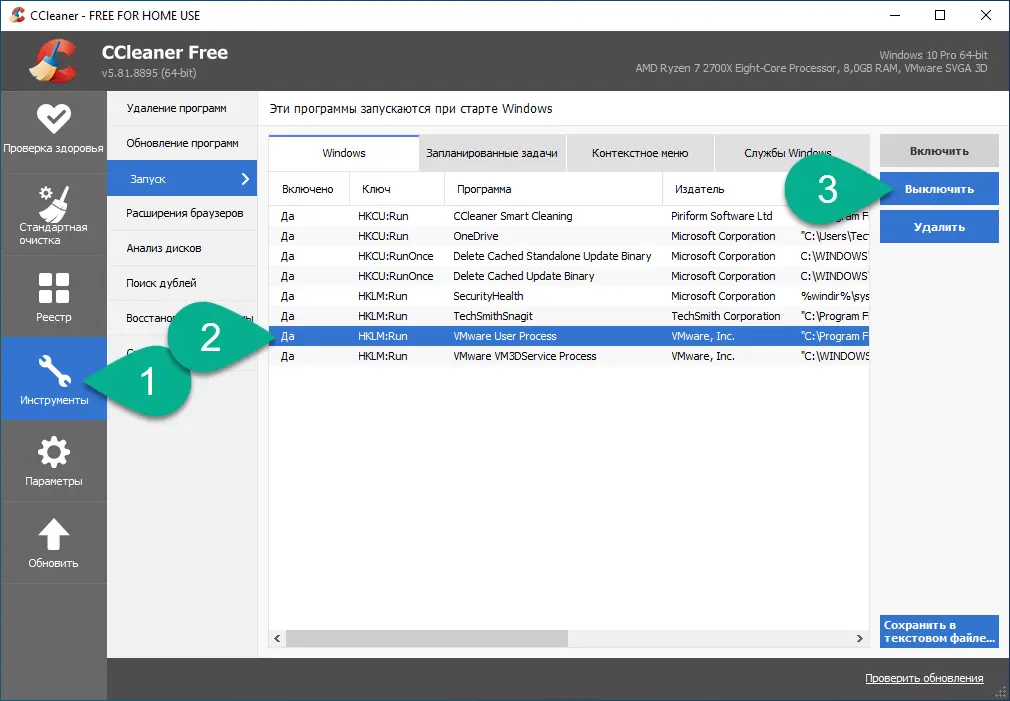
This is the end of the optimization of the operating system and, we hope, in the future games will be installed much faster.
There are many such applications. You can pay attention to the article, which talked about the best programs for cleaning up garbage on Windows 10.
HDD defragmentation
Another important factor that greatly affects the speed of installing the game is a fragmented hard drive.
Attention: if your computer has a solid-state drive (aka SSD), in no case try to enable defragmentation. This will not only not speed up the operation of the device, but will quickly disable it!
So, we have decided - you are trying to install the game not on a solid state drive, but on a hard disk drive (HDD). Do not rush to get down to business, first you need to optimize the device and thus increase its speed:
- By clicking on the corresponding icon, we go to Windows Explorer.
See also: How to restart a laptop

- Next, find the disk on which we will install the game. We make the right mouse click and select the item "Properties" from the context menu .
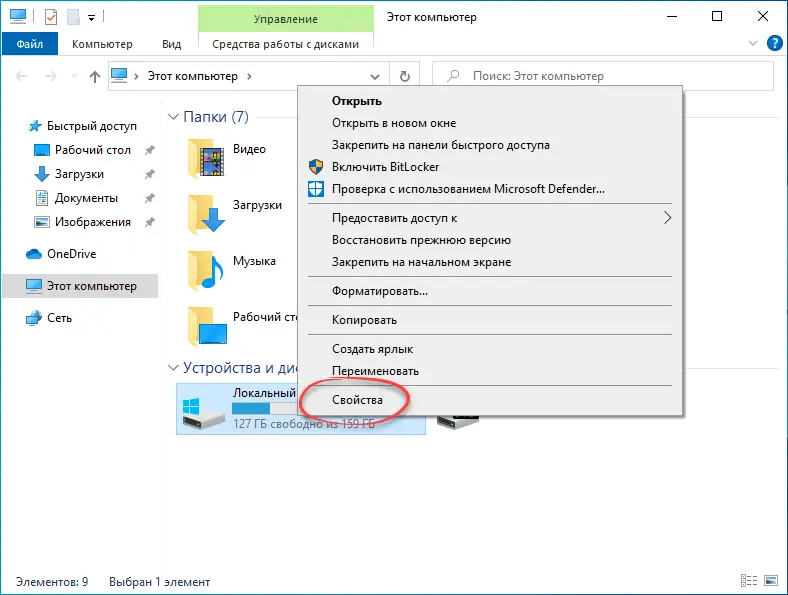
- In a small window, switch to the tab "Service" , then click on "Optimize" .
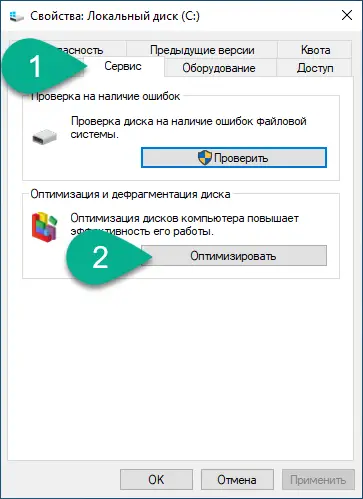
- The Windows defragmenter window will open. We select the drive that we want to optimize, and then start the defragmentation process.
Please note: in Windows 10 (unlike previous operating systems) there is a so-called fool protection. Even with a strong desire, the user will not be able to turn on the defragmentation of the solid state drive and thus “ditch” the device.
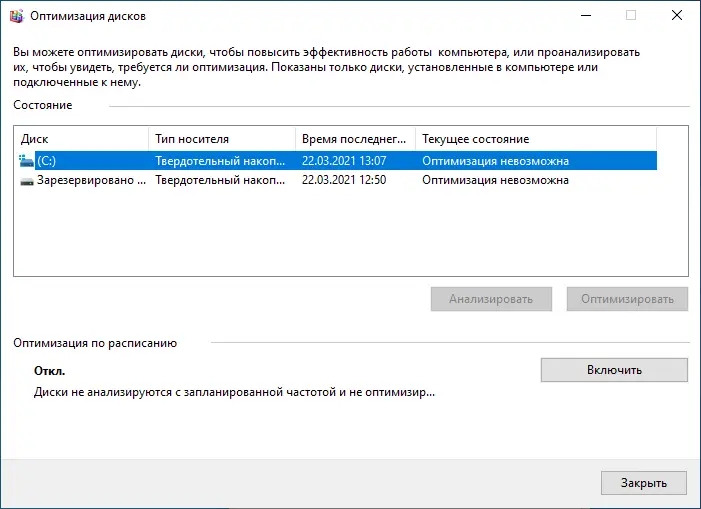
After the defragmentation process is started, the user will have to wait for it to complete. Then you can proceed to the process of installing the game, which will now proceed much faster.
Video
You can get a lot of useful information from a thematic video in which the author clearly shows the process of accelerating the installation of the game on a computer.
Finally
Well friends, now you can get down to business and, hopefully, one of the methods mentioned above will greatly speed up the process of installing the game.
Expert opinion
Daria Stupnikova
Specialist in WEB-programming and computer systems. PHP/HTML/CSS editor for os-helper.ru site .
Ask Daria Most importantly, do not forget that you do not need to try to defragment the solid state drive. Any questions that may arise during the process, you can ask us directly.