How to find out the MAC address of a computer
 Using the tools of the Windows operating system, you can easily find out all the data about the network and connecting to the Internet. Today we will talk about how to find out the MAC address of a computer in different ways.
Using the tools of the Windows operating system, you can easily find out all the data about the network and connecting to the Internet. Today we will talk about how to find out the MAC address of a computer in different ways.
MAC-address is a unique address assigned to a computer or other equipment on a network.
Command line
You can get detailed information and all addresses using the command line functionality. To do this, you need to do the following:
- Right-click on Start and run PowerShell as an administrator. You can also enable the regular command line by searching for it by name.
- Now type the command [k]ipconfig /all[/k] and activate it.
- A list of all network devices and their description will appear on the screen. Find the name of the desired adapter and the line "Physical address". Opposite it will be the combination you need.
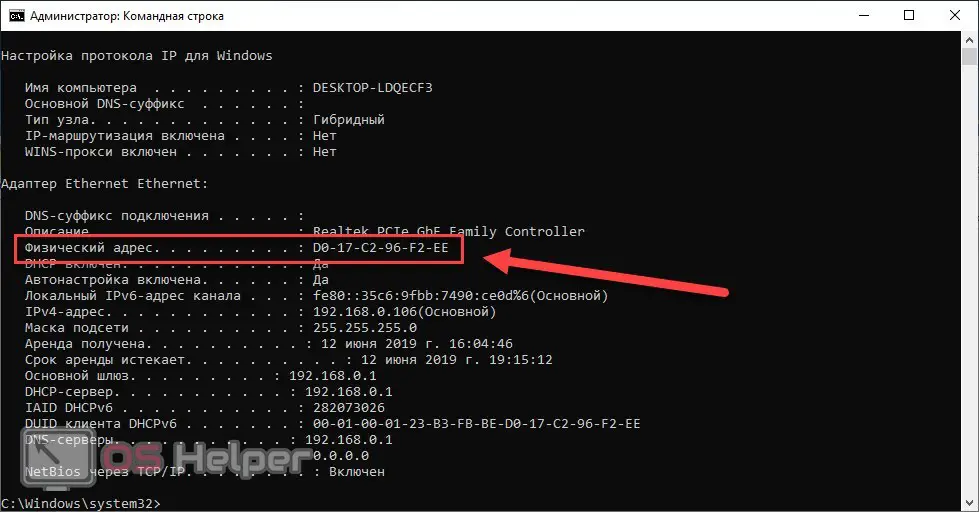
If for some reason the previous command does not work for you, then use the alternative option on the command line. The method is relevant for all Windows operating systems, starting with XP:
- Similarly, run the utility with administrator permissions.
- Then type [k]getmac /v /fo list[/k].
- Find a list of specifications related to the active adapter. Check the Physical Address field.
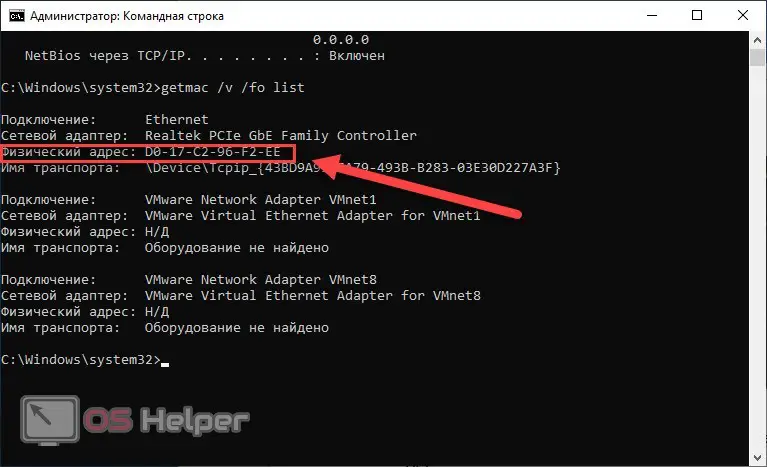
Expert opinion
Daria Stupnikova
Specialist in WEB-programming and computer systems. PHP/HTML/CSS editor for os-helper.ru site .
Ask Daria If you do not know the name of your network adapter, then look up this information through the properties of the active connection.
System Information
The next method uses the graphical interface of the operating system, which is much more convenient for an inexperienced user. We need to open "System Information". The fastest way to do this is as follows:
- Launch the Run window and enter the query [k]msinfo32[/k]. You can also enter this command in the Windows search bar.
- Go to the information app. Expand the "Components" branch.
- Here, navigate to "Network" and "Adapter".
- In the table on the right, find the line "MAC address". The required information will be indicated in the "Value" column.
See also: How to share internet from laptop to phone
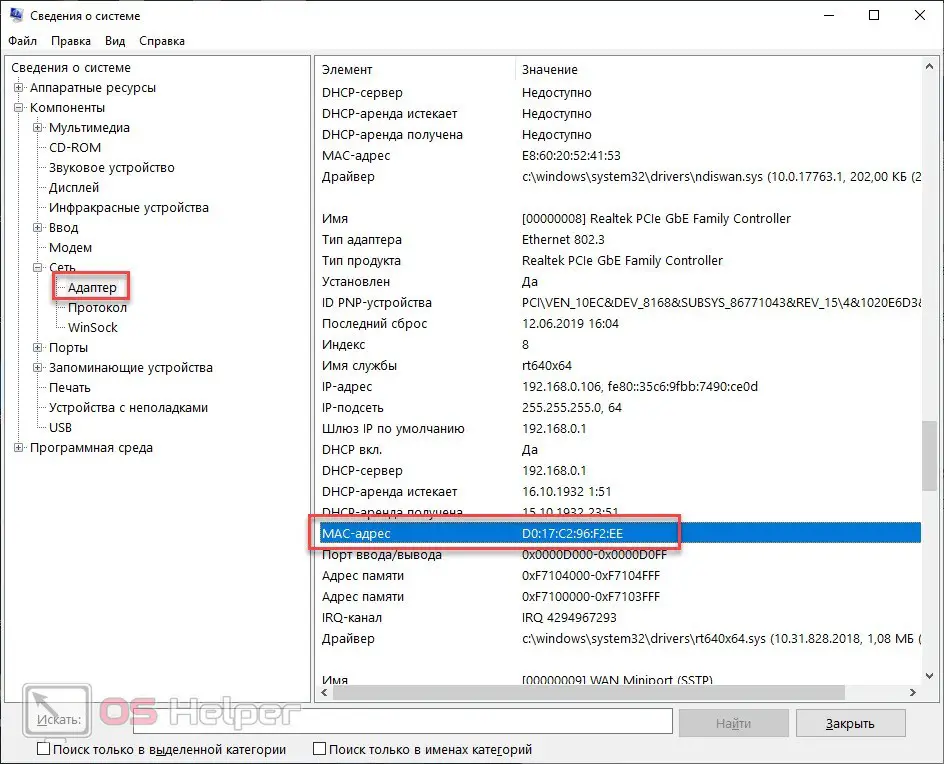
The described method is the simplest and most affordable among all. You just need to write down or remember the command [k]msinfo32[/k] and use this utility when you need information about the hardware or software of the computer.
Connection Properties
The following method uses a standard application to set up network connections:
- Right-click on the Internet icon on the taskbar and open "Network and Internet Settings".
- In the Status tab, open the section with adapter settings.
- An additional window will appear with a list of all active and disabled adapters. Double click on the active connection.
- Now click the "Details" button. In the table, look for information on the MAC address.
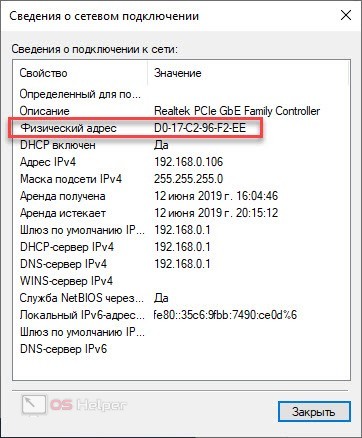
You can find the address in another way. To do this, in the connection status window, first click "Properties", and then hover over the name of the network adapter and hold for a couple of seconds. After that, a pop-up window with the MAC address will appear.
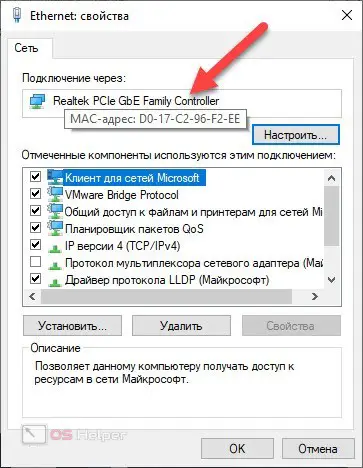
To launch the connection properties window faster, use the [k]ncpa.cpl[/k] command, which must be entered through the Run application.
MAC address of a computer on the network
And finally, let's look at the option of finding the MAC address of another computer that is on the same network as yours:
- Open command prompt again as an administrator.
- Use the [k]ping ip_XXX.XXX.XX[/k] command, where X is the IP address of the network computer. This action will test the connection to the remote device.
- Then type [k]arp -a[/k]. Find the computer's IP address. Opposite it is written the required physical address.
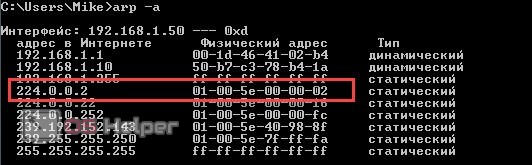
Video instruction
A more detailed and clearly described issue is disclosed in the attached video. We recommend reading the article, watching the video instruction, and only then proceed to practical steps.
Conclusion
You can find out the MAC address of your computer through the command line or using regular Windows utilities. In addition to this information, you get all the details about the network adapter and internet connection. Therefore, the described methods are also suitable for searching for an IP address, adapter name, and so on.
Expert opinion
Basil
Project manager, comment moderation expert.
See also: How to connect 2 monitors to one computer
Ask a Question If you still have questions on the topic, then write them in the comments, and we will soon give you a detailed answer!