Is it possible to speed up the performance of an Android smartphone
A slow Android smartphone can be annoying. This can slow down your productivity and let you down when you are desperately trying to reply to an urgent email.
Users may feel like they have no control over their Android phone's slowness, but this is far from the truth. There are many reasons for the slowness of Android devices. However, you can quickly fix these issues with simple tricks that speed up your Android phone.
Free space
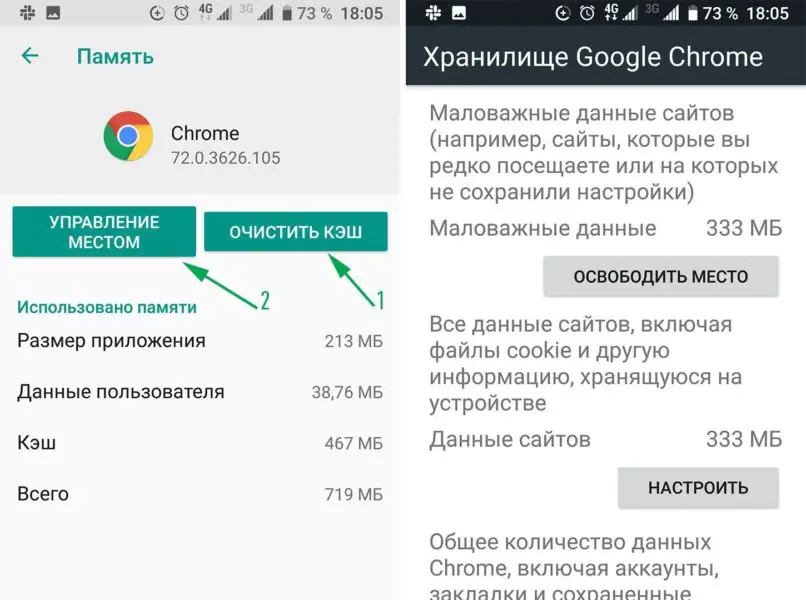
To keep your Android device running smoothly, your phone's internal storage should never be filled to the brim. Go to settings to see how much memory is already taken. Install junk cleaner apps like CCleaner and Avast to free up space if your Android phone doesn't have a built-in app like this.
With just a few taps, CCleaner can free up a few MB of space, which can ultimately lead to better smartphone performance.
Use the light version of the apps
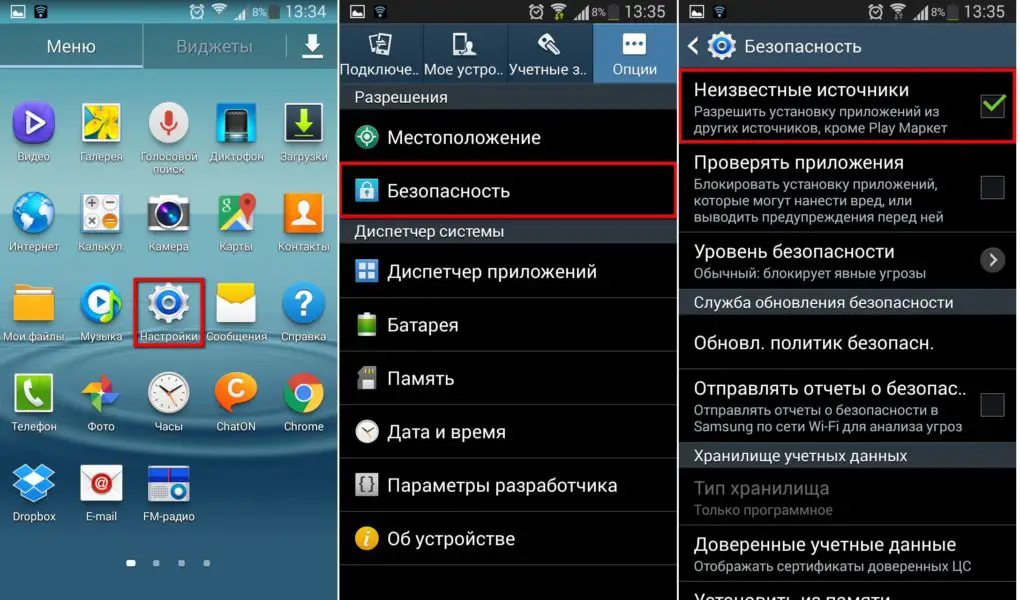
App developers understand the thorny issue of free space for today's Android users. That's why all the famous and important apps like Google, Facebook, Instagram and Twitter offer lite versions. Light versions work fast and take up less space. Thus, using the lite versions of available apps is the best solution to speed up Android phones for space-hungry users.
Remove unused apps
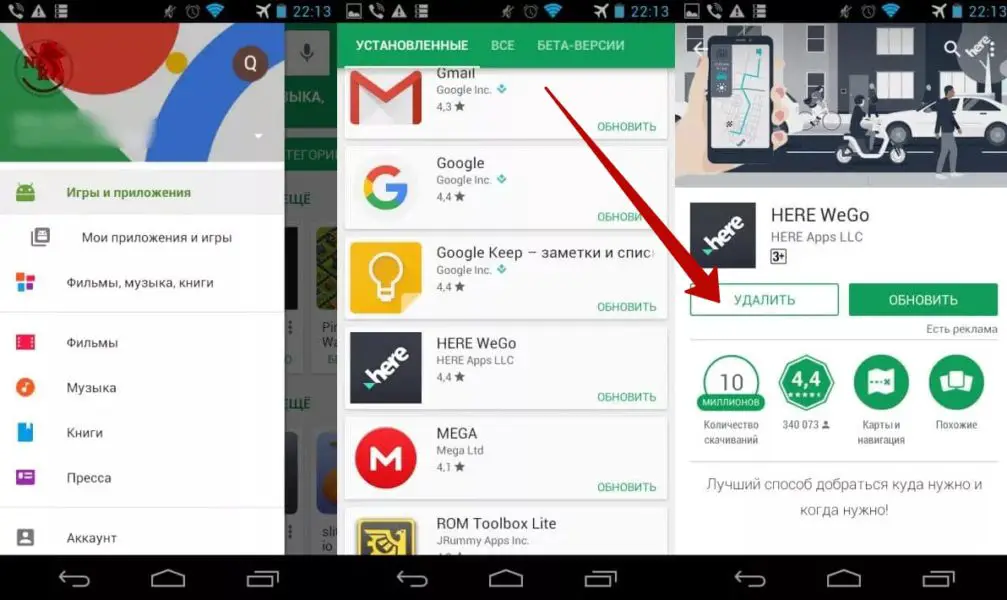
It's important to periodically clean your phone and get rid of all the apps that were installed by themselves without the knowledge of users, as well as those apps that were never used or no longer serve.
Manufacturers deliberately install some applications as OTA updates. These applications are widely known as malware. Removing unwanted apps will free up space and ultimately speed up your Android phone.
See also: Yandex.Browser for Android - APK Download
Update your software
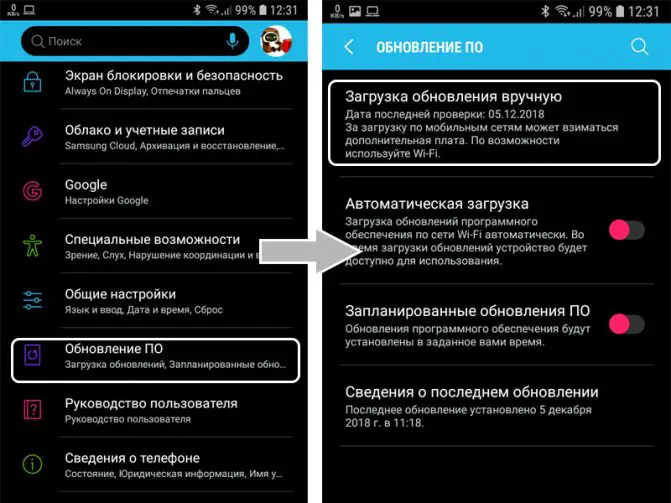
Android manufacturers are constantly improving the user experience through regular updates. These software updates magically work for a while after purchase and always lag after that. They offer new features, specifications, smoothness and better performance. This helps to free up resources, which in turn contribute to the normal functioning of the system.
This is only offered during the first few months of a smartphone launch because after 2-3 years, companies deliberately release OTA updates that slow down the phone. Therefore, update your phones carefully by reading the description of the update correctly.
Clear cache
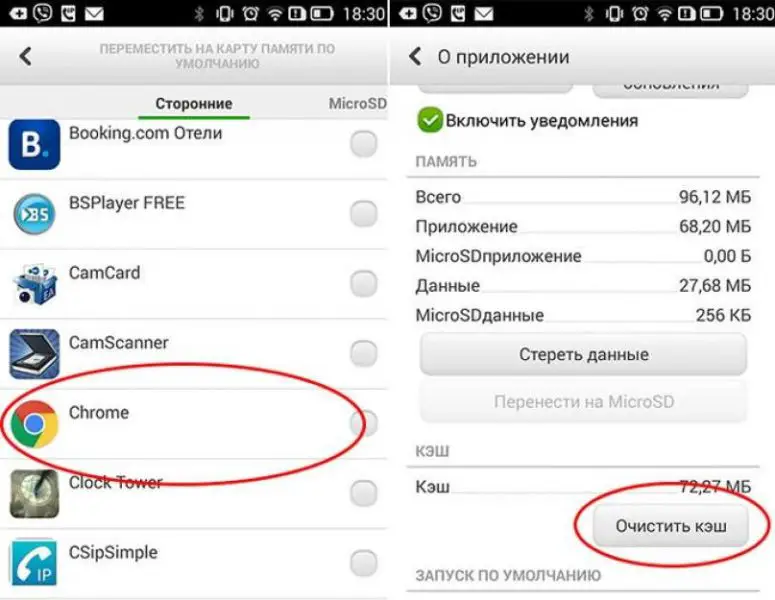
Applications store data at all times and optimize recommendations based on that data. Data such as previously viewed videos, saved sites, booked hotels, search products, and more. All this data is saved, which sometimes slows down the loading of the application. Clearing the cache can free up a lot of space, which will improve the speed of your Android device.
Disable automatic updates
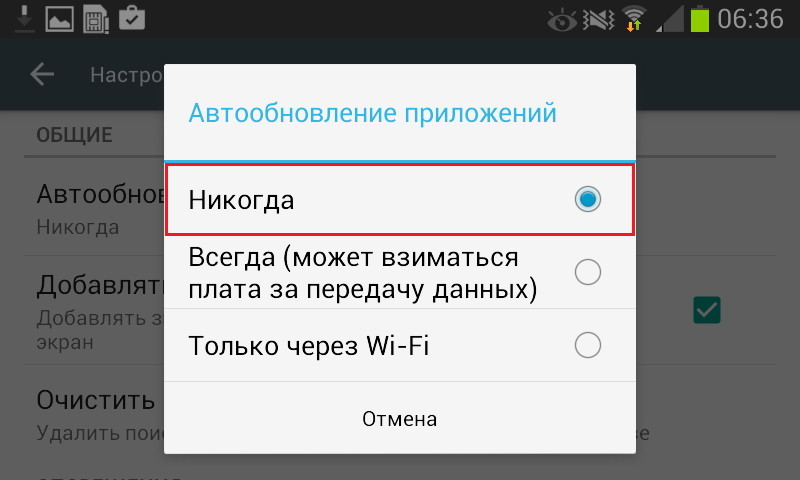
The Android user may not have turned off automatic app updates, which can fill up space faster than anything else. To prevent this from happening, go to Play Store > settings > auto-update apps > select "Only over Wi-Fi or don't update apps". This process helps control space and manually decide which apps need updates.
Cloud storage

Cloud storage provides additional storage from 1 GB to 1 TB. It helps to free up the internal memory of the android device. The cloud automatically backs up, secures data, and allows users to share files. Thus, the internal memory does not fill up and continues to function smoothly.
Developer Options
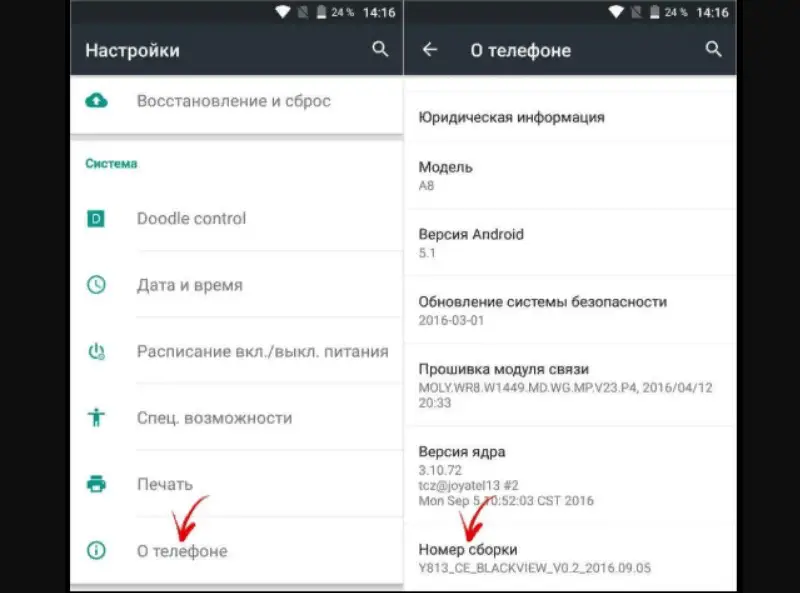
This trick can greatly improve the speed of your Android device. Developer options can change transition and window animations. Go to Settings > About phone > successively tap five times on the build number to enable the developer option. Developer Options will now appear in Settings, which gives users additional settings such as Slide Animation Duration > Transition Animation Scaling > Disable Windows Animation Scaling.
Also Read: How to Transfer SMS Messages from Android to Android
Do not update phone
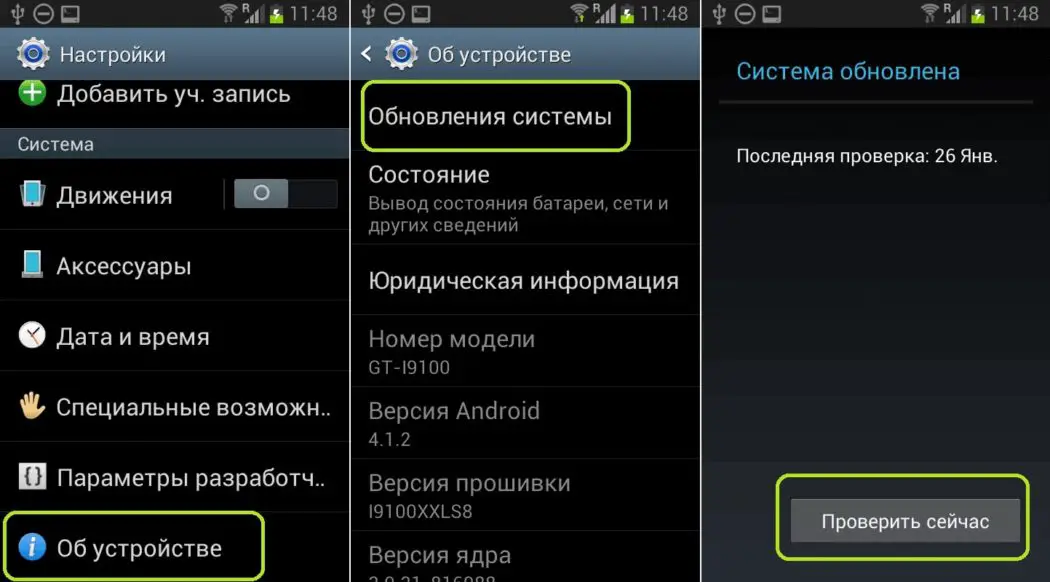
For older Android phones, installing updates can do more harm than good. Older phones tend to have little storage space, while newer upgrades require more space to run smoothly. This state of any phone can affect performance, cause phone freezes, and disrupt the daily operation of essential applications.
Reboot phone
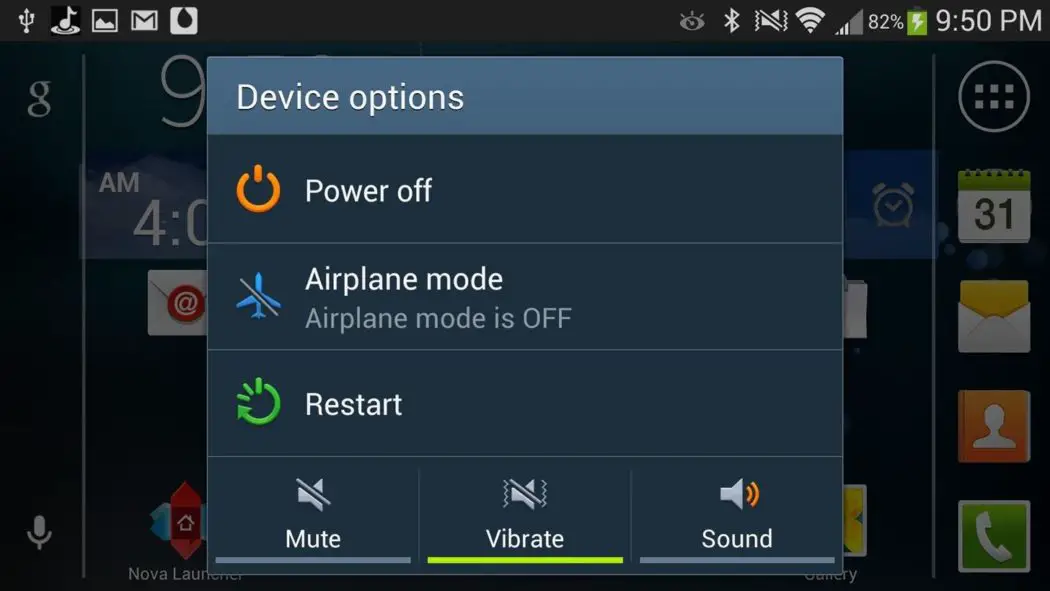
It is recommended that you restart your Android phone once every few days, just like any other computer, such as a laptop or desktop computer. Restarting can also speed up an Android device, although not for a longer period. Rebooting also helps to remove temporary files and free up resources in the background. This is clearly beneficial for low-end Android devices with low amounts of RAM, such as 4GB or 6GB.