How to overclock the processor on a laptop
 Many users of PCs and laptops, especially low configurations, are looking for ways to increase productivity without investing money. One of these options is overclocking the CPU. However, this procedure cannot be called harmless and effective. Today we will figure out how to overclock the processor on a laptop.
Many users of PCs and laptops, especially low configurations, are looking for ways to increase productivity without investing money. One of these options is overclocking the CPU. However, this procedure cannot be called harmless and effective. Today we will figure out how to overclock the processor on a laptop.
Possible risks
Before you begin to study the manual and practical actions, we suggest that you familiarize yourself with the possible consequences that you may encounter:
- A significant increase in the temperature of the processor and other components.
- Computer malfunctions.
- Reducing the life of the overclocked component.
- Increased power consumption.
If for a desktop computer, these complications do not lead to significant risks, then in the case of laptops, overclocking greatly affects the duration of work and temperature conditions.
It is also worth noting that overclocking the laptop's CPU will not give a significant increase in performance. Mobile CPUs are simply not designed for extreme overclocking, and you also don't have the option to install high-quality cooling.

Some gaming laptops have a built-in overclocking feature, which is controlled by a proprietary utility. Also, most mobile processors operate in power saving mode, but increase the frequency at maximum load. This option can be called automatic overclocking.
CPU-Z and SetFSB utilities
If you still decide to increase the frequencies, then carefully study the presented manual. First you need the CPU-Z utility, which collects information about the CPU. The exact characteristics of the processor are needed in order to find out its potential. Copy the name of the "iron" and find all the information about it on the Internet.
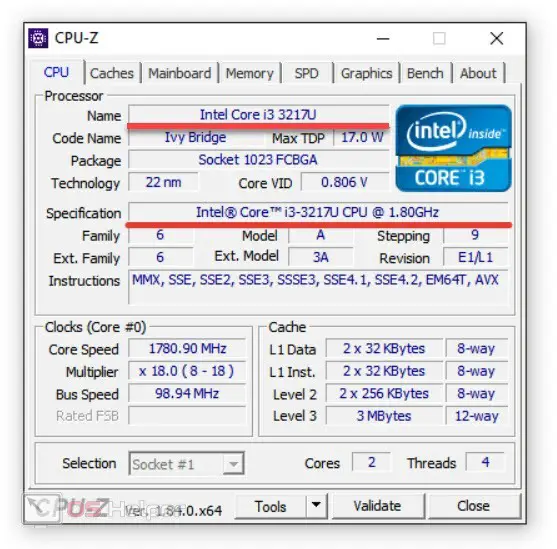
Now move on to the SetFSB utility. In it, you must specify the PLL chip model in the "Clock Generator" line and click on the "Get FSB" button. The frequency sliders will then become active. Increase the setting by 10-20 MHz and press "Set FSB" to save the settings.
See also: How to connect iPhone to computer via USB
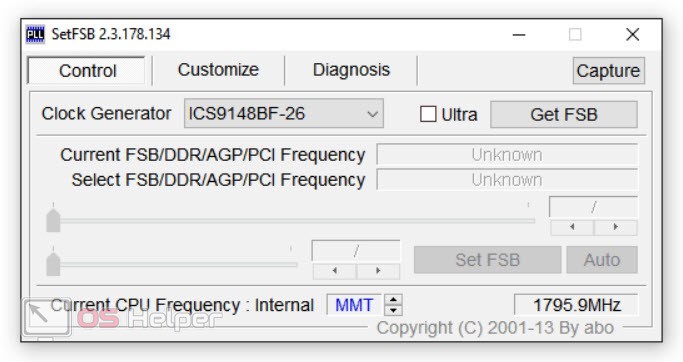
After each increase, it is recommended to restart the computer and check the performance using synthetic tests. For example, the Prime95 utility is suitable for this task. Launch it and click the "Just Stress Testing" button. In the next window, switch to "Blend" and close the options.
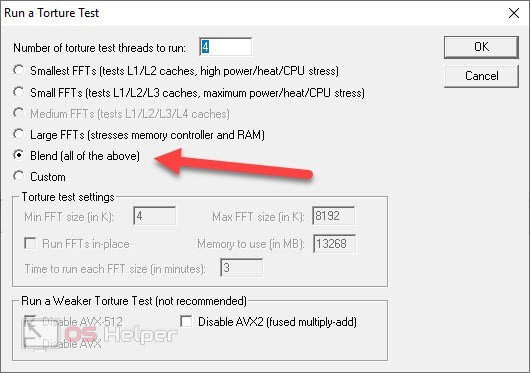
Expert opinion
Daria Stupnikova
Specialist in WEB-programming and computer systems. PHP/HTML/CSS editor for os-helper.ru site .
Ask Daria If errors occur during testing, then return the indicators to their previous position. And if the processor is working properly, then raise the frequency by another 10-20 MHz.
Increasing frequencies in the BIOS
An alternative method that does not require additional programs is the BIOS settings. You can use them like this:
- Restart the computer and on the initial screen before the OS turns on, press the BIOS start key. Its name will be written below.
- Now go to the "AI Overclocking" menu and select the "Overclock Profile" option.
- In the list presented, there will be options to improve performance in percentage terms. First select 5% and save with [knopka]F10[/knopka].
- Restart your computer and check if it works.
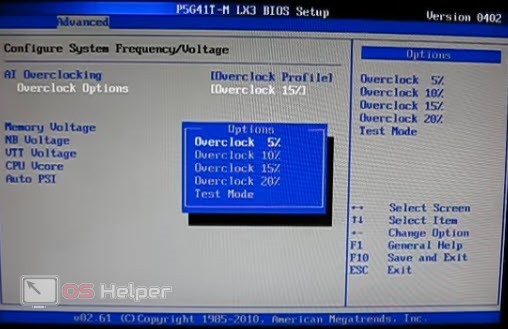
Different BIOS versions have different menus. For example, on some motherboards, you need to go to the "Power BIOS Features" tab, and select the frequency in "AGP / PCI Clock" in it.
There are motherboards and processors that do not support overclocking. This option is disabled in the BIOS settings. In this case, try to speed up the laptop according to the recommendations below.
How to speed up a laptop without overclocking?
Most often, you can “revive” a laptop without manipulating the processor. First, you need to change the power plan in Windows settings. To do this, open this window through the icon on the taskbar and select the "High performance" option. It is recommended to use this mode when the laptop is connected to a power source.
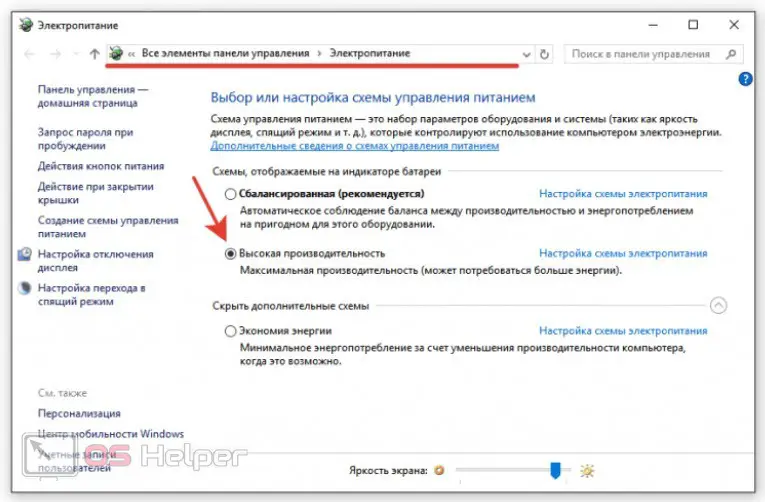
Secondly, you need to clean the computer of "garbage" and temporary files, as well as remove unnecessary processes from startup. The CCleaner utility will handle all of the above tasks.
See also: How to crop video in After Effects
Video instruction
Be sure to check out this video, and only then proceed with the practical steps for overclocking.
Conclusion
Now you know all the necessary information about overclocking the processor on a laptop. If you want to clarify something, then write to us in the comments! We will try to understand the problem and answer your question.