How to turn on the keyboard backlight on an ASUS laptop
 Many modern laptops are equipped with colorful backlighting of various elements. Key lighting has not only an aesthetic function, but also a practical purpose - it is much more convenient for the user to recognize the buttons in the dark. Today we will figure out how to turn on the keyboard backlight on an ASUS laptop.
Many modern laptops are equipped with colorful backlighting of various elements. Key lighting has not only an aesthetic function, but also a practical purpose - it is much more convenient for the user to recognize the buttons in the dark. Today we will figure out how to turn on the keyboard backlight on an ASUS laptop.
We will consider universal methods for all laptop models of this company. These include casual devices and gaming machines with many additional options and lighting options.
Switching on by keys
Like most of the additional options that are only on portable computers, the backlight is activated using the appropriate keys. On some models, one special button is responsible for this action, on others - a combined key, on others - a combination of several buttons. Consider all the current options that can be used in laptops from ASUS.

First, inspect the case of your device for additional buttons that do not belong to the classic keyboard. They can be placed on the side or top panel. Basically, this option refers to powerful gaming solutions. For simple laptops, backlight activation is tied to one or more keyboard buttons.
Examine the row of laptop system keys. Pay special attention to additional marks. Among them there should be a button with a highlight icon. Most often, this function is bound to one key from the range [knopka]F1[/knopka]-[knopka]F12[/knopka]. Since additional options are activated only in conjunction with the [knopka]Fn[/knopka] key, use the combination.
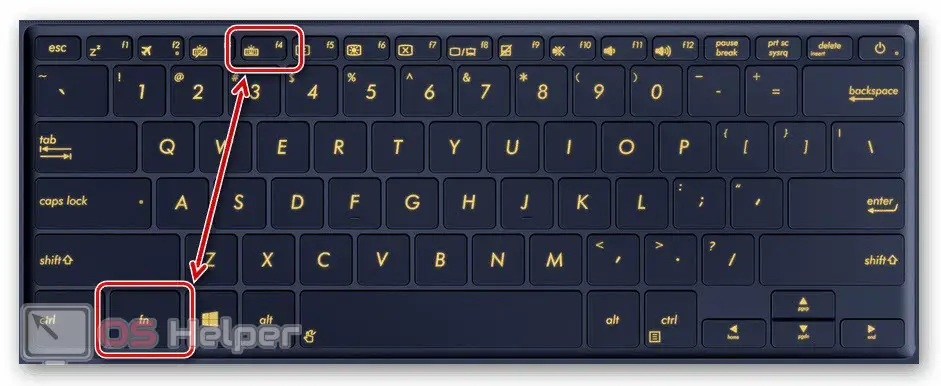
Expert opinion
Basil
Project manager, comment moderation expert.
Ask a Question If your laptop supports multiple brightness levels or different colors, then try pressing this combination a couple of times in a row. Perhaps, in this way you can adjust the backlight.
In a small number of ASUS laptops, the keyboard backlight adjustment is moved to the arrows. You also need to hold down the [knopka]Fn[/knopka] key and one of the arrows to change the brightness level or color. The following combination uses [knopka]Space[/knopka]. If this function is attached to this button, then the corresponding icon will be on it.
Also Read: How to Record a Skype Call on PC
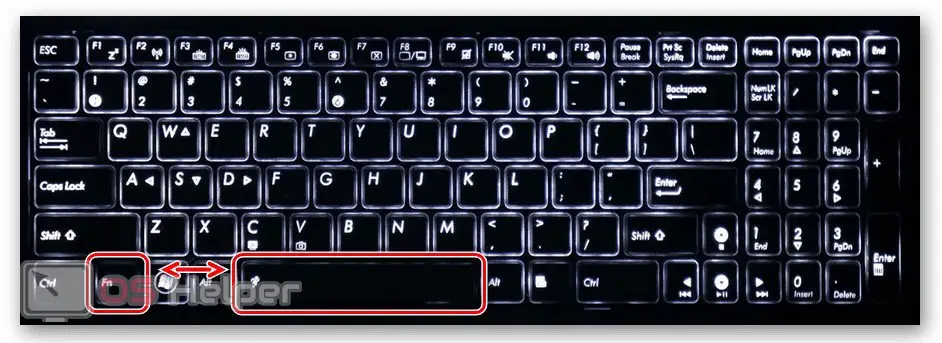
We recommend finding the documentation from the laptop or looking at the manual on the official website of the company. This will save you time looking for the right keyboard shortcut.
Program from ASUS
The second way to turn on and adjust the backlighting of the keys is to use ASUS proprietary software. You need to download and install an app called ROG Aura Core. Windows 10 users can download the program from the Microsoft Store for free.
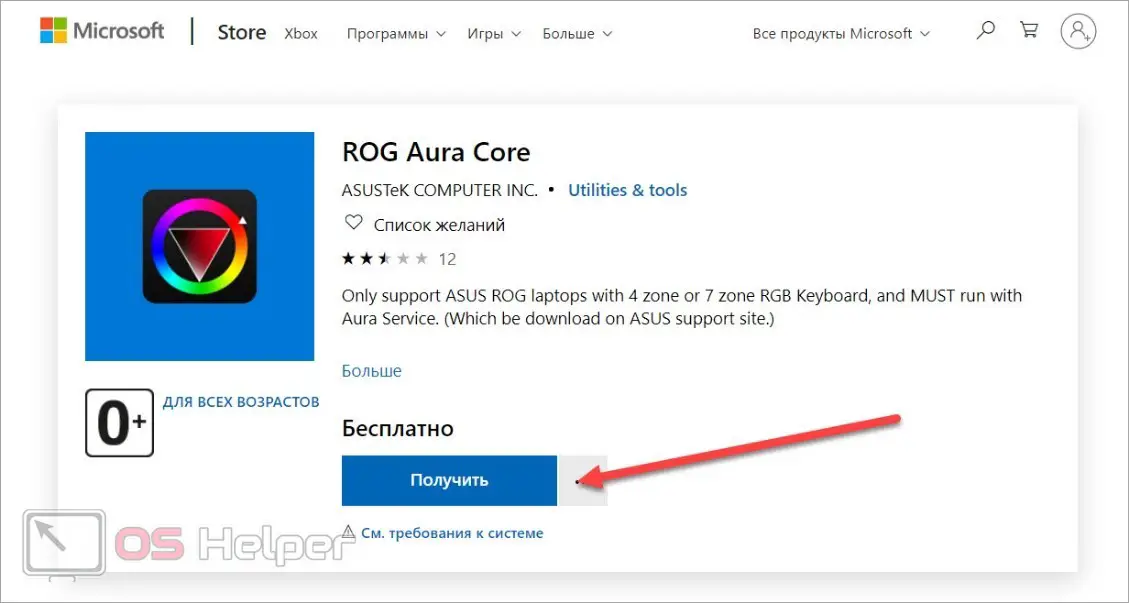
The application works correctly on ASUS ROG series laptops, as well as with the Aura Service package installed.
The utility allows you not only to turn on and off the backlight of the keyboard completely, but also to configure it in detail. You can switch between profiles, adjust brightness, add shimmer and spacing effects, add or remove specific colors from the palette. Despite the fact that the application is completely in English, thanks to the visual display of the keyboard, you can easily understand the functionality.

Possible problems
In conclusion, we will look at the most common problems that users face when adjusting the backlight:
- The option is disabled in the BIOS. To fix the problem, you need to restart your computer and go to the BIOS menu. Then, on the main tab, find the parameter responsible for the backlight and set its value to Enabled. Save settings and restart your computer again.
- ROG Aura Core is not working. In this case, download the latest drivers for the laptop from the official website. Remove old software versions, restart the laptop and install the driver again.
- The backlight does not respond to keyboard shortcuts. Maybe the backlight function is broken. If the software is working properly, and the [knopka]Fn[/knopka] button performs all other tasks, then you should run hardware diagnostics at a service center or contact a hotline.

Video instruction
We bring to your attention an interesting and useful video about setting the backlight on ASUS devices.
See also: How to reset Canon Pixma MG2440 cartridge after refilling
Conclusion
So, we conclude our guide on turning on the keyboard backlight. If you have questions, then ask them in the comments to the article. We will read each message and provide a detailed answer!