How to download Yandex.Disk on a computer
 In order for us not to lose our data, for example, due to damage to the hard drive, we need to store them in the cloud. This, in turn, is the remote computer where you copy your files. The cloud administration guarantees the safety of all data and round-the-clock access to them by the owner. For more convenient work with such services, there are special applications that provide synchronization. It is one of them that will be discussed today. Soon you will learn how to download Yandex.Disk to your computer.
In order for us not to lose our data, for example, due to damage to the hard drive, we need to store them in the cloud. This, in turn, is the remote computer where you copy your files. The cloud administration guarantees the safety of all data and round-the-clock access to them by the owner. For more convenient work with such services, there are special applications that provide synchronization. It is one of them that will be discussed today. Soon you will learn how to download Yandex.Disk to your computer.
Downloading Yandex.Disk
So, in order to install a program for synchronizing data with the cloud on our computer or laptop, we take a few simple steps:
- Initially, we go to the official Yandex.Disk website. When this is done, download the installation distribution of our program. As a result, the installation will start, where we, following the prompts of the step-by-step wizard, take all the necessary steps.
- Downloading and installing the program are completely automatic, so all you need to do is wait for the process to complete.
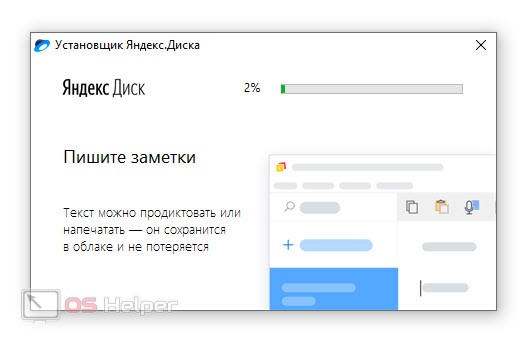
Attention: upon completion of the installation, uncheck the boxes next to the items for installing Yandex.Browser and setting Yandex as a home page. Accordingly, if you do not need them.
Authorization and settings
Now that our Yandex.Disk is installed on the computer, we can proceed to work with it. Initially, we will log in using our login and password, and then we will slightly configure the program:
- When the login and password entry window opens, enter your Yandex email and password in the appropriate fields, and then click "Login".
- As a result, our cloud storage will start and we will see a window resembling Windows Explorer. At the same time, the amount of free space available to us is written at the very bottom. For example, in our case it is about 5 GB.
See also: How to delete queries in the Yandex search bar
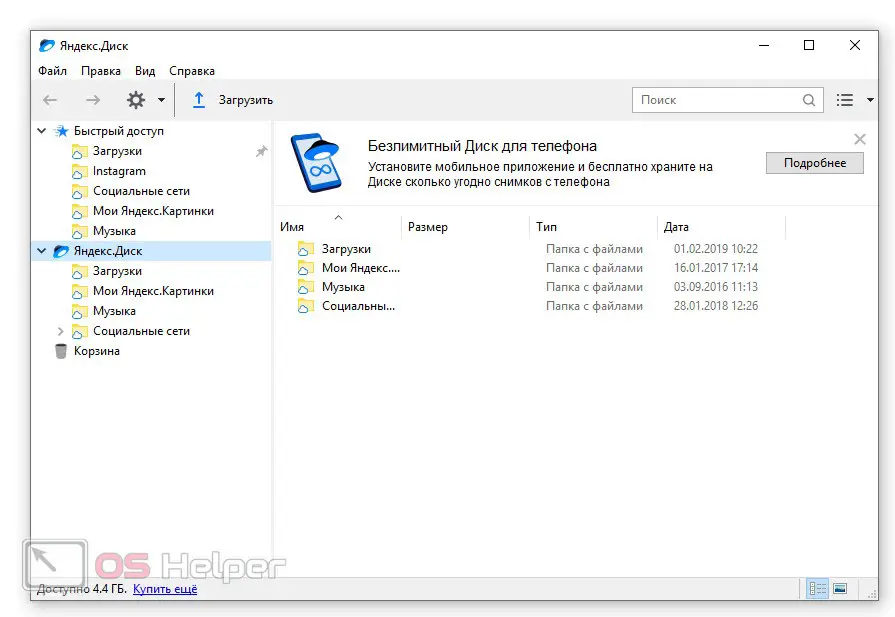
- In this case, Yandex disk will also be displayed in the OS system tray. To call the context menu, simply right-click on it. As a result, we will have access to the following options:
- opening Yandex.Disk;
- opening a folder on a computer;
- site opening;
- screenshot tools;
- creating and launching notes;
- enable or disable synchronization;
- program settings.
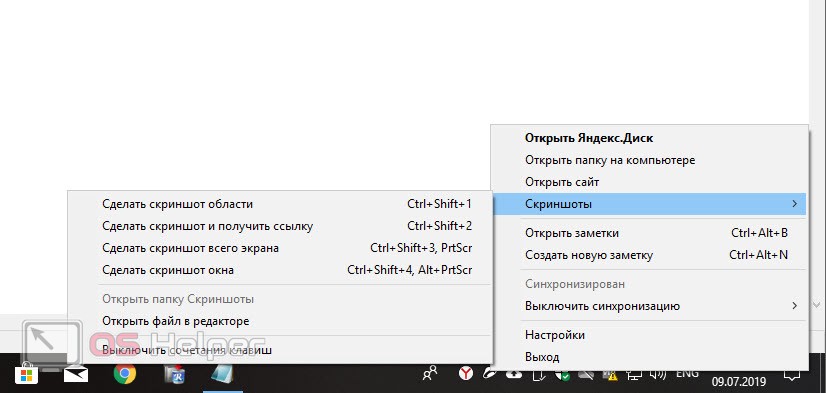
We are interested in the penultimate item, which is called "Settings". Let's take a closer look at them.
- We launch the settings through the context menu, which we presented above.
- Switching between tabs, go to the section that we need:
- In the main settings, we can activate the launch of the program along with the operating system and disable intrusive news from Yandex.
- Also here you can enable a special drop zone on the desktop, with which we can transfer files in one click directly to the cloud.
- In the "Screenshots" section, you can set up a combination of hot keys to work with them.
- You will find the same on the Notes tab.
- For those users in whose countries access to the service is blocked, there is a section with a proxy server. Here you can enter data from your proxy and remove any restrictions.
- Auto-upload photos and videos from your smartphone to the cloud or to your computer.
- In the advanced settings, you can activate the notification about running out of disk space, enable the display of file extensions, or set up automatic program updates.
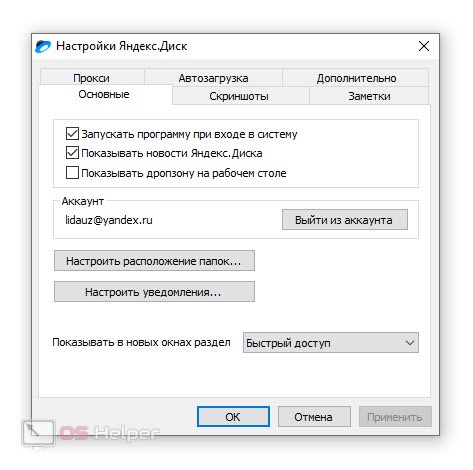
- In order to choose which directory will be synchronized with the cloud on your computer, we can use the main settings, namely the button indicated in the screenshot below. As a result, Windows Explorer will start, in which we can select the directory that will be synchronized.
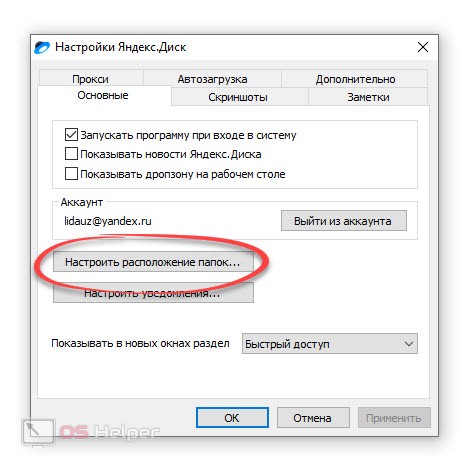
Expert opinion
Daria Stupnikova
Specialist in WEB-programming and computer systems. PHP/HTML/CSS editor for os-helper.ru site .
Ask Daria As you can see, there is nothing easier. Now you will never lose your data, and immediately after the change it will be uploaded to Yandex.Disk.
Video instruction
We also recommend that you familiarize yourself with the video, in which the issue raised in the article is considered much more clearly.
See also: How to update Yandex.Browser to the latest version for free for Windows 10
Finally
This is where we will end our article. Now that you know how to download Yandex.Disk to your computer, we can only add that if you have any questions, be sure to ask them in the comments.
Our experts constantly monitor feedback and, if necessary, provide an answer that can help in a given situation.