How to download Instagram on a Windows 11 computer
 The social network Instagram has an extremely convenient and functional mobile application, which cannot be said about the official website. Therefore, people are looking for third-party ways to use mobile Instagram on personal computers. If on Windows 10 you can use the official application from the Microsoft Store, then on other versions of the OS, workarounds will be required. Today we will talk about how to download Instagram on a computer with Windows 11.
The social network Instagram has an extremely convenient and functional mobile application, which cannot be said about the official website. Therefore, people are looking for third-party ways to use mobile Instagram on personal computers. If on Windows 10 you can use the official application from the Microsoft Store, then on other versions of the OS, workarounds will be required. Today we will talk about how to download Instagram on a computer with Windows 11.
These instructions are suitable for any version of the Windows operating system on which you can install the Android emulator. We will look at the popular BlueStacks, but you can use any similar program.
Installing BlueStacks
The first step is to install an Android operating system emulator. We will look at using Instagram using the popular BlueStacks program as an example. Download the installer only from the official site. We do not recommend installing an application downloaded from third-party resources. The official new version of the emulator is available at the provided link.

Download the installer and run it from your browser or download folder. After that, a utility will start that will download all the necessary files to install the emulator. You just have to wait for the end of the procedure. File size and time are indicated at the bottom of the window.

Then select the installation folder and agree to the license terms. Once installed, BlueStacks will launch automatically. The first turn on will take 1-2 minutes as the program will set up the virtual machine.

If during the setup the emulator freezes at a certain stage, then end the process through the "Task Manager", and then restart it as an administrator.
When the program is ready to work, you will see the desktop of the Android operating system. But before you can start using the Instagram app, there are a few more steps you need to complete. Read more about this.
Also Read: How to Know if You've Been Blocked on Instagram
Application installation
Just like on a mobile device, you need a Google account to fully use the Play Store. You can use an existing account or register a new profile when you sign in to this app. Select the appropriate icon on the desktop of the emulator, and then create a profile or enter a username/password.
After authorization, all applications from the store will be available to you. To go to the one you need, enter the name Instagram in the search bar and open the page with the description of the program.
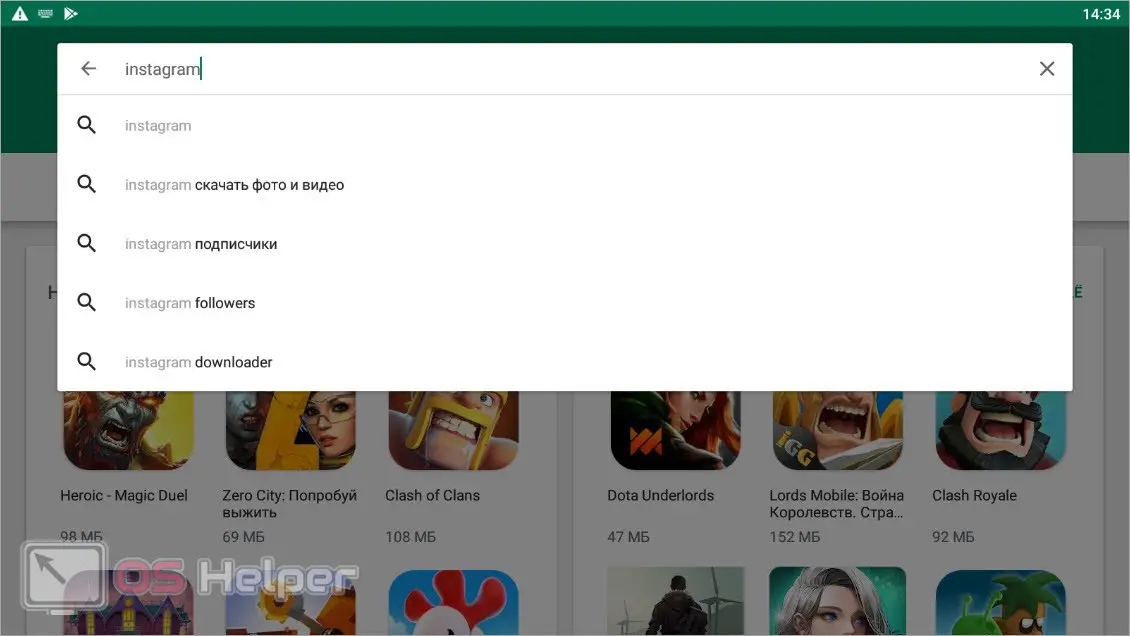
Expert opinion
Daria Stupnikova
Specialist in WEB-programming and computer systems. PHP/HTML/CSS editor for os-helper.ru site .
Ask Daria On the Instagram page, you can read the description of the social network and the application, see screenshots of the interface, ratings and user reviews.
To download the application, click on the "Install" button. Then wait for the program files to download. Once the download is complete, a notification will appear stating that Instagram has been installed on BlueStacks. You can launch the mobile application through the emulator desktop or Windows.
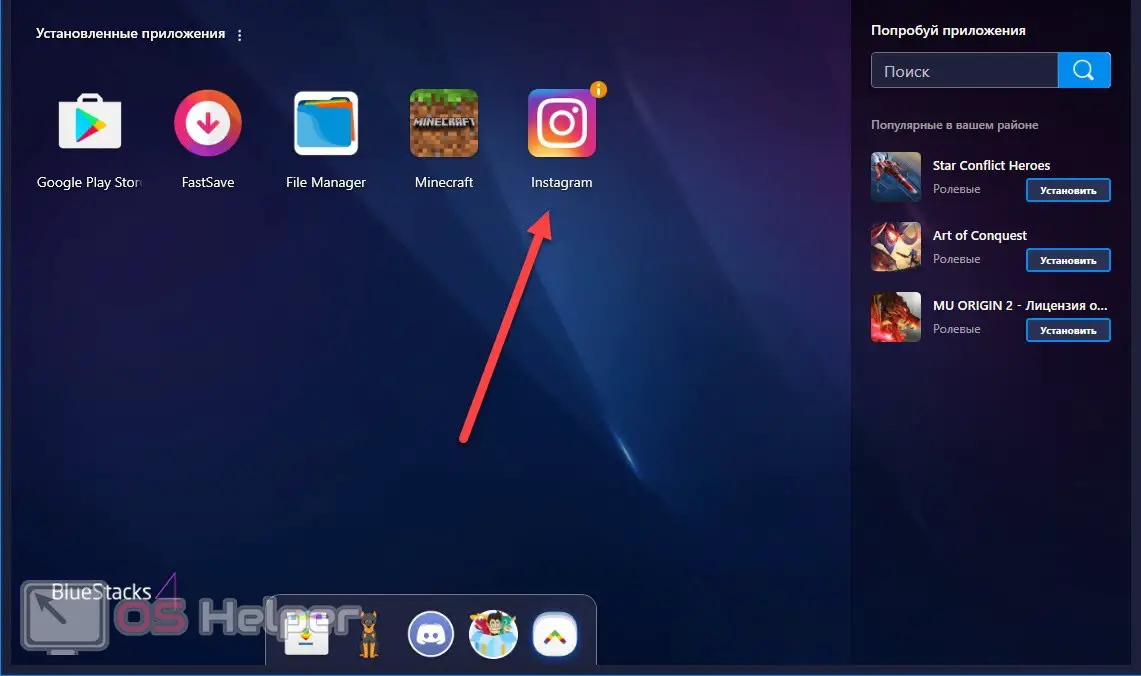
There is also an alternative installation option using the APK file. To do this, you need to separately download the installer from the Internet. We offer you a secure link to the Instagram app. Download the file to your computer and extract it to any folder. After that, open the emulator and explorer window, and then drag and drop the APK file from the directory to the BlueStacks workspace. The installation of the application will start automatically.
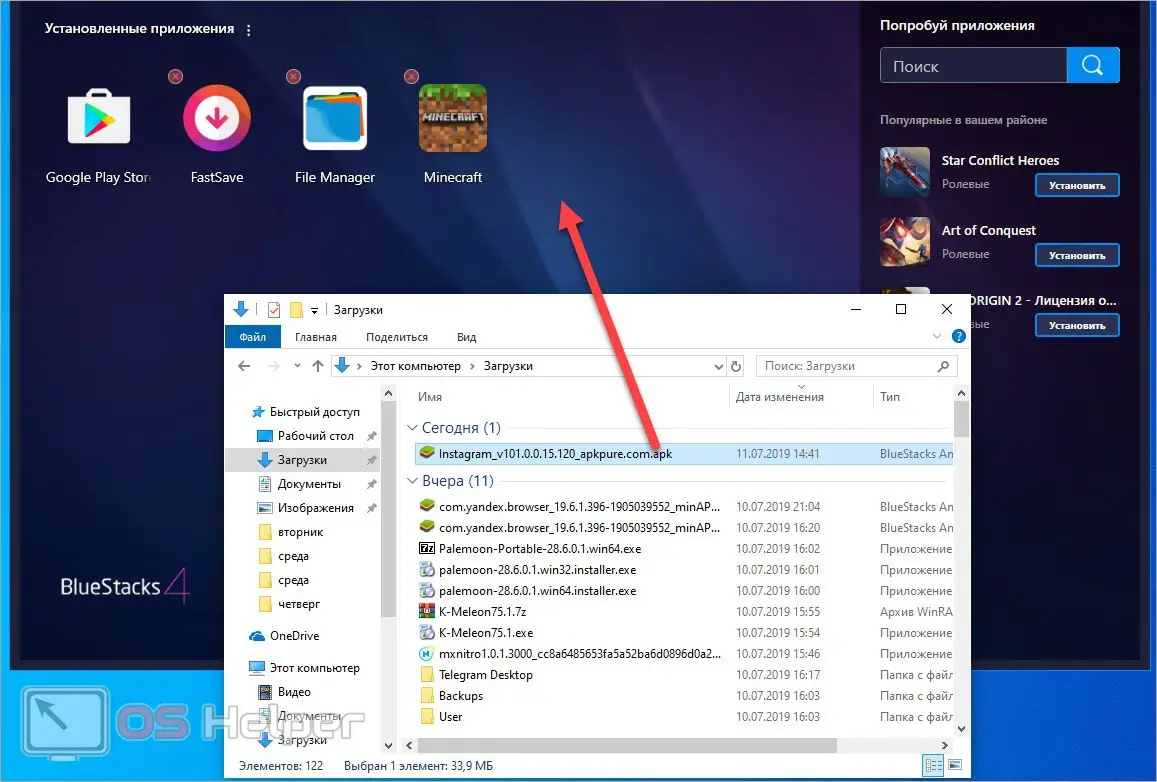
Video instruction
If you are interested in the details of downloading and installing the Instagram app on a Windows 11 computer, be sure to watch the attached video. It describes each step from the instructions. We advise you to start practicing only after reading this video!
Conclusion
This concludes the instructions for installing Instagram on a computer. As you can see, without additional funds, you won’t be able to use the mobile application on Windows 11. But there is nothing complicated in setting up the emulator and installing Instagram.
And if you still have difficulties, be sure to write about it in the comments. We will help you solve the problem!