Methods to increase internet speed in Windows 10
Unlimited access to the Internet is an integral part of life in modern society. In many cases, page loading problems are focused on vendor or user hardware failures, but there are also cases where the slowdown is due to software settings.
In this case, you can fix the situation yourself, Windows 10 has several methods that enable the user to improve Internet speed. It is about them that we will talk in our article.
Speed test
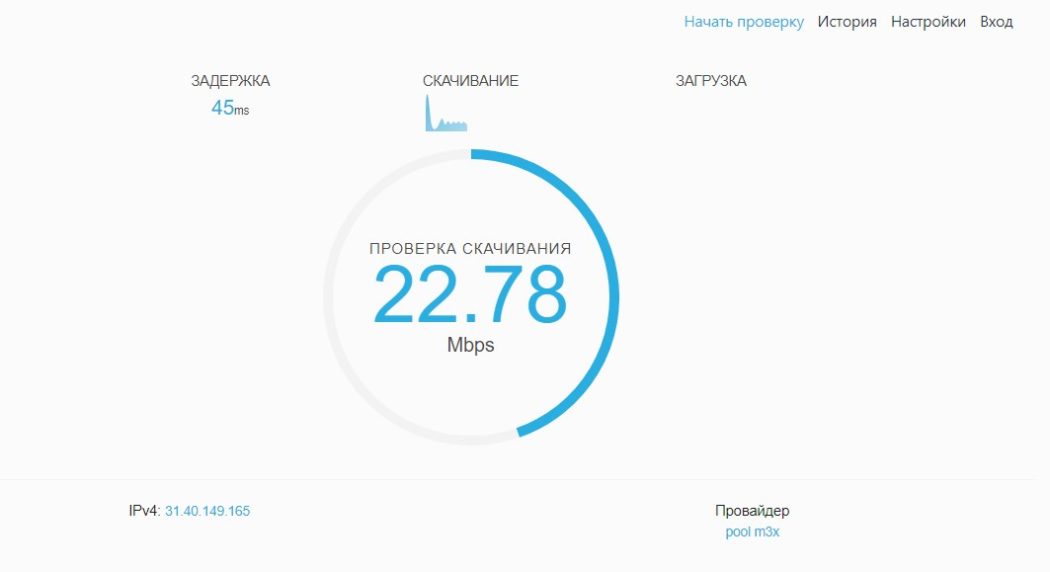
At the very beginning, you need to determine the speed of your Internet. The easiest way to do this is with Speedtest.net, go to the website and click "Get Started". After testing the download and upload speed, the ping data will appear on the screen, and you can compare it with the data of the provider in the tariff plan.
Program decline

Please note that a 20% software reduction in Internet speed is applied to track statistics on your computer and collect information about software errors.
If you want to disable this limitation and increase your internet speed, follow this guide.
- In the Run window, type gpedit.msc and open the Local Group Policy Editor.
- Enter the command "Computer Configuration - Administrative Templates - Network - QoS Packet Scheduler - Limit Reserved Bandwidth".
- In the Bandwidth section of the Limit Reservation Bandwidth window, set the checkbox to Enabled.
- In the "Bandwidth limit" item, enter "0". The QoS Scheduler component must be active.
- Close all windows and restart your computer. After these steps, the Internet speed limit introduced by the developers of the operating system will be removed.
Task Manager
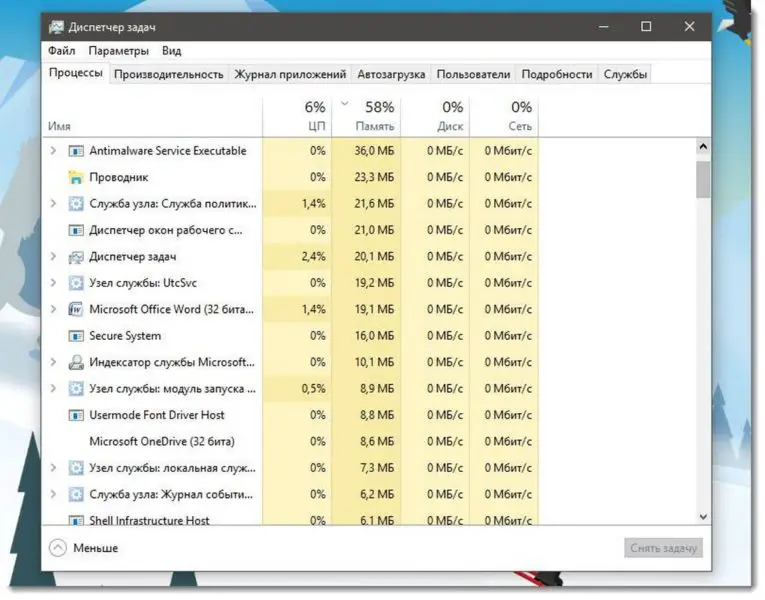
Your operating system has a built-in feature to test your internet speed, which you can use with the Task Manager
Also Read: Code 43: NVIDIA Graphics Card Error in Windows 10
Follow the next steps:
- Call the task manager (shortcut Ctrl + Shift + Esc), go to "Processes" and click "Network" to sort the list when using the Internet.
- At the top of the list will be all the processes that somehow use the network for their work. Close some of them. More information about network loading can be found on the Performance tab. At the bottom of the window, click the "Open Resource Monitor" button.
- The "Network" tab shows all the processes related to working on the Internet. Close unnecessary programs that use traffic and thereby reduce the speed of the Internet.
Other causes and solutions
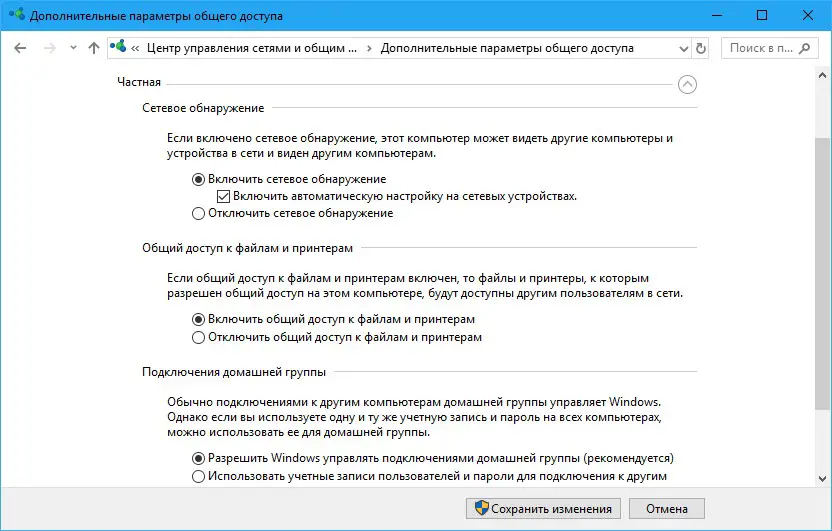
Turbo mode in browsers will increase the speed of the Internet. All browsers have a turbo mode that compresses animations, photos and videos on web pages, thereby increasing the speed of the Internet.
In Yandex browser, this mode is enabled on the settings page. In other browsers, use extensions such as Data Saver (for Google Chrome) from the official store.
Changing the video quality also affects the speed at which you view information in your browser. The fact is that video sharpening algorithms slow down the connection. So it's better to leave HD watching movies.
To reduce video quality, click the gear in the lower right corner of the player. The sound will not be affected, but the video will start to load much easier.
We also recommend disabling video autoplay.
Disabling uploads in the torrent client. A large number of downloads and uploads that your torrent client processes greatly overloads the channel and affects the speed of the Internet. Stop distribution or pause the distribution of unnecessary files so you can complete other online tasks faster.
To speed them up even more, you have the ability to make the highest download speed. To do this, in uTorrent, right-click on the torrent and enter the "Restrict Receive" section. Select the "No limits" option and turn off traffic limits. In the "Settings" section, select the "Traffic Limit" section and uncheck the box in front of the Limit Bandwidth option.