The normal thing is that, if we have installed a Linux distro , we know which one we have installed. We should even know which version of it we use. However, if we usually practice distro-hopping (constant change of distro) or it has been someone else who has started our PC, we may not know what Linux we are using.
If we need to obtain information about the type of Linux we are using, then we leave you a series of tricks with which we can find out everything possible about our Linux distro.
"About" section of the Linux distro
All distros that have a graphical interface will have, on one side or the other, an information panel about the distro itself. In the case of Ubuntu, for example, this panel can be found within the System Configuration panel. And in it we will be able to see basic information about our PC (hardware, processor, graphics, etc.), as well as the version of Ubuntu used, desktop version, window manager, etc.
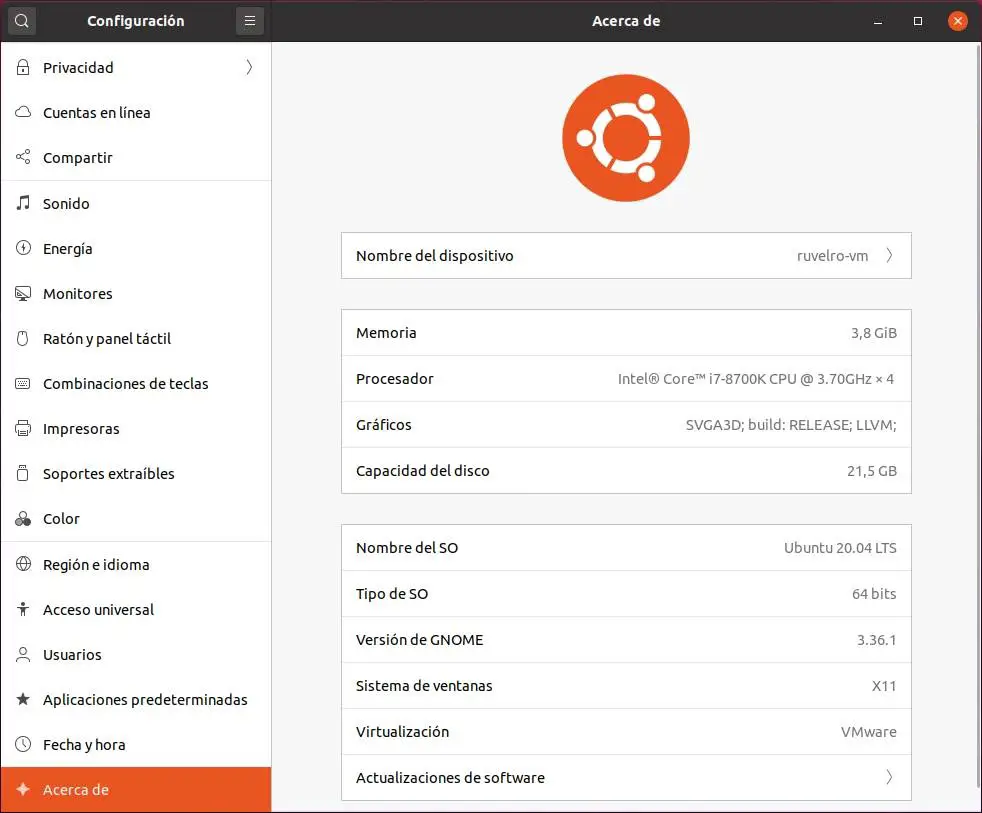
If we prefer, we can also use different terminal commands that allow us to obtain much more detailed information about our distro.
Linux commands to find out which distro we use
The first thing we will have to do to obtain this information is to open a terminal in our distro using the keyboard shortcut Control + Shift + T (or the keyboard shortcut that we have configured) and execute the following commands:
cat /etc/*-release
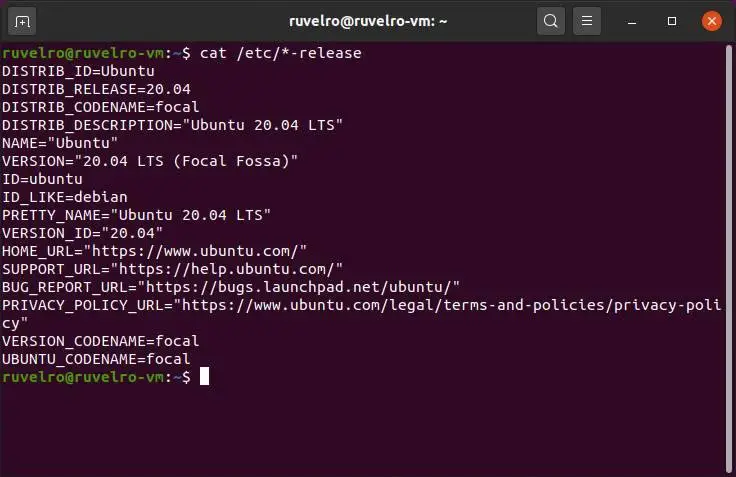
This command will allow us to obtain information about the specific distribution that we are using, both the name and the version and its codename.
lsb_release -a
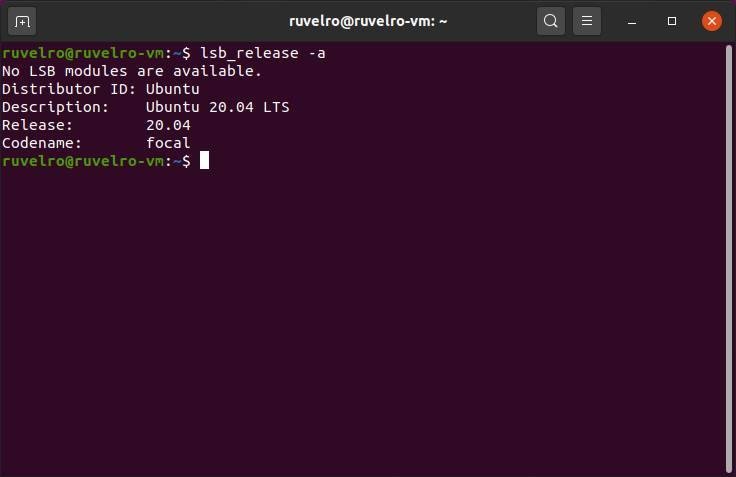
This command will show us practically the same as the previous command, but in a much more reduced and specific way. At the end it can be used as a summary of the first.
hostnamectl
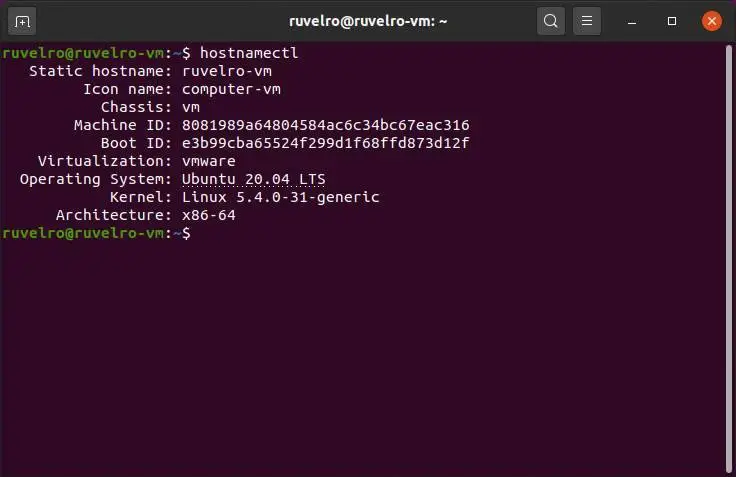
This command allows us to go a little further. Instead of focusing on the distro we use, it allows us to see other related information, such as the machine ID, the network name and even the version of the Linux Kernel that we have installed.
uname -a
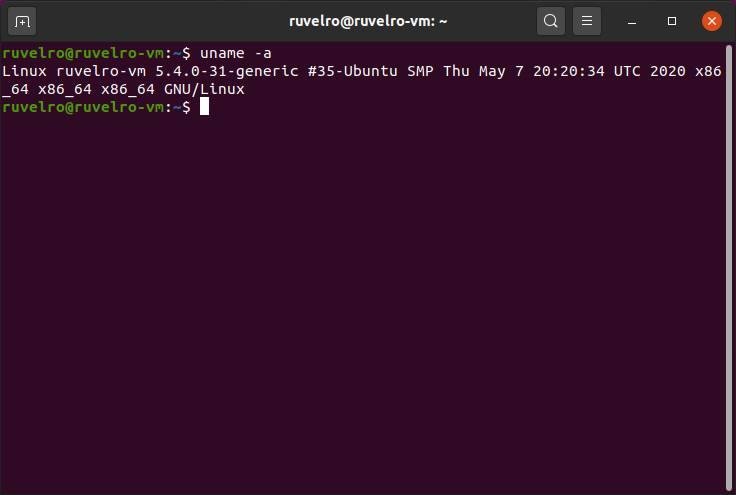
This is also quite a useful command. With it we can see a line of information about our Linux system, although the most interesting is the Kernel used.
Programs to find out information about distribution
If the previous commands do not work for us (they are not compatible with 100% of the distros), or they do not provide us with all the information we need, we can also resort to other similar programs that allow us to obtain more information about our Linux distro.
Neofetch
One of the favorites by users is neofetch . This program, when executed, shows us on the screen a summary of everything related to our Linux software, from the operating system to the version of the distro, Kernel, desktop, theme and icons ... everything we may need. We will also see a summary about the hardware of our PC.
It is not installed by default, so we will have to install it in order to use it with the following command:
sudo apt install neofetch
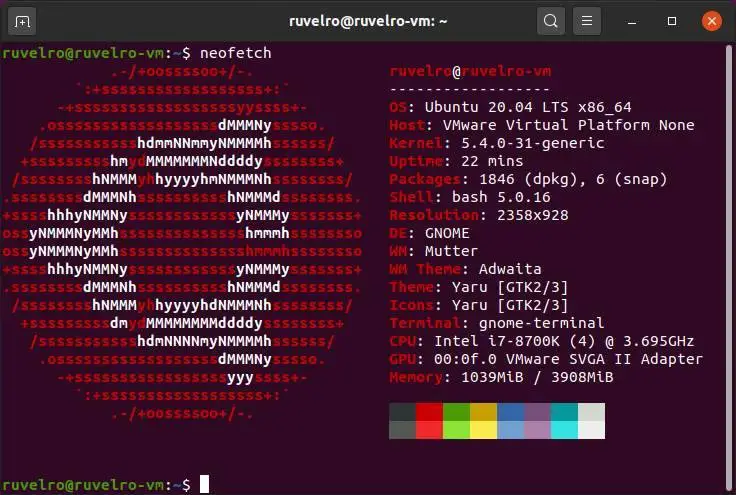
Screenfetch
Very similar to neofetch we can find another program called screenfetch . The purpose of this program is the same, and the information that it returns to us is practically identical. The main difference is how they use ASCII to show the type of Linux distro that we have installed on our PC.
We must install this program manually by executing:
sudo apt install screenfetch
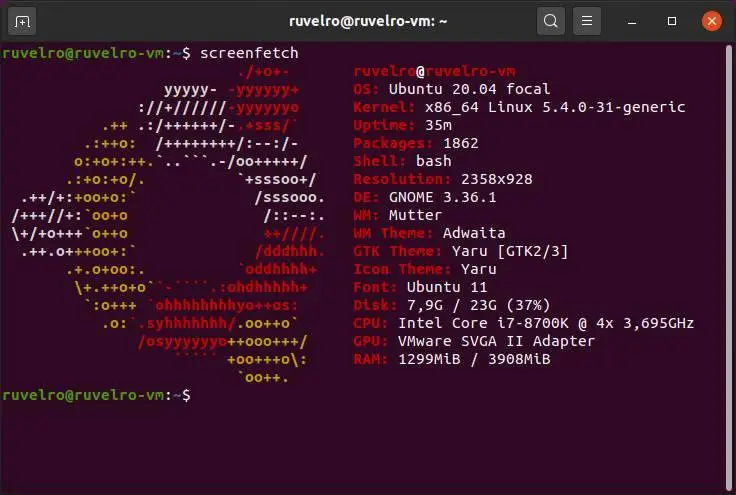
Archey4
And another program quite similar to the previous ones is Archey4. This program is, broadly speaking, similar to the previous two, but with the peculiarity that it can read the sensors of our PC, so we will also be able to obtain the temperature of the PC and other lower-level information.
This program is not in the repositories, so we will have to download and install it manually from its GitHub page .
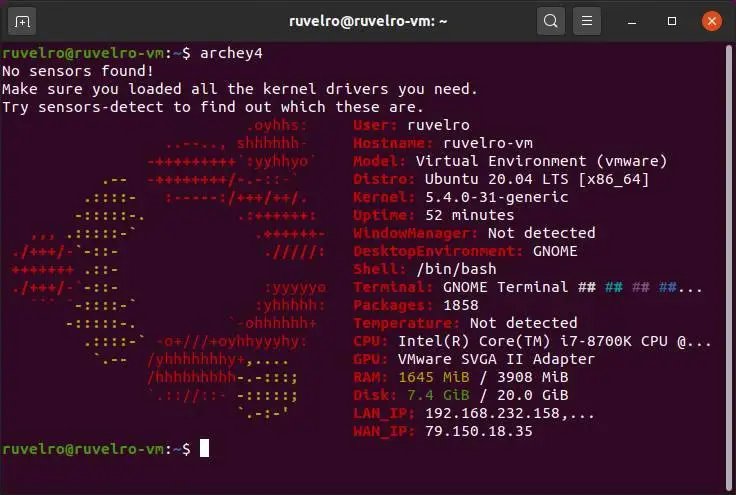
Hardinfo
And if we want to do it from a program with a graphical interface, we can use very complete tools such as hardinfo. This program would be the equivalent of AIDA64 on Windows operating systems, but totally free and open source. With it we will be able to obtain a much more complete and easy-to-interpret report from our PC. We can find out everything about the distro we use or the Linux Kernel we have installed. We can also obtain information about the hardware of our PC.
This program must also be installed manually on the distro using the following command:
sudo apt install hardinfo
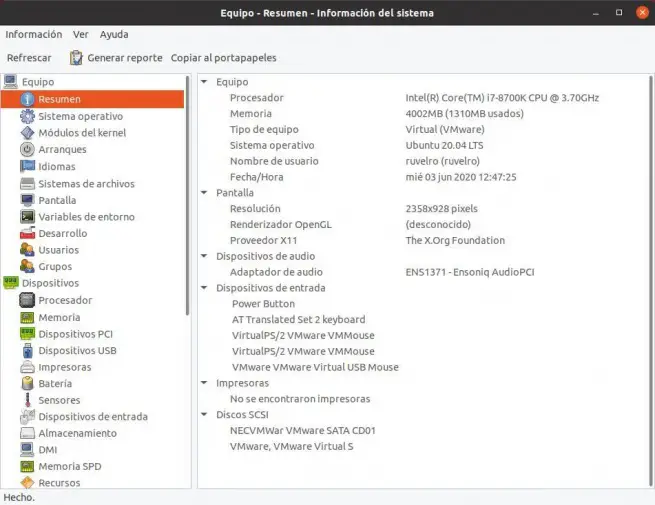
Sysinfo
Another program that we can use to analyze the PC and obtain all the information about it is Sysinfo. This is a very simple tool, almost the same as the system monitor that is installed by default in practically all distros, so we will not be able to obtain very detailed information. But to get general information about the PC is more than enough.
This program is for many a light and minimalist alternative to obtain system information, ideal especially for older computers.
We can install it with the following command:
sudo apt install sysinfo