Why does my computer performance decrease?
Why does my computer performance decrease?
The main flow of exchanging various data packets, receiving and sending various kinds of messages, updates and upgrades of the operating system and applications installed on the device, occurs through a variety of network connections, which include both the international Internet and the local one.
Applications can load the network, reducing the performance of a PC or laptop, and there may also be hidden requests from applications that cannot access the network, such as malicious viruses. Therefore, users would like to be informed about the network usage of installed applications. How to identify running applications in Windows 10?
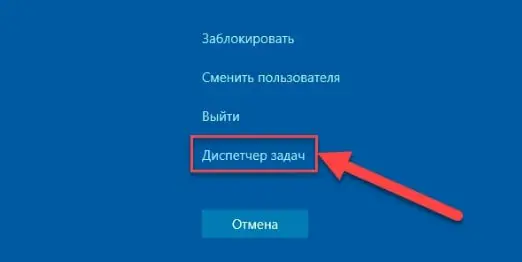
Windows 10 is able to monitor and provide users with a summary record of information about which of the applications installed on the computer are currently using the network and how much data they transfer.
Use the Task Manager app to view the current status. You can access said "Task Manager" application in different ways.
We will focus on some of the most common methods.
- Hold the key combination "Ctrl + Alt + Del" together and in the short menu of forced exit, select the "Task Manager" section.
- Right-click the "Start" button located on the "Taskbar" in the lower left corner of the desktop, or hold down the key combination "Windows + X" and open the "Power User" menu. From the list of suggested options for available actions, select the "Task Manager" section.
- Right-click on an empty area of the Taskbar and select the Task Manager section of the Options Bar from the pop-up context menu of the control.
- Open the Run dialog box by pressing the Windows + R key combination, type taskmgr in the Open field, press the OK button or the Enter key on your keyboard to launch, and the Task Manager application will immediately launch.
- Probably the fastest way to instantly invoke the system's Task Manager app is to use the Ctrl + Shift + Esc key combination, allowing you to navigate directly to the app in question. Also, this method works correctly when using a remote desktop or when working in a virtual machine (unlike the method using the Ctrl+Alt+Del key combination).
See also: Hard drive HDD and SSD - what's the difference?
Once the Task Manager application is launched, on the Processes tab, click the Network heading to sort the list of running processes by network usage.
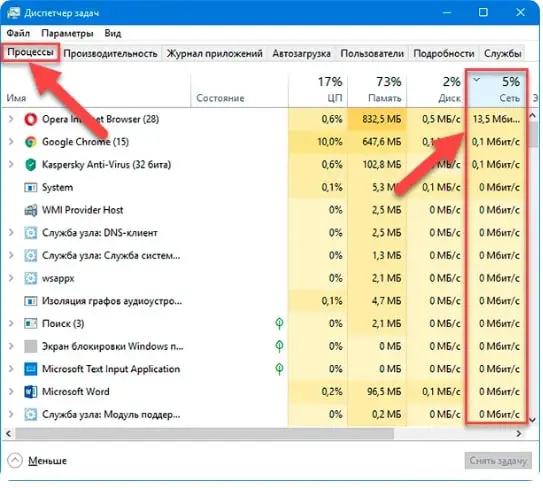
By viewing the list, users can determine which applications are using the network and can set programs to auto-start when the Windows 10 computer is turned on. a form to represent the content of the application.