3 ways to block pop-up ads in Google Chrome System Capabilities Installing antivirus software Using Extensions Conclusion
3 ways to block pop-up ads in Google Chrome
Chrome ads and pop-ups have bothered all Internet users, and especially those who have not yet learned how to deal with them. The Internet in this case turns into a collection of garbage content, behind which no really valuable information is visible. Today we will talk about how to block pop-up ads in Google Chrome.
System Capabilities
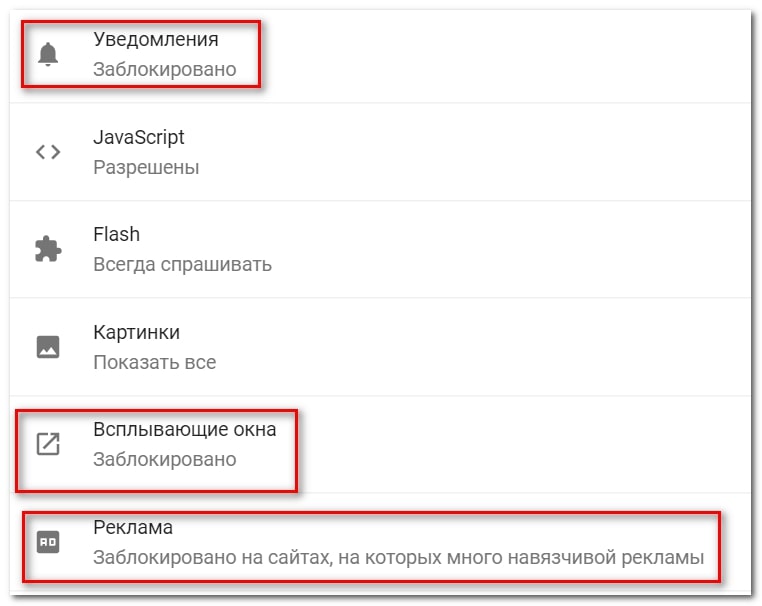
Search software developers have provided various tools to combat ads.
The following step-by-step instructions will help us bring our plans to life:
- Launch Chrome and left click on the ellipsis button in the upper right corner of the user interface.
- Go to the user settings section, the Settings item in the Chrome menu.
- Here, scroll down to "Advanced".
- Go to the Content Settings tab.
- We need the item "Pop-ups and redirects".
- Move the slider to the "Locked" position. Pop-up blocker in Chrome.
- We confirm the seriousness of intentions, user changes will take effect immediately.
Installing antivirus software
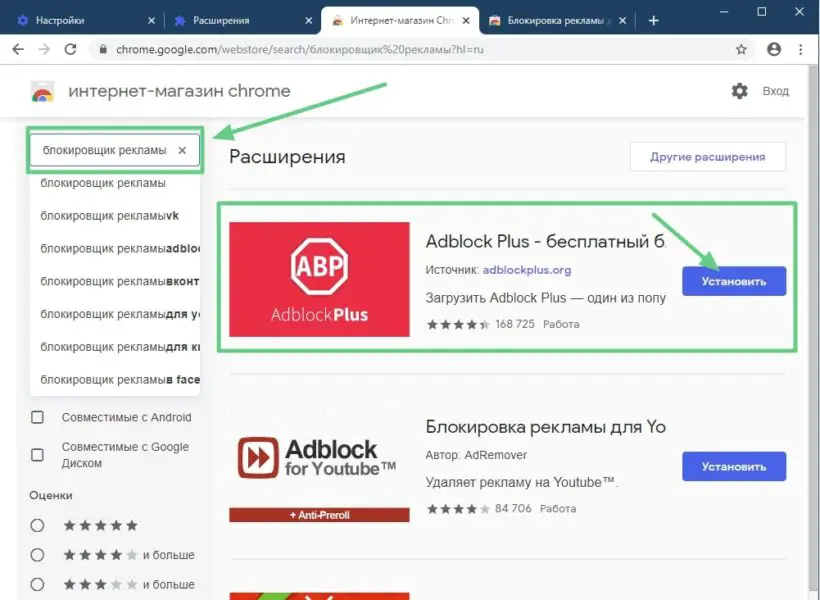
Modern security programs effectively deal not only with threats on a PC, but also with advertising on the Internet. All that is required of the user is to choose the preferred product and entrust him with the protection of his Internet surfing.
Most antiviruses also have personal web browsers with enhanced privacy protection. Ads in Google Chrome will be easily blocked with their help. However, remember that this will most likely be a paid method.
Using Extensions
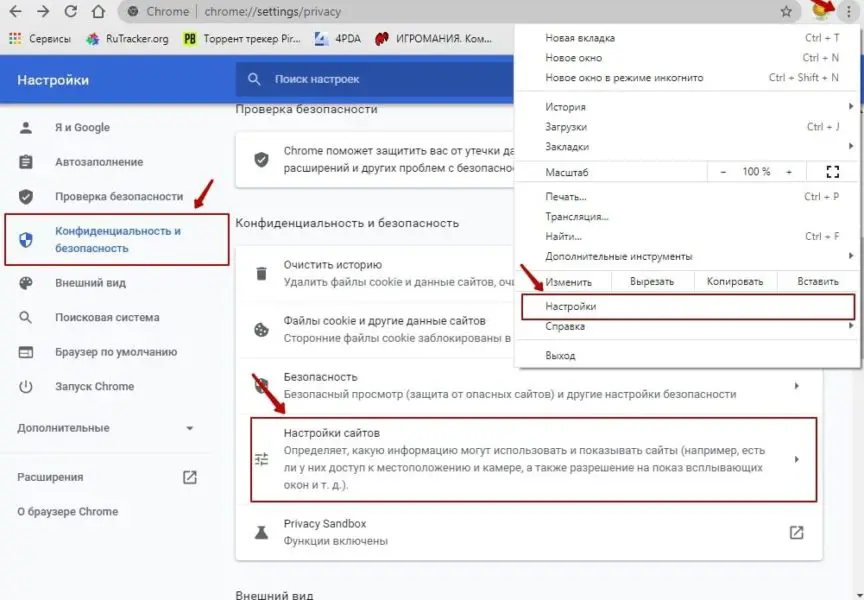
Third-party developers have also tried to contribute to the overall cause of the fight against disabling ads in the Google Chrome browser.
There are dozens of blockers on the market, but we recommend that you pay attention to the following representatives:
- AdGuard is a utility that effectively fights more than 80% of advertising content scattered across the Internet. The product is easy to use and does not require serious PC knowledge.
- AdBlock is a great plugin that tops the list in terms of downloads. In addition to protecting personal data, the extension prevents phishing attempts on the Internet. This is definitely your option if you do not know how to disable ads in Google Chrome.
See also: Keyboard backlight on HP laptop - how to turn it on
However, to work with the above projects, they must be added to Chrome, and for this you need to follow a few steps from the following instructions:
- Launch Chrome and follow one of the links mentioned above.
- Click Install. Install the extension in Chrome.
- In the window that appears, click "Install Extension".
- We are waiting for the completion of the procedure.
- With both extensions, you can create a personal whitelist of sites that do not require the use of an ad blocker.
Conclusion
There are several ways to deal with banners, phishing and pop-ups. Each user chooses the best option for himself, but their joint use will be the most effective.