Advertising pops up in Yandex.Browser and websites open - how to remove
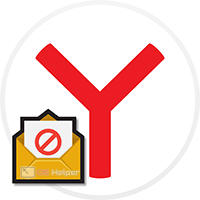 When we visit dubious sites, click on unknown links in emails, download and install unverified programs, we compromise the security of the browser and the entire operating system as a whole. As a result, in our browser (in this case, we will talk about Yandex.Browser), ads begin to crawl out and third-party sites open. In our article today, we will talk about how to remove such a problem.
When we visit dubious sites, click on unknown links in emails, download and install unverified programs, we compromise the security of the browser and the entire operating system as a whole. As a result, in our browser (in this case, we will talk about Yandex.Browser), ads begin to crawl out and third-party sites open. In our article today, we will talk about how to remove such a problem.
Disable suspicious extensions
Sometimes a user installs an extension that causes a large amount of advertising in Yandex Browser. In order to fix this, we just need to look at the list of installed add-ons and remove unnecessary ones. Let's see how it's done:
- We launch the main menu of our browser and go to the "Add-ons" item in it.
- Next, just find the suspicious extension and remove it from the browser.

Expert opinion
Basil
Project manager, comment moderation expert.
Ask a Question In order to check if this plugin causes ads, we can temporarily disable it.
Search and removal of malware
The reason for the appearance of annoying ads in the Yandex browser may be an application installed on the Windows operating system. Let's take a quick look at how to find and remove it:
- Using the search for the operating system, launch the control panel.
- Switch the display mode to "Category" (located in the upper right corner) and launch the tool for uninstalling programs.
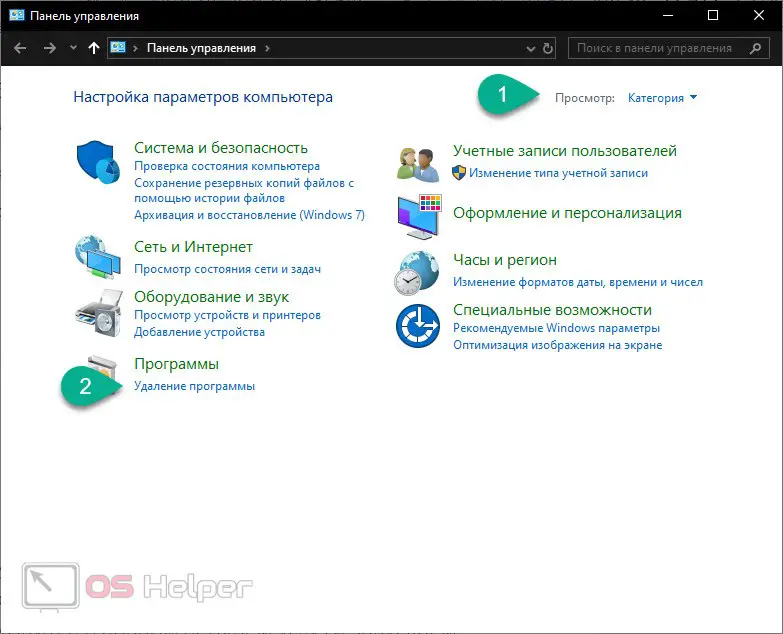
- We look through the list of installed applications and find those that we do not know. Further, using the context menu (call with the right mouse click), we remove unnecessary software.
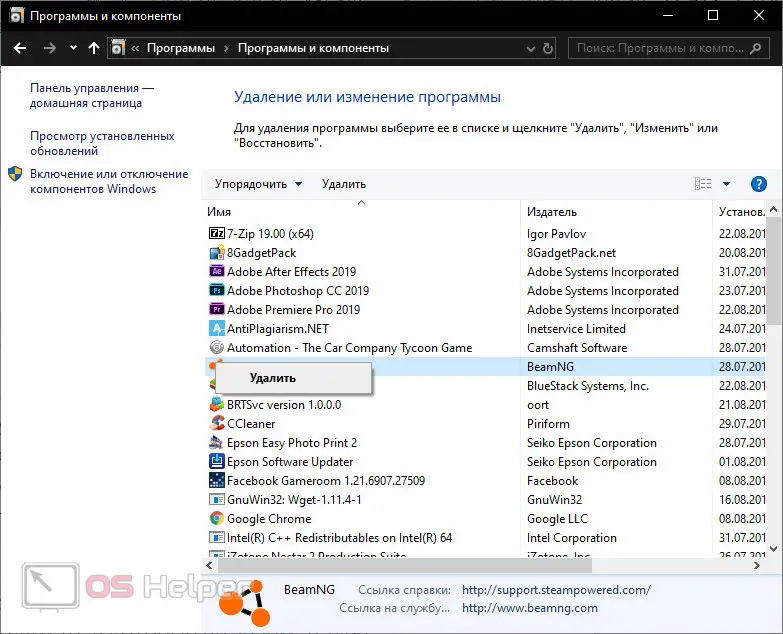
Now launch your browser again and check if ads pop up or suspicious sites open. If yes, move on to the next options described in our article.
See also: How to search by photo on the Internet through Yandex from your phone
Editing hosts
Often, malicious software, once on your computer, writes changes to this file. Thanks to this, third-party sites open in your Yandex.Browser and ads appear. Let's see how to fix this:
- Initially, launch Windows Explorer and follow the path: [kod]C:\Windows\System32\drivers\etc[/kod].
- Using any text editor, open the hosts file.
- We examine the contents of the document for the presence of extraneous links in it. Your file must match the screenshot we have attached below.
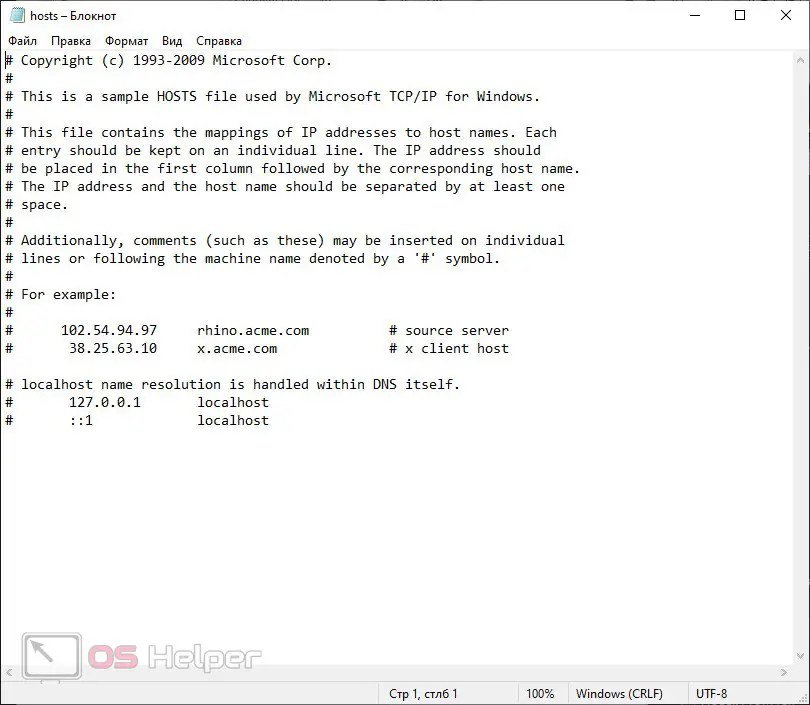
- If you find suspicious entries, delete them and then save our text document.
Attention: in order for you to be able to make changes to this file, the editor with which it will be opened must be run as an administrator.
Cleaning up the label
Sometimes our Yandex.Browser is infected with malicious software by modifying the launch shortcut. Fixing this is very easy:
- We find the shortcut with which the browser is launched. Right-click on it and select "Properties" from the context menu.
- At the top of the window, go to the "Shortcut" tab and look at the name of our file. It must be exactly like ours. If you enter any additional labels after the main name, simply delete them and click the "OK" button.
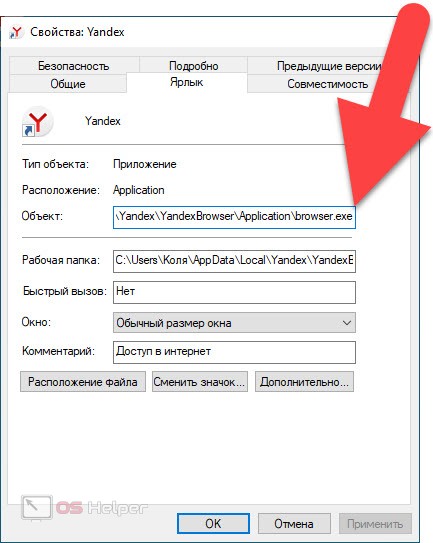
- To check, restart the browser and see if ads pop up and third-party sites open.
In order to find the browser shortcut, we can use the Windows search - we prescribe the name of Yandex.Browser and right-click on the item in the output. From the context menu, select the "Go to file location" section.
We watch autorun
Also, an object that affects the appearance of advertising and the opening of third-party sites may be hidden in the autorun of the operating system. Let's look at how to check this and how to remove the threat:
- We make a right click on an empty spot on the taskbar and from the context menu that opens, select the launch task manager item.
See also: How to delete queries in the Yandex search bar
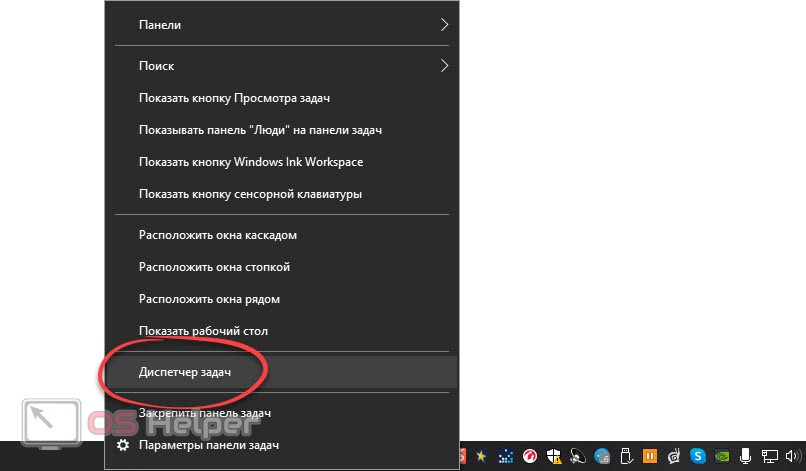
- In the window that opens, go to the "Startup" tab. Here we see a list of all applications that run with the operating system. If foreign objects are present, simply turn them off. To do this, again, you should use the right-click context menu.
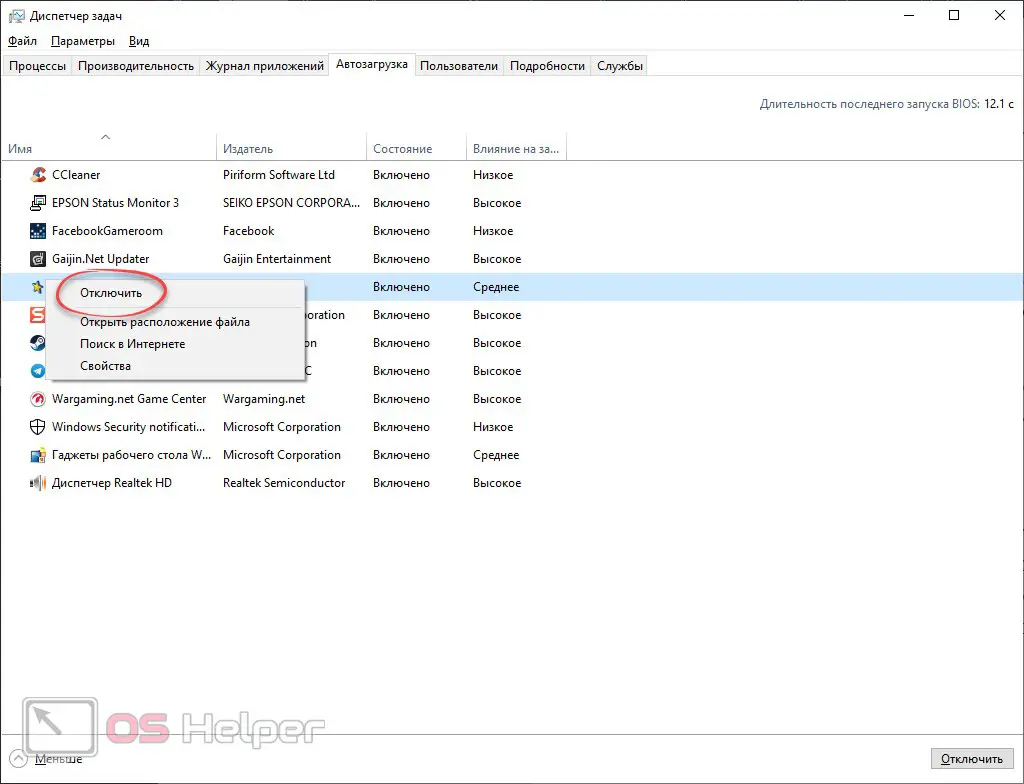
Close your Yandex.Browser and try to launch it. Advertising and launching of third-party sites must stop.
Video instruction
We also recommend watching the tutorial video.