How to update Ubuntu
 The Ubuntu operating system is the friendliest and most pleasant distribution for users who are not very knowledgeable in Linux. As you know, any OS must always be up to date, that is, receive updates. This is exactly what we will discuss in our today's article, soon you will learn how to properly update Ubuntu. Let's get straight to the point without delay.
The Ubuntu operating system is the friendliest and most pleasant distribution for users who are not very knowledgeable in Linux. As you know, any OS must always be up to date, that is, receive updates. This is exactly what we will discuss in our today's article, soon you will learn how to properly update Ubuntu. Let's get straight to the point without delay.
What does the update
An update is the replacement of obsolete files in the operating system with new ones. Let's take a look at some of the benefits of installing the latest software and operating system:
- Your safety will always be at the highest level.
- The operating system (especially Ubuntu) with new versions gets a number of new features. As a result, the functionality of the OS is also improving.
- performance. With each new patch, developers strive to reduce the system requirements of the operating system and improve its speed. In the latest version of Ubuntu, this fact is very noticeable.
- Troubleshooting. With new versions, developers close the problems that were discovered during the operation of the operating system by users. Simply put, what used to be "buggy" ceases to "buggy".
Next, let's jump right into the process of updating our Ubuntu.
Updating Linux Ubuntu
We will consider two simple options that allow us to realize our task.
Through system settings
So what do we need to do to update our Linux Ubuntu. In fact, everything in this OS happens automatically. User actions come down to a few simple steps:
- We start our computer and wait for the operating system to fully load. Log in to the system using your username and password.
- We launch the parameters by first clicking on the application icon located in the lower left corner.
- When the window with the parameters of our operating system starts, we need to click the “About the system” tab in the lower left corner and click on the check for updates button in the right part of the window.
Read also: How to install Kali Linux on VirtualBox
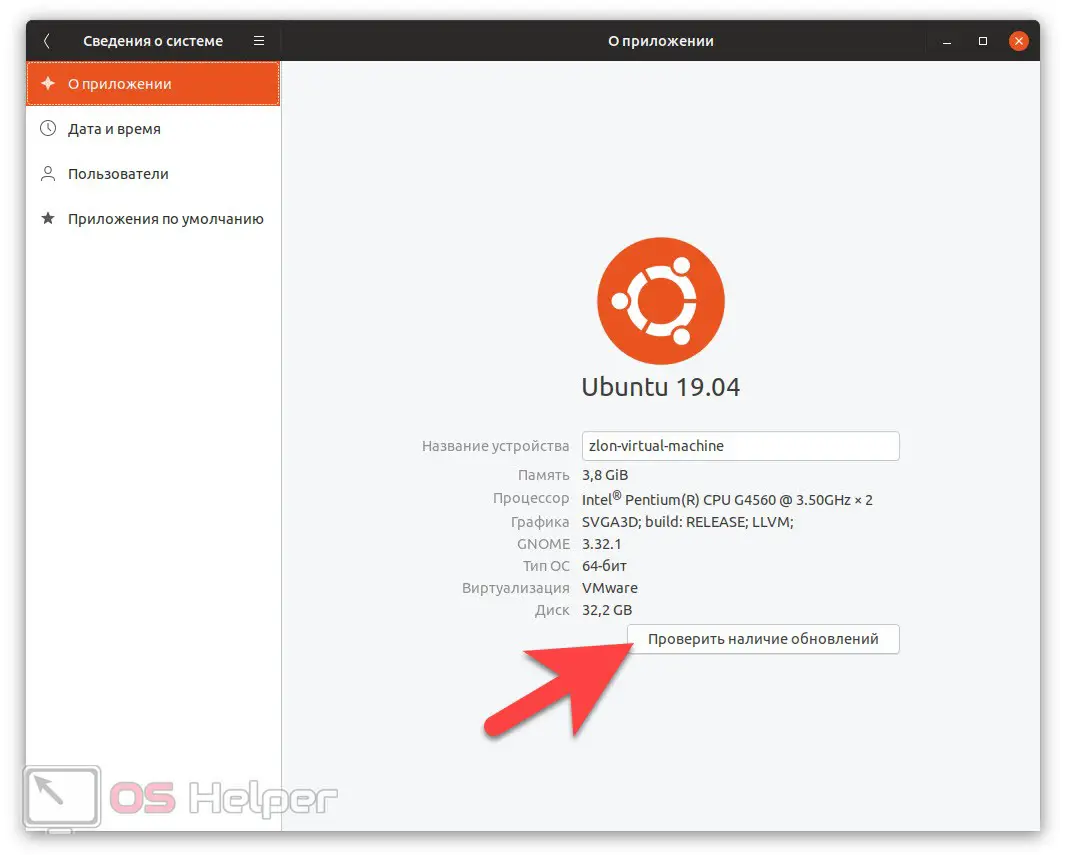
- This will launch another window that will start checking for new versions. If updates are found, they will be installed automatically, however, you will be required to enter a user password. If there are no new versions of the software and the operating system itself, we will see what we saw on our computer.
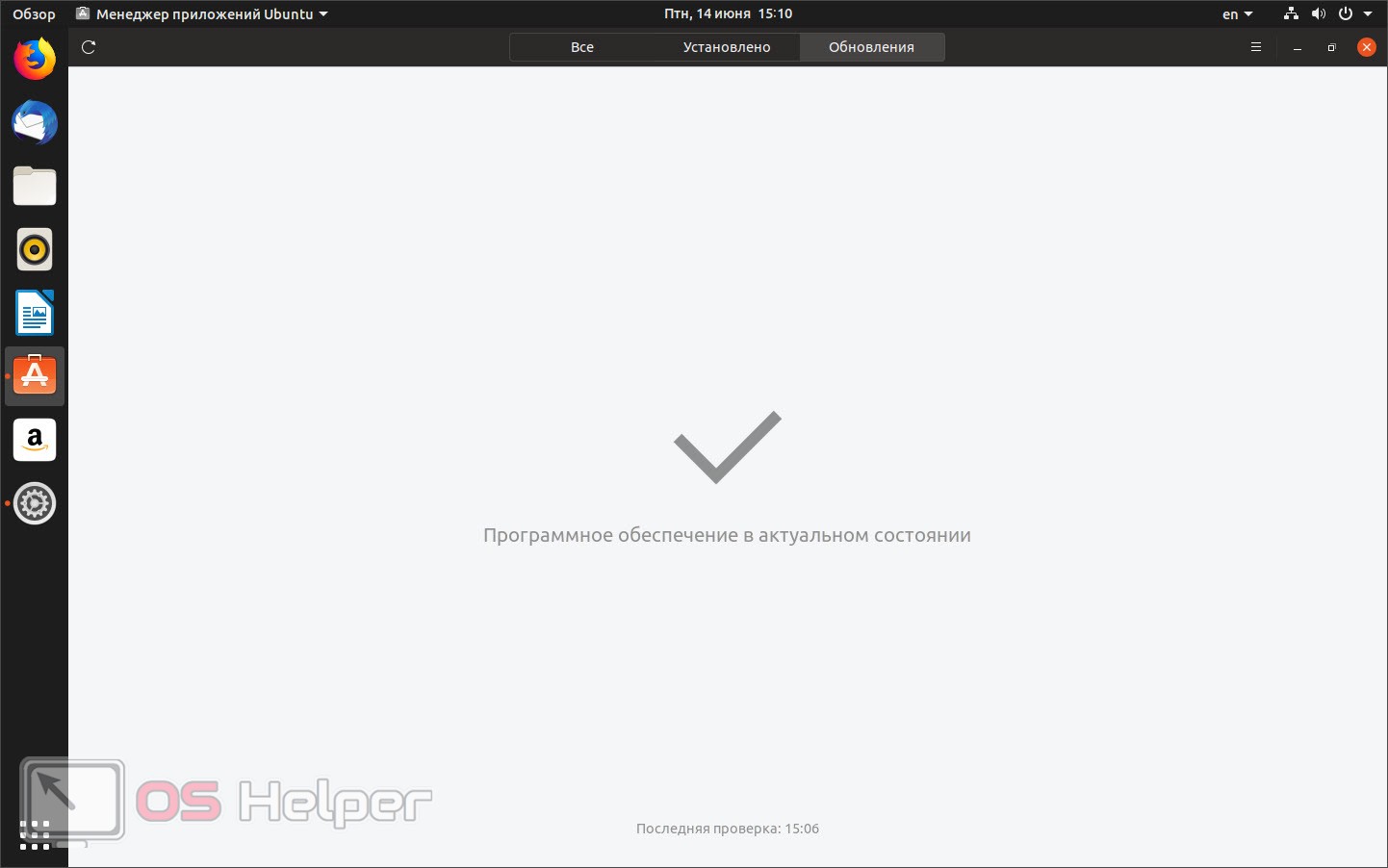
This is how the Linux Ubuntu operating system is updated in such a simple way.
Using the Linux terminal
There is another more hardcore option to check and install updates on the Ubuntu operating system. It involves the use of a well-known terminal. Do not be scared right away - there is nothing complicated here, and no danger will lie in wait for your OS. Just do it the way we show it:
- Launch the terminal by simultaneously pressing the key combination [knopka]Ctrl[/knopka]+[knopka]Alt[/knopka] [knopka]T[/knopka] on the keyboard.
- When the command prompt window opens, enter a few simple commands and after each of them press [knopka]Enter [/knopka].
[k]sudo apt-get update[/k]
[k]sudo apt-get upgrde[/k]
[k]sudo apt-get update[/k]
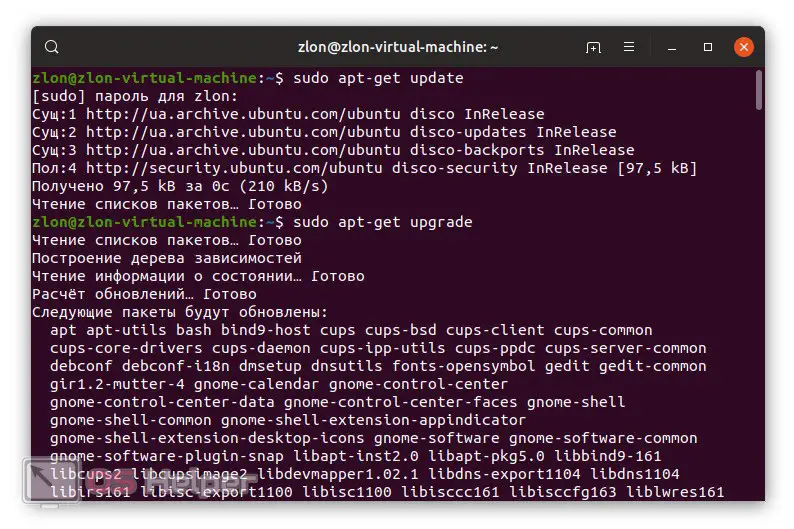
In this case, the first command updates the cache of our software, and the second one updates the software itself and the system. Noteworthy was the fact that in our case, OS updates were found, and they were also installed correctly in automatic mode. Whereas the Settings app didn't find any new versions of Ubuntu. Hence the conclusion - it is preferable to use the terminal all the same.
Expert opinion
Daria Stupnikova
Specialist in WEB-programming and computer systems. PHP/HTML/CSS editor for os-helper.ru site .
Ask Daria When executing the first statement, the system will ask for the superuser password and, of course, it will need to be entered.
Video instruction
For those of you who don't like to read long step-by-step instructions, or just want to get a little more information, we have also prepared a tutorial video on the topic.
See also: How to install Linux from a flash drive
Summing up
So, now that you know how to properly update the Linux Ubuntu operating system, we can safely finish our detailed step-by-step instructions. Updating any software and the operating system itself is a guarantee of the security of user data. Keep this in mind and install the latest updates in a timely manner.
We can only remind you that if you have any questions, feel free to ask them in the comments. We will read the message of each user who asked for help as quickly as possible and give a comprehensive answer that can help in a given situation.